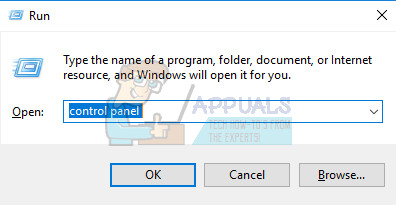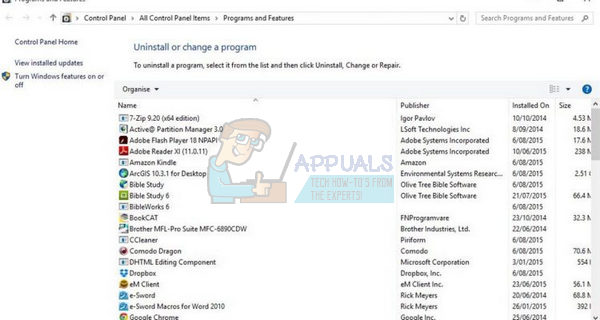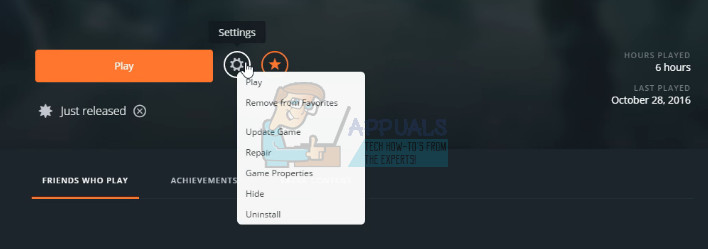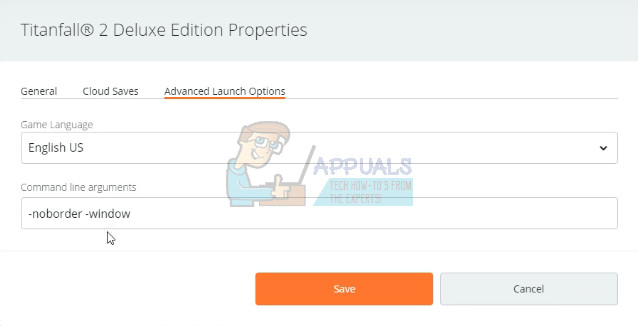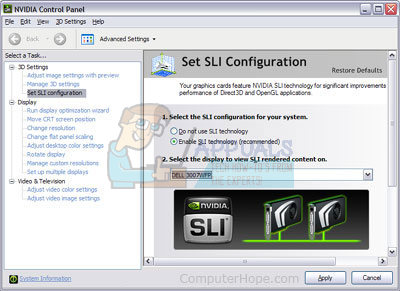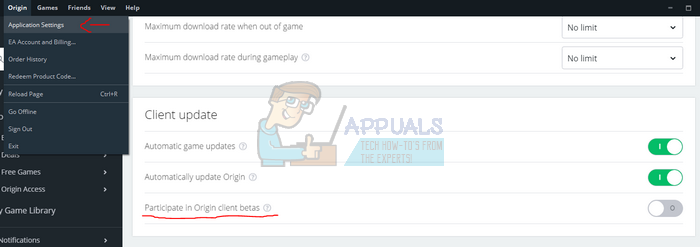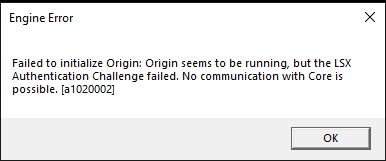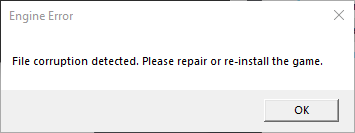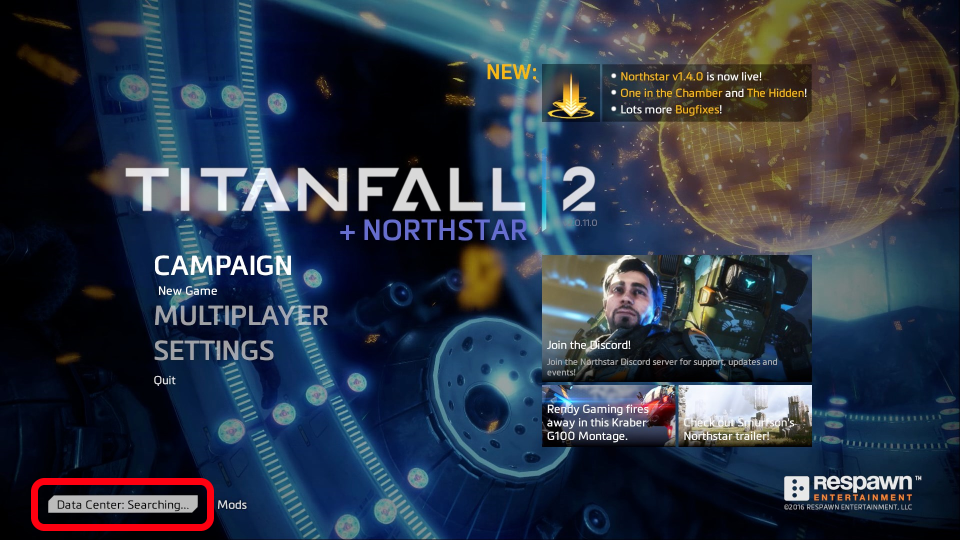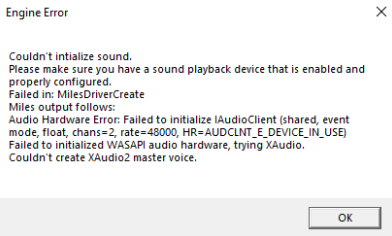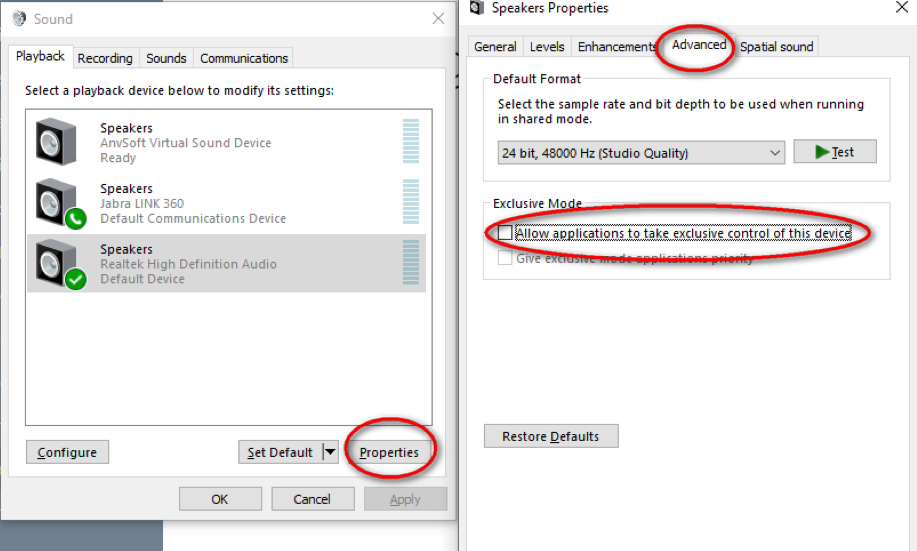The Titanfall 2 game has quite an impressive idea and it definitely sparked plenty of attention from gamers seeking a new modern shooting game to spend hours on. The game, however, displays certain error messages which may appear confusing at moments since there is a lack of explanation on the game’s side.
Engine errors which appear when running the game or while in-game prevent users from playing the game normally and they are definitely furious while looking for a proper answer. There are several ways you can prevent this error from happening or at least use a workaround until the problem is solved by a new update so make sure you follow the instructions below for some methods.
Solution 1: Reinstall the Game
Reinstalling Titanfall 2 on a PC can be easy and it can also prove to be one of the easiest possible options in which you can solve the crash to desktop error. Reinstalling the game should reset the settings which went wrong and caused the error to start appearing so you better check this solution out.
Uninstalling the game:
- First of all, make sure you are logged in with an administrator account as you won’t be able to delete programs using any other account.
- Backup the saved files from My Documents >> Respawn >> Titanfall 2 folder by copying them to another folder because uninstalling Titanfall 2 will remove them.
- Click on the Start menu and open Control Panel by searching for it. Alternatively, you can click on the gear icon in order to open settings if you are using Windows 10.
- In Control Panel, select to View as: Category at the top right corner and click on Uninstall a Program under the Programs section.
- If you are using the Settings app, clicking on Apps should immediately open a list of all installed programs on your PC.
- Locate Titanfall 2 in Control Panel or Settings and click on Uninstall.
- Titanfall 2’s uninstall wizard should open or, if you bought the game using Steam, its client should open and prompt you with a choice.
- A message will pop up asking “Do you want to completely remove Titanfall 2 for Windows?” Choose Yes.
- Click Finish when the uninstalling process finishes.
In order to reinstall Titanfall 2, you will either need to insert the disc you bought with it on it and follow the instructions which appear on screen or you will need to download it again from Origin. The game will still be located in your library so just right click on it and choose the Install option. Check to see if the game still crashes.
Note: If the game still doesn’t work, you can try and repeat the process but install the game in the same language as the language of your system. If the language of your system is not available, change it, and install the game in the new language you choose.
Solution 2: Start the Game in Windowed Mode
Starting the game in windowed mode is a workaround for users who are struggling with the engine error and who failed to fix it by other methods. This should work for users until the game’s publishers release a patch which will fix the error. Follow the instructions below in order to start the game in windowed mode:
- Open Origin by double-clicking its icon and navigate to Game Library menu which should be located at the left pane on the screen.
- Click on the Titanfall 2 icon at the Game Library, right-click the gear icon next to the orange Play button and choose the Game Properties entry.
- Click on the Advanced Launch Options tab and, under the Command line arguments button, type in:
-window
- If you want to play in a borderless window which, when aligned with the resolution of your monitor, will produce a feeling that you are playing in fullscreen mode, type in the following Command line arguments:
-noborder –window
Solution 3: Turn off SLI for Nvidia Users
Scalable Link Interface (SLI) is a name for a multi-GPU technology made by Nvidia for linking two or more video cards together to produce a single output. SLI is a parallel processing algorithm for graphics, meant to increase the available processing power.
However, the game does not support this feature and you should turn it off while playing the game. Certain users have reported that disabling this feature for the game has prevented crashes and engine errors so you should try disabling this option immediately.
- Right-click on your desktop and select the NVIDIA Control Panel option from the drop-down menu or double-click the NVIDIA icon in the system tray.
- Once you’ve opened the NVIDIA Control Panel, navigate to the 3D settings menu and click the Set SLI configuration option.
- Finally, select the Do not use SLI technology option and click on Apply to confirm the changes.
Solution 4: Turn on Beta Updates
Turning the beta updates on in your Origin client helped fix the error for some users and this is a simple solution you should definitely try out if you are serious about fixing the game. It appears that certain beta updates rolled out with the ability to avoid such engine issues with the game and you can only gain access to them by updating your Origin client.
- Open Origin by double-clicking its icon on the desktop or by locating it in your Start menu.
- Click the Origin entry at the menu located at the top left part of the Origin client window and choose the Application Settings button.
- Locate the Participate in Origin client betas option and switch the slider to ON. Restart your Origin client and wait for the beta update to install. The error message should be gone now.
Kevin Arrows
Kevin is a dynamic and self-motivated information technology professional, with a Thorough knowledge of all facets pertaining to network infrastructure design, implementation and administration. Superior record of delivering simultaneous large-scale mission critical projects on time and under budget.
TitanFall 2 is a first person shooter game which is very popular nowadays and users spend an hours to play it. The game is quite awesome. But some users reported about an error while playing or running the game. The error is related to Engine Error.
In this tutorial, we will guide through different methods how to fix this problem. Simply follow the guide and you are good to go.
Simply follow the below steps carefully:
Step 1: Re-install The Game
By re-installing the game will fix this problem and this is the easy way. To uninstall the game just follow the steps below:
1. Make sure that you are logged in with an administrator account. As with other account you will not be able to delete the game.
2. The second thing you need to do is back-up the saved files from My Documents->Respawn->Titanfall 2 folder and then copy it to another folder as by uninstalling the game will remove all the data.
3. Press windows+R key to open the run dialogue box and then type “control panel” and press enter to open it.
4. In control panel window, locate the “program” option in which you will see the “uninstall a program” click on it to open it.
5. Then you need to locate the “TitanFall 2” game and then click on it to uninstall it.
6. You will also be asked “Do you want to completely remove Titanfall 2 for windows?”. Click on “yes” to proceed.
7. Wait for the Uninstalling process to complete and click on Finish button.
8. If you want to re-install the game again, then you need to download it from the Origin. The game will be located in the library and you need to right click on it and then choose the “install” option to install it again.
Step 2: Running The Game in Windowed Mode
Another methods to get rid of this engine error is running a game in windowed mode until the publisher release a patch. Follow the below steps carefully:
1. Double click on the Origin icon to open it and then locate the “game library menu” and go to it.
2. In Game Library, click on “TitanFall 2 icon” and then click on “settings” icon and select “Game Properties” from the properties menu.
3. Locate the “Advanced Launch Options” tab and then click on it, under the command line arguments button, type the following command:
-window
4. To play the game in the borderless window, type the following command:
-noborder -window
Step 3: Turning Off SLI For Nvidia Users
1. One of methods to resolve this error is to turn off the SLI (scalable link interface). This can fix the error for you. Follow the steps below carefully:
2. In desktop, right click and then choose the “Nvidia control panel” from the drop down menu.
3. In Nvidia control panel, locate the 3D settings menu and click on it and then click on “Set SLI configuration” option.
4. In “Set SLI configuration” option, Select the option “Do not use SLI technology” option and then click on “Apply” to make changes.
Step 4: Turning On Beta Updates
In this methods, we will guide you to turn on beta updates. As this might resolve the problem for you while playing the game. Follow the steps carefully to turn on Beta updates:
1. Click on the Origin application to open it.
2. Then click on the “Origin” option located at the top right corner of the Origin application interface and then choose “Application settings” option from the drop down menu.
3. In “Application settings” tab, Under “Client Update” switch the slider “On” of the option “Participate in Origin Client Betas”.
4. At last, restart the Origin application and wait for the beta updates to install and hopefully the error will be gone.
Let us know in the comment section if you are facing any problem related to this post.
Muhammad Tayyab is a long time contributor at Geekspie.com. Muhammad has years of experience writing about tech, including tutorials to resolve common problems users experience with Windows and Mac computers, iOS and and android devices, and software of all kinds. He can be reached through the contact us form.
Содержание
- Как исправить ошибку 0x887A0006 при запуске игр на Windows?
- Причины ошибки 0x887A0006
- Методы решения ошибки 0x887A0006
- Метод №1 Запуск лаунчера Origin от Администратора
- Метод №2 Модификация реестра (Apex Legends)
- Метод №3 Восстановление игры Origin
- Метод №4 Откат видеодрайвера
- Метод №5 Сброс разгона видеокарты
- Ошибка 0x887A0006. Перепробовал все решения — не помогло.
- Изначальное сообщение
- Ошибка 0x887A0006. Перепробовал все решения — не помогло.
- Возможное решение ошибки 0x887A0006 — DXGI_ERROR_DEVICE_HUNG
- Возможное решение ошибки 0x887A0006 — DXGI_ERROR_DEVICE_HUNG
- Re: Возможное решение ошибки 0x887A0006 — DXGI_ERROR_DEVICE_HUNG
- Re: Возможное решение ошибки 0x887A0006 — DXGI_ERROR_DEVICE_HUNG
- Re: Возможное решение ошибки 0x887A0006 — DXGI_ERROR_DEVICE_HUNG
- Re: Возможное решение ошибки 0x887A0006 — DXGI_ERROR_DEVICE_HUNG
- Re: Возможное решение ошибки 0x887A0006 — DXGI_ERROR_DEVICE_HUNG
- Re: Возможное решение ошибки 0x887A0006 — DXGI_ERROR_DEVICE_HUNG
- Re: Возможное решение ошибки 0x887A0006 — DXGI_ERROR_DEVICE_HUNG
- Re: Возможное решение ошибки 0x887A0006 — DXGI_ERROR_DEVICE_HUNG
- Re: Возможное решение ошибки 0x887A0006 — DXGI_ERROR_DEVICE_HUNG
- Engine Error 0x887A0006 — DXGI_ERROR_DEVICE_HUNG
Как исправить ошибку 0x887A0006 при запуске игр на Windows?
Ошибка 0x887A0006 является типичной проблемой для многих геймеров на компьютерах с Windows. Интересный факт: наиболее часто с ней сталкиваются игроки Apex Legends. Однако появление подобного кода возможно и во многих других играх.
Как правило, с этой ошибкой приходится бороться владельцам видеокарт от Nvidia. В сообщении ошибки содержится следующая информация:
0x887A0006 – DXGI_ERROR_DEVICE_HUNG The application’s device failed due to badly formed commands sent by the application. This is an desing-time issue that should be investigated and fixed.
Проще говоря, система сообщаем, что ваша видеокарта работает не совсем корректно с запускаемым приложением. Ниже вы сможете найти причины ошибки 0x887A0006 и методы для ее решения.
Причины ошибки 0x887A0006
- Лаунчер Origin не имеет прав администратора.
- В реестре системы отсутствует определенный ключ.
- Поврежденные файлы игры.
- Нестабильные бета-драйвер видеокарты.
- Нестабильный разгон видеокарты.
Методы решения ошибки 0x887A0006
Метод №1 Запуск лаунчера Origin от Администратора
Некоторые пользователи сообщили, что им удалось избавиться от ошибки 0x887A0006, запустив клиент лаунчера Origin от имени Администратора. Зайдите в корневую папку лаунчера и найдите исполнительный файл Origin.exe. Нажмите на него ПКМ и выберите «Запуск от имени администратора».
Проверяем, исчезла ли ошибка. Разумеется, подобное решение сработает только в том случае, если вы запускаете что-то из Origin, тем не менее мы рекомендуем запустить от админа и саму игрушку. Сделайте все точно также, как и показано выше, но только с исполнительным файлом (.exe) игры.
Оказывается, конкретно эта ошибка может быть вызвана конфликтом между недавно выпущенными драйверами для видеокарты и движком Apex Legends. Не хотите делать откат видеодрайвера? Тогда вам потребуется немного «пошаманить» в редакторе реестра Windows.
Нажмите на клавиатуре Windows+R, чтобы вызвать перед собой окошко «Выполнить». Далее пропишите в пустой строчке окна notepad и нажмите Enter. Оказавшись в Блокноте, вставьте в него следующие значения:
- Windows Registry Editor Version 5.00
[HKEY_LOCAL_MACHINESYSTEMCurrentControlSetControlGraphicsDrivers] “TdrDelay”=hex(b):08,00,00,00,00,00,00,00
Если же у вас на компьютере стоит все еще 32-битная Windows, то вставьте в Блокнот эти значения:
- Windows Registry Editor Version 5.00
[HKEY_LOCAL_MACHINESYSTEMCurrentControlSetControlGraphicsDrivers] “TdrDelay”=dword:00000008
Теперь нажмите на пункт «Файл» в строке меню и выберите «Сохранить как…». Назвать файл можно как угодно — это не имеет значения, но убедитесь, что его расширение было изменено с .txt на .reg.
Как только reg-файл будет создан, запустите его и подтвердите свои намерения в появившемся диалоговом окошке. После добавления ключей и значений в реестр системы перезагрузите компьютер и попытайтесь запустить Apex Legends. Ошибка 0x887A0006 не должна вас больше беспокоить.
Метод №3 Восстановление игры Origin
Возможно, файлы запускаемой вами игры в Origin были каким-то образом повреждены. В таком случае вам необходимо воспользоваться функцией восстановления. Откройте лаунчер Origin и перейдите в свою библиотеку игр.
Кликните на значок нужной вам игрушки ПКМ и выберите опцию «Восстановить». Теперь вам следует просто ожидать завершения процесса восстановления, что может занять около часа-полтора, в зависимости от железа вашего компьютера.
Метод №4 Откат видеодрайвера
Еще один довольно эффективный метод — отказ драйвера для графического ускорителя. Возможно, новая версия драйвера крайне нестабильно работает с запускаемой вами игрой. Итак, нажмите Windows+R, после чего пропишите devmgmt.msc и нажмите Enter. Открыв перед собой Диспетчер устройств, раскройте раздел «Видеоадаптеры».
Нажмите ПКМ на свою видеокарту и перейдите в свойства устройства. Теперь переключитесь на вкладку «Драйвер» и нажмите на кнопку «Откатить». Далее просто следуйте инструкциям на экране для отката видеодрайвера к предыдущей версии. Проверьте, исчезла ли ошибка 0x887A0006.
Метод №5 Сброс разгона видеокарты
У некоторых пользователей ошибка 0x887A0006 возникла из-за не самого удачного разгона своей видеокарты. Они просто сбросили значение частот на базовый уровень — и проблема была разрешена. Перед появлением проблемы пытались немного подразогнать свою видеокарту? Сбросьте разгон и ошибка 0x887A0006 должна исчезнуть.
Источник
Ошибка 0x887A0006. Перепробовал все решения — не помогло.
Изначальное сообщение
Ошибка 0x887A0006. Перепробовал все решения — не помогло.
- Отметить как новое
- Закладка
- Подписаться
- Подписка на RSS-канал
- Ссылка на сообщение
- Печать
- Пожаловаться
Продукт : Apex Legends
Платформа : PC
Укажите, на какой платформе вы играете. ПК
Номер модели видеокарты AMD или Nvidia GTX 1080
Укажите объем памяти в Гб 16 ГБ
Какой у вас тег игрока/PSN ID/учетная запись EA? Killingus1337
Укажите свой Тег игрока/PSN ID/Учетную запись EA Killingus1337
Вы используете дополнительное программное обеспечение с функцией Оверлей? Да
Если да, укажите, пожалуйста, какое. GeForce Expirience
Если вы отключаете данное программное обеспечение, что-нибудь изменяется? Нет
Какой Легендой вы играли? Лайфлайн, Бладхаунд, Рейф, Мираж
Какими Легендами играли ваши напарники по отряду? Неважно
Где возникла проблема? Во время матча
В какой части карты или меню вы находились? Если не помните точное название, опишите местность или свои действия в меню На всей карте или в любой момент в меню
Что происходило в момент возникновения ошибки? Например: использовали умение или определенное оружие, ваш напарник покинул игру и т.д. Нахождение в главном меню, падение из корабля, во время боя, вне него, а также загрузка
Испытали ли ваши напарники такую же ошибку? Нет
Сколько матчей вы сыграли на момент появления ошибки 216 часов в игре
Когда произошла эта ошибка? (ДД/ММ/ГГГГ, часы и минуты) Начала появлятся около месяца назад (27.09.2020), но особенно часто стала появлятся в последнюю неделю. Часовой пояс — GMT+2
Как часто возникает ошибка? 50% — 99%
Насколько серьезной была ваша ошибка? Серьезно влияет на геймплей
Что происходит, когда возникает ошибка? Игра вылетает на рабочий стол и в окне выдает ошибку «0x887A0006 – DXGI_ERROR_DEVICE_HUNG The application’s device failed due to badly formed commands sent by the application. This is an desing-time issue that should be investigated and fixed.»
Что должно происходить? Ошибка не должна вылетать.
Шаги. Как нам воспроизвести данную ошибку? Не знаю, так как не имею понятия почему она происходит.
Я нашёл в интернете много способов решения этой проблемы, но ни один мне не помог. Каждый раз во время игры вылетает эта ошибка под номером » 0x887A0006 «. Я пробовал переустанавливать драйвера видеокарты, переустанавливать игру, восстанавливать игру через origin, модифицировал реестр Windows сообщением «Windows Registry Editor Version 5.00 [HKEY_LOCAL_MACHINESYSTEMCurrentControlSetControlGraphicsDrivers] “TdrDelay”=hex(b):08,00,00,00,00,00,00,00» в .reg файле, а также запускал игру и ориджин от имени администратора — ошибка продолжает вылетать. Может ли кто-то помочь?
Уже делал этот пост раньше, но его посчитали спамом. Переписал второй раз.
Источник
Возможное решение ошибки 0x887A0006 — DXGI_ERROR_DEVICE_HUNG
Возможное решение ошибки 0x887A0006 — DXGI_ERROR_DEVICE_HUNG
в общем была такая ошибка как в теме заголовка. каждые 3-5 каток вышибало из игры с чёрным экраном(казалось якобы без ошибки), но вызывая диспетчер задач, эта ошибка пряталась за рабочий стол(игра была в полноэкранном режиме). 2 дня мучений.
собственно вот сообщение об ошибке
а теперь как у меня решилась проблема, я поменял следующие параметры
Изменил стиль подсказок на компактный, оповещения о получаемом уроне сменил с 3D на 2D, выключил передачу сведений об использовании.
Система i7 7700K + RTX 2080, 16 GB RAM, WIN 10 Pro со всеми обновлениями. 5 часов игры — полёт нормальный. где именно в этих изменениях закрысилась ошибка — не хватило терпения проверять. всем приятной игры.
Re: Возможное решение ошибки 0x887A0006 — DXGI_ERROR_DEVICE_HUNG
- Отметить как новое
- Закладка
- Подписаться
- Подписка на RSS-канал
- Ссылка на сообщение
- Печать
- Пожаловаться
Re: Возможное решение ошибки 0x887A0006 — DXGI_ERROR_DEVICE_HUNG
- Отметить как новое
- Закладка
- Подписаться
- Подписка на RSS-канал
- Ссылка на сообщение
- Печать
- Пожаловаться
у меня стоит режим максимального энергопотребления.) но очень обидно, что у такой игры, такие непонятные баги и минимальные решения вопросов. руинят игру на старте. печаль
Re: Возможное решение ошибки 0x887A0006 — DXGI_ERROR_DEVICE_HUNG
- Отметить как новое
- Закладка
- Подписаться
- Подписка на RSS-канал
- Ссылка на сообщение
- Печать
- Пожаловаться
Re: Возможное решение ошибки 0x887A0006 — DXGI_ERROR_DEVICE_HUNG
- Отметить как новое
- Закладка
- Подписаться
- Подписка на RSS-канал
- Ссылка на сообщение
- Печать
- Пожаловаться
@SickLook рад, что кому-то помогло
Re: Возможное решение ошибки 0x887A0006 — DXGI_ERROR_DEVICE_HUNG
- Отметить как новое
- Закладка
- Подписаться
- Подписка на RSS-канал
- Ссылка на сообщение
- Печать
- Пожаловаться
От себя добавлю, для обладателей видеокарт с 8 гигами оперативной памяти: скиньте текстуры до 6, отмените на видеокарте разгон до дефолтных настроек.
Что первое, что второе, что записи товарища Honq4 приводят к вылету DXGI! Проверено 20 минут назад!
Re: Возможное решение ошибки 0x887A0006 — DXGI_ERROR_DEVICE_HUNG
- Отметить как новое
- Закладка
- Подписаться
- Подписка на RSS-канал
- Ссылка на сообщение
- Печать
- Пожаловаться
Re: Возможное решение ошибки 0x887A0006 — DXGI_ERROR_DEVICE_HUNG
- Отметить как новое
- Закладка
- Подписаться
- Подписка на RSS-канал
- Ссылка на сообщение
- Печать
- Пожаловаться
счастливый человек, а я снова начал ловить эту ошибку. бред какой-то. то нормально почти сутки играется, то потом начинается. уже отбивает всякое желание играть. так держать EA.
Re: Возможное решение ошибки 0x887A0006 — DXGI_ERROR_DEVICE_HUNG
- Отметить как новое
- Закладка
- Подписаться
- Подписка на RSS-канал
- Ссылка на сообщение
- Печать
- Пожаловаться
февраля 2019 — дата последнего изменения февраля 2019 пользователем Andros_Earth
Да вы издеваетесь.
Re: Возможное решение ошибки 0x887A0006 — DXGI_ERROR_DEVICE_HUNG
- Отметить как новое
- Закладка
- Подписаться
- Подписка на RSS-канал
- Ссылка на сообщение
- Печать
- Пожаловаться
в общем была такая ошибка как в теме заголовка. каждые 3-5 каток вышибало из игры с чёрным экраном(казалось якобы без ошибки), но вызывая диспетчер задач, эта ошибка пряталась за рабочий стол(игра была в полноэкранном режиме). 2 дня мучений.
собственно вот сообщение об ошибке
а теперь как у меня решилась проблема, я поменял следующие параметры
Изменил стиль подсказок на компактный, оповещения о получаемом уроне сменил с 3D на 2D, выключил передачу сведений об использовании.
Система i7 7700K + RTX 2080, 16 GB RAM, WIN 10 Pro со всеми обновлениями. 5 часов игры — полёт нормальный. где именно в этих изменениях закрысилась ошибка — не хватило терпения проверять. всем приятной игры.
«Система i7 7700K + RTX 2080, 16 GB RAM, WIN 10 Pro» — тоже самое только 8700к, игра как вылетатала, так и вылетает. Но сегодня был мой счастливый день — вылетел 1 раз за 3 часа игры.
Что тут люди плетут касательно разгона — отвечу следующее, у друга не разогнаная R280 ) — и так же вылетает ошибка, чуть реже чем у меня, но при этом у него бывают спонтанные вылеты (просто завис и все, без отображения каких-либо шибок).
Так же много чего написано в Steam — игроки жалуются на данную ошибку и у каждого из них совершенно разная система, делайте выводы.
Источник
Engine Error 0x887A0006 — DXGI_ERROR_DEVICE_HUNG
- Отметить как новое
- Закладка
- Подписаться
- Подписка на RSS-канал
- Ссылка на сообщение
- Печать
- Пожаловаться
Продукт : Apex Legends
Платформа : PC
Укажите, на какой платформе вы играете. ПК
Номер модели видеокарты AMD или Nvidia NVIDIA GeForce GTX 1080
Укажите объем памяти в Гб 16 ГБ
Какой у вас тег игрока/PSN ID/учетная запись EA? NOVAK22RUS
Укажите свой Тег игрока/PSN ID/Учетную запись EA
Вы используете дополнительное программное обеспечение с функцией Оверлей? Да
Если да, укажите, пожалуйста, какое. оверлей NVIDIA
Если вы отключаете данное программное обеспечение, что-нибудь изменяется? Нет
Какой Легендой вы играли? Лайфлайн
Какими Легендами играли ваши напарники по отряду? Патфайндер, Гибралтар
Где возникла проблема? Во время матча
В какой части карты или меню вы находились? Если не помните точное название, опишите местность или свои действия в меню Ошибка появлялась независимо от карты и местности
Что происходило в момент возникновения ошибки? Например: использовали умение или определенное оружие, ваш напарник покинул игру и т.д. Иногда из за того что пытался что то подобрать с пола или с ящика. Иногда просто на ровном месте
Испытали ли ваши напарники такую же ошибку? Нет
Сколько матчей вы сыграли на момент появления ошибки 3
Когда произошла эта ошибка? (ДД/ММ/ГГГГ, часы и минуты) 28.12.2020
Как часто возникает ошибка? 50% — 99%
Насколько серьезной была ваша ошибка? Серьезно влияет на геймплей
Что происходит, когда возникает ошибка? Появляется окно говорящее о том какую ошибку я получил.
Что должно происходить? Обычная игра?
Шаги. Как нам воспроизвести данную ошибку? По сути, оно как то само появлявляется, может не появится в одном бое а может появится 5 раз в другом.
Я слыхал что помимо DxDiag желательно вкинуть ещё и msinfo32 так что вот
Источник
Поиск центра обработки данных — Не удается войти в центр обработки данных — Падают сервера Titanfall 2 — Подключение к серверам Respawn
Детали: вы могли оказаться в петле из ошибок и проблем, которые перечислены выше.
Как их решить:
— Если вы используете несколько сетевых адаптеров, перейдите в настройки сети и отключить все другие адаптеры. Оставьте тот, который подключен к интернету.
— Попробуйте выйти из игры и Origin. Убедитесь, что в Диспетчере задач нет ни одного процесса, связанного с Origin, а затем заново запустите его.
Проблемы с разрешением на видеокартах AMD — Ошибка Разрешение не поддерживается — Ошибка Высокое разрешение
Деталь: Вышеперечисленные ошибки были замечены у владельцев карт от AMD. Вот их решение:
— Скачайте и установите свежие видеодрайверы по этой ссылке
Ошибка 0x887A0006 — DXDGI_ERROR_DEVICE_HUNG
Эта ошибка связана с драйверами Direct X, поэтому убедитесь, что у вас установлена последняя версия.
Высокий пинг на серверах
Все зависит только от скорости вашего интернета.
Игра вылетает с ошибкой Engine Error, WerFault.exe, GamePanel.exe etc
Многие пользователи жалуются, что после нескольких минут геймплея, Titanfall 2 крашится и появляются следующие ошибки:
«Engine Error: CreateTexture2D failed for Gfx_TextureAsset_ResizeAndCopy with HRESULT 0x8007000e
Engine Error: CreateTexture2D failed to create texture fullScreen with HRESULT 0x8007000e
Engine Error: CreateTexture2D failed to create texture highligh_GatherVerticalBuffer with HRESULT 0x8007000e
WerFault.exe — Application Error : The instruction at 0x00007FFBE0A30505DC referenced memory at 0x0000000000000030. The memory could not be written.
GamePanel.Exe Application Error: The instruction at 0x00007FFC379DE643 referenced memory at 0x00000001FFFFFFFE. The memory could not be read.»
Это происходит из-за того, что настройки графики выставлены на Безумные. Попробуйте снизить их, так как, чтобы играть с такой графикой, вам потребуется, по крайней мере, 12 ГБ видеопамяти и видеокарта Titan X.
Низкая производительность
— Обновите драйверы видеокарты
— Если вы играете в окне, переключитесь на полноэкранный режим
— Отключите вертикальную синхронизацию
— Снизьте графические настройки (сглаживание, опции пост-обработки и т.д.)
После матча вылетает в меню
Попробуйте перезапустить игру
Вылетает во время интро/возле Титана или во время входа в Титан
— Отключите Ambient Occlusion (AO)
— Отключите оверлей Origin
У игры Titanfall 2 довольно впечатляющая идея, и она определенно вызвала большое внимание геймеров, ищущих новую современную стрелялку, на которую можно потратить часы. Однако игра отображает определенные сообщения об ошибках, которые иногда могут сбивать с толку из-за отсутствия пояснений со стороны игры.
Ошибки движка, которые появляются при запуске игры или во время игры, не позволяют пользователям нормально играть в игру, и они определенно приходят в ярость, пытаясь найти правильный ответ. Есть несколько способов предотвратить возникновение этой ошибки или, по крайней мере, использовать обходной путь, пока проблема не будет решена с помощью нового обновления, поэтому обязательно следуйте приведенным ниже инструкциям для некоторых методов.
Решение 1. Переустановите игру
Переустановка Titanfall 2 на ПК может быть простой, и она также может оказаться одним из самых простых возможных вариантов, в котором вы можете решить проблему с вылетом на рабочий стол. Переустановка игры должна сбросить настройки, которые пошли не так, что привело к появлению ошибки, поэтому вам лучше проверить это решение.
Удаление игры:
- Прежде всего, убедитесь, что вы вошли в систему с учетной записью администратора, так как вы не сможете удалять программы с помощью любой другой учетной записи.
- Сделайте резервную копию сохраненных файлов из папки Мои документы >> Respawn >> Titanfall 2, скопировав их в другую папку, потому что удаление Titanfall 2 приведет к их удалению.
- Щелкните меню «Пуск» и откройте панель управления, выполнив поиск. Кроме того, вы можете щелкнуть значок шестеренки, чтобы открыть настройки, если вы используете Windows 10.
- В панели управления выберите «Просмотреть как: Категория» в правом верхнем углу и нажмите «Удалить программу» в разделе «Программы».
- Если вы используете приложение «Настройки», при нажатии на «Приложения» немедленно откроется список всех установленных программ на вашем компьютере.
- Найдите Titanfall 2 в Панели управления или Настройках и нажмите Удалить.
- Должен открыться мастер удаления Titanfall 2 или, если вы купили игру через Steam, должен открыться его клиент и предлагать вам выбор.
- Появится сообщение с вопросом: «Вы хотите полностью удалить Titanfall 2 для Windows?» Выберите «Да».
- Нажмите Готово, когда процесс удаления завершится.
Чтобы переустановить Titanfall 2, вам нужно будет либо вставить купленный с ним диск и следовать инструкциям, появляющимся на экране, либо вам нужно будет снова загрузить его из Origin. Игра по-прежнему будет находиться в вашей библиотеке, поэтому просто щелкните ее правой кнопкой мыши и выберите параметр «Установить». Проверьте, не вылетает ли игра по-прежнему.
Заметка: Если игра по-прежнему не работает, вы можете попробовать повторить процесс, но установить игру на том же языке, что и язык вашей системы. Если язык вашей системы недоступен, измените его и установите игру на новом языке, который вы выберете.
Решение 2. Запустите игру в оконном режиме
Запуск игры в оконном режиме — это обходной путь для пользователей, которые борются с ошибкой движка и не смогли исправить ее другими методами. Это должно работать для пользователей до тех пор, пока издатели игры не выпустят патч, который исправит ошибку. Следуйте инструкциям ниже, чтобы запустить игру в оконном режиме:
- Откройте Origin, дважды щелкнув его значок, и перейдите в меню «Библиотека игр», которое должно находиться на левой панели экрана.
- Щелкните значок Titanfall 2 в библиотеке игр, щелкните правой кнопкой мыши значок шестеренки рядом с оранжевой кнопкой «Играть» и выберите запись «Свойства игры».
- Перейдите на вкладку Advanced Launch Options и под кнопкой Command line arguments введите:
-окно
- Если вы хотите играть в окне без полей, которое при согласовании с разрешением вашего монитора будет создавать ощущение, что вы играете в полноэкранном режиме, введите следующие аргументы командной строки:
-noborder –window
Решение 3. Отключите SLI для пользователей Nvidia
Масштабируемый интерфейс связи (SLI) — это название технологии нескольких графических процессоров, разработанной Nvidia для соединения двух или более видеокарт вместе для создания единого вывода. SLI — это алгоритм параллельной обработки графики, предназначенный для увеличения доступной вычислительной мощности.
Однако игра не поддерживает эту функцию, и вам следует отключить ее во время игры. Некоторые пользователи сообщают, что отключение этой функции для игры предотвратило сбои и ошибки двигателя, поэтому вам следует попробовать отключить эту опцию немедленно.
- Щелкните правой кнопкой мыши на рабочем столе и выберите пункт «Панель управления NVIDIA» из раскрывающегося меню или дважды щелкните значок NVIDIA на панели задач.
- Открыв панель управления NVIDIA, перейдите в меню настроек 3D и выберите параметр «Установить конфигурацию SLI».
- Наконец, выберите вариант «Не использовать технологию SLI» и нажмите «Применить», чтобы подтвердить изменения.
Решение 4. Включите бета-обновления
Включение бета-обновлений в вашем клиенте Origin помогло исправить ошибку для некоторых пользователей, и это простое решение, которое вы обязательно должны попробовать, если вы серьезно относитесь к исправлению игры. Похоже, что были выпущены определенные бета-обновления, позволяющие избежать таких проблем с движком в игре, и вы можете получить к ним доступ, только обновив свой клиент Origin.
- Откройте Origin, дважды щелкнув его значок на рабочем столе или выбрав его в меню «Пуск».
- Щелкните элемент Origin в меню, расположенном в верхней левой части окна клиента Origin, и нажмите кнопку Параметры приложения.
- Найдите опцию Участвовать в бета-версиях клиента Origin и переведите ползунок в положение ВКЛ. Перезагрузите клиент Origin и дождитесь установки бета-обновления. Сообщение об ошибке должно исчезнуть.
Titanfall 2 comes with incredible and immensely satisfying single player campaigns. This game, published by Electronic Arts, comes with robust customization features. There are, however, circumstances when the game fails to load with an error.
Download the Diagnostic
There are certain situations when missing entries in your registry and registry corruption causes this problem. Try running a registry scan to identify if there are any such issues.
- Click the button below to download and install the Diagnostic
- Perform a Registry scan and fix any problems detected.
- Restart your computer.
Estimated Download Time: 10 Seconds
Check System Configurations
Since hardware plays a significant role in system engineering, game publishers list system requirements on the package cover, or at the root of the installation disc. For optimal performance, make sure your computer meets the following specifications:
- Processor: Intel Core i3
- Memory: 8 GB
- Graphics Card: NVIDIA GeForce GTX/ AMD Radeon HD
- Graphics Memory: 2 GB
- Free Disk Space: 45 GB
Change NVIDIA Global Settings
NVIDIA Control Panel is a tool to configure your graphics driver settings. Review and change the vertical sync settings.
1. Open NVIDIA Control Panel.
2. Expand the 3D Settings node in the left panel.
3. Click Manage 3D Settings.
4. In the right panel, click the Global Settings tab.
5. Set Vertical Sync to Adaptive.
6. Click Apply.
Configure Launch Options
Launch options are parameters that determine the way a game load. Steam lets you customize this procedure and diagnose problems. Here, we’ll disable the intro video and reload the game.
1. Open Steam.
2. Go to the Game Library.
3. Right-click Titanfall 2 game, select Properties.
4. Click the General tab.
5. Click the Set Launch Options.
6. Enter “-novid” to disable introductory video.
7. Click OK.
Run Game in Windowed Mode
Are you experiencing Titanfall 2 crashes during fullscreen? A graphical issue may have caused the problem. You might want to configure it to load in windowed mode.
1. Refer Steps # 1-5 in the Configure launch options section.
2. Enter “-window” to start the game in windowed mode.
3. Save the changes.
Run Game with Administrative Privileges
The game might have denied access to certain features and resulted in a crash. You might want to re-run it with administrative privileges.
1. Right-click the Titanfall 2 shortcut on your Desktop.
2. Select Run as administrator.
Generally try to first launch the vanilla game (i.e. not Northstar) if you encounter any issue and see if it also occurs there as well. Some problems can occur when the vanilla game was never launched before using Northstar.
A lot of problems around the game failing to communicate with EA/Origin can also be prevented by launching EA/Origin before Northstar should you encounter any issues in that regard.
Also note that some solutions described below can also apply to the base game, like issues caused by
10th+ gen Intel CPUs
.
LSX Authentication Failed
LSX Authentication Failed
LSX Authentication Challenge failed
If the usual workaround of restarting Origin/rebooting or running the vanilla game first and then Northstar don’t work, try the following:
-
First and foremost, double check that you are logged in on EA/Origin. Titanfall will not run if you are not connected to EA servers first (and neither will Titanfall + Northstar).
-
Run the game with EA/Origin/Steam by adding
launch options
instead of starting NorthstarLauncher.exe (important)
-
Sign out and exit EA/Origin, then start Northstar. It will prompt you for a login, hopefully fixing it if nothing else worked
-
Start normal Titanfall 2 and then Northstar (ONLY WORKS SOMETIMES)
Failed to load the tier0.dll
This error is usually caused by running the NorthstarLauncher.exe in the wrong location, such as extracting the zip it came with directly in your Downloads folder and running it there. The correct location is inside of the
titanfall2 directory
If it still appears after trying the fix above: It’s possible that you may have corrupted or missing game files
-
First check
binx64_retailand check if you have these files
Engine Error: File corruption detected. Please repair or re-install the game.
Don’t panic! This warning isn’t as serious as it seems. It’s simply an incorrect error message caused by Origin/EA App. If you get this warning after launching the game, try updating your Northstar install to the
newest release
, as this error was mostly resolved in version v1.4.0.
If that doesn’t work, you should verify your Titanfall2 files. If you’re confused on how to verify files, follow
this
guide.
Failed copying wsock32.dll
Failed copying wsock32.dll
You are probably using EA Desktop app and it sets up game installations with no write permissions contrary to Origin.
-
Launch EA Desktop and the game as admin once so that it can copy that file.
-
1.
Copy
C:WINDOWSsystem32wsock32.dllto your Desktop / Temporary folder. -
2.
Rename the copied file to
wsock32.org.dll. -
3.
Move
wsock32.org.dllintoTitanfall2/bin/x64_retail/. -
4.
Delete the copied
wsock32.org.dllfrom your Desktop / Temporary folder.
Do NOT make any changes in system32, just copy the file.
-
2.
Right click it and go
Properties > Security -
3.
Give yourself write permissions
Can’t Join Servers (Issues with 10th+ gen Intel CPUs)
Can’t Join Servers (Issues with 10th+ gen Intel CPUs)
Newer Intel CPU error: Data Center: Searching…
On newer Intel CPUs you might see a message like this
«Contacting Respawn servers…/Data Center: Searching…»
If you are seeing this in the main menu of TF|2 and have a 10th or 11th generation Intel CPU this is a bug which has a simple fix:
In the Windows Start menu on the bottom left search for «Edit the system environment variables» and open the program. In the «advanced» tab click on «Environment Variables…» near the bottom.
In System Variables (not user variables) click «New…» and add a new system variable where the variable name is OPENSSL_ia32cap and the value is ~0x200000200000000. Make sure to click OK to apply the changes. Finally restart your device and you should be good to go.
If you’re on Linux, you can set the appropriate environment variable via env OPENSSL_ia32cap=~0x20000000 %command%.
Note: This issue is not exclusive to Northstar client but also affects the vanilla version, so if you only get it on Northstar there might be a different problem at hand as well. In fact it’s not even unique to Titanfall 2 either.
I disabled all mods and now I cannot re-enable them
I disabled all mods and now I cannot re-enable them
Go to your
Titanfall2 directory.
From there go to the R2Northstar folder and delete enabledmods.json. This file stores information about which mods are enabled and disabled. By deleting this file Northstar will fall back to the default (all mods enabled) and re-create the file appropriately.
MSVCR120.dll / MSVCP120.dll Not found
MSVCR120.dll / MSVCP120.dll Not found
Go to Mods at the bottom of your screen on the main menu, then click Authentication Agreement and accept
-
Open
R2NorthstarmodsNorthstar.Clientmodcfgautoexec_ns_client.cfg-
And change the ` to one of the F keys (for example
F1/F2) (Note: Only ~ or F1-12 work) — This should fix it
-
-
Please remove conflicting mods such as
better.serverbrowserand reinstall Northstar core mods (those that start withNorthstar./ are in theNorthstarMods repository
/ included in the release zip).
-
Try deleting
enabledmods.jsoninside the R2Northstar folder as well. -
Otherwise pay attention in console for your errors if you know what you’re doing.
-
Default Steam Location:
%ProgramFiles(x86)%SteamsteamappscommonTitanfall2 -
Default EA Location:
%ProgramFiles%EA GamesTitanfall2 -
Default Origin Location:
%ProgramFiles(x86)%Origin GamesTitanfall2
Adding -northstar will start Northstar when launching from your library
Adding -vanilla or removing the -northstar will start the normal game when you have Northstar installed
-
-
Your library > Right click TF|2 > Properties > General > Launch Options > -northstar or -vanilla
-
-
-
My collection > Click the three dots on TF|2 > Properties > Advanced launch options > -northstar or -vanilla
-
-
-
Your library > Right click TF|2 > Game Properties > Advanced Launch Options > Command Line Arguments > -northstar or -vanilla
-
This is a small guide to help you understand how to verify the files of your game
-
-
Your library > Right click TF|2 > Properties > Local Files > Verify integrity of game files...
-
-
-
My collection > Click the three dots on TF|2 > Repair
-
-
-
Your library > Click on TF|2 > Click the gear icon > Repair
-
If you’re having issues with your controller working on Northstar, you can add Northstar to Steam to make it use Steam’s controller settings. To do this, go to Steam, then in the bottom left corner, hit ADD A GAME > Add a Non-Steam Game... > BROWSE... > Find NorthstarLauncher in your
titanfall2 directory
If your error says Access Violation | Attempted to read from 0x00000000 specifically DO NOT post just THAT.
The real error is most likely slightly higher. Please post that in issues or the discord
I can’t play the Campaign
I can’t play the Campaign
If you’re having trouble playing the campaign, update your Northstar install to the
newest release
as this issue was resolved in v1.11.2 of Northstar.
Authentication Failed when clicking Launch Northstar
Authentication Failed when clicking Launch Northstar
Before trying this check out
this section
.
Alternative to that fix:
-
3.
End Origin (everything origin related)
Could’t Initialize Sound / DEVICE_IN_USE
Could’t Initialize Sound / DEVICE_IN_USE
Engine Error: Could’t Initialize Sound
If message contains: AUDCLNT_E_DEVICE_IN_USE
-
1.
Go to Windows Search Bar, type
mmsys.cpl, press enter. -
2.
Make sure you selected the right audio device as default (your headset or speakers usually).
-
3.
If it still does not work, disable exclusive mode on your default device:
This issue could also be caused if you use some sort of audio wrapper to control volume and stuff like Voicemeter Banana. The above fix was tested with Voicemeter Banana.
Windows 11 AutoHDR disabled while using Northstar
Windows 11 AutoHDR disabled while using Northstar
You need to launch Northstar via Titanfall 2 by setting up
launch options
and launching the game from your library.
I used a command to set my player/gun XP level and I set it too high so now my game crashes when trying to join multiplayer
I used a command to set my player/gun XP level and I set it too high so now my game crashes when trying to join multiplayer
The following command will reset all your loadouts and levels!
Open console in-game in main menu, type in ns_resetpersistence and press enter. Close console again and click on «Launch Northstar». All your stuff should now be reset.
Cannot write log file when using Northstar on EA App
Cannot write log file when using Northstar on EA App
The default install location for EA App C:Program FilesEA GamesTitanfall2 is not writeable by non-admin processes. This messes with Northstar trying to write log files as well as mod-managers trying to install mods.
Therefore the recommended solution is to move the install to another location (can even be on the same drive). This prevents the non-admin issue and as such should solve the issue of Northstar being unable to write logs and failing.
The recommended solution can be done by moving the Titanfall 2 folder from the default location to something like C:Program Files (x86)GamesTitanfall2. After doing this, you will need to open the EA App, go to Settings, go to Downloads and change the install directory in the settings. Click «Edit» next to «Install Location» and navigate to your new directory that you put Titanfall 2 into.
Restart EA App after doing this, and the issue should be resolved. If not, hitting Install on Titanfall 2 should prompt EA App to look for the files, or ask you to set the game’s directory.