In my previous
Experts Exchange Articles, most have featured Basic and Intermediate VMware and Virtualisation Topics.
If you would like to read my Basic VMware articles, they are listed here for your convenience.
During this series of articles VMware released VMware vSphere 5.5 and VMware vSphere Hypervisor ESXi 5.5. These articles are also applicable to VMware vSphere Hypervisor ESXi 5.x and 5.5. For consistency, I have used VMware vSphere Hypervisor ESXi 5.1 through this series.
In this article we will show you
HOW TO: Fix the Error loading /s.v00 Fatal error: 33 (Inconsistent data) in the VMware vSphere Hypervisor. This method can be used with any version of the VMware vSphere Hypervisor from 4.0 to 5.5.
I feel this is a little more advanced, so I’ve not included it in the Basic VMware article series, as it does require some basic Linux skills and command usage.
Please note before you make any changes to a Production VMware vSphere Hypervisor Host server, which is hosting virtual machines, it is important to ensure you have valid backups of your virtual machines.
See my Experts Exchange article here —
Part 10: HOW TO: Backup (Export) and Restore (Import) virtual machines to VMware vSphere Hypervisor 5.1 for FREE if you want to use a quick and free method to backup important virtual machines.
If you perform a
Google Search for Fix the Error loading /s.v00 Fatal error: 33 (Inconsistent data) you are likely to stumble across the VMware Community forums, where VMware Administrators have reported this issue, or you will find the VMware Knowledgebase Article (2008817)
The issue is caused by either a corrupted file or faulty flash media if installed to USB flash drive or SD card, this fault can occur at random.
I’m writing this article,
HOW TO: Fix the Error loading /s.v00 Fatal error: 33 (Inconsistent data) in the VMware vSphere Hypervisor, because this has recently occurred to me three times, on different occasions, at different sites with servers from different manufacturers after changing Advanced Settings on the ESXi host. After a server restart the server fails to boot with
Error loading /s.v00 Fatal error: 33 (Inconsistent data).
The VMware knowledgebase would suggest reinstalling the ESXi OS. This however would result in a virgin installation and all the configuration would be lost, so reconfiguration would be required before the server could return to production.
This is how I fixed the issue.
Software Prerequisites
a copy of the file from a working installation of the VMware Hypervisor ESXi, e.g. /bootbank/s.v00
One of the following desktop hypervisors
1. Check the existing USB flash media or SD card for damage.
Remove the suspect USB flash drive or SD card from the physical server.
Download and install
Start the USB Imaging Tool application and create an image of the USB flash drive, this will create a backup copy of the flash drive, and whilst it reads the USB flash drive, it will detect and report any CRC checks if the flash drive has been damaged.
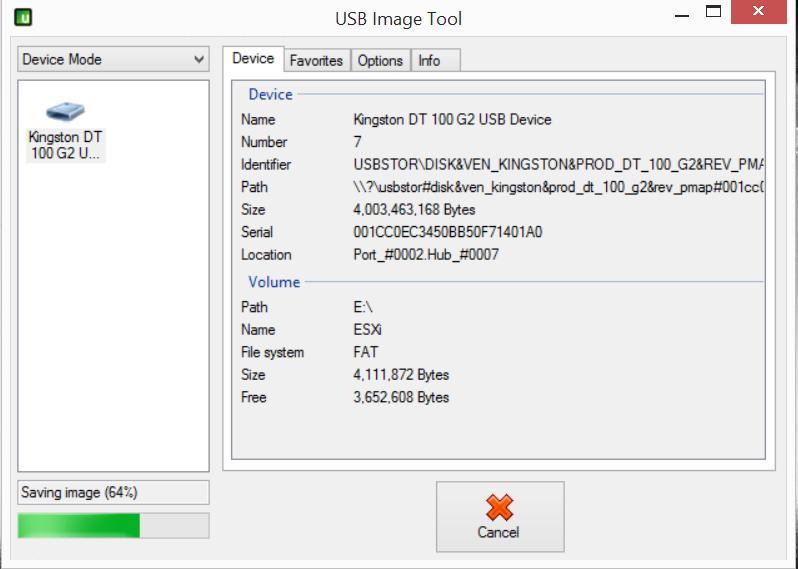
brand new good quality USB flash drive or SD card (e.g. HP, SanDisk, PNY, Lexar, Kingston).
2. Confirm the USB flash drive or SD card is Faulty using a virtual machine
To confirm if the VMware Hypervisor installation is faulty, I connect the backup USB flash drive I’ve created in Step 1, to a virtual machine, and try to start the Hypervisor. I’m using
in this guide, but any hypervisor can be used.
Create a small footprint VMware ESXi 5.0 Server virtual machine template, as long as the minimum requirements are met, you can BOOT the OS. e.g. 2 vCPUs, 2GB RAM, 40GB (thin hard disk) to test the USB flash drive.
Andy’s Handy Tip VMware Workstation cannot normally BOOT from a USB device, because the USB device needs to be available and connected to the VM before the VM is powered-on, and USB devices can only be connected to a VM, when the VM is powered on.
Catch22!! So I use the
Plop Boot Manager 5.0 LiveCD iso from
http://www.plop.at/en/bootmanager/plpbt.bin.htm. Connect the ISO to the CD ROM drive and BOOT the Virtual Machine as normal.
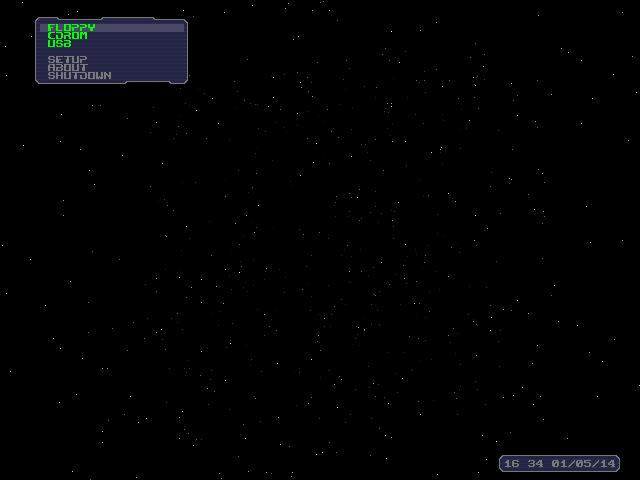
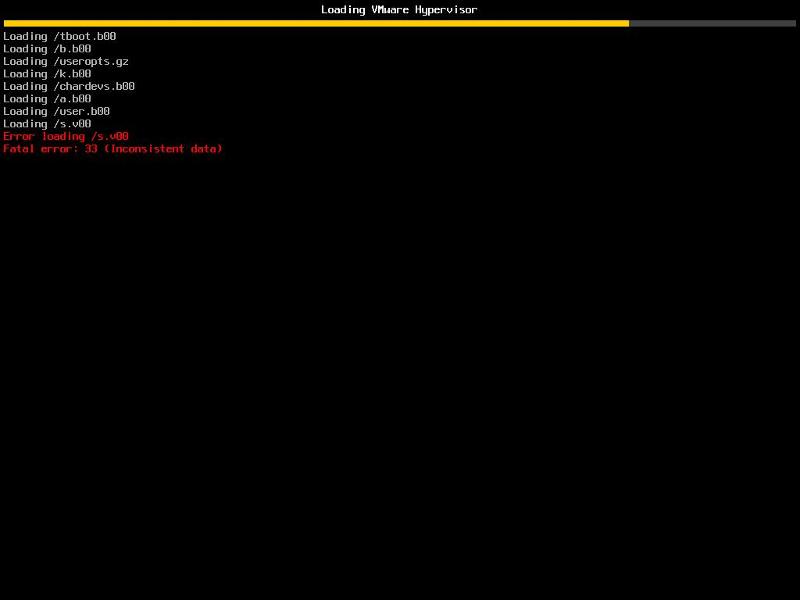
corrupted file.
3. Replacing the corrupted file using SLAX
Power down the existing virtual machine, created in Step 2, and connect the
Slax Linux pocket operating system Linux from
http://www.slax.org/ to the virtual machine.
We will use the Slax Linux pocket operating system to mount the VMware Hypervisor (ESXi) partitions to fix the corrupted file, by replacing with a known working version.
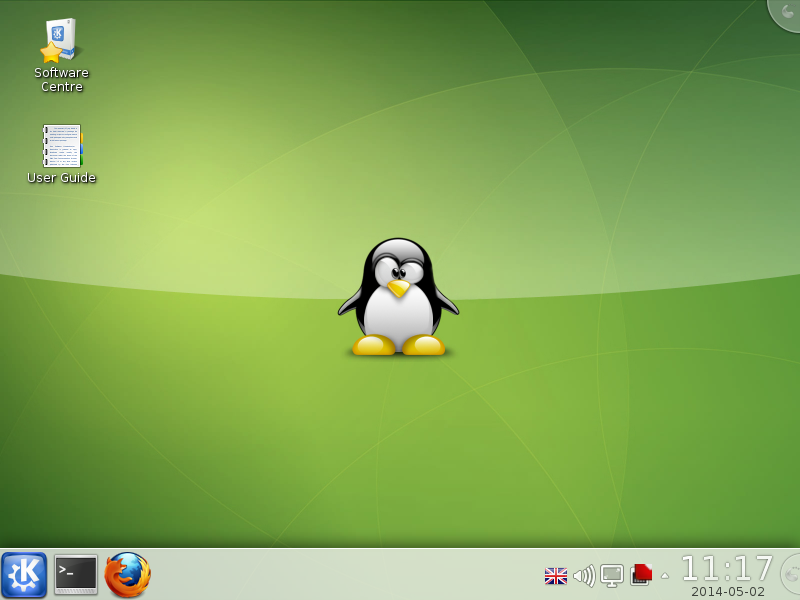
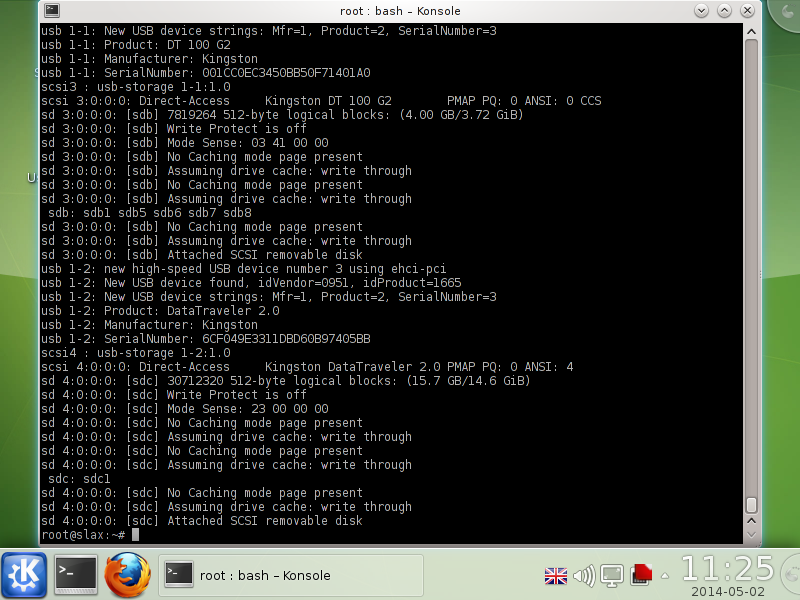
dmesg, you should be able to see the two connected USB flash drives. In this guide, device [sdb] is a Kingston DT 100 G2 4GB flash drive which contains the faulty OS, with the corrupted file, and device [sdc] Kingston DataTraveler 2.0 16GB flash drive contains the new file s.v00.
In the next few steps we will mount the USB flash drives partitions, and checksum the files, and finally copy and replace the corrupted file.
Type the following in the terminal window
mkdir /mnt/sdb5 — create a folder directory for the mounted partition for the ESXi.
mkdir /mnt/sdc1 — create a folder directory for the mounted partition.
mount /dev/sdb5 /mnt/sdb5 — mount the ESXi OS flash drive partition.
mount /dev/sdc1 /mnt/sdc1 — mount the flash drive partition.
Type the following commands
ls -al /mnt/sdc1/s.v00 — check flash drive for file s.v00
md5sum /mnt/sdc1/s.v00 — checksum file ensure matches working copy from host.
ls -al /mnt/sdb5/s.v00 — check corrupted version
md5sum /mnt/sdb5/s.v00 — checksum corrupted file.
Type the following commands to copy the working copy of the file s.v00 to the ESXi OS faulty media.
cp /mnt/sdc1/s.v00 /mnt/sdb5
md5sum /mnt/sdb/s.v00
umount /mnt/sdb5
umount /mnt/sdc1
Exit terminal mode, disconnect the USB flash drives from the SLAX virtual machine.
Repeat Step 2 above.
You should find the server successfully boots, and the ESXi USB flash drive installation media, has been successfully repaired.
Congratulations, you have successfully Fixed the the Error loading /s.v00 Fatal error: 33 (Inconsistent data) in the VMware vSphere Hypervisor.
**************************
**********
**********
**********
**********
**********
Thank you for reading my article, please leave valuable feedback. If you liked my VMware article and would like to see more
Articles from me, please click the Yes button near the:
Was this article helpful? at the bottom of this article just below and to the right of this information. Thank You. Do not forget if you have a question about this article or another VMware, Virtualisation, Windows Server 2012 question, why not post a Question for me and the other Experts Exchange Experts in the VMware, Virtualisation, Windows 2008, Windows 2012 Zones. I look forward to hearing from you. — Andy :- twitter
@einsteinagogo
**************************
**********
**********
**********
**********
**********
Содержание
- RobWillis.info
- everything tech.
- ESXi 6.5 – Error Loading /xorg.v00 Fatal Error: 33 (inconsistent data)
- The Error
- The Fix
- Sb v00 error loading fatal error 33 inconsistent data
- HOW TO: Fix the Error loading /s.v00 Fatal error: 33 (Inconsistent data) in the VMware vSphere Hypervisor
- 1. Check the existing USB flash media or SD card for damage.
- 2. Confirm the USB flash drive or SD card is Faulty using a virtual machine
- 3. Replacing the corrupted file using SLAX
RobWillis.info
everything tech.
ESXi 6.5 – Error Loading /xorg.v00 Fatal Error: 33 (inconsistent data)
The Error
During a recent thunderstorm one of the ESXi 6.5 hosts in my lab environment that was not on a UPS, rebooted from a power fluctuation and when it rebooted I received the following error:
Error loading /xorg.v00
Compressed MD5: d04cc03dd29bbe3fe547e9566f79674c
Decompressed MD5: 00000000000000000000000000000000
As the error indicates, the file /xorg.v00 appears to be corrupt and is causing ESXi to fail to boot.
At this point, there are really only 2 options to move forward – try to replace the file or perform a reinstall of ESXi. A reinstall really is not that big of a deal and does not take very long to do. It’s even less painful if you have been backing up the ESXi configuration regularly, which you have been doing right? Unfortunately, I did not have a recent copy of the configuration for this particular host and there were some recent networking changes I made that I would rather not have to set up again if I did not have to.
The Fix
Opting not to go for the reinstall meant trying to replace the file with a clean version. Because I always install ESXi on to USB drives, fixing this issue was even easier since I could just attach the USB to another host like a Windows machine and work on it from there.
First I needed to get a copy of the xorg.v00 file, which as it turns out is located at the root of the ESXi 6.5 ISO image that was used to install ESXi initially. Windows 10 has built in support for ISO images and will allow you to directly mount one as a virtual drive or you can also use something like 7-zip to extract the the entire ISO image. Either way, you will need to access the files on the ISO image and get a copy of the file you are looking for copied down to the local machine.
Now that we have a fresh copy of the corrupted file, xorg.v00, it is hopefully as easy as replacing the file on the bootable media. Like I mentioned before, since my bootable media is a USB drive this part was as simple as plugging the USB into a windows machine and locating the file to replace.
One thing to watch out for as shown above, is that the bootable media will often contain multiple partitions that are created during the ESXi install, so there may be multiple copies of the the same file in different locations. In my case I had 2 separate partitions that both contained the same file right off of the root of the drive. So I replaced both copies with the version pulled from the ISO image:

Sure enough, I was now able to get the server to fully boot:
If you are in a similar situation but the installation is on traditional drives in the server, instead of pulling the drives and inserting them into another machine I would look to leverage some sort of bootable or live OS to boot the server and then access the drive and replace the files that way. In the end it is really just a copy/paste job, so use whatever tools you are comfortable with to accomplish the task. If you need to create bootable USB drives for any ISO images, be sure to check out Rufus.
Now this is obviously more of a unsupported quick fix just to quickly get the host back up and running. Depending on how critical this host is in the environment, you may still want to look into rebuilding or reinstalling ESXi on a fresh drive once you get the server up and pull any information or back up any configurations you may need. For now though, this host lives on to see another day…
Источник
Sb v00 error loading fatal error 33 inconsistent data
- Mark as New
- Bookmark
- Subscribe
- Mute
- Subscribe to RSS Feed
- Permalink
- Report Inappropriate Content
Hope can i found solution for the below :
* a IBM System X 3630 — M3 with RAID 5 contains 7 disks 2TB per Disk
* attention on the server appear with fault disk we power off the server unplug the fault disk and replaced with new one
* power on the server login to RAID controller make the new disk online and added successfully to RAID Array
* Server Attention disappear and boot up the server
* ESXi boot error
Error loading /misc-dri.v00
fatal error :33 (inconsistent Data)
* Try to reinstall or upgrade ESXi from multiple versions and media 5.0.0 or 5.5.0 or 6.0.0 but the installer cannot detect the old ESXi files and just new installation tition the disk again .
* is this a boot bank problem ? and how can i fix it ?
Thanks in advanced
- Mark as New
- Bookmark
- Subscribe
- Mute
- Subscribe to RSS Feed
- Permalink
- Report Inappropriate Content
It seems that ESXi installed files (some of *.v00 files) are corrupted duration this incident.
Did you check the Rebuild operation has been successfully done? 2TB is very large and this process may last a long time . Can you check its related log, please?
- Mark as New
- Bookmark
- Subscribe
- Mute
- Subscribe to RSS Feed
- Permalink
- Report Inappropriate Content
after review the problem was there a 2 disk corruption on the array im change the another disk and rebuilding finisnh with success and no alert on the array ,
but unfortunately the problem still the same , im try to boot from linux boot CD and detect 2 partition one contains the ESXi boot Data (250 MB FAT) ( which seems no problem with its content ) while can i view the files and browse over this partition , and another partition ( RAW with 10TB Data ) which contains the DataStore , may if there a way to restore this partition to VMFS partition without loosing data .
- Mark as New
- Bookmark
- Subscribe
- Mute
- Subscribe to RSS Feed
- Permalink
- Report Inappropriate Content
There are many helpful tools in the Hiren boot ISO from many vendors of backup recovery solution provider. Check them, maybe resolve your problem
- Mark as New
- Bookmark
- Subscribe
- Mute
- Subscribe to RSS Feed
- Permalink
- Report Inappropriate Content
You need a linux liveCD which has vmfs-tools installed.
Lets assume the 10 tb partition appears as /dev/sda2
then you can mount it with the commands
vmfs-fuse /dev/sda2 /vmfs
Dont waste your time with Hirens Boot CD — it is illegal and no use for this scenario
________________________________________________
Do you need support with a VMFS recovery problem ? — send a message via skype «sanbarrow»
I do not support Workstation 16 at this time .
Источник
HOW TO: Fix the Error loading /s.v00 Fatal error: 33 (Inconsistent data) in the VMware vSphere Hypervisor
In my previous Experts Exchange Articles, most have featured Basic and Intermediate VMware and Virtualisation Topics.
If you would like to read my Basic VMware articles, they are listed here for your convenience.
During this series of articles VMware released VMware vSphere 5.5 and VMware vSphere Hypervisor ESXi 5.5. These articles are also applicable to VMware vSphere Hypervisor ESXi 5.x and 5.5. For consistency, I have used VMware vSphere Hypervisor ESXi 5.1 through this series.
In this article we will show you HOW TO: Fix the Error loading /s.v00 Fatal error: 33 (Inconsistent data) in the VMware vSphere Hypervisor. This method can be used with any version of the VMware vSphere Hypervisor from 4.0 to 5.5.
I feel this is a little more advanced, so I’ve not included it in the Basic VMware article series, as it does require some basic Linux skills and command usage.
Please note before you make any changes to a Production VMware vSphere Hypervisor Host server, which is hosting virtual machines, it is important to ensure you have valid backups of your virtual machines.
See my Experts Exchange article here — Part 10: HOW TO: Backup (Export) and Restore (Import) virtual machines to VMware vSphere Hypervisor 5.1 for FREE if you want to use a quick and free method to backup important virtual machines.
If you perform a Google Search for Fix the Error loading /s.v00 Fatal error: 33 (Inconsistent data) you are likely to stumble across the VMware Community forums, where VMware Administrators have reported this issue, or you will find the VMware Knowledgebase Article (2008817) 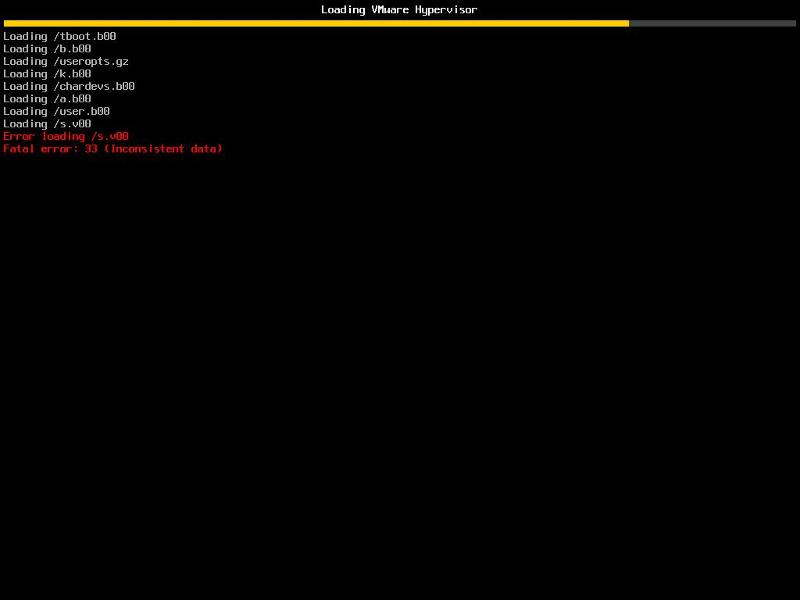
The issue is caused by either a corrupted file or faulty flash media if installed to USB flash drive or SD card, this fault can occur at random.
I’m writing this article, HOW TO: Fix the Error loading /s.v00 Fatal error: 33 (Inconsistent data) in the VMware vSphere Hypervisor, because this has recently occurred to me three times, on different occasions, at different sites with servers from different manufacturers after changing Advanced Settings on the ESXi host. After a server restart the server fails to boot with Error loading /s.v00 Fatal error: 33 (Inconsistent data).
The VMware knowledgebase would suggest reinstalling the ESXi OS. This however would result in a virgin installation and all the configuration would be lost, so reconfiguration would be required before the server could return to production.
This is how I fixed the issue.
One of the following desktop hypervisors
Start the USB Imaging Tool application and create an image of the USB flash drive, this will create a backup copy of the flash drive, and whilst it reads the USB flash drive, it will detect and report any CRC checks if the flash drive has been damaged. 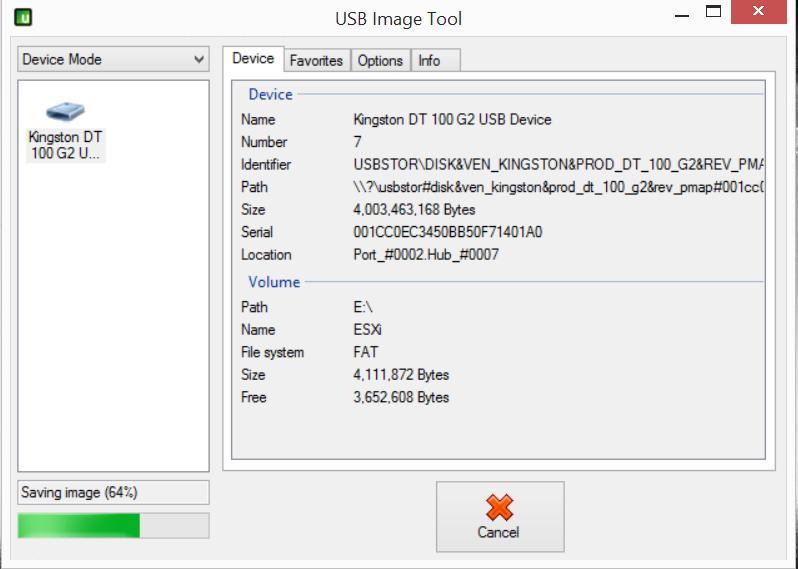
2. Confirm the USB flash drive or SD card is Faulty using a virtual machine
in this guide, but any hypervisor can be used.
Create a small footprint VMware ESXi 5.0 Server virtual machine template, as long as the minimum requirements are met, you can BOOT the OS. e.g. 2 vCPUs, 2GB RAM, 40GB (thin hard disk) to test the USB flash drive. 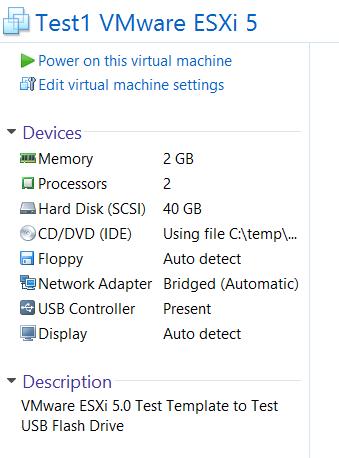
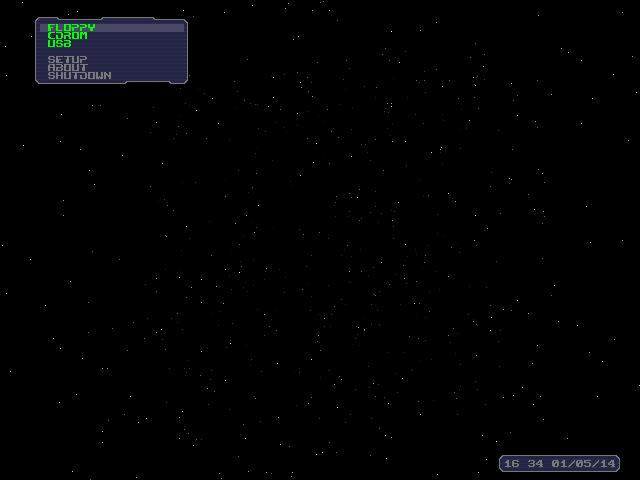
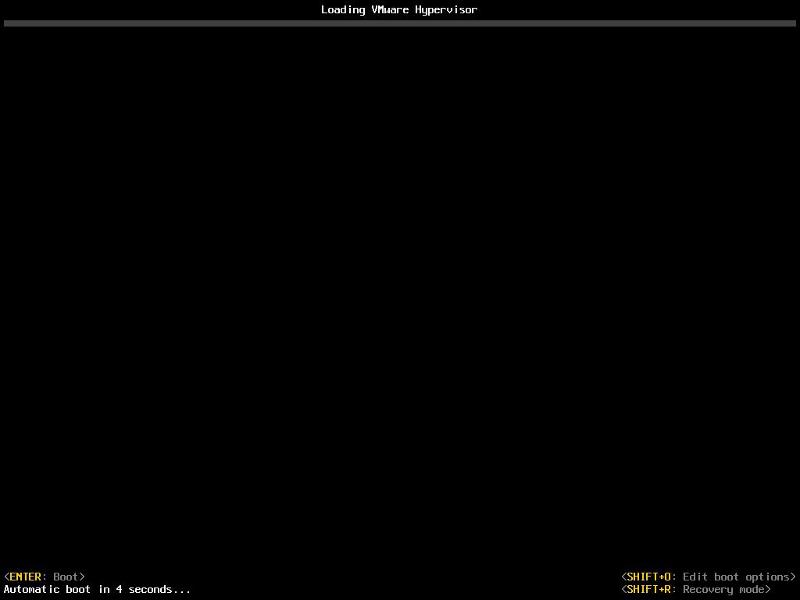
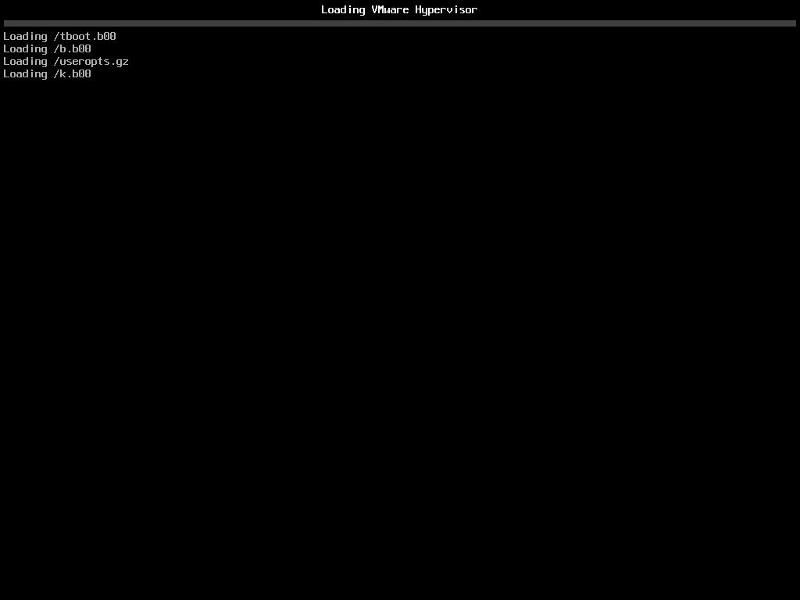
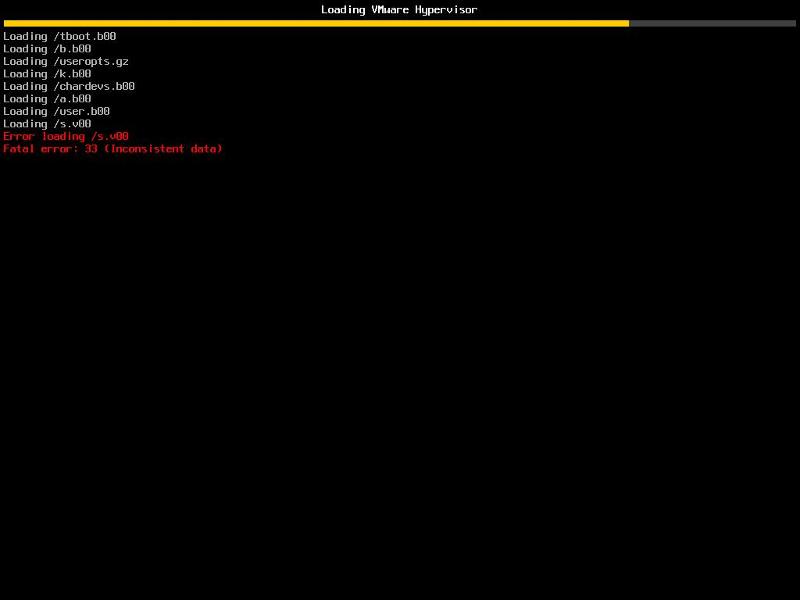
3. Replacing the corrupted file using SLAX
Power down the existing virtual machine, created in Step 2, and connect the Slax Linux pocket operating system Linux from http://www.slax.org/ to the virtual machine.
We will use the Slax Linux pocket operating system to mount the VMware Hypervisor (ESXi) partitions to fix the corrupted file, by replacing with a known working version. 

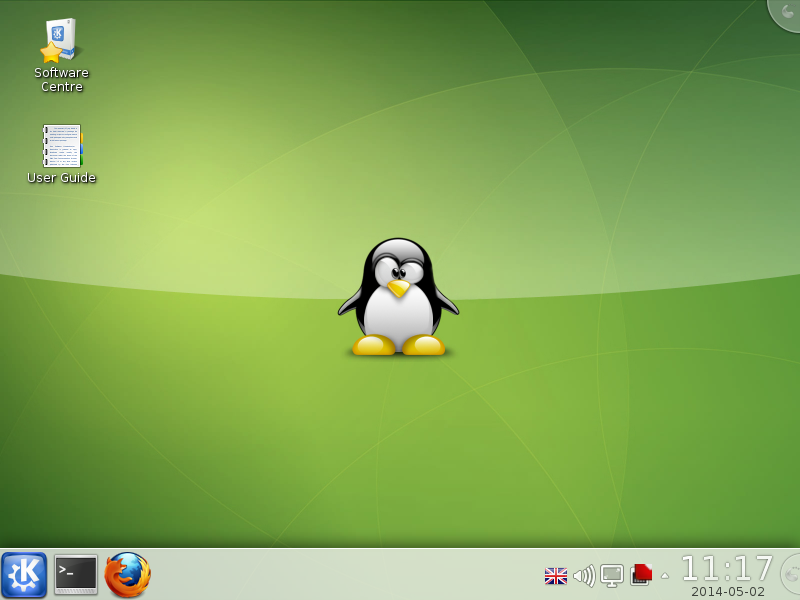
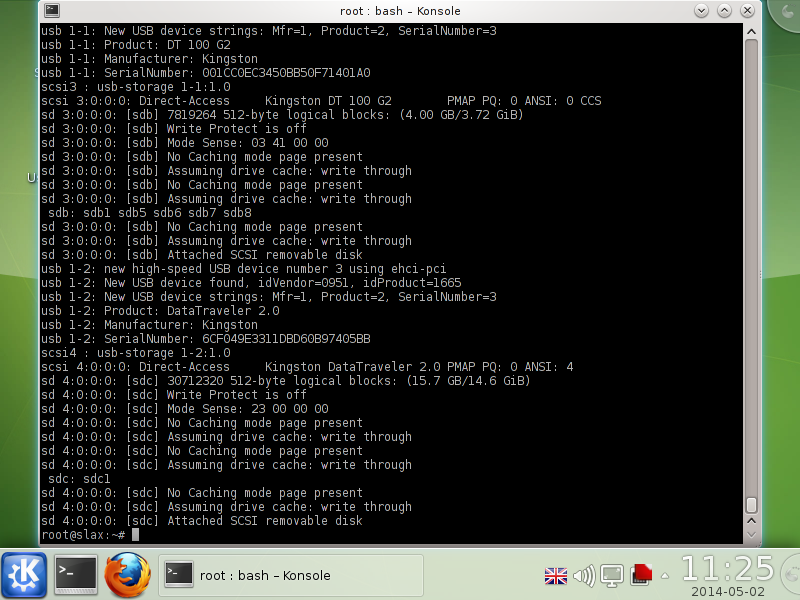
In the next few steps we will mount the USB flash drives partitions, and checksum the files, and finally copy and replace the corrupted file.
Type the following in the terminal window 
mkdir /mnt/sdc1 — create a folder directory for the mounted partition.
mount /dev/sdb5 /mnt/sdb5 — mount the ESXi OS flash drive partition.
mount /dev/sdc1 /mnt/sdc1 — mount the flash drive partition.
Type the following commands 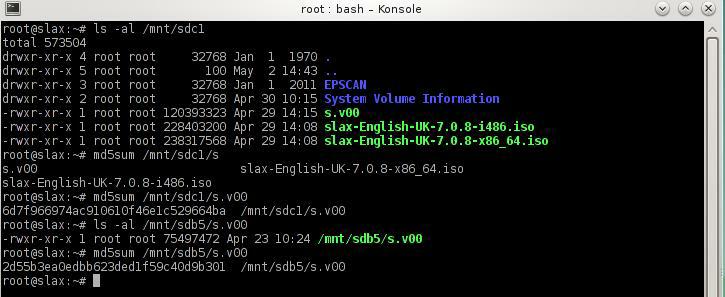
md5sum /mnt/sdc1/s.v00 — checksum file ensure matches working copy from host.
ls -al /mnt/sdb5/s.v00 — check corrupted version
md5sum /mnt/sdb5/s.v00 — checksum corrupted file.
Type the following commands to copy the working copy of the file s.v00 to the ESXi OS faulty media. 
md5sum /mnt/sdb/s.v00
umount /mnt/sdb5
umount /mnt/sdc1
Exit terminal mode, disconnect the USB flash drives from the SLAX virtual machine.
Repeat Step 2 above.
You should find the server successfully boots, and the ESXi USB flash drive installation media, has been successfully repaired.
Congratulations, you have successfully Fixed the the Error loading /s.v00 Fatal error: 33 (Inconsistent data) in the VMware vSphere Hypervisor.
************************** ********** ********** ********** ********** **********
Thank you for reading my article, please leave valuable feedback. If you liked my VMware article and would like to see more Articles from me, please click the Yes button near the: Was this article helpful? at the bottom of this article just below and to the right of this information. Thank You. Do not forget if you have a question about this article or another VMware, Virtualisation, Windows Server 2012 question, why not post a Question for me and the other Experts Exchange Experts in the VMware, Virtualisation, Windows 2008, Windows 2012 Zones. I look forward to hearing from you. — Andy :- twitter @einsteinagogo
************************** ********** ********** ********** ********** **********
Источник
I am facing an issue, seems to be a rare one. No one has asked this question in any of the blog except for this. One of my Esxi 5.1 host (not an actual server, but just a physical workstation acting as a server) was working till last week. Don’t know what happened suddenly, it started showing the error as shown below:
I can’t try installing a fresh Esxi on top of this, as there is so much of data residing on this. Are there anyone who faced this kind of issue? Any idea on how to solve this, besides the way this mentioned?
asked Jan 28, 2015 at 12:11
serverstackqnsserverstackqns
7342 gold badges16 silver badges39 bronze badges
4
Basically, my ESXi installation, became corrupted. I fixed it with the 3rd option.
Options:-
- Fix as per this article
HOW TO: Fix the Error loading /s.v00 Fatal error: 33 (Inconsistent data) in the VMware vSphere Hypervisor
-
Recovery Mode — Press Shift and R at ESXi Boot, if you have ever upgraded ESXi, you will be able to rollback, to the previous version, and the upgrade again.
-
Re-install ESXi. When re-installing, it will discover the older installation, and ask to upgrade or re-install, if you perform a re-install it will discover the existing VMFS partition, and ask you if you want to PRESERVE, select YES, and this will keep all your VMs, and then later at power on, just re-register the VMs with Inventory, which is browse the datastore, browse the folder, select the VMX file, Right Click and select Register VM
answered Jan 29, 2015 at 5:07
serverstackqnsserverstackqns
7342 gold badges16 silver badges39 bronze badges
1
I ran into the same problem, though the error message was «error loading /s.v00, fatal error:33»
I did have my server booting from VMware intallation on an external USB.
I downloaded and created a new installer from the latest version of 5.5, which happened to be update 2 and ran it. I wasn’t given a choice to re-install, only install and upgrade.
I chose upgrade and the process went through successfully and I was then able to boot my server normally.
answered Aug 6, 2015 at 10:16
2
Also ran in to this problem on ESXi 7.0 (clueless as to what triggered it), as far as I know there has been no power outage. Anyway, ‘upgrading’ to ESXi 7.0 from a bootable usb did not fix the issue, however running a brand new install and re-registering my VM’s did work.
answered Aug 6, 2020 at 9:40






