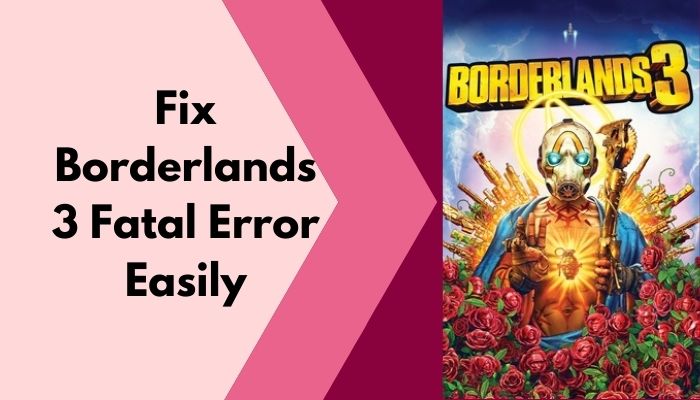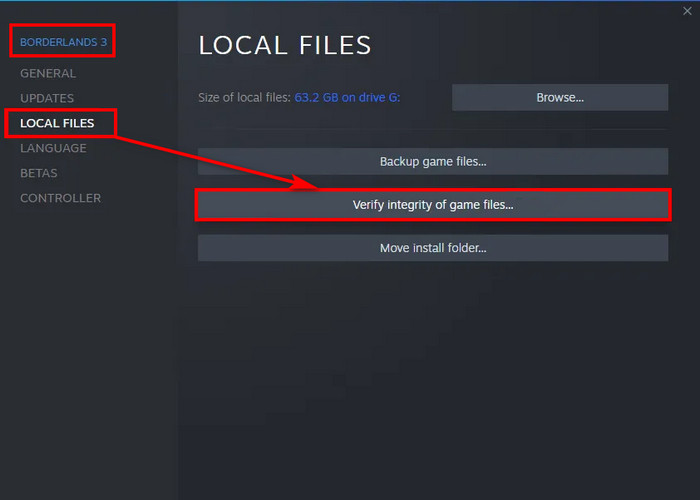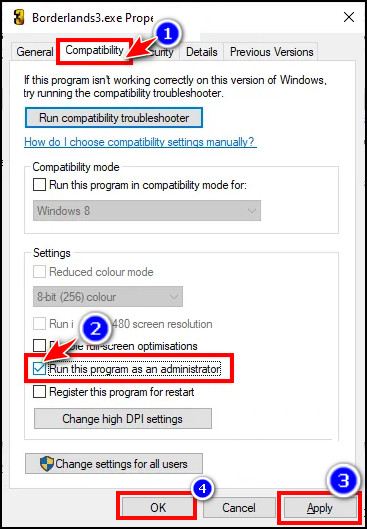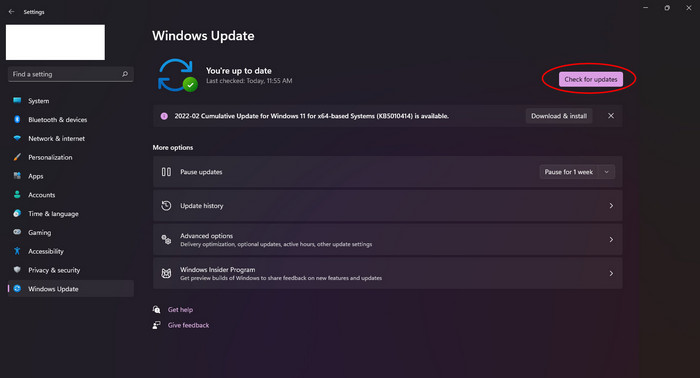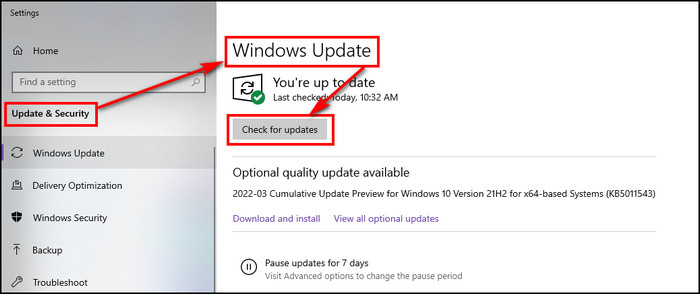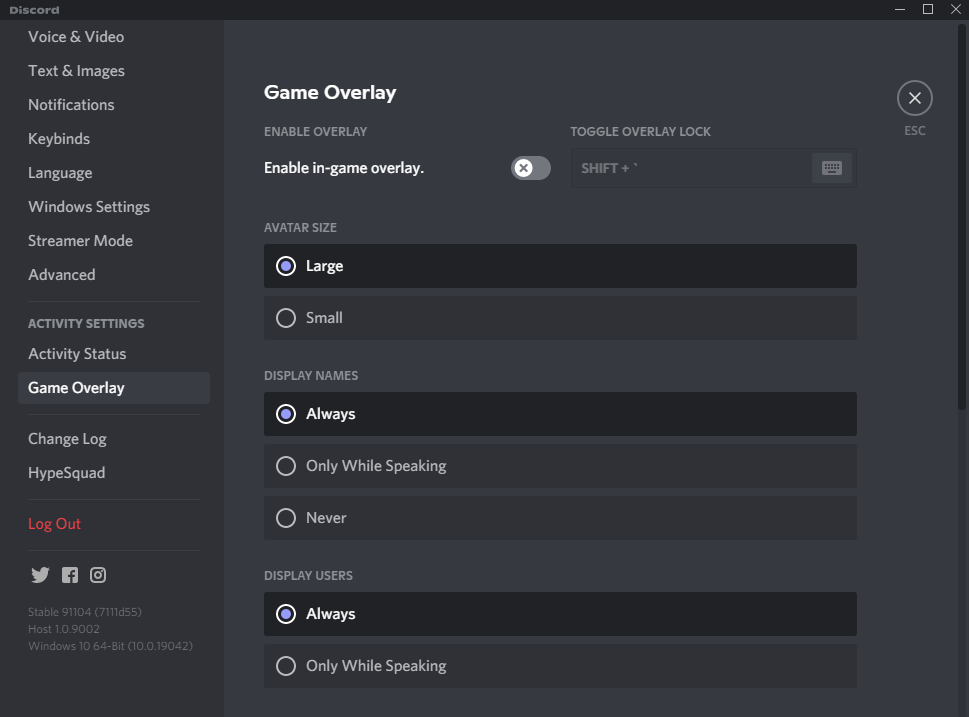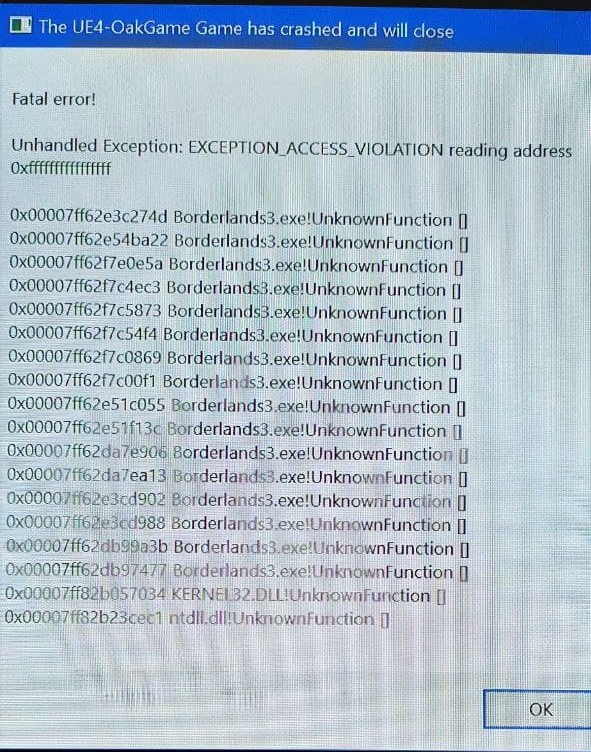You would be extremely frustrated seeing any messages like-FATAL ERROR: Unhandled xxx Exception at xxx/ A fatal exception xx has occurred at xxxx:xxxxxxxx/ Fatal error detected, unable to continue. Terminating due to uncaught exception after launching BL3.
Your game is being suddenly closed or your entire operating system is forced to shut down after experiencing this error.
I also encountered a similar problem while playing, then I tested multiple solutions and fixed it!
So, why are you seeing the fatal error in Borderlands 3?
You are getting fatal errors in Borderlands 3 because your PC configuration doesn’t meet the minimum system requirements to run the game. Additionally, this error appears for corrupted/ missing game files, outdated graphics drivers and BIOS, FPS rate that doesn’t match the monitor refresh rate.
Read the whole thing carefully as I’ll explain everything step-by-step.
Check our exclusive tutorial on how to Get the Transformer Shield in Borderlands 3.
Minimum & Recommended Requirements For Playing Borderlands 3
Before trying to make the fixes, you should be aware of the fact that your operating system should meet the game requirements. Otherwise, you will face trouble launching BL3.
Your system must meet the following requirements:
| Name | Minimum Requirements | Recommended Requirements |
| Operating System | Windows 7/8/10 ( or the latest version). | Windows 7/8/10 ( or the latest version). |
| Processor | AMD FX-8350 (Intel i5-3570) | AMD Ryzen™ 5 2600 (Intel i7-4770)]. |
| Memory | 6 GB RAM | 16 GB RAM |
| Graphics Card | AMD Radeon™ HD 7970 (NVIDIA GeForce GTX 680 2GB) | AMD Radeon™ RX 590 (NVIDIA GeForce GTX 1060 6GB) |
| HDD | 75 GB | 75 GB |
Here’s a complete guide on how to Get Unkempt Harold: Borderlands 3
Gamers around the world consider BL3 to be one of the most fascinating FPS games. It has a beautiful storyline, eye-soothing graphics and tons of content to experience.
Nowadays, players are experiencing fatal errors while playing Borderlands 3. The frustrating point is that the issue is very continual until you fix it. I’m explaining some ways to fix this fatal error so that you can enjoy Borderlands 3 without interruption.
As you can see the fatal error occurs due to hardware and software related issues. We will be concentrating on these areas strictly to fix the fatal error.
If you want to know how to Reroll Anointment in Borderlands 3
Fix 1. Verify Integrity of Game Files
If any file is damaged/ corrupted or missing, you are sure to encounter this fatal error. This will ultimately make your system shut down or stop the game from running. You can fix the damaged, corrupted or missing game file by verifying the integrity of the game files.
Here is the technique to verify the integrity of game files on Steam:
- Open Steam and click on the Library tab.
- Once the Library opened, look for Borderlands 3.
- Right-click on it and navigate to the Properties option.
- Move to the Local Files and select Verify integrity of game files option.
- This will take some time if needed. Restart your PC and launch BL3.
Check out the easiest way how To Get Flipper in Borderlands 3
Fix 2. Update Graphics Driver
An up-to-date graphics driver is essential for playing the game without facing trouble and satisfactory performance of your PC. You must update the graphics driver regularly.
Here are the steps for installing the NVIDIA Graphics driver:
- Copy this link- https://www.nvidia.in/Download/index and open it using the browser.
- You have to select the version of your graphics card from the list and click on the search option.
- Click on download and do it again.
- Run the exe file after finishing downloading.
- Click on the Agree to the terms option at the bottom.
- Select the Custom option and click on the Next bar.
- Check the Perform a clean installation option and click on the Next option.
- Then your graphics driver will be installed. Restart your PC and try to launch BL3.
Here are the steps for installing the AMD Graphics driver:
- Copy this link- https://www.amd.com/en/support and open it using your browser.
- You have to select the version of your graphics card from the list and click on the search option.
- Click on download and do it again.
- Run the exe file when the download is finished.
- Click on the Agree to the terms option at the bottom.
- Select the Custom option and click on the Next bar.
- Check the Perform a clean installation option and click on the Next option.
- Then your graphics driver will be installed. Restart your PC and try to launch BL3.
Also, check out our separate post on Get Borderlands 3 Speedloadn’ HellWalker
Fix 3. Run Borderlands 3 as an Administrator
If your game is doing questionable or doubtful things behind your back, you simply can run the game as an administrator.
Here is the way for running Borderlands 3 as an administrator:
- Open steam and right-click on the Library.
- Find Borderlands 3 and right-click on it.
- Go to Manage and then select the Browse Local File open.
- You will reach the game’s installation folder. Click on the exe file.
- Right-click on the exe file. Navigate to the Properties icon.
- Click on the Compatibility tab.
- You have to check the box saying Run the Program as Administrator. Hit the Apply icon and then the Ok option.
- Launch the game and see if the problem still continues or not.
But before that, go through our epic guide on how to Set The Same Sensitivity in All Games
Fix 4. Reinstall Borderlands 3
If the above fixes fail to figure out the fatal error, you can uninstall Borderlands 3 and then reinstall it.
Here is the process of uninstalling and reinstalling BL3 using Steam:
- Launch Steam.
- Click on the Library option and find Borderlands 3.
- Right-click on Borderlands 3 and many options will appear.
- Scroll down to find the Uninstall option.
- Select the Uninstall option.
- Restart your PC.
- Log in back to Steam.
- Download the game again.
Follow the below process for uninstalling Borderlands 3 using Windows:
- Type Control Panel in the Windows search box.
- Once the result appeared, find the Programs option.
- Below the Programs option, you will find Uninstall a Program option.
- Right-click on it and find Borderlands 3.
- Right-click on it and you will see the uninstall option.
- Hit the Uninstall option.
Follow our guide on how to Best Racing Games for PlayStation 5
Fix 5. Change Configurations of Borderlands 3
The game configuration file controls the interactions between you and the game settings. The default configuration system may not run smoothly and you can face a fatal error. You must use DirectX 11 as it is useful for gaming.
Here is the path to change the configurations of Borderlands 3:
- Open the Explorer by pressing the Windows key + E on the keyboard.
- Find the location where you installed Borderlands 3.
- Click on Borderlands 3 and navigate to the Saved files.
- Head to the Config file and then click on the WindowsNoEditor file.
- When the directory opened, click the GameUserSettings to open.
- Now, scroll down and select the PreferredGraphicsAPI DX11.
- Save the changes and exit.
- Restart your PC and launch BL3.
You must make a copy of the configuration file. If the changes are not suitable, you can make further changes in the configuration file.
Also, check out our picks for the Best PS5 Games for Kids & Families
Fix 6. Play Borderlands in Windowed Mode
Playing Borderlands 3 on the full screen may create a fatal error. You can play Borderlands 3 in the windowed mode and see the problem continues or not.
Here is a way to play Borderlands 3 in the windowed mode:
- Open Steam and right-click on the Library.
- Find Borderlands 3 and click on it.
- Head to the Properties option.
- Click on the General tab.
- Once the option appeared, select the SET LAUNCH OPTIONS…
- Type-windowed -no border in the search box.
- Click on the OK option.
- Restart your PC and launch Borderlands 3 in the windowed mode.
Also check out our separate post for the Best PS5 Adventure Games of All Times
Fix 7. Update Windows
You must keep your operating system up-to-date regularly. It protects your system from the attack of bugs, viruses, malware. You can also experience the advanced features by updating the windows.
Here is the process of updating Windows 11:
- Click the Windows start icon.
- Type Settings in the windows search box.
- Look for the Windows Update tab.
- Click on the Check for updates icon.
- If there is any update available to Windows 11, click on the Download and install option.
- Launch the game now and see the result.
Here is the way to update Windows 10:
- Click on the Windows start icon.
- Type Settings in the search box.
- Scroll down to find the Update & Security tab.
- Once the options appeared, look for the Windows Update tab.
- Click on the Windows Update option at the top.
- Click on Check for Updates option.
Check out this post to see how to PS5 Won’t Start Games at Launch
Fix 8. Allow Borderlands 3 exe file through Windows Firewall
Sometimes the windows firewall or antivirus program may recognize the game file as harmful. You have to make some changes and allow the borderlands exe file through the firewall.
Here is the way to allow Borderlands 3 exe file through windows firewall:
- Click on the Start icon and type the Settings.
- Move to the Update and Security option.
- Click on the Windows Security option.
- Navigate to Virus and Threat Protection option.
- You have to scroll down and find the Manage Ransomware Protection tab.
- If the Controlled folder access option is off, you must on it.
- Then select Allow An App Through Controlled Folder Access option.
- Hit the Yes option to allow.
- Now, you have to click on Add an Allowed App option.
- Click on the Browse all Apps option and forward it to the game installation folder.
- Select the Borderlands 3 game exe file.
- Click on Add option. Relaunch your game.
Also, check out our top picks for how to Stream Origin Games Over Steam
Frequently Asked Questions
Which platform supports Borderlands 3?
You can play Borderlands 3 on various platforms like- Windows, Xbox One, MAC and Google stadia.
Does Borderlands 3 support cross-platform?
Borderlands 3 supports cross-platform. This means you can play this game with friends using different Borderlands 3 supported platforms.
Is Borderlands 3 an open world?
No, Borderlands 3 is not an open world. There are huge open fields to explore.
How many characteristics are there in Borderlands 3?
You can play Borderlands 3 with four characters- Moze, Zane, Amara, and Fl4k. Moz is the most efficient character among them.
Conclusion
The fatal error in Borderlands 3 can affect the gameplay and really turn down the mood of playing the game.
The most common issue behind the Borderlands 3’s fatal error is if your PC fails to deliver the requirements of the game. It can be avoided if you check the game’s requirements and compare them with your setup.
Further inconveniences can be solved by following the fixes I’ve mentioned earlier. If you have any questions regarding this issue, you can ask in the comment section anytime. Our experts will try to clear your confusion as early as possible.
Borderlands 3 is an action role-playing first-person shooter video developed by Gearbox Software and published by 2K Games. The game is available on PS4, Xbox One, and PC. While the game has been received well critically, there have been some performance issues on PC. The game has been rolling out many updates throughout the time it was released and fixing the bugs it has. However, the new game update, especially the crossplay update, is causing the Borderlands 3 EXCEPTION_ACCESS_VIOLATION error.
This error is causing the game to not launch at all for many players on the PC platform. It is coupled with the game giving an UnknownFunction error within the AudioDevProps2.dll. This sounds like it’s an audio-related problem but it doesn’t mean your sound card is busted or anything. Follow our guide to fixing this error.
Guide to fixing Borderlands 3 EXCEPTION_ACCESS_VIOLATION
Method #1 Close spotify or music apps
Spotify seems to be interfering with Borderlands 3 in terms of audio problems, hence giving the UnknownFunction error for AudioDevProps2.dll. It was found if you not only close but completely exit Spotify from the taskbar, then the game would not have any problems in launching. The only downside is that you won’t be able to listen to that sick playlist of yours.
Method #2 Turn off Discord Overlay
The Discord overlay also messes up with the game and causes launch problems for it. So go into your Discord Settings and turn off the Enable in-game overlay option. If this does not work, then exit Discord completely.
Method #3 Update Audio drivers
If the above steps did not fix the problem for you, then you probably need to update your audio drivers.
- Press Win+X and select Device Manager.
- Go to Sound, video and game controllers.
- Double-click on the audio entry and switch over to the Driver tab.
- Click on Update Driver.
- Select Search automatically for updated driver software.
All Done
Hopefully, our guide has helped you to fix the Borderlands 3 EXCEPTION_ACCESS_VIOLATION error and you can now get back to gaming with your friends in the game. Let us know in the comments below if this guide proved to solve your problem. Check out our other guides related to Borderlands 3 here:
- How to fix Borderlands 3 Corrupt Save File (Recovery Guide)
- How to temporarily fix Borderlands 3 Stuttering on PC (Epic Games Store)
- How to fix the Borderlands 3 DX 12 Issue and Revert to DX 11
Borderlands 3
13.09.2019
Ролевая,
Мультиплеер,
Шутер,
От первого лица,
Научная фантастика ,
Кооператив
7.7
960
оценок
1
2
3
4
5
6
7
8
9
10
-
Borderlands 3
-
Новости621
-
Мнения107
-
Юмор22
-
Файлы15
-
Читы42
-
Гайды1
-
Форумы215
-
Cкриншоты43
-
Галерея1381
-
Игроки
Форум Borderlands 3
Технические вопросы
OlderDog
22 августа 2021
Выдаёт вот такое. Лицензия Стим.
1
Комментарии: 3
сначала
лучшие
- новые
- старые
- лучшие

Ваш комментарий
Salvador Gunzerker
24 августа 2021
OlderDog
У меня тоже такое было.
- пожаловаться
- скопировать ссылку
0
OlderDog
26 августа 2021
Salvador Gunzerker
Удалось исправить?
- пожаловаться
- скопировать ссылку
1
Salvador Gunzerker
27 августа 2021
OlderDog
У меня такое произошло впервые, после перезахода в игру не повторялось.
- пожаловаться
- скопировать ссылку
0
вчера в 07:54
|
Кино и сериалы
Официально: Сиквел «Константина» с Киану Ривзом все еще в производстве
14
86
7 февраля
|
Обновления
Для хоррора The Callisto Protocol вышло обновление на 10 ГБ с хардкорным режимом и новыми костюмами
The Callisto Protocol
61
52
сегодня в 12:36
|
ПК,
Производительность
Ремастер Metroid Prime уже прекрасно работает в разрешении 4K на ПК в эмуляторах Switch
Metroid Prime
11
14
вчера в 03:17
|
ПК,
Трейлеры
Для The Elder Scrolls 3: Morrowind вышел мод с озвучиванием диалогов на основе ИИ
The Elder Scrolls 3: Morrowind
12
58
2 февраля
|
Трейлеры
Новый геймплей MMO-шутера The Day Before
The Day Before
83
116
сегодня в 10:54
Анонсирована сногсшибательная фигурка Ядовитого Плюща из комиксов DC
19
56
7 февраля
|
Кино и сериалы
Дэйв Батиста не теряет надежды заполучить роль Маркуса Феникса в предстоящей экранизации Gears of War
Gears of War
29
75
сегодня в 08:16
|
Кино и сериалы
Disney объявил о продолжении мультфильмов «Зверополис», «Истории игрушек» и «Холодного сердца»
32
60
сегодня в 12:22
|
Индустрия
Похоже, что Earthworm Jim 4 был тихо отменен, вероятно, из-за банкротства компании Intellivision friend
22
16
6 февраля
|
Обновления
В последнем обновлении The Witcher 3 добавили два меча из первых трейлеров игры
The Witcher 3: Wild Hunt
41
92
вчера в 16:23
|
Кино и сериалы
Marvel опубликовала официальный синопсис «Стражей Галактики 3»
14
59
вчера в 21:18
Atomic Heart предложит 12 видов оружия
Atomic Heart
45
61
3 февраля
12 минут нового геймплея ремейка Resident Evil 4
Resident Evil 4
73
164
5 февраля
|
Кино и сериалы,
Трейлеры
Педро Паскаль сыграл роль Марио в пародийном трейлере сериала по мотивам Mario Kart от HBO
Mario Kart: Double Dash!!
23
117
7 февраля
|
ПК
Вышла первая версия фанатского ремейка Star Wars Jedi Knight: Dark Forces 2 на движке Unreal Engine
Star Wars: Jedi Knight — Dark Forces 2
12
70
7 февраля
|
ПК,
Обновления
Red Dead Redemption 2 получила сегодня крупное обновление в Steam — никто не знает, что в нем
Red Dead Redemption 2
33
70
вчера в 22:08
Фанаты Star Wars Jedi считают анимацию бега Кэла «дурацкой»
Star Wars Jedi: Survivor
31
67
вчера в 11:55
|
Слухи
В сети появились ранние концепты Resident Evil 7 с Леоном и особняком Бейкеров
Resident Evil 7
36
48
сегодня в 12:47
|
Трейлеры
Square Enix опубликовала официальное видео распаковки коллекционного издания Final Fantasy 16
Final Fantasy 16
2
13
вчера в 17:14
|
ПК
Онлайн Hogwarts Legacy в Steam поднялся до 350 тыс. игроков
Hogwarts Legacy
43
37
4 февраля
Новые подробности Dragon Age: Dreadwolf
Dragon Age: Dreadwolf
119
101
Самые новые и популярные игры можно получать бесплатно
Пополнение Steam-кошелька не проблема, если у вас есть бонусы
Дорогие и дефицитные геймерские девайсы теперь не нужно покупать
Borderlands 3 fatal error fix – Getting fatal error every time in BL3 after the Psycho Krieg and the Fantastic Fustercluck update? Don’t worry we got you.
Borderlands 3 came out almost a year ago and the game has managed to form a great community consisting of a lot players. Despite the shortcomings of the game, players love it the way it is.
Now Borderlands 3 players know that the content that drops in BL3 with every new DLC can be underwhelming sometimes. They actually expect this. What they don’t expect, is new bugs and errors popping up in the game after an entire year.
It looks like a lot of players are facing an issue where Borderlands 3 would crash for them after a “Fatal Error” message. The thing that is happening is, the game is crashing to desktop and a new window is popping up that says “The UE4-OakGame has crashed and will close“. Here is what is looks like:
This started happening after the arrival of the DLC 4 update. A lot of people have lost progress due this error so you can imagine how frustrated the community is getting at the moment. The error is happening to both Steam users and Epic users. So is there a fix?
How to fix the Fatal Error
I have personally encountered this bug and fortunately I have successfully managed to fix this issue. The “Fatal Error” happened to me at least six times within a time span of just 20 minutes. I really needed to fix this error as I play Borderlands 3 and post guides quite regularly. So an error like that can really harm my pace of content creation.
All I did was verify the game files. And that was it. Yes the verification process took really long even though I am using a SSD. After the verification, a small download of 28 MB took place. But the error didn’t happen to me after that. So go ahead and verify your game.
If you are an Epic user then just go to your game library, click on the three dots under borderlands 3 and select “Verify”. Steam users can go to their Steam library, right click on Borderlands 3, Select Properties and then click on “Verify Integrity of Game File”.
The process will take some time and at times your disk usage might also shoot up to 100%. So be a little patient and avoid opening other applications during the process.
If you think this guide had helped you then let us know in the comment section below. Also, If you have some fixes that are guaranteed to work then also you can comment below. We will put it on this article. Good luck!
That’s all folks!
Last Updated on September 12, 2020
Shoaib, 30, is a simple guy who loves to play video games, and enjoys new cuisines sporadically. He has been gaming since he was 7 years old, and with an experience of 22 years, under his belt, there is not a single AAA game in this world, that he hasn’t played. Despite being a MBA Graduate he decided to follow his passion. And because of his love for gaming, Frondtech came into existence.
Didn’t boot for me at first. Look to a later post in this thread for how to get the fix running again.
Relevant specs:
Windows 10 21H2 (latest updates installed)
RTX 3070 GPU, 516.40 drivers + 3D vision driver installed for DX9 compatibility (was installed by Helixvision)
Primary display: 4k 120hz (also tried 60hz), Gsync Off
VR Headset connected, but off (Valve Index)
Overlay software present (Discord, Steam). I need steam to launch the game, but whether or not Discord is open or its overlay on / off, the results don’t change. (Another game I have tested, FFXV, launches and renders in stereoscopic 3d as expected under steam. I do not believe this crash is affected by the Steam overlay, but my results in FFXV are for another topic.)
Game launches in default installed state, no errors. Used «verify integrity» function of steam to validate the install. Game was configured to recommended settings per the 3d fix (Full screen = On, AA = FXAA or Off, I went with FXAA)
Game launches with 3dfix from this link installed: https://helixmod.blogspot.com/2019/10/b … nds-3.html . Booting the game shows the Help interface that is used by the fix. No 3d is shown (expected behavior) as no 3d driver or device is in use.
Game launches with a default geo-11 install (changing to direct_mode = sbs) , and can render the game in sbs mode without crashing, hanging, stalling, etc. Can play and progress in the game, albeit with visual errors as the game-specific fixes are not present in this state.
Installed in the recommended order: Game specific fix installed FIRST, then contents of the x64 folder of geo-11 copied and pasted on top of the same directory, with the exception of d3dx.ini. Contents of d3dx.ini were edited to reflect recommended settings (force_stereo = 2), d3dxdm was edited to change direct_mode = sbs. The game will crash with one of two errors:
(direct_mode = sbs)
Fatal error!
Unhandled Exception: EXCEPTION_ACCESS_VIOLATION 0x0000000000000000
0x0000000000000000 UnknownFunction []
0x00007ffcb26f1842 d3d11.dll!UnknownFunction []
0x00007ffcb26f45e8 d3d11.dll!UnknownFunction []
0x00007ffcb26ea5b1 d3d11.dll!UnknownFunction []
0x00007ffcb26ee335 d3d11.dll!UnknownFunction []
0x00007ffcb26fe656 d3d11.dll!UnknownFunction []
0x00007ffcb2702968 d3d11.dll!UnknownFunction []
0x00007ffcb26f9b46 d3d11.dll!UnknownFunction []
0x00007ffcb27dc5ed d3d11.dll!UnknownFunction []
0x00007ffcb27d28cd d3d11.dll!UnknownFunction []
0x00007ffcd2548e33 gameoverlayrenderer64.dll!UnknownFunction []
0x00007ff6bc2752e8 Borderlands3.exe!UnknownFunction []
0x00007ff6bc27d0a8 Borderlands3.exe!UnknownFunction []
0x00007ff6bc7050b2 Borderlands3.exe!UnknownFunction []
0x00007ff6bc70609b Borderlands3.exe!UnknownFunction []
0x00007ff6bc706017 Borderlands3.exe!UnknownFunction []
0x00007ff6bc703b16 Borderlands3.exe!UnknownFunction []
0x00007ff6bc8f28af Borderlands3.exe!UnknownFunction []
0x00007ff6bc8f49d1 Borderlands3.exe!UnknownFunction []
0x00007ff6bbdd78f6 Borderlands3.exe!UnknownFunction []
0x00007ff6bbdd7a03 Borderlands3.exe!UnknownFunction []
0x00007ff6bc726a22 Borderlands3.exe!UnknownFunction []
0x00007ff6bc726aa8 Borderlands3.exe!UnknownFunction []
0x00007ff6bbef2b9b Borderlands3.exe!UnknownFunction []
0x00007ff6bbef05d7 Borderlands3.exe!UnknownFunction []
0x00007ffd166c7034 KERNEL32.DLL!UnknownFunction []
0x00007ffd17282651 ntdll.dll!UnknownFunction []Crash in runnable thread RenderThread 0
(direct_mode = nvidia_dx9). Stereostopic 3d ON or OFF in the Nvidia driver doesn’t seem to meaningfully change this error.
LowLevelFatalError [File:Unknown] [Line: 251]
D3DRHI->GetFactory()->CreateSwapChain(DXGIDevice, &SwapChainDesc, SwapChain.GetInitReference()) failed
at t:OAK-PATCHWIN640-WIN64mainEngineSourceRuntimeWindowsD3D11RHIPrivateWindowsWindowsD3D11Viewport.cpp:156
with error 975EEFA00x00007ffd14c74fd9 KERNELBASE.dll!UnknownFunction []
0x00007ff6bbee80b4 Borderlands3.exe!UnknownFunction []
0x00007ff6bbeb7ffc Borderlands3.exe!UnknownFunction []
0x00007ff6bbe6344d Borderlands3.exe!UnknownFunction []
0x00007ff6bc28615b Borderlands3.exe!UnknownFunction []
0x00007ff6bc2654f6 Borderlands3.exe!UnknownFunction []
0x00007ff6bc27c0ac Borderlands3.exe!UnknownFunction []
0x00007ff6bc8ea44e Borderlands3.exe!UnknownFunction []
0x00007ff6bc901125 Borderlands3.exe!UnknownFunction []
0x00007ff6bc09d601 Borderlands3.exe!UnknownFunction []
0x00007ff6bcc8a6b1 Borderlands3.exe!UnknownFunction []
0x00007ff6bc8534f3 Borderlands3.exe!UnknownFunction []
0x00007ff6bac88ccf Borderlands3.exe!UnknownFunction []
0x00007ff6bac820fc Borderlands3.exe!UnknownFunction []
0x00007ff6bac8232a Borderlands3.exe!UnknownFunction []
0x00007ff6bac8b9c9 Borderlands3.exe!UnknownFunction []
0x00007ff6be61d94e Borderlands3.exe!UnknownFunction []
0x00007ffd166c7034 KERNEL32.DLL!UnknownFunction []
0x00007ffd17282651 ntdll.dll!UnknownFunction []
Attempts at troubleshooting:
*Enabling or disabling stereoscopic 3d in Nvidia control panel (no effect)
*Different direct_mode settings (nvidia_dx11 [shouldn’t work on my config], nvidia_dx9 [still crashes] sbs [still crashes])
*Deleting d3dcompiler_46.dll (game fix includes it, but geo-11 uses d3dcompiler_47.dll). Still crashed. Made a copy of d3dcompiler_47.dll from geo-11 and renamed it to d3dcompiler_46, crashes with the same error.
*Commenting and uncommenting elements of the original d3dx.ini from the game fix. Commenting out include = ShaderFixeshelp.ini allows the game to boot, but because the contents of help.ini defines variables and configures shaders, the fix is broken. Commenting out include = ShaderFixesBL3_fix.ini but allowing help.ini to run still resulted in a crash. Having help.ini disabled is the closest I’ve come to having BL3 launch with the fix installed + the geo-11 patched dll files in the game directory.
Happy to try other methods of troubleshooting, or provide requested logs. Rolling back to recommended drivers (425.x, 452.x) is not an option for me due to my installed GPU. I’ve tested at least one other game that works (again, that’s for another thread), the issues here seem specific to the combination of my system, geo-11, the BL3 fix, and the game itself.
Last edited by EpsilonLyrae on Thu Jul 07, 2022 12:33 am, edited 1 time in total.
Updated February 2023: Stop these error messages and fix common problems with this tool. Get it now at this link
- Download and install the software.
- It will scan your computer for problems.
- The tool will then fix the issues that were found.
Are you a fan of the game Borderlands 3? But due to regular crashes on your Windows PC, it has been frustrating. If yes, then don’t worry, here we have listed some quick solutions to fix Crashes of Borderlands 3 in PC problem with great ease.
Our next section is dedicated to a list of causes and solutions, so without wasting time, let’s move on to the solutions section.
Why is Borderlands 3 Crashing on PC?
After receiving numerous complaints from users while the game had just been released, we started investigating our workstations and concluded that the problem occurs due to several different reasons. Some of them are listed below:
Outdated/Damaged Game: Borderlands 3 is a relatively new game compared to others, and there may still be cases where some patches are unstable. There may also be cases where the game is corrupted.
Bad graphics drivers: Graphics drivers are the main components responsible for information exchange between the operating system and the graphics hardware you have. If the drivers themselves are not installed correctly, you will encounter many problems.
System requirements: In some cases, you can ignore this item, but if your computer does not meet the requirements, you will often encounter failures.
Screen Size Issue: The user has many options for displaying the game. It seems that displaying the game in full-screen mode causes problems with Borderlands.
FPS Cap: Like many other games, Borderlands 3 has a mechanism that allows you to set the maximum amount of FPS the game can achieve. Normally this value is set to infinity; changing it seems to work in many cases.
High graphics settings: This reason cannot be ignored. If you set high graphics settings, your computer may not be able to handle the high demands and may fail. In this case, it is better to reduce the settings.
Obsolete BIOS: The BIOS is one of the most important modules of any computer system. It controls the communication between the main I/O devices. If the BIOS is outdated or damaged in any way, you will have problems.
DirectX version: DirectX is a very popular API used for graphics in many games. It is managed and supported by Microsoft itself. However, we have found that version 12 does not match the game very well.
Before you start, make sure you are logged in as an administrator and have an active internet connection, as we will be updating your game and other components.
How to Solve Borderlands 3 Crashes on PC
Updated: February 2023
This tool is highly recommended to help you fix your error. Plus, this tool offers protection against file loss, malware, and hardware failures, and optimizes your device for maximum performance. If you already have a problem with your computer, this software can help you fix it and prevent other problems from recurring:
- Step 1 : Install the PC Repair and Optimizer Tool. (Windows 10, 8, 7, XP, Vista).
- Step 2 : Click Start Scan to determine what problems you are experiencing with your computer.
- Step 3 : Click Repair Allto resolve all problems.
Check your game files
Missing or corrupt game files can also be the cause of Borderlands 3 crashing. If your Borderlands 3 keeps crashing, you should check the game files in Epic Games Launcher.
- Launch the Epic Games Launcher.
- Click on the Library category. Then select the Borderlands 3 game.
- Click on the “Settings” icon in the lower right corner of the game.
- In the pop-up window, click the Validate button to automatically start validating the game files.
- Then just wait for the process to finish and run the game to see if the problem goes away.
Performing a clean boot
Some programs or services can also be the cause of Borderlands 3. To find the problem software, you need to perform a reboot that starts Windows with a minimal set of startup services and programs. Then you need to remove the problem software.
- Press the Win and R keys simultaneously to bring up the Run dialog box.
- Then type MSConfig in the box and press Enter to open the system configuration.
- Select the Services tab and check the Hide all Microsoft services checkbox.
- Then click Disable All.
- Click the Startup tab and select Open Task Manager.
- In the window that opens, click the Startup tab and disable all items in the list.
- Go back to System Configuration and click OK to save your settings.
- In the next window, click Restart.
- When the PC starts up, you can run Borderlands 3 and see if the problem is resolved.
- If the game works fine, you should activate the applications and services one by one until the problem software is found.
- You can then uninstall it to fix the error.
Launch Epic Games Launcher as an Administrator
Sometimes Borderlands 3 can crash on your PC due to authorization issues. In this case, you need to run Epic Games Launcher as an administrator.
- Right-click the Epic Games Launcher icon on your desktop and select Properties.
- Switch to the Compatibility tab.
- Then check the option Run this program as administrator under Settings.
- Click Apply and OK to save your changes.
- You can then run Borderlands 3 through the Epic Games launcher and make sure it works properly.
Update your video card driver
If you’re still having problems with Borderlands 3 crashing, you need to check if your video card driver is outdated or corrupt. You may be able to fix the problem by updating the driver.
- Press Win + S to open a search.
- Then type Device Manager in the box and select the Device Manager application from the results to access it.
- Double-click the Display Adapters category to view your device.
- Right-click on the video card and select Update Driver.
- In the window that appears, select Automatically check for driver updates.
- Then follow the instructions on the screen to complete the process.
- Once the process is complete, you can restart your computer and run Borderlands 3 to see if the error has been fixed.
APPROVED: To fix Windows errors, click here.
Frequently Asked Questions
Sometimes Borderlands 3 crashes on Windows PC due to corrupted or faulty game files. In this case, you need to identify the game files and delete the corrupted files so that the game works again without crashing.
- Install the latest versions of drivers.
- Install the correct software.
- Make sure your computer is not overheating.
- Disable background programs.
- Turn off the built-in sound device.
- Check for malware.
- Check your hardware.
When you play a game, your GPU is under a lot of stress and generates more heat. Overheating causes instability and crashes. Check your system for airflow issues, make sure your GPU fans are running, and remove dust with compressed air. If it’s not warm, the next likely cause that comes to mind is electricity.
Sometimes Borderlands 3 won’t start because of a corrupt or outdated driver, especially the video card driver. In this case, you are likely to encounter a Borderlands 3 crash. Updating your graphics driver to the latest version can make your game smoother and prevent other possible problems or errors.
Post Views: 115