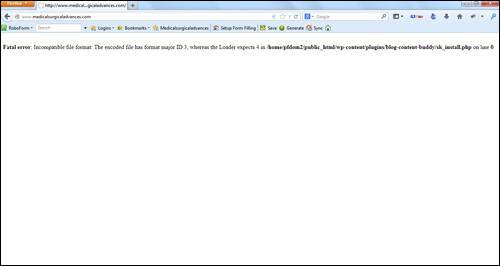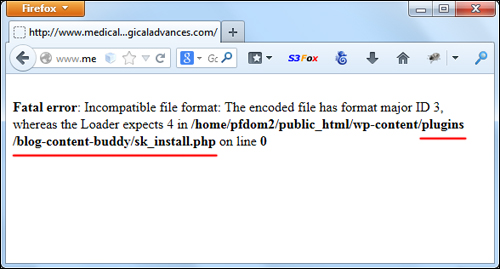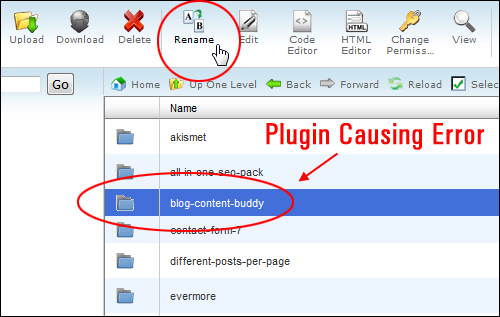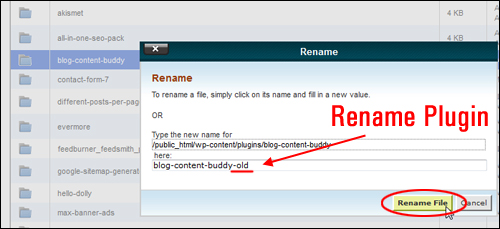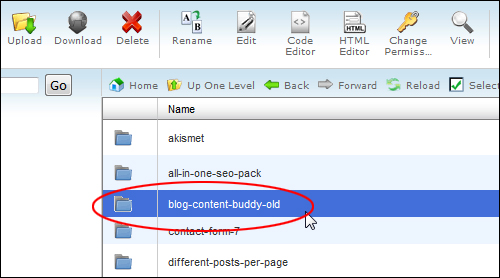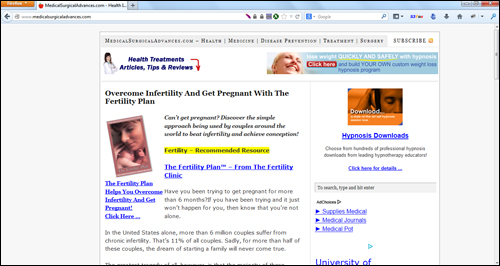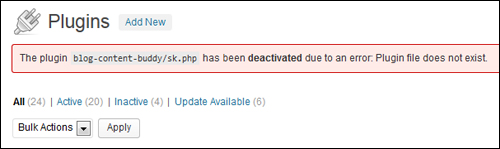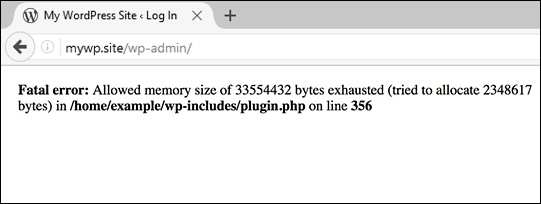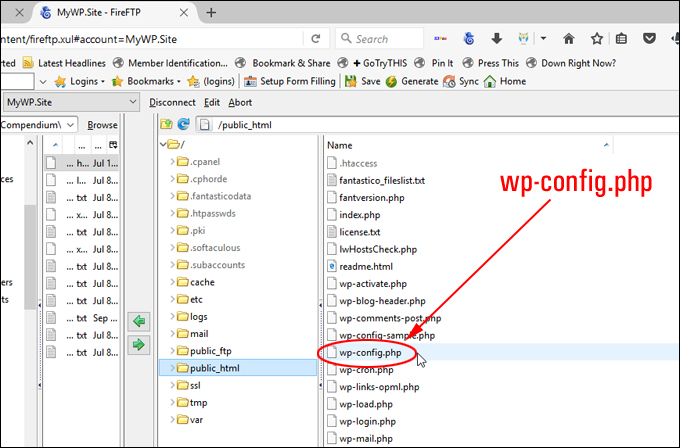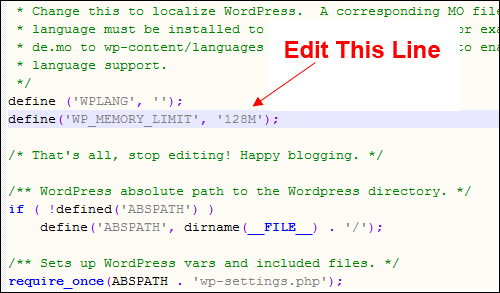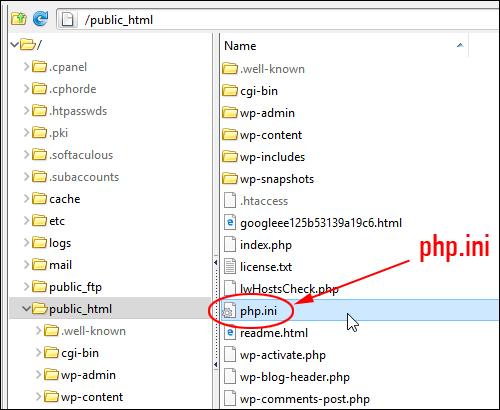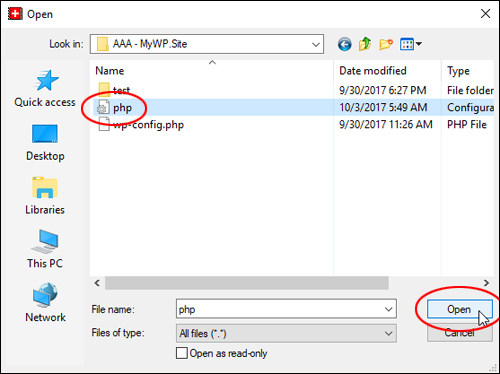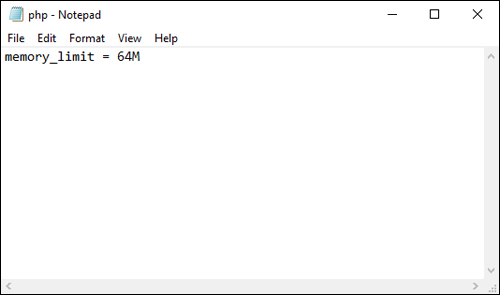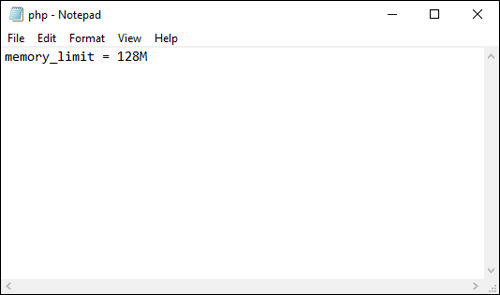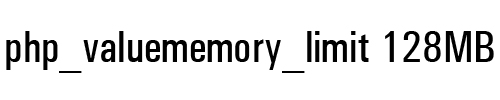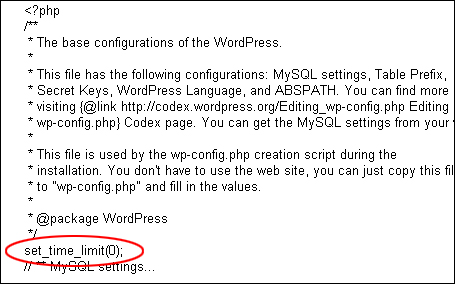Most of the time WordPress users face this error while installing/updating plugin or theme or try to add some kind of code.
Even though error itself looks quite scary because it take down whole site down, It’s quite easy to fix.
Let’s have a look at some sceanrio which can cause fatal error.
If the issue happened while you were installing or upgrading theme.
Then the very first thing you suppose to do is delete it from your server or change the name of folder like ‘yourtheme’ to something like ‘yourtheme_old’. by Log into your server using FTP.
You can find your theme folder by navigating to wp-content > themes from there, delete or rename the theme you were using before.
This should bring your site back to life as WordPress reverts back to a default theme such as 2019.
If your site still showing the same error go to the wp-content folder and rename the plugins folder to something else like plugins1 this will disable all plugins on your website.
If this resolve the error rename the plugins folder name to original . This will allow you to see all installed plugin on your webiste.
Now, Enable all plugins one by one to see if any plugin cause the problem this way you will find out the bad plugin that caused the problem at first place.
If disabling or deleting plugins and theme doesn’t fix the fatal error, The another thing you can try is deleting the .htaccess file.
Though make sure you keep the copy of it in case you will need it later.
If your site starts working again, after deleting .htaccess file go to settings > permalink and save the settings again without making any changes this will creat the .htacess file again with basic WordPress rules.
Let us know if this solve your problem. Have any question? Don’t forget to leave a comment below.
If you liked this article, then please follow us on Facebook for WordPress tutorials. You can also find us on Twitter.
I am attempting to run WP CLI on my server, but I get an error when I try to run it. My server is running on Ubuntu 18.04 and PHP 7.4. When I run WP CLI I get this error:
PHP Fatal error: Uncaught TypeError: implode(): Argument #2 ($array) must be of type ?array, string
given in phar:///usr/local/bin/wp/vendor/wp-cli/wp-cli/php/WP_CLI/DocParser.php:75
Stack trace:
#0 phar:///usr/local/bin/wp/vendor/wp-cli/wp-cli/php/WP_CLI/DocParser.php(75): implode()
#1 phar:///usr/local/bin/wp/vendor/wp-cli/wp-cli/php/WP_CLI/Dispatcher/CompositeCommand.php(32):
WP_CLIDocParser->get_longdesc()
#2 phar:///usr/local/bin/wp/vendor/wp-cli/wp-cli/php/WP_CLI/Dispatcher/CommandFactory.php(113):
WP_CLIDispatcherCompositeCommand->__construct()
#3 phar:///usr/local/bin/wp/vendor/wp-cli/wp-cli/php/WP_CLI/Dispatcher/CommandFactory.php(45):
WP_CLIDispatcherCommandFactory::create_composite_command()
#4 phar:///usr/local/bin/wp/vendor/wp-cli/wp-cli/php/class-wp-cli.php(513):
WP_CLIDispatcherCommandFactory::create()
#5 phar:///usr/local/bin/wp/vendor/wp-cli/cache-command/cache-command.php(12): WP_CLI::add_command()
#6 phar:///usr/local/bin/wp/vendor/composer/autoload_real.php(66): require(‘…’)
#7 phar:///usr/local/bin/wp/vendor/composer/autoload_real.php(56):
composerRequire6501cc48682cc22d1e9df4be5afc251e()
#8 phar:///usr/local/bin/wp/vendor/autoload.php(7):
ComposerAutoloaderInit6501cc48682cc22d1e9df4be5afc251e::getLoader()
#9 phar:///usr/local/bin/wp/vendor/wp-cli/wp-cli/php/WP_CLI/Bootstrap/AutoloaderStep.php(46):
require(‘…’)
#10 phar:///usr/local/bin/wp/vendor/wp-cli/wp-cli/php/bootstrap.php(74):
WP_CLIBootstrapAutoloaderStep->process()
#11 phar:///usr/local/bin/wp/vendor/wp-cli/wp-cli/php/wp-cli.php(23): WP_CLIbootstrap()
#12 phar:///usr/local/bin/wp/php/boot-phar.php(11): include(‘…’)
#13 /usr/local/bin/wp(4): include(‘…’)
#14
root@andre-4:
# cd usr/local/bin/wp/vendor/wp-cli/wp-cli/php/
-bash: cd: usr/local/bin/wp/vendor/wp-cli/wp-cli/php/: No such file or directory
I can’t even update it using: wp cli update –allow-root without getting the same error.
Please help, I use this to update my plugins on my server, and it wont run. I have no idea how to fix this, because I can’t even update it.
Источник
Распространенные ошибки wordpress, fatal error.
Возможное место для вашей рекламе! Приветствуется серьезный рекламодатель! Пишите на e-mail договоримся.
…ошибки wordpress все же бывают и особенно пугает новичков.
Что только стоит увидеть на месте своего блога белый экран смерти или WSOD.
Для пользователей Windows системная ошибка называется BSOD и отличается синим цветом экрана. Наверно уже ознакомились и знайте как там в виндовс с этим борются.
Только в случае с блогом перезагрузкой компьютера проблему не исправить
Обычно, WSOD не возникает на пустом месте и связан, чаще всего, с установкой какого-либо плагина, либо шаблона.
Вся неприятность данной ошибки … она блокирует админ-панель и сам сайт. Откатиться можно только при помощи файлового менеджера хостинга или по FTP-протоколу .
Например с отличной программой FileZilla
Почему возникает белый экран смерти блога ?
- установка плагина или шаблона, несовместимого с текущей версией движка
- конфликт плагина с другим расширением или темой
- обновление старого плагина, вызвавшее ошибку
В любом случае… отследить виновника несложно, если вы только что обновили некий плагин или шаблон. Как быть, если вы обновили одним махом 10-20 плагинов?
- переименовать каталог с плагинами (plugins1 к примеру) и создать новый с тем же названием, при этом движок перестанет видеть установленные плагины и можно будет включать их по одному, чтобы найти виновника.
- переименовать текущий используемый шаблон, не забыв предварительно добавить стандартный шаблон (Twenty любой). После переименования WordPress переключится на доступную стандартную тему и можно будет зайти в админ-панель.
500 internal server error
Oшибки wordpress или одна ошибка довольно неприятная, но редкая. Чаще всего связана с неправильным файлом .htaccess в корневом каталоге сайта.
Лечится довольно просто – достаточно удалить его, затем зайти в админ-панель WordPress, перейти в раздел постоянных ссылок и сохранить еще раз желаемую структуру.
После сохранения WordPress создаст новый файл htaccess и с очень большой вероятностью ошибка пропадет.
Кроме этого, есть еще множество других причин возникновения ошибки 500.
Лучший способ выяснить причину … открыть файл error_log, который обычно находится в корне сайта. Есть неплохой стандартный вариант – необходимо включить режим отладки WordPress.
Для этого добавьте в файл wp-config.php такую строку:
и затем уже смотреть журнал ошибок. В таком случае ошибка будет описана более подробно, что облегчит поиск и устранение.
Error establishing a database connection
На мой взгляд – наиболее распространенная ошибка у начинающих. Может возникнуть в следующих случаях:
- неверный параметр соединения с базой данных. Какой-то из трех параметров подключения (адрес, логин, пароль) неверен, нужно перепроверить файл wp-config.php. Важно! Убедитесь, что каждый из них заключен в одинарные кавычки.
- не работает сервер баз данных MySQL. Если у вас VPS – необходимо перезагрузить сервер, если обычный хостинг – обратиться в техподдержку, пускай проверяют.
пользователь не имеет доступа к изменению таблиц БД. Для исправления необходимо добавить пользователю права(я ставлю обычно полный доступ к БД), делается это при помощи панели управления хости
An automated WordPress update has failed to complete
Ошибка довольно редкая, но иногда встречается. Чаще всего возникает, когда мощности хостинга не хватает для завершения автоматического обновления.
Я бы рекомендовал бежать от такого хостера Но если альтернативы нет, поможет обновление движка вручную в таком порядке:
- Качаем последнюю версию с ru.wordpress.org (ну или на вашем родном языке) и распаковываем
- Отключаем все плагины на сайте, если это возможно
- По FTP заходим в корневую папку сайта и удаляем директории wp-includes и wp-admin
- Копируем эти папки из распакованного дистрибутива WP
- Заменяем файлы в корневой папке на содержимое корня дистрибутива
- Важно! Не трогайте папку wp-content, надеюсь понятно, почему
Briefly unavailable for scheduled maintenance. Check back in a minute.
Простая до безобразия ошибка, решающаяся удалением файла .maintenance из корня сайта.
Возникает из-за неправильно завершившегося автоматического обновления. Если это так – вам поможет пункт выше. Но чаще всего просто автоматически не удаляется этот файл, только и всего.
FATAL ERROR: ALLOWED MEMORY SIZE OF —- BYTES EXHAUSTED
Эта ошибка WordPress возникает из-за недостатка памяти, выделенной для процесса PHP. Все, что вам нужно сделать, это увеличить количество памяти, если это возможно. Есть несколько способов сделать это:
- Если вы можете редактировать файл php.ini, добавьте к нему строчку memory_limit = 64M(ну или найдите существующую и смените значение) и перезапустите сервер.
- Отредактируйте .htaccess файл, расположенный в корневом каталоге, добавьте php_value memory_limit 64M.
- Измените файл wp-config.php, добавьте DEFINE (‘WP_MEMORY_LIMIT, ’64M’);
- Создаем php.ini файл внутри папки wp-admin c таким содержимым: memory_limit = 64M;
Какой-то из способов должен сработать Стоит заметить, что некоторые хостеры выделяют максимальный предел памяти на уровне 8-16М и не дают менять это значение. В таком случае я бы советовал замену хостинга.
Connection time out
Это классический симптом перегруженности сервера. Это означает, что сервер перегружен и не может завершить запрос, отправленный пользователем. Если это происходит довольно часто, то мой совет – менять хостинг.
Если же возможности нет – нужно снижать нагрузку:
- увеличиваем лимит памяти (читаем выше)
- по возможности – деактивируем не совсем нужные плагины
- переход на стандартный шаблон, вроде Twenty Twelve
Maximum execution time of 30 seconds exceeded
Каждый файл PHP имеет максимальное время своего выполнения. Если он не “укладывается” в отведенные настройками рамки, возникает эта ошибка.
Чаще всего проблема возникает из-за неправильного функционирования дополнений (функция замыкается в цикле, к примеру).
Для решения попробуйте сбросить каталог плагинов и текущий шаблон. Если это не сработает, значит ваш хостинг недостаточно мощный для вашего проекта, с соответствующими выводами.
Как вариант, можно попытаться увеличить максимальное время выполнения:
- измените .htaccess в корневом каталоге WordPress, добавьте строку: php_value max_execution_time 60
- измените, если есть возможность, файл php.ini, добавьте строку: max_execution_time = 60;
Ошибки, связанные со структурой БД
Я сталкивался только с двумя ошибками MySQL, возможно вариантов больше. Если у вас есть информация – поделитесь в комментариях, я дополню статью.
- Ошибка 145. Это значит, что структура БД повреждена и нуждается в восстановлении. При помощи phpMyAdmin или любого другого менеджера БД можно провести repair (восстановление стандартными средствами) Не забывайте про предварительный бэкап вашей базы 😉
- Ошибка 28. Не связаннная с WordPress ошибка, которая относится к самому MySQL. Решается при помощи техподдержки хостинга.
Друзья! Желаю вам не видеть на мониторе сообщение про ошибки wordpress !
laimisk
Если вам интересно на моем сайте… я рад ! Думаю что моя аудитория преимущественно люди взрослые, умные, технически подкованные и главное у них есть цель- достигнуть успеха ! А я постараюсь вам помочь. Извиняюсь за стилистику в моих статьях, наверное, заметили налет иностранного акцента! laimisk (кликуха по нету)
Источник
Common WordPress Errors
Topics
If you are encountering a WordPress error message or white screen, don’t panic. Someone has likely encountered the same message before and it can easily be solved.
This page lists the most common WordPress errors experienced by WordPress users, and provides a starting point for fixing them. At WordPress Support, you will also find links to more detailed pages or forums where a volunteer will be there to help.
The White Screen of Death
Both PHP errors and database errors can manifest as a white screen, a blank screen with no information, commonly known in the WordPress community as the WordPress White Screen of Death (WSOD).
Before resorting to desperate measures, there are a number of reasons for the WordPress white screen of death:
- A Plugin is causing compatibility issues. If you can access the Administration Screens try deactivating all of your Plugins and then reactivating them one by one. If you are unable to access your Screens, log in to your website via FTP. Locate the folder wp-content/plugins and rename the Plugin folder plugins_old . This will deactivate all of your Plugins. You can read more about manually deactivating your plugins in the Troubleshooting FAQ.
- Your Theme may be causing the problem. This is especially likely if you are experiencing the white screen of death after you have just activated a new Theme, or created a New Site in a WordPress Network. Log in to the WordPress Administration Screens and activate a default WordPress Theme (e.g. Twenty Twenty-One). If you are using WordPress 5.8 and below, please switch to Twenty Twenty-One theme since the Twenty Twenty-Two theme requires 5.9 and above. If you can’t access your Administration Screens, access your website via FTP and navigate to the /wp-content/themes/ folder. Rename the folder for the active Theme.
The WP_DEBUG feature often provides additional information.
Internal Server Error
There can be a number of reasons for an Internal Server Error. Here are some thing you can do to solve it:
- The most likely issue is a corrupted .htaccess file. Log in to your site root using FTP and rename your .htaccess file to .htaccess_old . Try loading your site to see if this has solved your problem. If it works, make sure to visit Settings >Permalinks and reset your permalinks. This will generate a new .htaccess file for you.
- Try deactivating all of your Plugins to see if it is a Plugin issue. If you are unable to access your WordPress Administration Screens, deactivate your Plugins via FTP by following these instructions.
- Switch the Theme to a WordPress default Theme (e.g. Twenty Twenty-One) to eliminate any Theme-related problems. If you are using WordPress 5.8 and below, please switch to Twenty Twenty-One theme since the Twenty Twenty-Two theme requires 5.9 and above.
- Increase the PHP Memory limit
- Try re-uploading the wp-admin and wp-includes folders from a fresh install of WordPress.
Error Establishing Database Connection
If you get a page featuring the message “Error Establishing Database Connection,” this means that there is a problem with the connection to your database and there could be a number of reasons for this. The following are possible reasons and solutions.
Incorrect wp-config.php Information
“Error establishing a database connection” is usually caused by an error in your wp-config.php file. Access your site in your FTP client. Open up wp-config.php and ensure that the following are correct:
- Database name
- Database username
- Database password
- Database host
If you are sure your configuration is correct you could try resetting your MySQL password manually.
Problems with Your Web Host
The next step is to contact your web host. The following hosting issues may be causing the problem:
- Your database has met its quota and has been shut down.
- The server is down.
Contact your hosting provider to see if either of these issues is causing your problem.
Compromised Website
If you have checked wp-config.php for errors, and confirmed with your host for hosting issues, it is possible that your site has been hacked.
Scan your site with Sucuri SiteCheck to ensure that it hasn’t been compromised. If it has you should check out My Site was Hacked.
Failed Auto-Upgrade
There will be situations when the WordPress auto-update feature fails. Symptoms include:
- A blank white screen and no information.
- A warning that the update failed.
- A PHP error message.
The WordPress automatic upgrade feature may fail due to a glitch in the connection with the main WordPress files, a problem with your Internet connection during upgrade, or incorrect File Permissions
To update your WordPress site manually, see the Manual Update article.
Connection Timed Out
The connection timed out error appears when your website is trying to do more than your server can manage. It is particularly common on shared hosting where your memory limit is restricted. Here are some things you can try:
- Deactivate all Plugins. If deactivating all the WordPress Plugins on your site resolves the issue, reactivate them one-by-one to see which plugin is causing the problem. If you are unable to access your Administration Screens, read about how to manually deactivate your plugins.
- Switch to a default WordPress Theme. If you are using WordPress 5.8 and below, please switch to Twenty Twenty-One theme since the Twenty Twenty-Two theme requires 5.9 and above. This should rule out any Theme-related problems.
- Increase your memory limit in wp-config.php. If you are on shared hosting you may have to ask your hosting provider to increase your memory limit for you.
- Increase the maximum execution time in your php.ini file. This is not a WordPress core file so if you are not sure how to edit it, contact your hosting provider to ask them to increase your maximum execution time. See below instructions for increasing maximum execution time.
Maintenance Mode Following Upgrade
When WordPress updates, it automatically installs a .maintenance file. Following upgrade, you may receive a message that says “Briefly unavailable for scheduled maintenance. Please check back in a minute.” The maintenance file may not have been removed properly.
To remove this message do the following:
- Log in to your website using your FTP program
- Delete the .maintenance file, which will be found in your site root.
You Make Changes and Nothing Happens
If you are making changes to your website and you do not see the changes in your browser, you may need to clear your browser cache. Your browser stores information about the websites that you visit. This makes it faster to load websites when you visit them because the browser just has to reload information already stored on your computer, rather than downloading it again.
If you make a change to a website and the browser does not think it is significant, it will simply load the data from your cache, and you won’t see your changes. To fix the problem, simply empty your browser cache or close the tab and reopen the link.
Pretty Permalinks 404 and Images not Working
If you are experiencing 404 errors with pretty permalinks and a white screen when you upload images, mod_rewrite may not be enabled in Apache by default. Mod_rewrite is an extension module of the Apache web server software which allows for “rewriting” of URLs on-the-fly. It’s what you need to make pretty permalinks work.
WordPress Multisite networks usually experience this but it can also occur on shared hosting providers or after a site migration or server move.
Reset your permalinks through Settings > Permalinks. If this does not work, you may have to edit the .htaccess file manually.
If you are not familiar with editing your .htaccess file, contact your hosting provider to ask them to turn on mod_rewrite rules. There is more information on pretty permalinks in the WordPress Codex.
Custom Post Type 404 Errors
You may experience problems with 404 errors and custom post types. Try the following steps:
- Make sure that none of your Custom Post Types and single pages have the same name. If they do, rename the single page, including the slug.
- Log in to your WordPress Administration Screens, navigate to Settings > Permalinks. Select the default permalinks. Save. Then reselect your preferred permalinks. This will flush the rewrite rules and should solve your problem.
Specific Error Messages
There are a number of different errors that will appear in your error logs. To access your error logs you will need to turn on debugging and then locate your error log via FTP. The following information will help you to decipher some of the common error messages.
PHP Errors
Below are some common PHP error messages.
Fatal Errors and Warnings
Cannot modify header information – headers already sent
If you receive a warning that WordPress cannot modify header information and headers are already sent, it usually means that you have spaces or characters before the opening tags or after the closing tags. Read how to fix the headers already sent error.
If you are experiencing this problem when you have just installed WordPress you may have introduced a syntax error into wp-config.php . These instructions will help you to fix the error.
Call to undefined function
An error reading call to undefined function could mean that a WordPress Plugin is trying to find a file or data which isn’t present or accessible in the code. Reasons for this include:
- An error when trying to auto-install or auto-upgrade a Plugin. Try installing or upgrading the Plugin manually.
- An error when trying to auto-install or auto-upgrade a Theme. Try installing or upgrading the Theme manually.
- You may be using an incompatible WordPress Plugin or incompatible Theme. This could happen with older versions of WordPress and a new WordPress Plugin, or if you are trying to use a WordPress Multisite Plugin on a single site installation. Upgrade WordPress to resolve this issue.
- You may be trying to call a function that doesn’t exist. Check functions.php for misspellings.
Try deactivating the WordPress Plugin or changing the WordPress Theme that caused the error to appear. If you are unable to do this from within the Administration Screens, you may have to do this manually via FTP.
Allowed memory size exhausted
An Allowed Memory Size Exhausted error means that your WordPress installation doesn’t have enough memory to achieve what you want. You can try out the following steps:
- Increase your memory limit in wp-config.php
- Increase your memory limit by editing php.ini . This is not a file that comes with WordPress so if you are unfamiliar with it you should contact your web host about increasing your memory limit.
Maximum execution time exceeded
You may receive a message such as “Maximum execution time of 30 seconds exceeded” or “Maximum execution time of 60 seconds exceeded”. This means that it is taking to longer for a process to complete and it is timing out. There are a number of ways to fix this error.
Editing .htaccess
Make sure you back up .htaccess before you edit it.
Add the following line to .htaccess :
Editing php.ini
Add the following to php.ini
If you are unsure of how to make these changes, or if you are on shared hosting that prevents you from making them yourself, you should contact your hosting provider and ask them to increase your maximum execution time.
Parse errors
Syntax Error
A syntax error means that you have made a mistake while creating your PHP structure. You could, for example, be;
- Missing a ; at the end of an individual line.
- Using curly quotation marks.
- Missing a curly bracket.
When this error appears it will tell you which file the error appears in ( functions.php for example) and approximately which line (it may not always be the exact line so be sure to check just before and just after) in the code.
Unexpected
If you are receiving an error which says ‘parse error: unexpected’ this usually means that you have forgotten to include a character. The most common are:
- Unexpected ‘=’ : you have forgotten to include the $ when referencing a variable
- Unexpected ‘)’ : you have forgotten to include the opening bracket (
- Unexpected ‘(‘ : you have forgotten to include the closing bracket )
- Unexpected T_STRING: you have forgotten a quotation mark or a semi-colon at the end of the previous line
- Unexpected T_ELSE: you have an else statement with no opening if statement
Use of an undefined constant
As with parse errors, “use of an undefined constant” means that you are missing a character. It could be one of the following:
- Missing a $ when referencing a viariable
- Missing quotation marks around array keys
Database Errors
The following errors may appear in relation to your WordPress database.
Error 13 – Cannot Create/Write to File
There are a number of reasons why you may be experiencing this error.
MySQL cannot create a temporary file.
The MySQL variable tmpdir is set to a directory that cannot be written to when using PHP to access MySQL. To verify this, enter MySQL at the command line and type show variables . You’ll get a long list and one of them will read: tmpdir = /somedir/ (whatever your setting is.)
To solve this, alter the tmpdir variable to point to a writable directory.
- Find the my.cnf file. On *nix systems this is usually in /etc/. On Windows system, Find the my.ini.
- Once found, open this in a simple text editor and find the [mysqld] section.
- Under this section, find the tmpdir line. If this line is commented (has a # at the start), delete the # and edit the line so that it reads: tmpdir = /writable/dir where /writable/dir is a directory to which you can write. Some use /tmp, or you might also try /var/tmp or /usr/tmp. On Windows, use C:/Windows/tmp.
- Save the file.
- Shutdown MySQL by typing mysqlshutdown -u -p shutdown .
- Start MySQL by going to the MySQL directory and typing ./bin/safe_mysqld & . Usually the MySQL directory is in /usr/local or sometimes in /usr/ on Linux systems.
The file permissions are incorrect
If none of this make sense and you have someone to administrate your system for you, show the above to them and they should be able to figure it out.
CREATE Command Denied to User
This error occurs when the user assigned to the database does not have adequate permissions to perform the action to create columns and tables in the database. You will need to log in to CPanel or Plesk to give your database user adequate permissions.
Alternatively you can create a new user to assign to your database. If you do create a new user you will need to ensure that it is updated in wp-config.php .
Error 28
It could be because:
- you are out of space on /tmp (wherever tmpdir is), or,
- you have too many files in /tmp (even if there is lots of free space), or,
- Your cache on your server is full
This is a MySQL error and has nothing to do with WordPress directly; you should contact your host about it. Some users have reported that running a “repair table” command in phpMyAdmin fixed the problem.
Error 145
This indicates that a table in your database is damaged or corrupted. If you are comfortable using phpMyAdmin you can use these instructions on repairing your MySQL database tables.
Always backup your database before performing any actions on it.
If you have not used phpMyAdmin before, or are uncomfortable doing so, contact your web host and ask them to run CHECK/REPAIR on your database.
Unknown Column
An unknown column error can be caused by a missing column in the database. If you have just upgraded WordPress then try manually upgrading again. To update your WordPress site manually, see the Update article.
If you are running a database query when you encounter the error then you may by using incorrect quotation marks for the identifier quote character. This question on Stack Overflow provides more details. Also see the MySQL documentation.
Источник
Добрый день!
Помогите, пожалуйста, с устранением ошибок (warning, fatal error) на wordpress сайте, которые появились после обновления плагинов и тем.
Вопрос срочный, хотелось бы решить проблему как можно скорее, поскольку необходимо восстановить работу сайта.
На странице сайта отображаются ошибки:
Warning: include_once(/var/www/u0994668/data/www/adelhotel.ru/wp-content/plugins/wp-super-cache1/wp-cache-phase1.php): failed to open stream: No such file or directory in /var/www/u0994668/data/www/adelhotel.ru/wp-content/advanced-cache.php on line 22
Warning: include_once(): Failed opening '/var/www/u0994668/data/www/adelhotel.ru/wp-content/plugins/wp-super-cache1/wp-cache-phase1.php' for inclusion (include_path='.:') in /var/www/u0994668/data/www/adelhotel.ru/wp-content/advanced-cache.php on line 22
Fatal error: Uncaught Error: Call to undefined function easyreservations_load_resources() in /var/www/u0994668/data/www/adelhotel.ru/wp-content/themes/hoteliour/ait-theme/includes/easy-reservations.php:72 Stack trace: #0 /var/www/u0994668/data/www/adelhotel.ru/wp-includes/class-wp-hook.php(287): ait_easyreservations_register_scripts('') #1 /var/www/u0994668/data/www/adelhotel.ru/wp-includes/class-wp-hook.php(311): WP_Hook->apply_filters(NULL, Array) #2 /var/www/u0994668/data/www/adelhotel.ru/wp-includes/plugin.php(478): WP_Hook->do_action(Array) #3 /var/www/u0994668/data/www/adelhotel.ru/wp-includes/script-loader.php(2294): do_action('wp_enqueue_scri...') #4 /var/www/u0994668/data/www/adelhotel.ru/wp-includes/class-wp-hook.php(287): wp_enqueue_scripts('') #5 /var/www/u0994668/data/www/adelhotel.ru/wp-includes/class-wp-hook.php(311): WP_Hook->apply_filters(NULL, Array) #6 /var/www/u0994668/data/www/adelhotel.ru/wp-includes/plugin.php(478): WP_Hook->do_action(Array) #7 /var/www/u0994668/data/www/adelhotel.ru/wp-includes/gen in /var/www/u0994668/data/www/adelhotel.ru/wp-content/themes/hoteliour/ait-theme/includes/easy-reservations.php on line 72
Warning: Cannot modify header information - headers already sent by (output started at /var/www/u0994668/data/www/adelhotel.ru/wp-content/advanced-cache.php:22) in /var/www/u0994668/data/www/adelhotel.ru/wp-includes/functions.php on line 6221
Warning: Cannot modify header information - headers already sent by (output started at /var/www/u0994668/data/www/adelhotel.ru/wp-content/advanced-cache.php:22) in /var/www/u0994668/data/www/adelhotel.ru/wp-admin/includes/misc.php on line 1259
Warning: Cannot modify header information - headers already sent by (output started at /var/www/u0994668/data/www/adelhotel.ru/wp-content/advanced-cache.php:22) in /var/www/u0994668/data/www/adelhotel.ru/wp-admin/admin-header.php on line 9
Подскажите, пожалуйста, где и что нужно исправить, чтобы устранить эту проблему. Буду очень признателен за оказанную помощь!
-
Тема изменена 2 года, 8 месяцев назад пользователем
Yui. Причина: please use CODE button for code formatting


In this series of step-by-step tutorials, we show you how to troubleshoot and fix common WordPress errors.
Important: Always back up your WordPress site (files and data) before modifying any files or performing any upgrades or installations!
If you don’t want to do your own backups, then consider using professional WordPress help services, or use WordPress backup plugins.
Issues with WordPress can result in a number of “fatal error” messages being displayed on your screen. Here are some of the more common WordPress fatal errors you may come across and how to resolve these:
Fatal Error: Issue With A Plugin
Typically, if an error occurs within a plugin, such as a conflict between an outdated plugin becoming incompatible with a newer version of WordPress for example, you may get a “Fatal Error” message that can affect your entire site …
In the example below, the ‘Fatal error’ clearly indicates that the error is caused by an incompatible plugin, and it also tells you which plugin is causing the error …
To fix this error, all you need to do is deactivate the offending plugin.
To deactivate the plugin, log into your server using FTP or cPanel and locate your WordPress installation’s plugin folder. For this example, we’ll deactivate the plugin using cPanel’s File Manager.
Find the plugin that is causing the error, then select the plugin folder and click rename (if using cPanel’s File Manager – if using FTP, right-click on the file and select ‘Rename’) …
Rename the file by adding anything after the plugin folder name (e.g. ‘old’) and click on ‘Rename File’ …
Confirm that the plugin has been renamed and exit cPanel (or FTP) …
Go back to your browser and refresh or revisit your website’s page. Your site should be restored to normal …
If you log into your site, you may see a message informing you that the plugin has been deactivated due to an error and that the plugin file no longer exists. Refresh your page to dismiss the error message …
Now that you have restored your site to normal, delete the plugin from your site and notify the plugin developer of the error. Hopefully, they will address the problem and issue a new update with a solution.
If you have multiple WordPress sites using the same plugin, remember to check them all to make sure that they are still up and running.
To learn more about errors caused by plugins and how to fix these, go here:
Fatal Error: Call to undefined function
This error means that a plugin or a theme is expecting to find something that isn’t there – hence the undefined function. It could happen for a number of reasons:
- An error during auto-upgrade. If this happens you should upgrade manually.
- An error during auto-install. Again, if this happens reinstall manually.
- A plugin or theme is incompatible with your version of WordPress. This usually happens with older versions of WordPress and new plugins. It may also be that you’re trying to install a plugin that is only compatible with a certain type of setup (e.g. Multisite). If it happens while installing a plugin, disable the plugin using FTP.
To learn more about using FTP and transferring files between your computer and your server, go here:
Fatal Error: Allowed Memory size exhausted
(Fatal error: Allowed memory size exhausted)
This error occurs when the amount of memory allocated to WordPress isn’t enough to perform the task required by a feature or plugin that you have installed on your site. Hosts typically set a server limit for PHP memory to one of the following amounts: 32, 64, 128, 256, or 512 MB.
Note: Exceeding your PHP memory limit can also lead to a 500 Internal Server Error.
To fix this error you need to increase the amount of memory that WordPress can use. To do this you will need to either edit your wp-config.php file or your php.ini file.
Edit wp-config.php File
The wp-config.php file is located in your WordPress installation directory and can be accessed via FTP or using cPanel’s File Manager …
(wp-config.php file)
If you need help accessing files on your server, see this tutorial:
To edit wp-config.php, download the file to your hard drive, then open up the file using a plain text editor and add the following line:
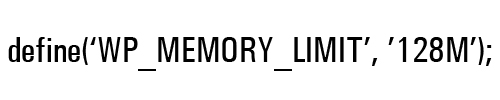
(Increase memory limit in your wp-config.php file)
After editing and resaving your wp-config.php file, reupload the file to your server overwriting the existing file.
Edit php.ini File
Editing your php.ini file is a bit more complicated as it’s not a file that comes with WordPress but is part of your hosting account.
A php.ini file is the default file for configuring and running applications that require PHP. The server looks for this file when PHP starts up for instructions on how to control variables such as upload sizes, file timeouts, and resource limits.
If your server contains a php.ini file, you can access it using FTP or cPanel’s File Manager …
(php.ini)
Download a copy of your php.ini file to your hard drive, then open it using a plain text editor …
(Open your php.ini file using a plain text editor)
Note: To locate and open the php.ini file in your plain text editor, make sure that ‘All files (*.*)’ is selected in the ‘Files of type:’ drop-down menu.
This file should contain a simple instruction for setting the PHP memory limit …
(PHP memory limit)
Increase the memory limit amount (e.g. from 64M to 128M or 256M) …
(Increase PHP memory limit amount)
Resave the php.ini file and reupload the file to your server overwriting the existing file.
If you don’t have access to your php.ini file, contact your hosting provider to make changes, or see this tutorial:
You may also want to try adding the line of code below to your .htaccess file and see if this solves the issue:
Fatal error: Maximum execution time
Open up your wp-config.php file and add the following line:
set_time_limit(0);
You can add the line shown above anywhere in the file, even right after the opening comment block, as shown in the example below:
After making the adjustment, retry the automatic update.
How To Fix WordPress Errors – Videos
In addition to the information above, here are a couple of videos on how to fix WordPress “fatal” errors from the team at MyThemeShop:
How To Fix WordPress Memory Exhausted Error
(How to fix WordPress memory exhausted error. Video: MyThemeShop)
How To Fix WordPress Fatal Error: Maximum Execution Time Exceeded
(How to fix WordPress fatal error: Maximum execution time exceeded. Video: MyThemeShop)
More WordPress Troubleshooting Tutorials
Check out the tutorials in the section below if you experience any other problems or errors with WordPress:
(Source: Pixabay)

***
“I was absolutely amazed at the scope and breadth of these tutorials! The most in-depth training I have ever received on any subject!” – Myke O’Neill, DailyGreenPost.com
Disclaimer: This site has no association with WordPress, Automattic, or any of the WordPress-related products mentioned on this website. We may receive financial benefits or affiliate commissions from purchases of any products advertised on this site. All images are the copyright of their respective owners and comply with all license terms and agreements of use.
***
Did you enjoy this tutorial? If so, please consider sharing this tutorial with others using the links below.
Author: Martin Aranovitch
Martin Aranovitch is the founder of WPCompendium.org and has authored hundreds of FREE WordPress tutorials for non-techies and beginners. WPCompendium.org provides detailed step-by-step tutorials that will teach you how to use WordPress with no coding skills required and grow your business online at minimal cost!
View all posts by Martin Aranovitch
If your site stops working because of some fatal error warning, don’t freak out.
Most of the time WordPress users face this error while installing/updating plugin or theme or try to add some kind of code.
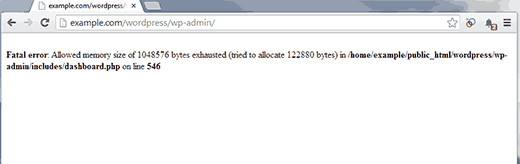
Even though error itself looks quite scary because it take down whole site down, It’s quite easy to fix.
Let’s have a look at some sceanrio which can cause fatal error.
1 Themes
If the issue happened while you were installing or upgrading theme.
Then the very first thing you suppose to do is delete it from your server or change the name of folder like ‘yourtheme’ to something like ‘yourtheme_old’. by Log into your server using FTP.
You can find your theme folder by navigating to wp-content > themes from there, delete or rename the theme you were using before.
This should bring your site back to life as WordPress reverts back to a default theme such as 2019.
2 Plugins
If your site still showing the same error go to the wp-content folder and rename the plugins folder to something else like plugins1 this will disable all plugins on your website.
If this resolve the error rename the plugins folder name to original. This will allow you to see all installed plugin on your webiste.
Now, Enable all plugins one by one to see if any plugin cause the problem this way you will find out the bad plugin that caused the problem at first place.
3 .htaccess file
If disabling or deleting plugins and theme doesn’t fix the fatal error, The another thing you can try is deleting the .htaccess file.
Though make sure you keep the copy of it in case you will need it later.
If your site starts working again, after deleting .htaccess file go to settings > permalink and save the settings again without making any changes this will creat the .htacess file again with basic WordPress rules.
What Cause Fatal Error
WordPress fatal error can be caused numbers of factors such as:
- Bad Coding – A poorly coded plugin will cause problems regardless of what theme and plugins you are using.
- Conflict with WordPress – Plugin code can be incompatible with the code used in the WordPress core files. Due to this, most plugin developers update their plugins after a new version of WordPress has been released to ensure that their plugin is still compatible. Unfortunately, many plugin developers do not do this, which is why you need to be extra careful when installing older plugins.
- Conflict with Another Plugin – Plugins do not always play nice together, particularly when the plugins offer similar functionality.
- Conflict with Your Theme – Many theme functions are placed in the theme’s functions.php file. The principle of extending a theme’s functionality using functions is the same as adding functionality through a plugin. As such, problems can occur if it is coded badly or if it conflicts with another plugin.
Let us know if this solve your problem. Have any question? Don’t forget to leave a comment below.
If you liked this article, then please follow us on Facebook for WordPress tutorials. You can also find us on Twitter.