As we all know, Minecraft is a treasure-stuffed popular video game with millions of active players globally. Nowadays, few players complain that they are tired of seeing Minecraft.Exe File System Error (-2143322101) and are worried about dealing with it. According to the troubled players, the game starts normally and then crashes all of a sudden.
Contents
- 1 What is file system error -2143322101 in Minecraft?
- 2 How do I fix file system error (- 2143322101)?
- 2.1 Fix 1: Login Xbox App and Microsoft Store using Same Account
- 2.2 Fix 2: Repair and Reset Minecraft Launcher
- 2.3 Fix 3: Reinstall Minecraft Launcher
- 2.4 Fix 4: Run SFC scan
- 2.5 FAQ — Minecraft.Exe File System Error (-2143322101)
This error is not a complicated one and can easily resolve by following this article. In our analysis, we have found several reasons for the Minecraft.Exe File System Error (-2143322101), such as corrupted system files, account sign-in issues, and many more.
Anyway, as per our research, we have listed a few solutions to tackle the same error in this article. Let’s have a look.
How do I fix file system error (- 2143322101)?
Fix 1: Login Xbox App and Microsoft Store using Same Account
When we conducted a detailed study on the Minecraft.Exe File System Error (-2143322101) issue, we have figured out the main cause of this issue is players are using multiple accounts in Xbox App and Microsoft Store. Here the best possible solution is to make sure to use the same account in Xbox App and Microsoft Store. To do so,
- Firstly, sign out from both the Xbox App and Microsoft Store.
- Then sign in to Xbox App and Microsoft Store using the same account.
- Once done, check how you can play the game or not.
Similarly, you need to make sure your Xbox Game Pass subscription is active or not. If not, you will receive the same issue.
Fix 2: Repair and Reset Minecraft Launcher
Sometimes simply resetting and restarting your Minecraft Launcher might help you to resolve the Minecraft.Exe File System Error (-2143322101) issue quickly. To do so,
- Firstly, type Minecraft Launcher in the search box.
- When the Minecraft Launcher option appears on the screen, right-click on it and select App settings.
- Inside the Settings window, scroll down and click on the Repair button.
- Once done, check the said issue is resolved or not.
- If not, then again, go to the Minecraft Launcher Settings window and click on the Reset button.
- This time the said issue will get resolved for you.
Fix 3: Reinstall Minecraft Launcher
If resetting the Minecraft Launcher does not help you, then you need to uninstall and reinstall it to get rid of the Minecraft.Exe File System Error (-2143322101) issue. As doing so, the existing issue gets disappeared from the game, and you can start the game freshly. To do so,
- Firstly, open and right-click on Minecraft and click on App Settings.
- Then click on Uninstall button under the Reset section.
- Once the Minecraft Launcher is uninstalled completely, go to the official website of Minecraft.
- Then download and install the Minecraft launcher on your system.
- Once done, launch Minecraft Launcher and check now the game running smoothly.
Fix 4: Run SFC scan
As we discussed earlier, one of the prime causes of the Minecraft.Exe File System Error (-2143322101) issue is corrupted system files. Here you need to repair those corrupted system files by running the SFC tool.
To do so,
- Firstly, type cmd in the search box and open the Command Prompt window with administrative access.
- Then inside the Command prompt, you can type the following command and press Enter,
Sfc /scannow
- Let the scanning process complete on its own.
- Then you need to type the following command and press Enter,
dism /online /cleanup-image /restorehealth
- This command will restore all the system files.
- Once done, relaunch the game and check how you can play the game or not.
So these are all the solutions for the Minecraft.Exe File System Error (-2143322101) issue. At the end of this article, we hope you have successfully resolved the same error. However, if you have any queries or doubts after reading this article, then please leave a comment in the below-given comment box.
FAQ — Minecraft.Exe File System Error (-2143322101)
The basic trick to fix the same error is to repair and reset the Minecraft launcher. In addition, you must open Minecraft Launcher and Microsoft Store in the same account.
The first attempt to fix a file system error is to check the integrity of the game files. Sometimes you can repair and reset the Minecraft launcher on your system.
Either the Minecraft mods get corrupted or the Windows Firewall blocking the files to download properly.
Faulty game files, outdated Windows or some Windows components don’t always allow some apps to work properly and will throw similar error codes.
If any game files get corrupted or login issue occurs, it can lead to file system error -2143322101 in Minecraft. Here you can reinstall the launcher, which helps to play the game smoothly.
Содержание
- How to Fix: Minecraft.Exe File System Error (-2143322101)
- What is file system error -2143322101 in Minecraft?
- How do I fix file system error (- 2143322101)?
- Fix 1: Login Xbox App and Microsoft Store using Same Account
- Fix 2: Repair and Reset Minecraft Launcher
- Fix 3: Reinstall Minecraft Launcher
- Fix 4: Run SFC scan
- FAQ — Minecraft.Exe File System Error (-2143322101)
- Как исправить — Ошибка файловой системы Windows 10
- Как исправить ошибки файловой системы в Windows 10
- Способ 1. Запуск SFC и CHKDSK в безопасном режиме
- Способ 2. Открыть папку WindowsApps — решение ошибки 2147219196
- Способ 3. Изменение звуковой схемы вашего ПК.
- Способ 4. Задайте тему Windows 10 по умолчанию.
- Способ 5. Создание новой учетной записи пользователя.
- Создайте новую учетную запись администратора:
- Затем сделайте новую учетную запись администратором:
- Если проблема по-прежнему сохраняется, попробуйте удалить старую учетную запись администратора:
- Способ 6: сброс кеша хранилища Windows
How to Fix: Minecraft.Exe File System Error (-2143322101)
As we all know, Minecraft is a treasure-stuffed popular video game with millions of active players globally. Nowadays, few players complain that they are tired of seeing Minecraft.Exe File System Error (-2143322101) and are worried about dealing with it. According to the troubled players, the game starts normally and then crashes all of a sudden.
What is file system error -2143322101 in Minecraft?
This error is not a complicated one and can easily resolve by following this article. In our analysis, we have found several reasons for the Minecraft.Exe File System Error (-2143322101), such as corrupted system files, account sign-in issues, and many more.
Anyway, as per our research, we have listed a few solutions to tackle the same error in this article. Let’s have a look.
How do I fix file system error (- 2143322101)?
Fix 1: Login Xbox App and Microsoft Store using Same Account
When we conducted a detailed study on the Minecraft.Exe File System Error (-2143322101) issue, we have figured out the main cause of this issue is players are using multiple accounts in Xbox App and Microsoft Store. Here the best possible solution is to make sure to use the same account in Xbox App and Microsoft Store. To do so,
- Firstly, sign out from both the Xbox App and Microsoft Store.
- Then sign in to Xbox App and Microsoft Store using the same account.
- Once done, check how you can play the game or not.
Similarly, you need to make sure your Xbox Game Pass subscription is active or not. If not, you will receive the same issue.
Fix 2: Repair and Reset Minecraft Launcher
Sometimes simply resetting and restarting your Minecraft Launcher might help you to resolve the Minecraft.Exe File System Error (-2143322101) issue quickly. To do so,
- Firstly, type Minecraft Launcher in the search box.
- When the Minecraft Launcher option appears on the screen, right-click on it and select App settings.
- Inside the Settings window, scroll down and click on the Repair button.
- Once done, check the said issue is resolved or not.
- If not, then again, go to the Minecraft Launcher Settings window and click on the Reset button.
- This time the said issue will get resolved for you.
Fix 3: Reinstall Minecraft Launcher
If resetting the Minecraft Launcher does not help you, then you need to uninstall and reinstall it to get rid of the Minecraft.Exe File System Error (-2143322101) issue. As doing so, the existing issue gets disappeared from the game, and you can start the game freshly. To do so,
- Firstly, open and right-click on Minecraft and click on App Settings.
- Then click on Uninstall button under the Reset section.
- Once the Minecraft Launcher is uninstalled completely, go to the official website of Minecraft.
- Then download and install the Minecraft launcher on your system.
- Once done, launch Minecraft Launcher and check now the game running smoothly.
Fix 4: Run SFC scan
As we discussed earlier, one of the prime causes of the Minecraft.Exe File System Error (-2143322101) issue is corrupted system files. Here you need to repair those corrupted system files by running the SFC tool.
- Firstly, type cmd in the search box and open the Command Prompt window with administrative access.
- Then inside the Command prompt, you can type the following command and press Enter,
Sfc /scannow
- Let the scanning process complete on its own.
- Then you need to type the following command and press Enter,
dism /online /cleanup-image /restorehealth
- This command will restore all the system files.
- Once done, relaunch the game and check how you can play the game or not.
So these are all the solutions for the Minecraft.Exe File System Error (-2143322101) issue. At the end of this article, we hope you have successfully resolved the same error. However, if you have any queries or doubts after reading this article, then please leave a comment in the below-given comment box.
FAQ — Minecraft.Exe File System Error (-2143322101)
The basic trick to fix the same error is to repair and reset the Minecraft launcher. In addition, you must open Minecraft Launcher and Microsoft Store in the same account.
The first attempt to fix a file system error is to check the integrity of the game files. Sometimes you can repair and reset the Minecraft launcher on your system.
Either the Minecraft mods get corrupted or the Windows Firewall blocking the files to download properly.
Faulty game files, outdated Windows or some Windows components don’t always allow some apps to work properly and will throw similar error codes.
If any game files get corrupted or login issue occurs, it can lead to file system error -2143322101 in Minecraft. Here you can reinstall the launcher, which helps to play the game smoothly.
Источник
Как исправить — Ошибка файловой системы Windows 10
Как исправить ошибки файловой системы в Windows 10: если вы столкнулись с ошибкой файловой системы, на вашем жестком диске повреждены файлы Windows или поврежденные сектора. Основная причина этой ошибки, по-видимому, связана с ошибками с жестким диском, и иногда ее можно легко исправить командой chkdsk. Но это не гарантирует исправления этого во всех случаях, поскольку это действительно зависит от конфигурации системы пользователя.
Вы можете получить файловую системную ошибку при открытии файлов .exe или при запуске приложений с правами администратора. Вы можете попробовать это, выполнив командную строку с правами администратора, и вы получите сообщение об ошибке «Файловая система». Эта ошибка вызывает UAC, и вы не можете получить доступ к чему-либо, связанному с контролем учетных записей пользователей.
В следующем руководстве рассматриваются проблемы, связанные со следующими ошибками файловой системы:
Ошибка файловой системы (-2147219196) — нажмите сюда что бы перейти к решению данной ошибки
Ошибка файловой системы (-1073741819)
Ошибка файловой системы (-1073545193)
Ошибка файловой системы (-1073741819)
Ошибка файловой системы (-2018375670)
Ошибка файловой системы (-2144926975)
Ошибка файловой системы (-1073740791)
Если вы получаете ошибку файловой системы (-1073741819), проблема связана с звуковой схемой вашей системы. Странно, не так ли? Ну, вот как перепутали Windows 10, но мы ничего не можем с этим поделать. В любом случае, не тратя никого, давайте посмотрим, как на самом деле исправить ошибку файловой системы в Windows 10 с помощью приведенных ниже шагов по устранению неполадок.
Как исправить ошибки файловой системы в Windows 10
Не забудьте создать точку восстановления, если что-то пойдет не так.
Способ 1. Запуск SFC и CHKDSK в безопасном режиме
- Нажмите Windows Key + R, затем введите msconfig и нажмите Enter, чтобы открыть Конфигурация системы.
 Безопасная режим
Безопасная режим

Примечание: В приведенной выше команде C: это диск, на котором мы хотим запустить контрольный диск, /f обозначает флаг, который chkdsk разрешает исправлять любые ошибки, связанные с диском, /r искать поврежденные сектора и выполнять восстановление и /x инструктирует контрольный диск для демонтажа диска перед началом процесса.
Проверка системных файлов SFC и Проверка диска SHKDSK, исправляют «ошибку файловой системы» в Windows, но если нет, то продолжайте следующий метод.
Способ 2. Открыть папку WindowsApps — решение ошибки 2147219196
Этим способом можно исправить ошибка файловой системы 2147219196, обычно она возникает когда пытаетесь открыть документ или фотографию.
Папка WindowsApps нужна для хранения приложений которые скачаны с Магазина Windows Store, но из-за того что к нему нету доступа, приложения не могут запуститься для открытия фотографий.
Вот инструкция как открыть доступ к папке WindowsApps
- Откройте проводник или Мой компьютер.
- Перейдите в папку C:Program Files, обычно находиться в паке С, но у вас может быть другая буква локального диска.
- В верхнем меню нажмите Вид.
- Включите Скрытые элементы, поставив галочку как показано на скриншоте.
Нажмите правой кнопкой по папке WindowsApps и в контекстном меню выберите Свойства
Перейдите во вкладку Безопасность и нажмите Дополнительно.
Нажмите Изменить.
В этом окне вам нужно будет написать имя учетной записи, либо почту от Microsoft.
Этим способом можно справить Ошибку файловой системы (-2147219196).
Способ 3. Изменение звуковой схемы вашего ПК.
- Нажмите на значок громкости на системном трее и выберите Звуки.
Измените звуковую схему на Без звука или По умолчанию из раскрывающегося списка.
Способ 4. Задайте тему Windows 10 по умолчанию.
- Щелкните правой кнопкой мыши на рабочем столе и выберите «Персонализация».
Теперь из персонализации выберите «Темы» в меню слева, а затем нажмите «Параметры темы» в разделе «Тема».
Далее выберите Windows 10 в разделе «Темы Windows по умолчанию».
Способ 5. Создание новой учетной записи пользователя.
Если вы подписаны с учетной записью Microsoft, сначала удалите ссылку на эту учетную запись:
- Нажмите клавишу Windows + R, затем введите «ms-settings:,» (без кавычек) и нажмите Enter.
- Выберите Учетные записи> Войдите вместо этого с локальной учетной записью.
Создайте новую учетную запись администратора:
- Нажмите Windows + I, чтобы открыть «Параметры», а затем «Учетные записи».
- Затем перейдите в Семья и другие люди.
- Under Другие люди нажимают на Добавить пользователя для этого компьютера.
Затем сделайте новую учетную запись администратором:
- Нажмите Windows + I, чтобы открыть «Параметры», а затем «Учетные записи».
- Затем перейдите в Семья и другие люди.
- Выберите аккаунт, который вы только что создали, и выберите «Изменить тип учетной записи».
- Введите тип учетной записи, выберите «Администратор» и нажмите «ОК».
Если проблема по-прежнему сохраняется, попробуйте удалить старую учетную запись администратора:
- Перейдите в раздел «Настройки Windows», затем « Аккаунт»> «Семья и другие люди».
- Выберите Другие пользователи, выберите старую учетную запись администратора и нажмите Удалить и выберите Удалить учетную запись и данные.
- Если вы использовали учетную запись Microsoft для входа ранее, вы можете связать эту учетную запись с новым администратором, выполнив следующий шаг.
- В разделе «Настройки Windows»> «Аккаунты» выберите «Войти» с учетной записью Microsoft и введите данные своей учетной записи.
Наконец, вы должны были исправить ошибку файловой системы в Windows 10, но если вы все еще придерживаетесь одной и той же ошибки, попробуйте снова запустить команды SFC и CHKDSK из метода 1.
Способ 6: сброс кеша хранилища Windows
- Нажмите Windows Key + R, затем введите «Wsreset.exe» и нажмите enter.
Wsreset.exe
- Когда процесс завершиться, перезагрузите компьютер.
Вот так вы успешно узнали, как исправить ошибки файловой системы в Windows 10, но если у вас все еще есть вопросы относительно этого руководства, не стесняйтесь спрашивать их в разделе комментариев.
Источник
Audrey
1 месяц назад
Only video that was short and actually works
NAGA SAKI
2 месяца назад
You are life saver. I though that was because my minecraft premium wasnt working anymore
waynedzn
2 месяца назад
Did not work, so i downloaded the Win7/8 Edition
ayoo
3 месяца назад
THANK you so much
Ali Utku Gürbüz
4 месяца назад
thanksssssss
some goofy man
5 месяцев назад
thanks
俵義人☮️
6 месяцев назад
Not worked
Lucas
6 месяцев назад
thx you so much
ITheDc
8 месяцев назад
can u give me the link pls
Sorin 358
9 месяцев назад
lol thank you so much
StormLovell
10 месяцев назад
im getting same error but for Forza Horizon 5
VikinggK
10 месяцев назад
For anyone whom this didnt work for, you can’t download it through Minecraft’s Official Website… Its bugged for some reason and I assume its because of the microsoft intigration change that took place recently.
GramCraker
10 месяцев назад
This is the right way i spent over 4 hours trying this other guys way but this workeddd
Brian Swentkowski
11 месяцев назад
Thanks quick and easy
Srihaan Namburi
11 месяцев назад
I’ve done every single step and have attempted this at least 10 times to no avail. What do I do?
Marcus Støle
11 месяцев назад
dint wock for me so i just downloaded the windows 7/8 instaler and it worked. Ps sorry bad English
Sebas Tian
11 месяцев назад
thanks dude!
z12091233
11 месяцев назад
An actual fix is to download the Windows 7/8 launcher from the Minecraft site. That’s what worked for me.
OBEASE_ KITTEN_45
1 год назад
Thank you I’ve been trying to fix this all afternoon
Neo YT
1 год назад
Thanks man you really help


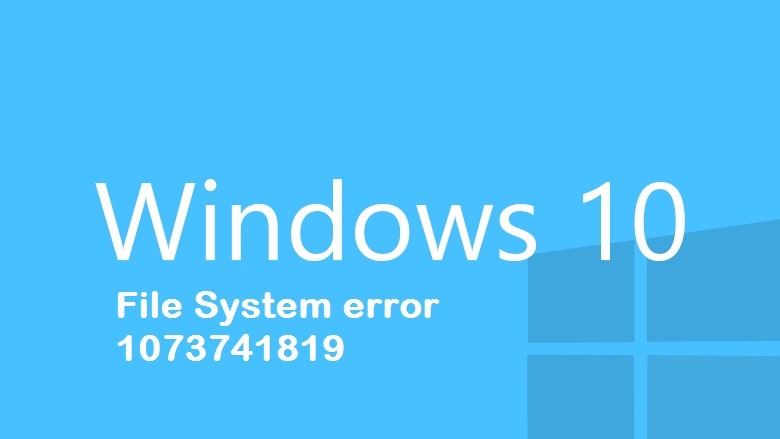

















 Wsreset.exe
Wsreset.exe