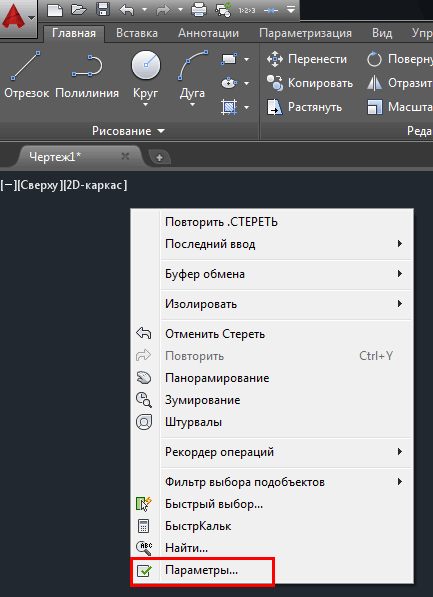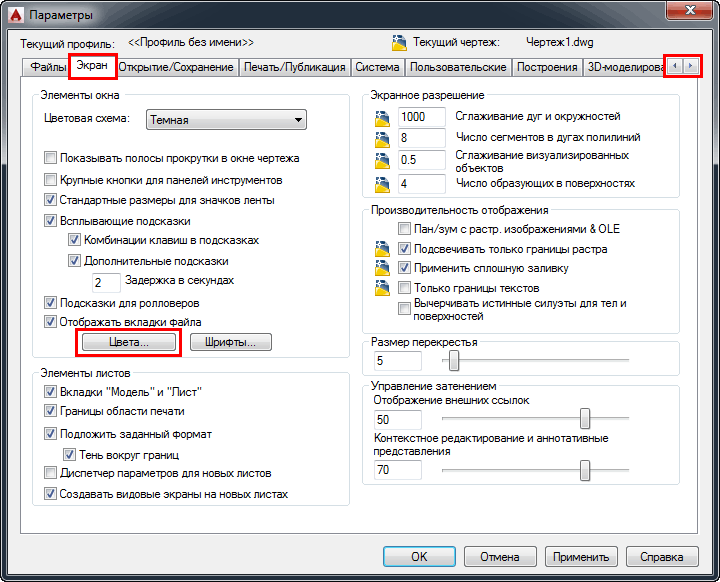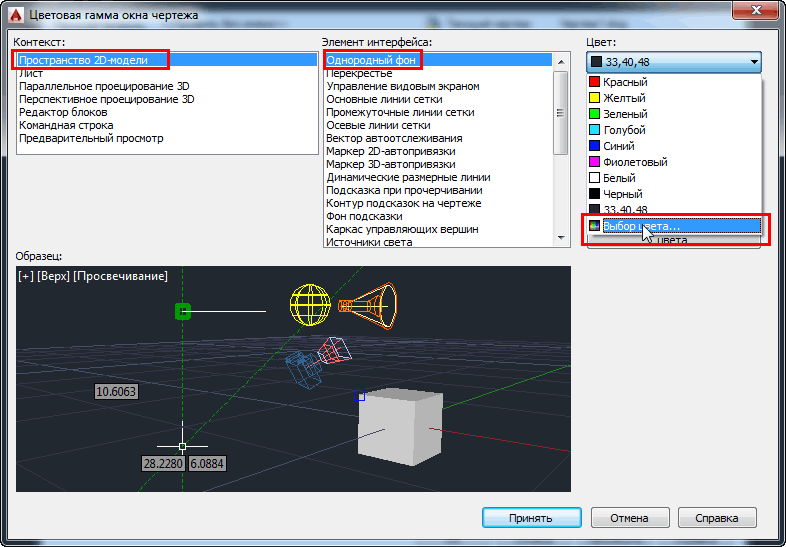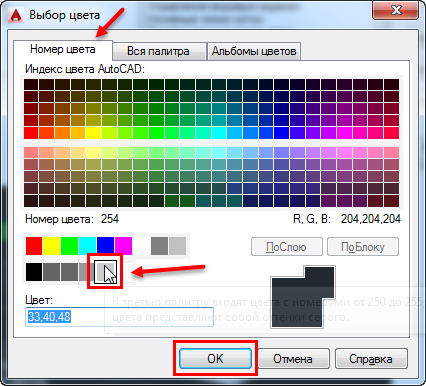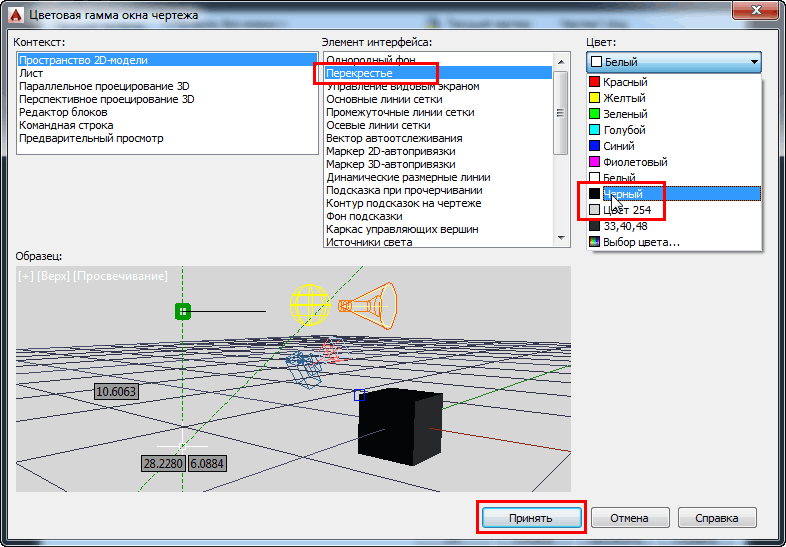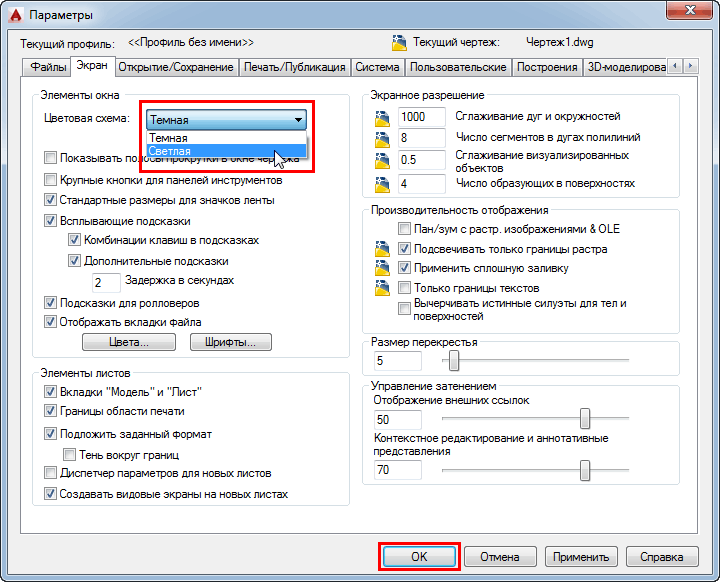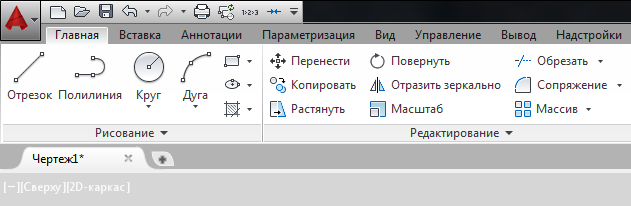По умолчанию, в AutoCAD настроен темно-серый цвет фона, чтобы изменить его, читайте нашу маленькую инструкцию:
1) Щелкните ПКМ (Правой Кнопкой Мыши) в любом свободном месте графической зоны программы и выберите пункт «Параметры» (это самый быстрый способ зайти в глобальные настройки AutoCAD).
2) В открывшемся окне перейдите на вкладку «Экран» (если Вы не видите ее, то используйте стрелки расположенные справа) и нажмите на кнопку «Цвета».
3) Откроется окно «Цветовая гамма окна чертежа», в нем:
слева — выбор пространства для настройки (нас интересует «Пространство 2D-модели),
по центру — элемент интерфейса этого пространства (выбираем «Однородный фон»),
справа — цвет выбранного элемента интерфейса — просто выбираем из списка нужный цвет или нажимаем «Другие цвета», чтобы открылась палитра с большим количеством доступных цветов.
4) В окне выбора цвета переходим в на вкладку «Номера цветов» и выбираем любой понравившийся цвет и жмем «Ок».
Тут стоит сделать небольшое отступление.
Всех пользователей программы AutoCAD можно разделить на две большие группы: любители работать на темном фоне и любители работать на светлом фоне. Лично я отношусь ко второй категории. На мой взгляд использование темного или черного фона нисколько не уменьшает нагрузку на Ваши глаза (основной аргумент его сторонников). Скорее наоборот — очень небольшое количество цветов будут контрастны к черному фону, Вам придется использовать «кислотные» фиолетовые, салатовые и бирюзовые линии, чтобы хоть что-то различить на экране. К тому же, все черные линии будут отображаться на экране как белые. Вам будет тяжело представить как будет выглядеть Ваш чертеж при печати (особенно цветной). Я бы сравнил это с ездой по ночному городу — темное окружение и бьющие по глазам яркие пятна от фар встречных машин. Мои глаза устают от такой нагрузки очень быстро. Тем не менее, ставить в качестве фона белый цвет, на мой взгляд, тоже не очень разумно — он очень яркий и длительная работа на таком ярком фоне будет негативно сказываться на Вашем зрении (и мониторе). Лично я выбрал для себя светло-серый цвет фона — цвет номер 254. И за те 10 лет, что я работаю в программе (в среднем, по 5-8 часов в день) мне удалось сохранить прекрасное зрение. К тому же, мне очень нравится возможность использовать в своих чертежах глубокие насыщенные цвета — синий, красный, черный и т.п.
5) Если на предыдущем шаге Вы выбрали в качество фонового какой-то светлый цвет, следует так же изменить цвет элементов «Перекрестье» и «Управление видовыми экранами» — лучше всего на какой-то темный (например, темно-синий или черный). После этого можно нажать «Принять» и посмотреть на результат. Если версия Вашей программы ниже 2015, имеет смысл также изменить цвет элемента интерфейса «Динамическая размерная линия» — лучше всего на какой-то яркий (например, оранжевый или синий), т.к. по умолчанию он серый и может сливаться с фоном)
Если вы захотите сделать светлым не только фон, но и основные элементы интерфейса (лента, строка состояния), то выберите «Светлую» цветовую схему:
В AutoCAD 2015 это будет выглядеть вот так:
Но лично мне больше по душе темный вариант ленты и панелей.
Спасибо за внимание. Теперь Вы всегда сможете легко и быстро изменить цвет фона и ленты при необходимости. Советую попробовать поработать как на светлом, так и на темном фоне и выбрать наиболее удобный вариант.
Кстати, если Вам хочется быстро разобраться во всех тонкостях AutoCAD, получить ответы на свои вопросы и стать настоящим профессионалом, обратите внимание на мои индивидуальные уроки. Вводное занятие — бесплатно!
On the Control Panel window, click “Ease of Access”. Then, under Ease of Access Center, click the “Change how your mouse works” link. Select an option for the size and color you want for the mouse pointer in the “Change the color and size of mouse pointers” box. Then, click “OK”.
How do I make my cursor black in AutoCAD?
Change the color of the pointer to a different color. Optionally, in Windows versions of AutoCAD, choose ‘Tint for X, Y, Z’ for the crosshairs color.
How do I change the isometric cursor in AutoCAD?
How do I change my cursor to isometric in AutoCAD? Click Tools menu Drafting Settings. In the Drafting Settings dialog box, Snap and Grid tab, under Snap Type, select Isometric Snap. Click OK.
Why is my cursor red and green AutoCAD?
Quick Answer: Why autocad cursor is green and … A red dot by your cursor indicates you are recording. … … There is obviously no rush as AutoCAD is only recording the steps, not the length of time it takes to perform those steps.
What is a cursor color on an iPhone?
It changes the color of the boxes drawn sequencially around screen objects. This is only useful if you have an accessory attached to your iPad.
What is a Pickbox in AutoCAD?
The “Pickbox” is the small white box within the crosshair. This is what you see the majority of the time as you work in drawings. It is the base cursor. You can even adjust the length of the lines in the crosshair. If a command is activated, the crosshair is removed and all you see is the pickbox.
Which line type is loaded by default?
By default, when creating a new darwing, only one line type will be loaded: “Continuous”.
How do I change Isoplane?
AutoCAD has a command called ISOPLANE which allows you to easily draw at a 30 degree angle as needed for an isometric drawing. You can switch between the three ‘isoplanes’ (top, right, left) by using this command or by pressing the F5 key.
How do I get rid of red and green lines in AutoCAD?
In the Windows Elements area in the upper left, select the Colors button. 4. With the Context set to 2D model space and the Interface Element set to Grid axis lines, clear the checkmark from the Tint for X, Y, Z toggle, just below the Color drop-down menu on the right side. 5.
What does a red circle mean in AutoCAD?
The red circles are indicating that there are wall clean up issues. They should already be non-plotting by default, you can check this or turn them off completely by going into the display properties for the walls. A better option would be to play around with the walls to make them clean up correctly.
Is custom cursor free?
Easy one-click custom cursor activation. Try our software now. Its 100% free to use. … This extension works on any web page except the Chrome Web Store, Google internal pages, and the Chrome home page, as Google’s policy prohibits the use of custom cursors on these pages.
What are the cursor tool name them?
In most command-line interfaces or text editors, the text cursor, also known as a caret, is an underscore, a solid rectangle, or a vertical line, which may be flashing or steady, indicating where text will be placed when entered (the insertion point).
How do I change my cursor on my iPhone?
If you use a mouse or trackpad with iPhone, you can change the appearance of the pointer by adjusting its color, shape, size, scrolling speed, and more. Go to Settings > Accessibility > Pointer Control, then adjust any of the following: Increase Contrast. Automatically Hide Pointer.
How do I change the cursor on my iPhone?
Go to Settings > Accessibility and select Touch. Select AssistiveTouch, then select Pointer Style.
How do I get the cursor on my iPhone?
Apple iPhones with 3D touch have a hidden track pad inside the keyboard. Press and hold your finger on the keyboard until it disappears, then simply slide your finger around the screen and the cursor will follow, exactly like a trackpad on a Macbook.
On the Control Panel window, click “Ease of Access”. Then, under Ease of Access Center, click the “Change how your mouse works” link. Select an option for the size and color you want for the mouse pointer in the “Change the color and size of mouse pointers” box. Then, click “OK”.
How do I make my cursor black in AutoCAD?
Change the color of the pointer to a different color. Optionally, in Windows versions of AutoCAD, choose ‘Tint for X, Y, Z’ for the crosshairs color.
How do I change the isometric cursor in AutoCAD?
How do I change my cursor to isometric in AutoCAD? Click Tools menu Drafting Settings. In the Drafting Settings dialog box, Snap and Grid tab, under Snap Type, select Isometric Snap. Click OK.
Why is my cursor red and green AutoCAD?
Quick Answer: Why autocad cursor is green and … A red dot by your cursor indicates you are recording. … … There is obviously no rush as AutoCAD is only recording the steps, not the length of time it takes to perform those steps.
What is a cursor color on an iPhone?
It changes the color of the boxes drawn sequencially around screen objects. This is only useful if you have an accessory attached to your iPad.
What is a Pickbox in AutoCAD?
The “Pickbox” is the small white box within the crosshair. This is what you see the majority of the time as you work in drawings. It is the base cursor. You can even adjust the length of the lines in the crosshair. If a command is activated, the crosshair is removed and all you see is the pickbox.
Which line type is loaded by default?
By default, when creating a new darwing, only one line type will be loaded: “Continuous”.
How do I change Isoplane?
AutoCAD has a command called ISOPLANE which allows you to easily draw at a 30 degree angle as needed for an isometric drawing. You can switch between the three ‘isoplanes’ (top, right, left) by using this command or by pressing the F5 key.
How do I get rid of red and green lines in AutoCAD?
In the Windows Elements area in the upper left, select the Colors button. 4. With the Context set to 2D model space and the Interface Element set to Grid axis lines, clear the checkmark from the Tint for X, Y, Z toggle, just below the Color drop-down menu on the right side. 5.
What does a red circle mean in AutoCAD?
The red circles are indicating that there are wall clean up issues. They should already be non-plotting by default, you can check this or turn them off completely by going into the display properties for the walls. A better option would be to play around with the walls to make them clean up correctly.
Is custom cursor free?
Easy one-click custom cursor activation. Try our software now. Its 100% free to use. … This extension works on any web page except the Chrome Web Store, Google internal pages, and the Chrome home page, as Google’s policy prohibits the use of custom cursors on these pages.
What are the cursor tool name them?
In most command-line interfaces or text editors, the text cursor, also known as a caret, is an underscore, a solid rectangle, or a vertical line, which may be flashing or steady, indicating where text will be placed when entered (the insertion point).
How do I change my cursor on my iPhone?
If you use a mouse or trackpad with iPhone, you can change the appearance of the pointer by adjusting its color, shape, size, scrolling speed, and more. Go to Settings > Accessibility > Pointer Control, then adjust any of the following: Increase Contrast. Automatically Hide Pointer.
How do I change the cursor on my iPhone?
Go to Settings > Accessibility and select Touch. Select AssistiveTouch, then select Pointer Style.
How do I get the cursor on my iPhone?
Apple iPhones with 3D touch have a hidden track pad inside the keyboard. Press and hold your finger on the keyboard until it disappears, then simply slide your finger around the screen and the cursor will follow, exactly like a trackpad on a Macbook.
Как изменить цвет перекрестия в AutoCAD™?
- Перекрестие Autocad™.
- Щелкните параметры Autocad™.
- Нажмите «Отображение» в параметрах Autocad™.
- Выберите вариант цвета перекрестия.
- Закройте в параметрах Autocad™.
- Цвет перекрестия Autocad™ изменен.
Как изменить курсор в AutoCAD 2020?
Чтобы изменить размер курсора
- Щелкните правой кнопкой мыши пустое место в области рисования и выберите «Параметры» или нажмите кнопку «Приложение» > «Параметры».
- На вкладке «Выделение» измените размер «Pickbox», перемещая ползунок.
- На вкладке «Экран» измените размер перекрестия, введя число или переместив ползунок.
Как изменить цвет курсора в AutoCAD Mac?
В ВАРИАНТАХ перейдите на вкладку ЧЕРТЕЖ. В категории «Настройки автопривязки» нажмите кнопку ЦВЕТА. В окне «Цвета окна чертежей» выберите «Командная строка» в поле «Контекст», а затем выберите «Текст активной подсказки» в поле «Элемент интерфейса». Затем выберите свой цвет.
Как избавиться от красной точки на курсоре в AutoCAD?
Как убрать красную точку рядом с курсором? его запись, вы можете остановить ее, щелкнув правой кнопкой мыши и остановив запись, или просто введите ACTSTOP в командной строке и введите.
Почему мой курсор дергается в AutoCAD?
Устаревший графический драйвер. AutoCAD использует не ту видеокарту. Отсутствуют обновления AutoCAD. Аппаратное графическое ускорение отключено в AutoCAD.
Как просмотреть динамические входные данные в AutoCAD?
Щелкните правой кнопкой мыши кнопку динамического ввода в строке состояния и выберите «Настройки динамического ввода».
…
Решение:
- Нажмите клавишу F12, чтобы включить или выключить динамический ввод.
- Измените переменную DYNMODE на 1 для включения или 0 для выключения.
- Переключите значок динамического ввода в левом нижнем или правом нижнем углу программы:
Что такое строка состояния AutoCAD?
Режимы строки состояния помогают создавать точные чертежи в AutoCAD. Инструменты в строке состояния можно включать и выключать, щелкая их значки или используя функциональные клавиши.
Как изменить выбор в AutoCAD?
Изменение настроек выбора объекта
- Щелкните правой кнопкой мыши в области рисования и выберите «Параметры».
- На вкладке «Выбор» выберите нужные параметры. Среди прочих настроек можно установить. Предварительный просмотр объектов для выбора во время выбора. Подсвечиваются ли выбранные объекты.
Что такое курсор мыши в AutoCAD?
Когда никакая команда не активна, курсор представляет собой комбинацию перекрестия и прицела. Если вам предлагается ввести текст, курсор представляет собой вертикальную полосу ввода текста.
Как изменить цвет курсора в AutoCAD 2022?
1) Прежде всего, нажмите «Меню приложений» (логотип AutoCAD), расположенное в верхнем левом углу AutoCAD. 2) Щелкните по диалоговому окну «Вариант». Откроется окно. 3) Перейдите на вкладку «Чертеж». Затем нажмите «Цвета…».
Как добавить цвет в AutoCAD?
Щелкните правой кнопкой мыши в области рисования и выберите «Свойства». В палитре свойств щелкните «Цвет», а затем щелкните стрелку вниз. В раскрывающемся списке выберите цвет, который вы хотите назначить объектам. Нажмите Esc, чтобы снять выделение.