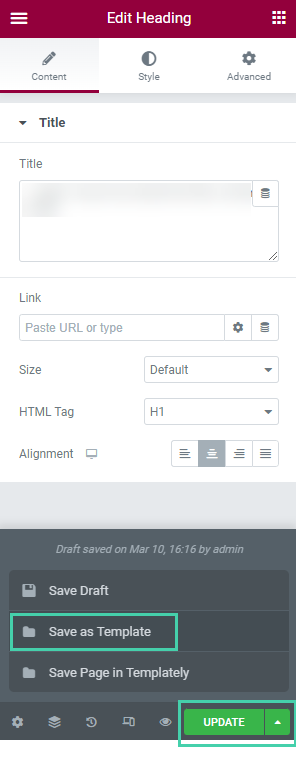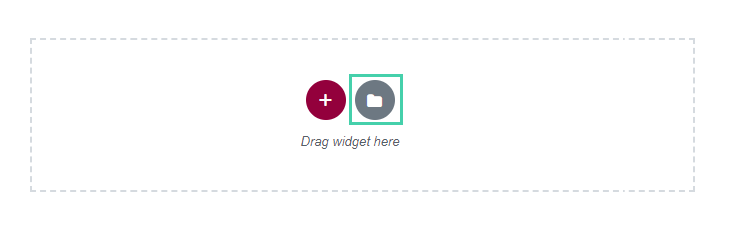Друзья, привет! Сегодня поговорим о том, как быстро исправить ошибку в Elementor, а именно, ошибку 500. С чем связана эта ошибка? Начинает эта ошибка выскакивать, когда PHP не хватает памяти или же из-за большой количества скриптов, которые PHP не успевает обрабатывать.
Итак. Начнем. Решить эту проблему можно двумя способами.
Способ 1. Добавить памяти PHP на вашем хостинге
Давайте на примере разберем как это сделать. Я буду показывать это на хостинге beget.ru. Суть всех хостингов понятна, поэтому просто повторяем за мной все шаги. Заходим на хостинг — ищем в личном кабинете — менеджер файлов. Нажимаем на него и попадаем ко всему списку ваших доменов. Ищем в списке нужный домен, на котором нужно устранить ошибку 500 в Elementor. В моем случае, это будет домен workflowp.ru

Кликаем по домену — public.html — находим файл wp-config и кликаем по нему.
Открываем этот файл и вставляем функцию (для всех сайтов одинаковая). Просто копируем ее из поля ниже:
define('WP_MEMORY_LIMIT', '256M');Вставляем эту функцию на строке 80. Нажимаем вверху файл — сохранить и выходим.
Способ 2. Устранить ошибку 500 в Elementor в файле .htaccess
Самый простой способ для новичков, которые не хотят лезть на хостинг и копаться в поиске этого файла. Быстрый способ к получить доступ к этому файлу из вашей админки сайта — это установка плагина Yoast Seo. Плагин вам в будущем понадобится для настройки страниц к сео-продвижению. В нем можно заполнить сниппеты страниц: Title, Description или закрыть от индексации ненужные страницы.
Итак. Устранить ошибку 500 в Elementor можно с помощью файла .htaccess добавив в самом начале этого файла функцию. Смотрим на скриншот. Функция будет под скрином. Устанавливаем плагин Yoast Seo, активируем его и заходим во вкладку ИНСТРУМЕНТЫ. Далее, нажимаем РЕДАКТОР ФАЙЛОВ. И ищем нужный нам файл .htaccess. В самом начале него вставляем функцию. Сохраняем и закрываем. Ошибка 500 в Elementor должна исчезнуть.
Убираем ошибку 500 в Elementor через файл .htaccess.
php_value memory_limit 256MСобственно, а это сама функция, которую нужно вставить в файл .htaccess.
Друзья! Если статья помогла решить вам проблему, оцените пожалуйста статью и поделитесь с вашими знакомыми, чтобы они смогли быстро и просто решить эту задачу в несколько кликов.
Вариант.3 Самое быстрое и простое решение вернуть в работу Elementor
Как правило, при разработке и корректировки сайтов на Elementor в базе данных сохраняется очень много мусора, различных ревизий и прочее. Для того, чтобы сайт на Elementor заработал — вам необходимо установить простой плагин под названием Advanced Database Cleaner.

Установили плагин и активировали. Теперь переходим в него и видим количество отметок красным, где у нас собрался различный и ненужный мусор в БД. Настоятельно рекомендую перед очисткой базы данных сделать резервную копию — для этого воспользуйтесь плагином UpdraftPlus WordPress Backup Plugin.
И далее делаете все как на скриншоте ниже. Так проделываем со всем, что имеет красные отметки с количеством накопленных сохранений и ревизий.

Ошибка 500 в elementor wordpress
На чтение 3 мин Просмотров 600 Опубликовано 31.07.2022
Как исправить ошибку 500 в elementor wordpress, узнаете в этой статье.
Содержание
- Что значит данная ошибка
- Из-за чего возникает ошибка
- Как исправить ошибку 500 в elementor — 6 вариантов
- Исправление с помощью плагина WP-Optimize — Видеоурок
- Решение с помощью увеличения памяти
- Исправление error 500 в elementor с помощью обновления версии php
Что значит данная ошибка
Простым языком это ошибка сервера, которую он не может определить.
Из-за чего возникает ошибка
Самые распространенные причины:
- Большое количество запущенных процессов
- Несовместимы, устаревшие плагины
- Ошибки в скриптах сайта
- Ошибки в файле .htaccess
- Старая версия PHP
- Нехватка оперативной памяти
- Ошибка в коде cms
- Некорректные права на файлы и каталоги
- Кэш браузера
Обычно данная ошибка появляется, когда вы редактируете страницу в конструкторе и при нажатии на кнопку обновить, выходит error 500. Решается все быстро.
Перед тем, как приступать к исправлению ошибки, воспользуйтесь 5 или 6 вариантом если не поможет используйте другие. И обязательно сделайте резервную копию сайта.
- Почистите кэш браузера
- Чистка компьютера с помощью софта, к примеру: ccleaner
- Обновите версию php на хостинге
- Увеличьте объем оперативной памяти сервера (необходимо выбрать более дорогой тариф, где хостинг провайдер выделит вам в 2-3 раза больше памяти)
- Установите плагин для wordpress Wp-Optimize (Подробную пошаговую инструкцию смотрите ниже)
- Увеличьте память в файле wp-config (Гайд ниже)
Исправление с помощью плагина WP-Optimize — Видеоурок
Зайдите в админку вашего сайта, далее установите плагин и активируйте.
Перейдите в настройки, а точнее на вкладку «База данных».
Далее в разделе «Процессы оптимизации» проставьте везде галочки и нажмите на кнопку «Выполнить все выбранные пункты оптимизации».
Теперь можете перейти в редактор elementor, попробуйте изменить что-либо и нажмите кнопку обновить, ошибка 500 должна уйти. По поводу плагина решать вам, вы можете удалить его или оставить. Если решили оставить (Рекомендую) то вернитесь в базу данных, переключитесь на вкладку настройки и включите очистку и оптимизацию по расписанию.
Поставьте галочку «Оптимизировать таблицы базы данных», тип плана «Еженедельно», не забудьте нажать на кнопку «Сохранить настройки»
На этом все настройки закончены.
Решение с помощью увеличения памяти
Вам необходимо зайти на ваш хостинг далее перейти в файловый менеджер, найти папку с вашим сайтом и открыть документ «wp-config.php».
Вставьте данный код:
define(‘WP_MEMORY_LIMIT’, ‘256M’);
Значение можно увеличить до 256, 512, 1024, 2048, 4096 и так далее.
Кусочек кода вставьте перед строчкой /* That’s all, stop editing! Happy publishing. */ (Может немного отличаться). Сохраните все изменения в файле.
Исправление error 500 в elementor с помощью обновления версии php
Зайдите в админку вашего хостинга, выберите необходимый сайт и обновите версию php. Не знаете, как сделать пишите в службу поддержки вашего провайдера, вам там обязательно должны помочь.
Тут нет большого смысла что-то описывать ,так как универсального примера нет, у каждого поставщика услуг, будут отличаться настройки. Ниже я прикреплю пример, как это сделать на хостинге beget.
Note: This article is relevant for Elementor Plugin users. If you’re an Elementor Cloud user experiencing a 500 error, please reach out to our Support team.
About the 500 error
500 errors are server errors, originating from your website’s server environment, and can be caused by several reasons. Here are some of the most common ones:
- Not enough memory allocated to your website – Elementor requires a minimum of 128MB of memory to function properly (if your website includes other plugins, we recommend 512MB). It might be that the memory allocated to your website is not enough to support its needs which results in a 500 error.
- Third party plugin issue – If Elementor is not the only plugin you’re using, this 500 error might originate from an issue with other plugins.
- Fatal Errors – A 500 error might be a result of another error, a fatal error. Fatal errors originate from your website’s PHP file.
Troubleshooting a 500 error
Before troubleshooting a 500 error, you must first understand its source. For this, you need to check your website’s server PHP error logs which will specify the cause of the problem.
If you’re not sure how to access your PHP error logs, contact your hosting provider and request help.
If you’re not receiving the help you need from your hosting provider:
- Ask your hosting provider to send you your PHP logs.
- Open a support ticket with Elementor and attach the PHP logs.
We’ll be happy to assist you further.
Workarounds and tips
If the error appears on all website pages
If you’re seeing a 500 error on all of the website pages, try to work around the issue using the following steps:
- Back up of your site.
- Make sure you’re using the most updated versions of Elementor and Elementor Pro.
- Deactivate all of your active plugins other then Elementor and Elementor Pro and see if it solves the issue. Reactivate the plugins one by one to find the culprit.
If the error appears on a specific page
If you’re seeing a 500 error only on a specific page, try to work around the issue using the following steps:
- Go to the page with the error.
- Click on the arrow next to the Update/Publish button.
- Choose to Save as Template and give it a name.
- Open a new page and click Add template.
- Click My Templates and click Import next to the template you saved earlier.
Tip: If you’re experiencing this 500 error only when trying to update a page, refer to this article.
In this article, I’ll try to solve this “Elementor Server Error 500 in WordPress” and show you how to get rid of it
1.What is the 500 internal server error
The web definitions of Elementor 500 Internal Server Error are unclear. Basically, there is no actual indication of what exactly went wrong and what caused the error 500.
The only thing that is certain is that the error 500 is caused by some operation that went wrong at the end of the website and due to the sudden closing of pages and posts. Especially in the case of WordPress, this means that a script that is part of a theme or plugin, plugin did something it shouldn’t, and now your server crashes.
Out of all the builders, the most popular WordPress builder has to be Elementor which offers various tools that you can use to achieve excellent website design results. But it doesn’t always run smoothly, because you have to face some issues in the development process. Keeping in mind the fact that there are some possible root causes, we have decided to help you with some tips and tricks to resolve the issue.
Error 500 when using Elementor usually occurs for the following reasons:
memory limit
third-party plugin conflict
PHP fatal error
Make sure you’re using the most updated versions of WordPress, Elementor or Elementor Pro and your theme. Sometimes it is not clear that an update is available. Go to Dashboard > Updates section and click the Check again button to be sure.
Don’t worry, you are at the right place. here I will give you 6 solutions
2.How to resolve 500 internal server error
1.Watch video to resolve error using plugin in just 2 min
Just install one plugin from add plugin section and resolve your error .
for full procces watch video.
if it’s still not working then increase memory limit.
2.Memory Limit
As per my experiences, this error also caused by memory limit issues. WordPress requires at least 128MB or more to work fine, as you can see in their requirements. Check with your hosting and ask them to increase your PHP memory limit to 128MB or more (we recommend 256MB to run WordPress). After that, you also need to set the WordPress memory limit. To do so, follow the steps below:
Step 1 – Using a SFTP/FTP(s) client or a file manager, access the wp-config.php file.
Step 2 – Add the following extract before “require_once(ABSPATH . ‘wp-settings.php’);”:
define( ‘WP_MEMORY_LIMIT’, ‘128M’ );
define( ‘WP_MAX_MEMORY_LIMIT’, ‘256M’ );
Step 3 – Save it and try again.
3.Watch video to increased wordpress memory limit with other method
If it doesn’t go away, you should check if this error is related to a third-party plugin conflict issue
4.Third-party plugin conflict
Maximum chance of conflict of two similar plugins with each other. Someone whose work is same instance like two different css builder plugin with different name but same in coding.
To be sure in this case, you can deactivate all your plugins (Requires Elemento Pro and Elementor to be activated)
And test is working or not. If working then activate all required plugins one by one and keep checking as well.
If still doesn’t work, you should check your error log. !
5.Check Error Log
Always try to enable error logs to display the main page of the website. It will show whatever error it has to your website.
usually Hosting providers save this error in a folder (check with them where it’s placed). In most cases, you will be able to create your own error log through WordPress. To do this, follow the steps below:
Step 1 – Using SFTP/FTP(s) client or file manager, access the wp-config.php file.
Step 2 – “require_once(ABSPATH.’wp-settings.php’);” First add the following snippet:
Note: If it already exists in your wp-config.php, you can set it to true.
define(‘WP_DEBUG’, true);
define(‘WP_DEBUG_LOG’, true);
Try saving your post and page again and check the saved log in “/wp-content/debug.log”. This will tell you exactly what the problem is and what causes it.
6.Ask your host
There are a some of uncommon issues which can lead to internal server errors in WordPress, but at this point it may be best to ask your hosting provider. The issue could be an actual server issue, which they can at least confirm and they can also look at things like file permissions and other sources.
it is a genuine server error then you might just want to switch to a better host that has servers that are more optimized to run WordPress sites.
6.Reinstall WordPress
This is a very long process. I don’t think this will work in most cases, but there are some cases where a reinstall of WordPress can fix the problem. It can also fix some file permission issues along the way.
I recommend following the WordPress update instructions
to reinstall the WordPress.
Conclusion
While the Elementor 500 Internal Server Error is completely normal, it is not that hard to solve. As long as you know the reason for this error queue popping up, you should be able to solve it with a few simple steps. Remember that Elementor is a convenient and easy-to-use WordPress builder and a simple server error cannot keep you from using it!
Read here Web Design articles
У этой записи 34 комментариев
-
Спасибо! Через черновик реально можно обновить, хоть и костыли )
-
Временное решение вопроса
-
-
Спасибо вам огромное! Помогли
-
-
Пожалуйста
Рад, что помогло
-
-
А 503 никому не высвечивалась при сохранении?
-
Здравствуйте. Не припомню, чтоб была 503 ошибка
-
-
В моем случаи помогло только отключение антивируса. Был Bitdefender. Помимо этой ошибки, плагин постоянно задыхался разрывом соединения и невозможностью сохранять изменения. Чистка кэша, перелог админа, протирание моника и ничего не помогло. Уже начал тех поддержку хостинга на дуэль звать за такой херовый сервис. Но все разрешилось. Почти день убил и хрен его знает, что там антивирю не нравилось. Слишком дотошная фирмА.
-
Спасибо за такой развернутый ответ. Может кому-то пригодится
-
-
Спасибо автору за статью! Помогло
-
Спасибо. Похвала всегда приятна
-
-
Круто, спасибо! Очистка помогла) а я уже все ресурсы сервера на максимум выкрутил и ничего не помогало
-
Супер, не зря кучу времени убил на статью
-
-
Четко! Все сработало.
До использовния плагина в БД было 250мб заполнено, после 10 -
-
Спасибо! помог плагин!!! еще где все пишут метод расширения памяти БД не сработал.
-
Супер! Хорошо что сработало
-
-
-
-
-
-
-
-
-
-
От души брат! Помог второй вариант.
-
-
Спасибо! Мне тоже плагин помог!
-
Классно, когда решение быстро находится
-
-
второй способ помог, спасибо!
-
Помогло последнее. Респект.
-
Спасибо за комментарий. Не зря несколько часов на статью потратил
-
-
Помог спасибо огромное! Плашин то что надо!
-
Классно, что эта статья Вам помогла
-
Reasons For Having 500 Internal Server Error
We can actually divide the cause of the error into two categories.
1. Common Errors 2. Fatal Errors
Let me elaborate on them for you.
1. Common Errors
This error happens whenever there is a memory issue. Actually, it happens when the site meets the memory limits. The standard requirement for a site is a 128MB memory limit. If it’s lacking, then the 500 error will most likely occur. Hence, some requirements for the site are:
- WordPress 5.0 or up
- PHP 7 or up
- MySQL 5.6 or up
- Browser Compatibility
- Device
- Server (must be from WordPress)
2. Fatal Errors
Most of the time, fatal errors happen due to:
- Memory exhaust
- Namespace declaration statement has to b…. error
- Output buffering error
For the first error, you need to increase the memory size of your WP site. This will solve the error.
Furthermore, the 2nd error is a bit problematic. So, you need to delete Elementor from your local memory and install the latest version again. This error occurs because of some corrupted 3rd party programs. Make sure to install the latest Elementor plugin from here.
Finally, the 3rd error occurs due to the old version of PHP. No need to worry. You can easily fix this 500 internal server problem from your CPanel.
Troubleshooting 500 Internal Server Error
First things first. As mentioned earlier, you need to see the PHP error log to find the root of the 500 internal server error. You must fix the issues shown in the log. If the log didn’t generate enough data, you have to bypass the system. In short, keep Elementor and disable all other plugins. Next, run the default theme that WordPress provides and mark the errors due to 3rd party products.
Additionally, another error might occur to your site. And, that is the Save error. Regardless of how many times you hit the Update button, it won’t save. This error may occur due to memory limits or security reasons. The best approach to it is to contact your hosting company and ask for solutions.
That’s it. Hope that you can solve 500 internal server error efficiently and effectively. This blog is sponsored by Element Pack, the one-in-all widget pack solution for Elementor. Make sure to give it a try.
Have a good day!
-
Добрый день.
При сохранении обновлений страницы, Elementor выдаёт «Ошибка сервера 500».
Установил плагин WP-Memory-Usage. Он выдал следующее:Версия PHP : 7.4.16 / 64Bit OS
Memory limit : 128 MB
Memory usage : 57.68 MBПолучается не в памяти дело. А что ещё может быть? Заранее благодарен.
Просмотр 4 ответов — с 1 по 4 (всего 4)
-
Модератор
Yui
(@fierevere)
ゆい
смотрите логи ошибок PHP на сервере
или сделайте отладку по руководству
https://ru.wordpress.org/support/article/debugging-in-wordpress/В файле wp-config.php поставил define( ‘WP_DEBUG’, true ).
Мне выдало вот это:Deprecated: Функция has_cap вызвана с аргументом, который считается устаревшим с версии 2.0.0! Использование уровней для пользователей устарело. Используйте возможности. in /var/www/fe053438/data/www/gularon.ru/wp-includes/functions.php on line 5145
В functions.php после линии 5145 вот это:
E_USER_DEPRECATED ); } else { trigger_error( sprintf( /* translators: 1: PHP function name, 2: Version number. */ __( '%1$s was called with an argument that is <strong>deprecated</strong> since version %2$s with no alternative available.' ), $function, $version ), E_USER_DEPRECATED ); } } else { if ( $message ) { trigger_error( sprintf( '%1$s was called with an argument that is <strong>deprecated</strong> since version %2$s! %3$s', $function, $version, $message ), E_USER_DEPRECATED ); } else { trigger_error( sprintf( '%1$s was called with an argument that is <strong>deprecated</strong> since version %2$s with no alternative available.', $function, $version ), E_USER_DEPRECATED ); } } } }Что нужно сделать?
-
Ответ изменён 1 год, 10 месяцев назад пользователем
gularon.
Ещё одно замечание. При активировании плагина Log Deprecated Notices пропадает DEBUG:
Deprecated: Функция has_cap вызвана с аргументом, который считается устаревшим с версии 2.0.0! Использование уровней для пользователей устарело. Используйте возможности. in /var/www/fe053438/data/www/gularon.ru/wp-includes/functions.php on line 5145 -
Ответ изменён 1 год, 10 месяцев назад пользователем
Просмотр 4 ответов — с 1 по 4 (всего 4)
- Тема «Elementor_Ошибка сервера 500» закрыта для новых ответов.