If you are looking for a solution to fix the Error Code HCNetSDK.dll[91] on your Hikvision camera, don’t look any further. Just read this article…
There are two main reasons to have this issue with your IP camera.
The Hikvision reconnecting Error Code HCNetSDK.dll[91] occurs when there’s no enough power for the camera or when the Auto Change stream type is on. The easiest solution to solve the problem is to use a better PoE power supply and turn the auto change stream off.
The problem with power
When using PoE (Power Over Ethernet) to power the camera up, is necessary to follow the international standards such as the IEEE 802.3af and IEEE 802.3at to have enough power.
Each one these IEEE standards are designed to have specific voltage (V) and power (W) for the cameras and you need to use the correct power supply to have your camera working properly without some type of error.
You can use either a PoE switch or a PoE power supply, just ask the vendor a model that follows the IEEE 802.3af standard for fix cameras (dome or bullet) or the IEEE 802.3at standard for PTZ cameras.
Some users and technicians have reported a problem with the message in the iVMS-4200 screen «Reconnecting.Error Code HCNetSDK.dll[91]» due to the lack of power for the camera (when using the wrong PoE power supply).
Just make sure you are using the correct PoE power supply or switch.
To learn more about PoE read the article PoE switch for IP camera
The auto change stream type
The IP camera or recorder generates a different type of video stream such as main stream and sub stream to send through the network.
Those type of stream can vary according to the resolution, frame rate and compression (such as H.264, H.264+ and H.265) and when the camera changes the stream automatically that can cause some issues.
To prevent the Reconnecting.Error Code HCNetSDK.dll[91] error just open the iVMS-4200 to change the parameter (see the picture below).
Click Tools —> System Configuration
Just uncheck the Auto-change Stream Type option in the Image Menu
This simple change should do the job, now just come back to the main screen and reload the cameras and the error should go away.
If some reason the cameras are still not loading properly just restart the iVMS-4500, sometimes a refresh can save the day.
Other factors to consider
If you follow the instruction above everything should work correctly, however, sometimes there are some details that can prevent your camera to work.
Let’s see some extra procedures to help you get rid of the problem.
Infrastructure (cables)
Remember we talked about the use of the correct PoE switch or Power supply to power the camera up?
Guess what… they send power through cables !
If you are not using good quality cables the power or data can be compromised and your system can fail and sometimes even generate the same «Reconnecting.Error Code HCNetSDK.dll[91]» error.
For IP camera is recommended to use cat5e or cat 6 UTP cables.
Also, make sure the cable are from a good manufacturer such as Furukawa or another brand that is reliable.
You also have to take the distance into consideration, the limitation for UTP cable for data transmission is 100m according to the international standard.
Camera factory default reset
Sometimes a bad configuration or a corrupted configuration file can hold your camera in an error state, so it’s a good practice to reset the device to factory default and reconfigure it from scratch.
Just login into the camera, go to the Upgrade & Maintenance menu.
Click the restore button (see the picture below).
After restoring the camera to factory default configure it manually (don’t import a file with the old configuration).
Firmware upgrade
It’s important to keep all the devices with the last firmware to make sure everything works fine, so take a look at the manufacturer website to see if there’s a new firmware for your device.
You can also go directly to your device menu and click the button to check for the last firmware available.
Conclusion
The Reconnecting.Error Code HCNetSDK.dll[91]» can be eliminated by following the instructions in this article, just make sure to execute each step and if some reason the problem still remains call the Hikvision support.
I hope this article can help you to solve your problem.
Want to learn more ?
If you want to become a professional CCTV installer or designer, take a look at the material available in the blog. Just click the links below:
Please share this information with your friends…
Файл HCNetSDK.dll считается разновидностью DLL-файла. DLL-файлы, такие как HCNetSDK.dll, по сути являются справочником, хранящим информацию и инструкции для исполняемых файлов (EXE-файлов), например MpSigStub.exe. Данные файлы были созданы для того, чтобы различные программы (например, CMS) имели общий доступ к файлу HCNetSDK.dll для более эффективного распределения памяти, что в свою очередь способствует повышению быстродействия компьютера.
К сожалению, то, что делает файлы DLL настолько удобными и эффективными, также делает их крайне уязвимыми к различного рода проблемам. Если что-то происходит с общим файлом DLL, то он либо пропадает, либо каким-то образом повреждается, вследствие чего может возникать сообщение об ошибке выполнения. Термин «выполнение» говорит сам за себя; имеется в виду, что данные ошибки возникают в момент, когда происходит попытка загрузки файла HCNetSDK.dll — либо при запуске приложения CMS, либо, в некоторых случаях, во время его работы. К числу наиболее распространенных ошибок HCNetSDK.dll относятся:
- Нарушение прав доступа по адресу — HCNetSDK.dll.
- Не удается найти HCNetSDK.dll.
- Не удается найти C:Program Files (x86)NovoSun Technology LimitedSecurity Camera SuiteCyeWebHCNetSDK.dll.
- Не удается зарегистрировать HCNetSDK.dll.
- Не удается запустить CMS. Отсутствует требуемый компонент: HCNetSDK.dll. Повторите установку CMS.
- Не удалось загрузить HCNetSDK.dll.
- Не удалось запустить приложение, потому что не найден HCNetSDK.dll.
- Файл HCNetSDK.dll отсутствует или поврежден.
- Не удалось запустить это приложение, потому что не найден HCNetSDK.dll. Попробуйте переустановить программу, чтобы устранить эту проблему.
Файл HCNetSDK.dll может отсутствовать из-за случайного удаления, быть удаленным другой программой как общий файл (общий с CMS) или быть удаленным в результате заражения вредоносным программным обеспечением. Кроме того, повреждение файла HCNetSDK.dll может быть вызвано отключением питания при загрузке CMS, сбоем системы при загрузке HCNetSDK.dll, наличием плохих секторов на запоминающем устройстве (обычно это основной жесткий диск) или, как нередко бывает, заражением вредоносным программным обеспечением. Таким образом, крайне важно, чтобы антивирус постоянно поддерживался в актуальном состоянии и регулярно проводил сканирование системы.
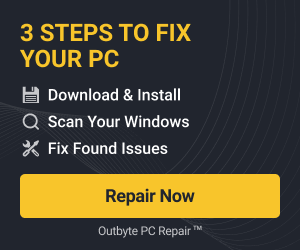
Reconnecting.Error Code HCNetSDK.dll[91] – We have 8 Channel NVR DS-7608NI-SE with 7 cameras HikVision DS-2CD2020F-I and 1 Hikvision DS-2CD2120F-1 outdoor camera. One of DS-2CD2020F-I camera is not displaying the video most of the time. However, if we connect directly to the camera’s IP, not via NVR it shows the video perfectly, however using this mode I cannot record the video to the hard drive that located inside the NVR.
- We exchange POE adaptor with a good camera still same result
- We change port on the switch still same result
- We tried to view using IE, Firefox, and Google Chrome, the problem is a consistent camera in backyard area is not working most of the time
Our conclusion at this stage is the problem is not software related. There are two possibilities, Camera problem or NVR problem.
- We contact our CCTV supplier and they bring the new camera after replacing with the new camera we still have the problem.
The problem camera was not displaying video has been resolved:
After several tests, we found that the problem was not enough power to the camera sent by the adaptor.
Passive POE injector and splitter
All cameras we bought using passive POE adaptor as below picture. With passive POE adaptor, the max distance is about 40 meters (130 feet).
This kind of POE adaptor is not 802.3af standard, this is actually for a device that not POE capable. As a passive device, the longer the UTP cable the more drop power to the camera.
The installation of passive POE injector is not as simple as POE standard, near camera requires passive POE splitter to divide between the power cable and data cable. From POE passive splitter to other POE passive splitter using UTP cat 5.
Remember maximum cable length is 40 meters or 130 feet. More than 40mtrs you are going to have video loss problem as our experience above.
Active PoE Injector TL-POE150S
Finally, we are using POE Injector TL-POE150S, this device comply with IEEE 802.3af protocol. This POE injector will automatically adjust the power required by the camera (or other POE enable device). Support Gigabit speed and no other configuration required, just plug and play device.
How we install the TP-link POE and Hikvision camera:
We are using UTP cat 5 from camera DS-2CD2020F-I to the POE TL-POE150s the distance is about 80 meters. We placed the POE inside the switch cabinet where the electrical outlet available. We never experience video loss again since then.
My Conclusion:
- Video loss problem on IP camera can be caused by power shortage to the camera. If your camera is POE capable device we suggest you use active POE (standard POE) for better power supply and can be used up to 100 meters.
- If your device is not POE enable and less than 40 meters, you can use passive POE to power up the device properly.
- If your device is not POE enable and use UTP cable up to 100 meters you still can use active POE with an additional device. TP-link have a product called TL-POE10R, combined with TL-POE150S it can be the answer to your need.
POE output voltage are can be select from 5V, 9V, or 12V

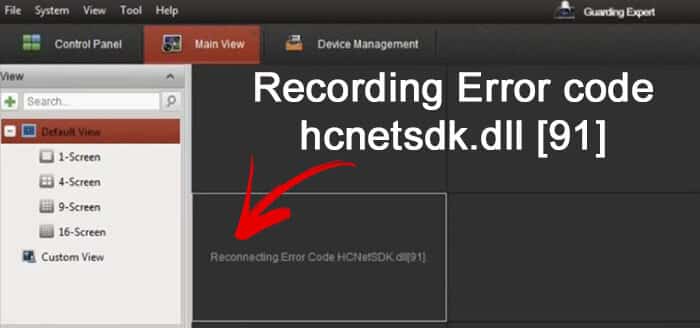
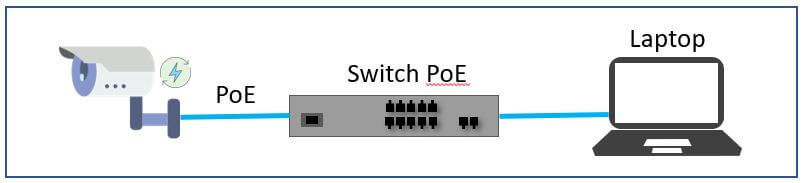
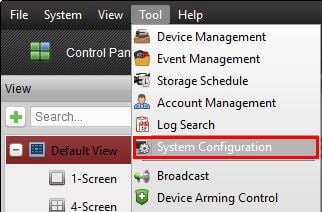
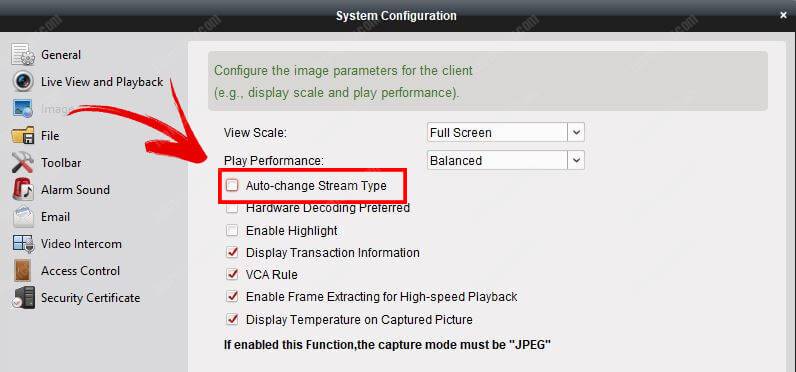
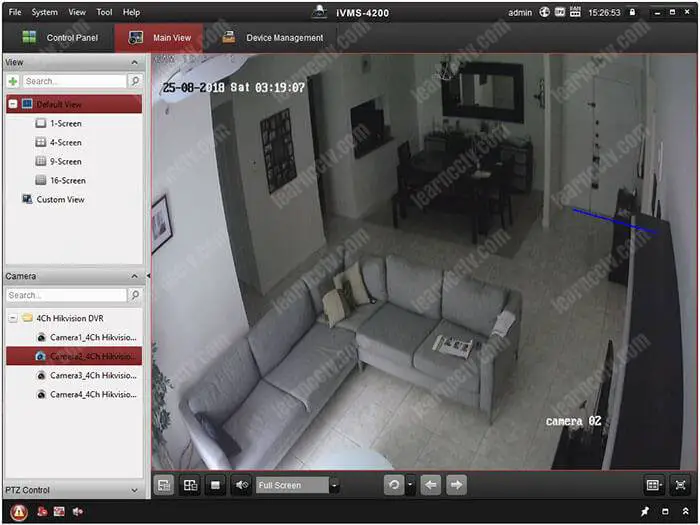


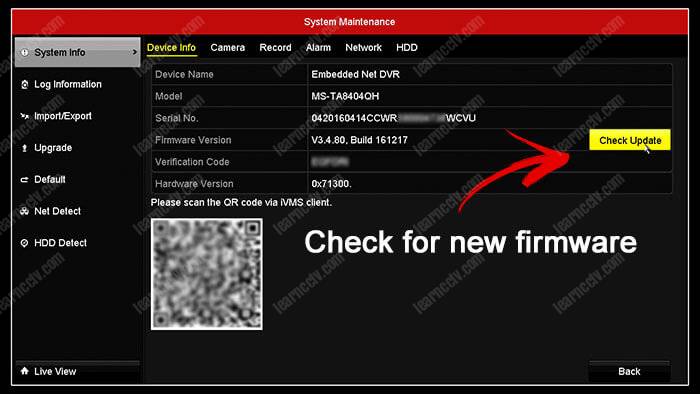

![Reconnecting.Error Code HCNetSDK.dll[91] – Hikvision Camera Video Loss Problem Solved! 2 error code hcnetsdk.dll [91]](https://yunarwinardi.com/wp-content/uploads/2021/01/reconnecting.jpg)