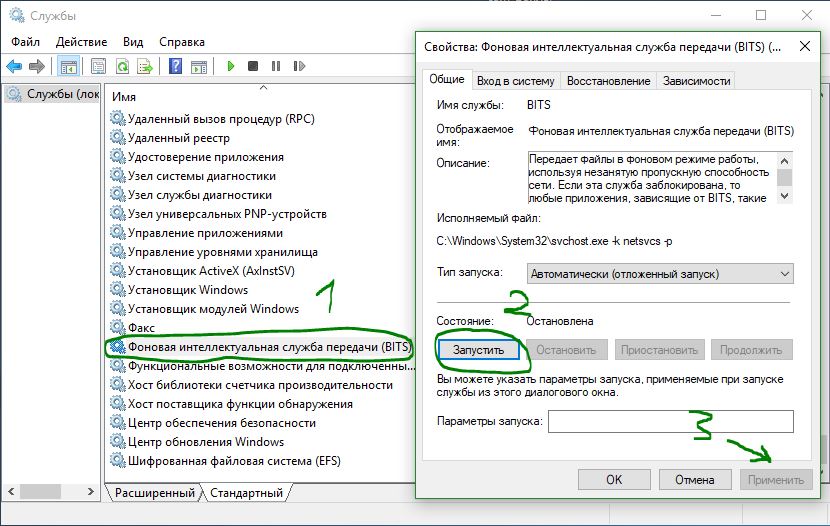В этой статье я постараюсь перечислить основные способы исправления ошибки с кодом 80072EE2, которая появляется при поиске или установке обновлений Windows через Windows Update или SUS. Ошибка 80072EE2 может встречаться во всех версиях Windows, начиная с Windows 7 / Windows Server 2008 R2 и заканчивая Windows 10 / Windows Server 2016.
При попытке выполнить поиск новых обновлений в Центре обновления Windows появляется текст:
“Не удалось выполнить поиск новых обновленийПроизошла ошибка при поиске новых обновлений для компьютера. Найдены ошибки: Код 80072EE2”
Согласно таблице кодов ошибок обновления на сайте Microsoft, данный код ошибки интерпретируется как ERROR_INTERNET_TIMEOUT (-2147012894) The request has timed out. Это означает, что по какой-то причине система не смогла получить доступ к узлу Microsoft Update или сервер WSUS.
- Проверьте наличие подключение к интернету и наличие доступа к сайту Windows Update
- Проверка параметров прокси-сервера и межсетевого экрана
- Сброс настроек системного прокси
- Перерегистрация библиотек агента обновления Windows
- Изменение размера MTU на 1492
- Исправлении ошибки 0x80072ee2 при установке обновлений через WSUS
- Недостаток ресурсов для пула WsusPool
- Ошибка 0x80072ee2 в виртуальных машинах Hyper-V
Содержание:
Проверьте наличие подключение к интернету и наличие доступа к сайту Windows Update
Прежде всего, рекомендуется проверить, что ваш компьютер имеет доступ к Интернету. Попробуйте в браузере открыть сайт http://download.windowsupdate.com. В том случае, если доступ к сайту имеется, откроется такая страница.
Проверка параметров прокси-сервера и межсетевого экрана
В том случае, если вы подключаетесь к интернету через прокси-сервер, проверьте, что в настройках Internet Explorer указан верный прокси-сервер. Кроме того, для доступа к узлам Windows Update, прокси сервер не должен запрпшивать авторизацию. Либо на межсетевом экране нужно разрешить компьютерам прямой доступ на узлы Windows Update:
http://*.update.microsoft.com
https://*.update.microsoft.com
http://download.windowsupdate.com
Сброс настроек системного прокси
Проверьте, не изменились ли у вас настройки системного прокси-сервера (это часто делают различные вирусы и трояны). Для этого, откройте командную строку с правами администратора и выполните команду, импортирующую настройки системного прокси-сервера из параметров IE.
netsh winhttp import proxy source=ie
Перерегистрация библиотек агента обновления Windows
В некоторых случаях отсутствие регистрации динамических библиотек службы обновления Windows также может вызывать ошибку 80072ee2. В этом случае рекомендуется в командной строке (с правами администратора) перерегистрировать все связанные с службой Windows Update dll-библиотеки):
regsvr32 oleaut32.dll
regsvr32 jscript.dll
regsvr32 vbscript.dll
regsvr32 softpub.dll
regsvr32 msxml.dll
regsvr32 wintrust.dll
regsvr32 initpki.dll
regsvr32 cryptdlg.dll
Изменение размера MTU на 1492
Установка некорректного размера MTU также может приводить к появлению ошибки 80072ee2 (конечно, это не самый распространенная причина, но отметать ее не стоит). Проверьте текущий размер MTU командой
netsh interface ipv4 show subinterfaces
Для изменения размера MTU на значение 1452 для проводного интерфейса используется команда
netsh interface ipv4 set subinterface "Local Area Connection" mtu=1452 store=persistent
а для беспроводного интерфейса:
netsh interface ipv4 set subinterface "Wireless Network Connection" mtu=1452 store=persistent
Исправлении ошибки 0x80072ee2 при установке обновлений через WSUS
Если данная ошибка обновления Windows появляется при установке обновления с внутреннего сервера WSUS, рекомендуется проверить корректность его настройки в реестре. Запустите regedit.exe, перейдите к следующему разделу реестра: HKEY_Local_MachineSoftwarePoliciesMicrosoftWindowsWindowsUpdate и проверьте значение в параметров WUServer и WUStatusServer. Они должны указывать на действующий адрес вашего WSUS сервера.
Если вы не хотите использовать внутренний WSUS, а хотите получать обновления непосредственно из Центра обновления Windows, удалите эти параметры из реестра и перезапустите службу «Windows Update» командой:
net stop wuauserv && net start wuauserv
Недостаток ресурсов для пула WsusPool
В том случае, если для распространения обновлений вы используете собственный сервер WSUS, проверьте нет ли проблем с доступными ресурсами на сервере. При недостатке памяти пул IIS, отвечающий за работу WSUS сервера может периодически отваливаться (WsusPool). Попробуйте убрать ограничение на использование оперативной памяти для пула WsusPool. Откройте консоль IIS Manager и перейдите в раздел Application Pools-> WsusPool->Advanced Settings. Измените значение параметра Private Memory Limit на 0 и перезапустите IIS.
Ошибка 0x80072ee2 в виртуальных машинах Hyper-V
При использовании среды виртуализации Hyper-V иногда может возникнуть ситуация, когда Windows в гостевых виртуальных машинах не может обновляться. Я несколько раз сталкивался с этим на Windows Server 2008 R2. Система выдает ошибку 80072EE2 и все тут. Как оказалось, ошибка связана с параметром физического сетевого адаптера сервера Hyper-V, отвечающего за передачу больших пакетов.
Чтобы исправить проблему, нужно на хостовом гипервизоре Hyper-V запустить диспетчер устройств и открыть свойства физического сетевого адаптера.
На вкладке Advanced нужно отключить следующие параметры: Large Send Offload V2 (IPv4) и Large Send Offload V2 (IPv6). Эти параметры отвечают за сегментирование больших пакетов данных драйвером сетевого адаптера.
Сохраните изменения и выполните новый поиск обновлений на виртуальной машине
We recently implemented WSUS for our Windows workstations (about 90). Some of the clients seem to have no problem, while others keep returning the error «80072EE2» when attempting to manually check for updates using Windows Update.
Clients are Win7 x64 SP1, server is Win2008 x86 SP2
Our workstations use a standard image, so there is minimal difference between systems.
The process w3wp.exe on the server spikes to very high CPU for extended periods of time.
In the problem clients’ WindowsUpdate.log, we see:
2015-12-04 11:12:33:847 968 12ac PT Server URL = http://server.domain.com/SimpleAuthWebService/SimpleAuth.asmx
2015-12-04 11:13:37:937 968 12ac Misc WARNING: Send failed with hr = 80072ee2.
2015-12-04 11:13:37:937 968 12ac Misc WARNING: SendRequest failed with hr = 80072ee2. Proxy List used: <(null)> Bypass List used : <(null)> Auth Schemes used : <>
2015-12-04 11:13:37:937 968 12ac Misc FATAL: SOAP/WinHttp - SendRequest: SendRequestUsingProxy failed. error 0x80072ee2
2015-12-04 11:13:37:937 968 12ac PT + Last proxy send request failed with hr = 0x80072EE2, HTTP status code = 0
2015-12-04 11:13:37:937 968 12ac PT + Caller provided credentials = No
2015-12-04 11:13:37:937 968 12ac PT + Impersonate flags = 0
2015-12-04 11:13:37:937 968 12ac PT + Possible authorization schemes used =
2015-12-04 11:13:37:937 968 12ac PT WARNING: SyncUpdates failure, error = 0x80072EE2, soap client error = 5, soap error code = 0, HTTP status code = 200
2015-12-04 11:13:37:937 968 12ac PT WARNING: PTError: 0x80072ee2
2015-12-04 11:13:37:937 968 12ac PT WARNING: SyncUpdates_WithRecovery failed.: 0x80072ee2
2015-12-04 11:13:37:937 968 12ac PT WARNING: Sync of Updates: 0x80072ee2
2015-12-04 11:13:37:937 968 12ac PT WARNING: SyncServerUpdatesInternal failed: 0x80072ee2
2015-12-04 11:13:37:937 968 12ac Agent * WARNING: Failed to synchronize, error = 0x80072EE2
2015-12-04 11:13:37:937 968 12ac Agent * WARNING: Exit code = 0x80072EE2
Checking the WSUS server SoftwareDistribution.log, we see:
2015-12-04 16:14:36.018 UTC Error w3wp.18 ClientImplementation.SyncUpdat
Syst
em.Threading.ThreadAbortException: Thread was being aborted.
at Microsoft.UpdateServices.Internal.NativeMethods.ExtractBlobFromMemoryCab
UInt32 cbCompressed, Byte* pCompressed, UInt32& pcbUncompressed, IntPtr& ppUnc
mpressed)
at Microsoft.UpdateServices.Internal.CabUtilities.ExpandMemoryCabToString(B
te[] src)
at Microsoft.UpdateServices.Internal.DataAccess.ExecuteSpGetCoreUpdateXml(I
t32[] revisionIds)
at Microsoft.UpdateServices.Internal.DataAccessCache.GetCoreUpdateXml(Int32
] revisionIds, DataAccess da, Int64 maxXmlPerRequest)
at Microsoft.UpdateServices.Internal.ClientImplementation.GetSyncInfo(Versi
n clientProtocolVersion, DataAccess dataAccess, Hashtable stateTable, Hashtabl
deploymentTable, Boolean haveGroupsChanged, Boolean driverSyncNeeded, Boolean
doChunking)
at Microsoft.UpdateServices.Internal.ClientImplementation.SoftwareSync(Data
ccess dataAccess, UnencryptedCookieData cookieData, Int32[] installedNonLeafUp
ateIds, Int32[] leafUpdateIds, Boolean haveGroupsChanged, Boolean expressQuery
Guid[] filterCategoryIds, Boolean needTwoGroupOutOfScopeUpdates)
at Microsoft.UpdateServices.Internal.ClientImplementation.SyncUpdates(Cooki
cookie, SyncUpdateParameters parameters)
at Microsoft.UpdateServices.Internal.ClientImplementation.SyncUpdates(Cooki
cookie, SyncUpdateParameters parameters)
at Microsoft.UpdateServices.Internal.Client.SyncUpdates(Cookie cookie, Sync
pdateParameters parameters)
at System.RuntimeMethodHandle._InvokeMethodFast(Object target, Object[] arg
ments, SignatureStruct& sig, MethodAttributes methodAttributes, RuntimeTypeHan
le typeOwner)
at System.RuntimeMethodHandle.InvokeMethodFast(Object target, Object[] argu
ents, Signature sig, MethodAttributes methodAttributes, RuntimeTypeHandle type
wner)
at System.Reflection.RuntimeMethodInfo.Invoke(Object obj, BindingFlags invo
eAttr, Binder binder, Object[] parameters, CultureInfo culture, Boolean skipVi
ibilityChecks)
at System.Reflection.RuntimeMethodInfo.Invoke(Object obj, BindingFlags invo
eAttr, Binder binder, Object[] parameters, CultureInfo culture)
at System.Web.Services.Protocols.LogicalMethodInfo.Invoke(Object target, Ob
ect[] values)
at System.Web.Services.Protocols.WebServiceHandler.Invoke()
at System.Web.Services.Protocols.WebServiceHandler.CoreProcessRequest()
at System.Web.Services.Protocols.SyncSessionlessHandler.ProcessRequest(Http
ontext context)
at System.Web.HttpApplication.CallHandlerExecutionStep.System.Web.HttpAppli
ation.IExecutionStep.Execute()
at System.Web.HttpApplication.ExecuteStep(IExecutionStep step, Boolean& com
letedSynchronously)
at System.Web.HttpApplication.PipelineStepManager.ResumeSteps(Exception err
r)
at System.Web.HttpApplication.BeginProcessRequestNotification(HttpContext c
ntext, AsyncCallback cb)
at System.Web.HttpRuntime.ProcessRequestNotificationPrivate(IIS7WorkerReque
t wr, HttpContext context)
at System.Web.Hosting.PipelineRuntime.ProcessRequestNotificationHelper(IntP
r managedHttpContext, IntPtr nativeRequestContext, IntPtr moduleData, Int32 fl
gs)
at System.Web.Hosting.PipelineRuntime.ProcessRequestNotification(IntPtr man
gedHttpContext, IntPtr nativeRequestContext, IntPtr moduleData, Int32 flags)
at System.Web.Hosting.UnsafeIISMethods.MgdIndicateCompletion(IntPtr pHandle
, RequestNotificationStatus& notificationStatus)
at System.Web.Hosting.PipelineRuntime.ProcessRequestNotificationHelper(IntP
r managedHttpContext, IntPtr nativeRequestContext, IntPtr moduleData, Int32 fl
gs)
at System.Web.Hosting.PipelineRuntime.ProcessRequestNotification(IntPtr man
gedHttpContext, IntPtr nativeRequestContext, IntPtr moduleData, Int32 flags)
2015-12-04 16:14:36.018 UTC Warning w3wp.18 SoapUtilities.CreateException
Throw
Exception: actor = http://server.domain.com/ClientWebService/client.asm
, ID=9b1e3f5a-f766-4ba9-bf7e-52c7cfbe1f68, ErrorCode=InternalServerError, Mess
ge=, Client=a39b9446-c45a-4060-851d-9157a2393278
What we’ve tried:
- Rebooting the server
- Changing Automatic Updates check for updates period from 1 hour to 10 hours
- Disabling AV on-access scanning on server
- Updating a problem client to latest WSUS client
- Manually browsing to the URL mentioned in the client’s log above. (No issues)
I’m fairly new to WSUS so I’m not really sure what else we can check. Any help would be greatly appreciated.
Jacob, its not a new server…
2016-04-07 06:25:00:343 348 9c8 Misc =========== Logging initialized (build: 7.6.7600.320, tz: +0100) ===========
2016-04-07 06:25:00:343 348 9c8 Misc = Process: C:Windowssystem32svchost.exe
2016-04-07 06:25:00:343 348 9c8 Misc = Module: c:windowssystem32wuaueng.dll
2016-04-07 06:25:00:343 348 9c8 Service *************
2016-04-07 06:25:00:343 348 9c8 Service ** START ** Service: Service startup
2016-04-07 06:25:00:343 348 9c8 Service *********
2016-04-07 06:25:00:406 348 9c8 Agent * WU client version 7.6.7600.320
2016-04-07 06:25:00:406 348 9c8 Agent * Base directory: C:WindowsSoftwareDistribution
2016-04-07 06:25:00:406 348 9c8 Agent * Access type: No proxy
2016-04-07 06:25:00:406 348 9c8 Agent * Network state: Connected
2016-04-07 06:25:03:000 348 9c8 DtaStor Default service for AU is {00000000-0000-0000-0000-000000000000}
2016-04-07 06:25:03:015 348 9c8 DtaStor Default service for AU is {9482F4B4-E343-43B6-B170-9A65BC822C77}
2016-04-07 06:25:03:062 348 9c8 Agent WARNING: failed to access the auth cab, fatal error 0x80070003
2016-04-07 06:25:03:078 348 9c8 Agent WARNING: Invalid service in the backup data store; cleaning up
2016-04-07 06:25:03:078 348 9c8 Agent WARNING: Failed to add and register service 7971f918-a847-4430-9279-4a52d1efe18d to the data store 0x80240031
2016-04-07 06:25:03:078 348 9c8 Agent WARNING: Default Service Recovery: Attempting to add pending registration for service 7971f918-a847-4430-9279-4a52d1efe18d to the data store
2016-04-07 06:25:05:031 348 11c4 Report CWERReporter::Init succeeded
2016-04-07 06:25:05:031 348 11c4 Agent *********** Agent: Initializing Windows Update Agent ***********
2016-04-07 06:25:05:031 348 11c4 Agent * Prerequisite roots succeeded.
2016-04-07 06:25:05:031 348 9c8 Agent Created new random SusClientId e6d2af2c-e51e-466c-8c63-4bf141b3678e. Old Id: none.
2016-04-07 06:25:05:031 348 9c8 Report *********** Report: Initializing static reporting data ***********
2016-04-07 06:25:05:031 348 9c8 Report * OS Version = 6.1.7601.1.0.65792
2016-04-07 06:25:05:031 348 9c8 Report * OS Product Type = 0x00000004
2016-04-07 06:25:05:031 348 11c4 Agent *********** Agent: Initializing global settings cache ***********
2016-04-07 06:25:05:031 348 11c4 Agent * WSUS server: http://keystone.esi1.evolving.com:8530 Opens a new window Opens a new window
2016-04-07 06:25:05:031 348 11c4 Agent * WSUS status server: http://keystone.esi1.evolving.com:8530 Opens a new window Opens a new window
2016-04-07 06:25:05:031 348 11c4 Agent * Target group: Bath Computers
2016-04-07 06:25:05:031 348 11c4 Agent * Windows Update access disabled: No
2016-04-07 06:25:05:031 348 11c4 DnldMgr Download manager restoring 0 downloads
2016-04-07 06:25:05:046 348 9c8 Report * Computer Brand = VMware, Inc.
2016-04-07 06:25:05:046 348 9c8 Report * Computer Model = VMware Virtual Platform
2016-04-07 06:25:05:046 348 11c4 AU ########### AU: Initializing Automatic Updates ###########
2016-04-07 06:25:05:046 348 11c4 AU # WSUS server: http://keystone.esi1.evolving.com:8530 Opens a new window Opens a new window
2016-04-07 06:25:05:046 348 11c4 AU # Detection frequency: 22
2016-04-07 06:25:05:046 348 11c4 AU # Target group: Bath Computers
2016-04-07 06:25:05:046 348 11c4 AU # Approval type: Scheduled (Policy)
2016-04-07 06:25:05:046 348 11c4 AU # Scheduled install day/time: Every day at 3:00
2016-04-07 06:25:05:046 348 11c4 AU # Auto-install minor updates: Yes (Policy)
2016-04-07 06:25:05:046 348 11c4 AU # Will interact with non-admins (Non-admins are elevated (User preference))
2016-04-07 06:25:05:046 348 9c8 Report * Bios Revision = 6.00
2016-04-07 06:25:05:046 348 9c8 Report * Bios Name = PhoenixBIOS 4.0 Release 6.0
2016-04-07 06:25:05:046 348 9c8 Report * Bios Release Date = 2013-07-30T00:00:00
2016-04-07 06:25:05:046 348 9c8 Report * Locale ID = 2057
2016-04-07 06:25:05:062 348 11c4 AU Setting AU scheduled install time to 2016-04-08 02:00:00
2016-04-07 06:25:05:062 348 11c4 AU Successfully wrote event for AU health state:0
2016-04-07 06:25:05:062 348 11c4 AU Initializing featured updates
2016-04-07 06:25:05:062 348 11c4 AU Found 0 cached featured updates
2016-04-07 06:25:05:062 348 11c4 AU Successfully wrote event for AU health state:0
2016-04-07 06:25:05:062 348 11c4 AU Successfully wrote event for AU health state:0
2016-04-07 06:25:05:062 348 11c4 AU AU finished delayed initialization
2016-04-07 06:25:05:062 348 11c4 AU Triggering AU detection through DetectNow API
2016-04-07 06:25:05:062 348 11c4 AU Triggering Online detection (non-interactive)
2016-04-07 06:25:05:062 348 9c8 AU #############
2016-04-07 06:25:05:062 348 9c8 AU ## START ## AU: Search for updates
2016-04-07 06:25:05:062 348 9c8 AU #########
2016-04-07 06:25:05:062 348 9c8 AU <<## SUBMITTED ## AU: Search for updates [CallId = {A393ACF6-BF98-4F61-99CD-DF9093D6E486}]
2016-04-07 06:25:05:062 348 e14 Agent *************
2016-04-07 06:25:05:062 348 e14 Agent ** START ** Agent: Finding updates [CallerId = AutomaticUpdates]
2016-04-07 06:25:05:062 348 e14 Agent *********
2016-04-07 06:25:05:062 348 e14 Agent * Online = Yes; Ignore download priority = No
2016-04-07 06:25:05:062 348 e14 Agent * Criteria = «IsInstalled=0 and DeploymentAction=’Installation’ or IsPresent=1 and DeploymentAction=’Uninstallation’ or IsInstalled=1 and DeploymentAction=’Installation’ and RebootRequired=1 or IsInstalled=0 and DeploymentAction=’Uninstallation’ and RebootRequired=1»
2016-04-07 06:25:05:062 348 e14 Agent * ServiceID = {3DA21691-E39D-4DA6-8A4B-B43877BCB1B7} Managed
2016-04-07 06:25:05:062 348 e14 Agent * Search Scope = {Machine}
2016-04-07 06:25:05:062 348 e14 Setup Checking for agent SelfUpdate
2016-04-07 06:25:05:062 348 e14 Setup Client version: Core: 7.6.7600.320 Aux: 7.6.7600.320
2016-04-07 06:25:16:875 348 e14 Misc Validating signature for C:WindowsSoftwareDistributionSelfUpdatewuident.cab with dwProvFlags 0x00000080:
2016-04-07 06:25:16:890 348 e14 Misc Microsoft signed: NA
2016-04-07 06:25:16:890 348 e14 Misc WARNING: Cab does not contain correct inner CAB file.
2016-04-07 06:25:16:890 348 e14 Misc Validating signature for C:WindowsSoftwareDistributionSelfUpdatewuident.cab with dwProvFlags 0x00000080:
2016-04-07 06:25:16:890 348 e14 Misc Microsoft signed: NA
2016-04-07 06:25:16:906 348 e14 Setup Wuident for the managed service is valid but not quorum-signed. Skipping selfupdate.
2016-04-07 06:25:16:906 348 e14 Setup Skipping SelfUpdate check based on the /SKIP directive in wuident
2016-04-07 06:25:16:906 348 e14 Setup SelfUpdate check completed. SelfUpdate is NOT required.
2016-04-07 06:25:17:015 348 e14 PT +++++++++++ PT: Synchronizing server updates +++++++++++
2016-04-07 06:25:17:015 348 e14 PT + ServiceId = {3DA21691-E39D-4DA6-8A4B-B43877BCB1B7}, Server URL = http://keystone.esi1.evolving.com:8530/ClientWebService/client.asmx Opens a new window Opens a new window
2016-04-07 06:25:31:828 348 e14 Agent Switching to hardware-verified ClientId.
2016-04-07 06:25:31:844 348 e14 PT WARNING: Cached cookie has expired or new PID is available
2016-04-07 06:25:32:031 348 e14 Agent Created new random SusClientId 22f3145d-ec10-495e-948e-77fbb51a8d12. Old Id: e6d2af2c-e51e-466c-8c63-4bf141b3678e.
2016-04-07 06:25:32:031 348 e14 PT Initializing simple targeting cookie, clientId = 22f3145d-ec10-495e-948e-77fbb51a8d12, target group = Bath Computers, DNS name = knkumar-vm.uk.evolving.com
2016-04-07 06:25:32:031 348 e14 PT Server URL = http://keystone.esi1.evolving.com:8530/SimpleAuthWebService/SimpleAuth.asmx Opens a new window Opens a new window
2016-04-07 06:26:35:860 348 940 AU Triggering AU detection through DetectNow API
2016-04-07 06:26:35:860 348 940 AU Piggybacking on an AU detection already in progress
2016-04-07 06:35:56:989 348 e14 Misc WARNING: Send failed with hr = 80072ee2.
2016-04-07 06:35:56:989 348 e14 Misc WARNING: SendRequest failed with hr = 80072ee2. Proxy List used: <(null)> Bypass List used : <(null)> Auth Schemes used : <>
2016-04-07 06:35:56:989 348 e14 Misc FATAL: SOAP/WinHttp — SendRequest: SendRequestUsingProxy failed. error 0x80072ee2
2016-04-07 06:35:56:989 348 e14 PT + Last proxy send request failed with hr = 0x80072EE2, HTTP status code = 0
2016-04-07 06:35:56:989 348 e14 PT + Caller provided credentials = No
2016-04-07 06:35:56:989 348 e14 PT + Impersonate flags = 0
2016-04-07 06:35:56:989 348 e14 PT + Possible authorization schemes used =
2016-04-07 06:35:56:989 348 e14 PT WARNING: SyncUpdates failure, error = 0x80072EE2, soap client error = 5, soap error code = 0, HTTP status code = 200
2016-04-07 06:35:56:989 348 e14 PT WARNING: PTError: 0x80072ee2
2016-04-07 06:35:56:989 348 e14 PT WARNING: SyncUpdates_WithRecovery failed.: 0x80072ee2
2016-04-07 06:35:56:989 348 e14 PT WARNING: Sync of Updates: 0x80072ee2
2016-04-07 06:35:56:989 348 e14 PT WARNING: SyncServerUpdatesInternal failed: 0x80072ee2
2016-04-07 06:35:56:989 348 e14 Agent * WARNING: Failed to synchronize, error = 0x80072EE2
2016-04-07 06:35:56:989 348 e14 Agent * WARNING: Exit code = 0x80072EE2
2016-04-07 06:35:56:989 348 e14 Agent *********
2016-04-07 06:35:56:989 348 e14 Agent ** END ** Agent: Finding updates [CallerId = AutomaticUpdates]
2016-04-07 06:35:56:989 348 e14 Agent *************
2016-04-07 06:35:56:989 348 e14 Agent WARNING: WU client failed Searching for update with error 0x80072ee2
2016-04-07 06:35:57:020 348 ccc AU >>## RESUMED ## AU: Search for updates [CallId = {A393ACF6-BF98-4F61-99CD-DF9093D6E486}]
2016-04-07 06:35:57:020 348 ccc AU # WARNING: Search callback failed, result = 0x80072EE2
2016-04-07 06:35:57:020 348 ccc AU # WARNING: Failed to find updates with error code 80072EE2
2016-04-07 06:35:57:020 348 ccc AU #########
2016-04-07 06:35:57:020 348 ccc AU ## END ## AU: Search for updates [CallId = {A393ACF6-BF98-4F61-99CD-DF9093D6E486}]
2016-04-07 06:35:57:020 348 ccc AU #############
2016-04-07 06:35:57:036 348 ccc AU Successfully wrote event for AU health state:0
2016-04-07 06:35:57:036 348 ccc AU AU setting next detection timeout to 2016-04-07 10:35:57
2016-04-07 06:35:57:036 348 ccc AU Setting AU scheduled install time to 2016-04-08 02:00:00
2016-04-07 06:35:57:036 348 ccc AU Successfully wrote event for AU health state:0
2016-04-07 06:35:57:036 348 ccc AU Successfully wrote event for AU health state:0
2016-04-07 06:35:57:098 348 e14 Report CWERReporter finishing event handling. (00000000)
2016-04-07 06:35:57:098 348 e14 Report REPORT EVENT: {0D021C9D-0410-4980-BE19-093948C59F49} 2016-04-07 06:35:56:989+0100 1 148 101 {00000000-0000-0000-0000-000000000000} 0 80072ee2 AutomaticUpdates Failure Software Synchronization Windows Update Client failed to detect with error 0x80072ee2.
2016-04-07 06:35:57:176 348 e14 Report CWERReporter::HandleEvents — WER report upload completed with status 0x8
2016-04-07 06:35:57:176 348 e14 Report WER Report sent: 7.6.7600.320 0x80072ee2 00000000-0000-0000-0000-000000000000 Scan 101 Managed
2016-04-07 06:35:57:176 348 e14 Report CWERReporter finishing event handling. (00000000)
2016-04-07 06:35:57:192 348 e14 Report Uploading 1 events using cached cookie, reporting URL = http://keystone.esi1.evolving.com:8530/ReportingWebService/ReportingWebService.asmx Opens a new window Opens a new window
2016-04-07 06:36:10:849 348 e14 Report Reporter successfully uploaded 1 events.
Was this post helpful?
thumb_up
thumb_down
Содержание
- Ошибка Windows Update 80072ee2 — как исправить
- Решение 1. Редактирование реестра
- Решение 2. Запуск средства устранения неполадок Центра обновления Windows
- Решение 3. Удаление распространения программного обеспечения
- Решение 4. Проверка официальной документации Microsoft
- Решение 5. Полная перезагрузка модулей Центра обновления Windows
- Исправить ошибку 0x80072EE2 при обновлении Windows 10
- Как исправить ошибку 0x80072EE2 обновления Windows 10
- Ошибка обновления Windows Update 80072EE2
- Проверьте наличие подключение к интернету и наличие доступа к сайту Windows Update
- Проверка параметров прокси-сервера и межсетевого экрана
- Сброс настроек системного прокси
- Перерегистрация библиотек агента обновления Windows
- Изменение размера MTU на 1492
- Исправлении ошибки 0x80072ee2 при установке обновлений через WSUS
- Недостаток ресурсов для пула WsusPool
- Ошибка 0x80072ee2 в виртуальных машинах Hyper-V
Ошибка Windows Update 80072ee2 — как исправить
Ошибка 80072ee2 — это ошибка обновления Windows, которая возникает, когда файлы в вашей системе повреждены или обновления зависли. Исправление, описанное в этом методе, также относится к ошибкам 8024400A и 8024400D .
Прежде чем продолжить с приведенным ниже исправлением, убедитесь, что ваш интернет работает на ПК, подверженном этой ошибке, так как ему нужно будет подключиться к серверам обновлений Windows, чтобы заново скачать обновления.
Решение 1. Редактирование реестра
Лучшим исправлением этой ошибки является изменение реестра и удаление некоторых ключей. Заранее следует упомянуть, что не все пользователи могут иметь раздел реестра на своем компьютере, поскольку они используют Windows в домашней среде (не является частью какого-либо домена). Это в первую очередь означает, что домашние пользователи не будут иметь ключ.
- Удерживайте клавишу Windows и нажмите R
- В открывшемся диалоговом окне запуска введите services.msc и нажмите кнопку «ОК».
- В консоли служб найдите службу под названием « Центр обновления Windows ». Щелкните правой кнопкой мыши этот сервис и выберите « Стоп».
- Мы должны остановить службу «Центр обновления Windows», ответственную за обновление Windows, прежде чем вносить изменения, чтобы исправить повреждение. Если вы продолжите останавливать его, это вернет ошибку.
- Теперь нажмите клавишу Windows и снова нажмите R
- В диалоговом окне запуска введите:
- и нажмите ОК.
- Удалите содержимое этой папки.
- Теперь вернитесь в консоль служб . Снова щелкните правой кнопкой мыши службу Windows Update и выберите « Пуск».
- Удерживайте клавишу Windows и снова нажмите R
- Введите regedit в диалоговом окне запуска.
- В редакторе реестра перейдите по следующему пути:

Решение 2. Запуск средства устранения неполадок Центра обновления Windows
Средство устранения неполадок обновления Windows проверяет все параметры и реестры вашего компьютера, проверяет их на соответствие требованиям обновления Windows, а затем предлагает возможные изменения для устранения проблемы. Убедитесь, что у вас есть учетная запись администратора, прежде чем запускать средство устранения неполадок.
- Нажмите Windows + S, чтобы запустить панель поиска в меню «Пуск». Введите « устранение неполадок » в диалоговом окне и нажмите на первый результат, который появляется.
- В меню устранения неполадок выберите « Центр обновления Windows » и нажмите кнопку « Запустить средство устранения неполадок ». Если вы используете Windows 7, вы можете перейти к средству устранения неполадок вручную с помощью панели управления.
- Теперь Windows запустит процесс устранения неполадок и обнаружит любые расхождения. Может появиться сообщение о том, что для устранения неполадок требуется доступ администратора для проверки проблем с вашей системой. Выберите опцию « Попробуйте устранить неполадки как администратор ».
- После внесения исправлений перезагрузите компьютер и проверьте, устранена ли проблема.
Примечание. Для этого решения требуется активное подключение к Интернету для достижения оптимальных результатов. Кроме того, попробуйте запустить средство устранения неполадок несколько раз, а не только один раз.
Решение 3. Удаление распространения программного обеспечения
SoftwareDistribution — это папка, расположенная в каталоге Windows, которая используется для временного хранения файлов, которые могут потребоваться для установки последних обновлений Windows на ваш компьютер. Это является обязательным требованием для модуля обновления, и операция чтения / записи для него управляется WUagent.
Примечание. Этот метод также удалит всю историю обновлений.
- Нажмите Windows + S, введите « командная строка » в диалоговом окне, щелкните правой кнопкой мыши приложение и выберите « Запуск от имени администратора ».
- В командной строке введите следующие команды одну за другой:
Теперь мы перейдем в каталог Windows Update и удалим все обновленные файлы, которые уже есть. Откройте проводник или Мой компьютер и следуйте инструкциям.
- Перейдите по адресу, указанному ниже. Вы также можете запустить приложение «Запустить» и скопировать и вставить адрес для непосредственного доступа.
- Удалите все содержимое папки « Распространение программного обеспечения » (вы также можете вырезать и вставить их в другое место на случай, если вы захотите поместить их обратно).
Примечание. Вместо этого можно также переименовать папку распространения программного обеспечения. Назовите это как «SoftwareDistributionold».
Теперь нам нужно снова включить службу Windows Update и запустить ее снова. Первоначально диспетчеру обновлений может потребоваться несколько минут для вычисления деталей и подготовки манифеста для загрузки.
- Откройте командную строку с повышенными привилегиями и попробуйте выполнить следующие команды, чтобы повторно инициализировать все службы, которые мы остановили.
- Теперь перезагрузите компьютер и попробуйте обновить Windows снова.
Примечание: Вы также можете попробовать выполнить следующие команды по порядку в командной строке с повышенными правами.
Если проблема связана с настройками вашей сети, следующая команда в командной строке с повышенными правами устранит вашу проблему.
Решение 4. Проверка официальной документации Microsoft
В некоторых случаях, если вы используете сервер Windows, вы должны проверить официальную документацию Microsoft и посмотреть, относится ли этот случай к вам. Похоже, что некоторые обновления были заменены дальнейшими обновлениями для операционной системы.
Эта проблема довольно распространена, поэтому Windows официально выпустила документацию, в которой показано, как это можно исправить. Просмотрите их и после применения всех исправлений полностью перезагрузите компьютер.
Решение 5. Полная перезагрузка модулей Центра обновления Windows
Если все вышеперечисленные методы не работают для вас, вы можете попробовать принудительно сбросить все модули обновления Windows, а затем попытаться запустить их снова через перезагрузку. Обсуждаемое сообщение об ошибке очень широко распространено и всплыло после ошибки самой Microsoft, когда она изменила дату действия на стороне сервера в основном XML-файле обновления. Поскольку редактирование XML-файла привело бы к аннулированию цифровой подписи на нашей стороне, Microsoft изменила XML в их конце, но ошибка все еще сохраняется. Возможно, повторная инициализация всех модулей решит проблему для нас.
- Нажмите Windows + S, введите « командная строка », щелкните правой кнопкой мыши приложение и выберите « Запуск от имени администратора ».
- Один раз в командной строке с повышенными привилегиями, выполняя следующие команды одну за другой.
- После выполнения всех команд полностью перезагрузите компьютер и проверьте, решена ли проблема.
Исправить ошибку 0x80072EE2 при обновлении Windows 10
При попытке загрузить обновление Windows 10, если вы получите код ошибки 0x80072EE2 в центре обновлений Windows 10, тогда что-то блокирует службу обновления и не позволяет подключиться к серверу Microsoft. Этот код ошибки означает ERROR_INTERNET_TIMEOUT, и вместе с этим вы можете получить следующее сообщение — «Центр обновления Windows обнаружил неизвестную ошибку» или «Windows не смогла найти новые обновления». Давайте разберем пару рекомендаций, как исправить ошибку 80072EE2 Обновления Windows.
Как исправить ошибку 0x80072EE2 обновления Windows 10
1. Перезагрузите компьютер и убедитесь, что Интернет работает
Скорее всего, Windows 10 не может правильно подключиться к Интернету. Перезапустите ПК, роутер и проверьте устраняет это ли вашу проблему. Попробуйте подключиться к к другому источнику интернета, к примеру через мобильную точку доступа. Если ничего не помогло, то ниже два способа помогут Вам исправить ошибку 0x80072EE2.
- Сбросьте DNS, Winsock и TCP/IP протокол .
- Попробуйте изменить DNS на общедоступный, как Google — 8.8.8.8 — 8.8.4.4.
2. Запустите средство устранения неполадок Windows Update
Запустите встроенный инструмент устранения неполадок «Исправление ошибок в Центре обновления Windows«, чтобы устранить наиболее распространенные проблемы с обновлением в Windows 10.
- Также, его можно запустить через «Параметры» > «Обновление и безопасность» > «Устранение неполадок» > «Центр обновления Windows«.
3. Запустите средство устранения неполадок Microsoft в Интернете
Вы также можете исправить ошибки обновления Windows с помощью устранения неполадок диагностики сетей от Microsoft. Он сканирует ваш компьютер на наличие проблем и устраняет проблемы.
4. Перезапустите службу BITS
BITS или Фоновая интеллектуальная служба передачи является частью службы Windows Update, которая управляет загрузкой фонотеки Центра обновления Windows, сканирования новых обновлений и т. Д. Если ваше обновление терпит неудачу несколько раз, вы можете перезапустить службу BITS.
- Нажмите Win+R и введите services.msc.
- Найдите службу «Фоновая интеллектуальная служба передачи (BITS)» и нажмите на нее два раза.
- Остановите, а затем запустите эту службу. Проверьте, появляется ли ошибка 0x80072EE2 при обновлении.
- Если она появляется, то установите для параметра «Тип запуска» значение «Автоматически (отложенный запуск)» и нажмите «Применить«. Затем используйте кнопку «Остановить» , а затем используйте кнопку «Запустить«, чтобы перезапустить службу.
5. Временно отключить антивирус
Известно, что Антивирусное программное обеспечение может блокировать запуск обновления системы Windows. Вы можете отключить антивирус на время или удалить его полностью, а потом проверить, решена ли проблема.
6. Попробуйте обновить в состоянии чистой загрузки
Загрузитесь в состояние чистой загрузки и запустите Обновление Windows 10. Это загрузит вашу систему с процессами от Microsoft и отключит другие различные предустановленные службы, которые могут блокировать обновление.
Ошибка обновления Windows Update 80072EE2
В этой статье я постараюсь перечислить основные способы исправления ошибки с кодом 80072EE2, которая появляется при поиске или установке обновлений Windows через Windows Update или SUS. Ошибка 80072EE2 может встречаться во всех версиях Windows, начиная с Windows 7 / Windows Server 2008 R2 и заканчивая Windows 10 / Windows Server 2016.
При попытке выполнить поиск новых обновлений в Центре обновления Windows появляется текст:
“Не удалось выполнить поиск новых обновлений
Произошла ошибка при поиске новых обновлений для компьютера. Найдены ошибки: Код 80072EE2”
Согласно таблице кодов ошибок обновления на сайте Microsoft, данный код ошибки интерпретируется как ERROR_INTERNET_TIMEOUT (-2147012894) The request has timed out. Это означает, что по какой-то причине система не смогла получить доступ к узлу Microsoft Update или сервер WSUS.
Проверьте наличие подключение к интернету и наличие доступа к сайту Windows Update
Прежде всего, рекомендуется проверить, что ваш компьютер имеет доступ к Интернету. Попробуйте в браузере открыть сайт http://download.windowsupdate.com. В том случае, если доступ к сайту имеется, откроется такая страница.
Проверка параметров прокси-сервера и межсетевого экрана
В том случае, если вы подключаетесь к интернету через прокси-сервер, проверьте, что в настройках Internet Explorer указан верный прокси-сервер. Кроме того, для доступа к узлам Windows Update, прокси сервер не должен запрпшивать авторизацию. Либо на межсетевом экране нужно разрешить компьютерам прямой доступ на узлы Windows Update:
Сброс настроек системного прокси
Проверьте, не изменились ли у вас настройки системного прокси-сервера (это часто делают различные вирусы и трояны). Для этого, откройте командную строку с правами администратора и выполните команду, импортирующую настройки системного прокси-сервера из параметров IE.
netsh winhttp import proxy source=ie
Перерегистрация библиотек агента обновления Windows
В некоторых случаях отсутствие регистрации динамических библиотек службы обновления Windows также может вызывать ошибку 80072ee2. В этом случае рекомендуется в командной строке (с правами администратора) перерегистрировать все связанные с службой Windows Update dll-библиотеки):
regsvr32 oleaut32.dll
regsvr32 jscript.dll
regsvr32 vbscript.dll
regsvr32 softpub.dll
regsvr32 msxml.dll
regsvr32 wintrust.dll
regsvr32 initpki.dll
regsvr32 cryptdlg.dll
Изменение размера MTU на 1492
Установка некорректного размера MTU также может приводить к появлению ошибки 80072ee2 (конечно, это не самый распространенная причина, но отметать ее не стоит). Проверьте текущий размер MTU командой
netsh interface ipv4 show subinterfaces
Для изменения размера MTU на значение 1452 для проводного интерфейса используется команда
netsh interface ipv4 set subinterface «Local Area Connection» mtu=1452 store=persistent
а для беспроводного интерфейса:
netsh interface ipv4 set subinterface «Wireless Network Connection» mtu=1452 store=persistent
Исправлении ошибки 0x80072ee2 при установке обновлений через WSUS
Если данная ошибка обновления Windows появляется при установке обновления с внутреннего сервера WSUS, рекомендуется проверить корректность его настройки в реестре. Запустите regedit.exe, перейдите к следующему разделу реестра: HKEY_Local_MachineSoftwarePoliciesMicrosoftWindowsWindowsUpdate и проверьте значение в параметров WUServer и WUStatusServer. Они должны указывать на действующий адрес вашего WSUS сервера.
Если вы не хотите использовать внутренний WSUS, а хотите получать обновления непосредственно из Центра обновления Windows, удалите эти параметры из реестра и перезапустите службу «Windows Update» командой:
net stop wuauserv && net start wuauserv
Недостаток ресурсов для пула WsusPool
В том случае, если для распространения обновлений вы используете собственный сервер WSUS, проверьте нет ли проблем с доступными ресурсами на сервере. При недостатке памяти пул IIS, отвечающий за работу WSUS сервера может периодически отваливаться (WsusPool). Попробуйте убрать ограничение на использование оперативной памяти для пула WsusPool. Откройте консоль IIS Manager и перейдите в раздел Application Pools-> WsusPool->Advanced Settings. Измените значение параметра Private Memory Limit на 0 и перезапустите IIS.
Ошибка 0x80072ee2 в виртуальных машинах Hyper-V
При использовании среды виртуализации Hyper-V иногда может возникнуть ситуация, когда Windows в гостевых виртуальных машинах не может обновляться. Я несколько раз сталкивался с этим на Windows Server 2008 R2. Система выдает ошибку 80072EE2 и все тут. Как оказалось, ошибка связана с параметром физического сетевого адаптера сервера Hyper-V, отвечающего за передачу больших пакетов.
Чтобы исправить проблему, нужно на хостовом гипервизоре Hyper-V запустить диспетчер устройств и открыть свойства физического сетевого адаптера.
На вкладке Advanced нужно отключить следующие параметры: Large Send Offload V2 (IPv4) и Large Send Offload V2 (IPv6). Эти параметры отвечают за сегментирование больших пакетов данных драйвером сетевого адаптера.
Сохраните изменения и выполните новый поиск обновлений на виртуальной машине
Windows Update errors are notoriously difficult to solve. This happens not because solutions require some difficult hacks, or they are tremendously time-consuming. It is difficult because the system provides a lack of explanation on how to solve Windows Update error 80072ee2 or any other similar issue.
For your information. There is no official guide on how to solve Windows Update error 80072ee2. Our guide consists of different things people report helpful. Users had a different extent of luck with all these methods. Some may work and help you successfully solve the error, others may not.
Error 80072ee2 is common to all modern Windows versions, starting from Windows 7/Windows Server 2008 R2 to Windows 11/Windows Server 2022. This error appears when you try installing updates via the local WSUS server, or when downloading updates directly from the Windows Update over the Internet.
80072ee2: Why is This Error Occurs?
First, you need to find out what causes error 80072ee2. When you try to connect to the Windows Update servers to download the latest updates, the system cannot establish a connection, hence the error message is displayed on your screen. That is one of the few reasons why Windows Update shows error 80072ee2.
Other related error messages may state the following:
Windows could not search for new updates. An error occurred while checking for new updates for your computer. Error(s) found: Code 80072EE2
Solutions for the Windows Update Error 80072ee2
According to the available information from Microsoft, error code 80072ee2 means the following: ERROR_INTERNET_TIMEOUT (-2147012894). The request has timed out. In other words, Windows cannot access the Microsoft Update or WSUS server.
Windows Update Error 80072ee2 Solution 0: Check Your Settings
The first thing you need to do when troubleshooting any Internet-related issue is to make sure your computer has a proper time and date settings. Although it may sound weird, time and date issues are one of the most popular reasons why people have issues like 80072ee2. Go to Windows Settings and make sure the date and time are properly set. Do not forget to check the time zone too.
You can try enabling automatic date, time, and time zone. In case your PC sets incorrect values, change the time and date manually.
Solution 1. Check Your Internet Connection and Access to Windows Update Websites
If you read this article, we assume you have an Internet connection but we recommend you double-check this and make sure your PC can access the Internet. Just run your favorite browser and open any website.
Fix Windows 80072ee2 Error Solution 3. Is the Windows Update Down?
There might be reasons for 80072ee2 errors that are not related to your fault, your system, or your configuration. Something may be down on the Microsoft site. To make sure Windows Update services are up and running, go to www.isitdownrightnow.com service and make sure it says update.microsoft.com is UP. If it says that the server is down, simply sit back and wait for Microsoft to fix their mess.
Error 80072ee2 Solution 2. Run Windows 10 Update Troubleshooter
If you struggle to fix the error 80072ee2 on Windows 10 or 11, try to fix the Windows Update service and related components errors automatically using the built-in tools. To do this, launch the Windows Update Troubleshooter—a powerful built-in Windows error troubleshooting subsystem that helps millions of users to fix Windows Update errors every day.
- Open Windows Settings using Win + I and go to Update and Security – Troubleshoot. Select the Windows Update and hit Run the troubleshooter.
Or run the command:msdt.exe /id WindowsUpdateDiagnostic
- Wait for the system to run all the necessary checks, perform Windows Update reset, and make sure everything works. After you see the troubleshooter report, try downloading the updates again.
For your information. The instruction above applies only to Windows 10 and 11. Windows 8.1 and Windows 7 do not have a built-in Windows Update troubleshooter to fix the 80072ee2 error. You can use a standalone troubleshooter for older Windows systems from Microsoft (aka.ms).
Windows Update 80072ee2 Error Solution 3. Check Proxy and Firewall Settings
Check if you are using a proxy server. If you do, double-check the settings in Internet Explorer and make sure the proxy does not require a username or password to connect. If it does, the easiest way is to disable the proxy server for the period of checking, downloading, and applying Windows Updates. You can also apply a workaround by setting your firewall to allow the connection to the Windows Update directly without using the proxy.
If you are connecting to the Internet through a firewall, make sure the following website addresses are allowed in its settings:
- *windowsupdate.microsoft.com/*
- *update.microsoft.com/*
- *.windowsupdate.com/*
- *download.microsoft.com/*
- *test.stats.update.microsoft.com/*
- www.msftncsi.com/ncsi*
- *ntservicepack.microsoft.com/*
Check the availability of Windows Update nodes from your computer using the commands:
ping download.microsoft.com traceroute download.microsoft.com test-netconnection download.microsoft.com
If the hosts are not available, check your computer’s network settings (double-check if you are using dual NIC configuration), firewalls, and ISP connectivity.
If you can access the Internet from your local network only through a proxy server, you can check the system proxy settings as follows. List the current system proxy settings for WinHTTP:
netsh winhttp show proxy
Go to the next solution if the previous command returned the following message:
Current WinHTTP proxy settings:
Direct access (no proxy server).
Fixing Windows Update Error 80072ee2 Solution 4. Reset the Proxy Server Settings
The modified proxy server inside your browser may be a sign of spyware or malware intrusion. If you suspect this, make sure your antivirus software is up to date and running well.
If the netsh winhttp show proxy command returned the current proxy settings for WinHTTP and you see they are incorrect, reset them. To reset proxy server settings, launch the Command Prompt with Administrator privileges and enter the following commands:
netsh winhttp reset proxy netsh winhttp import proxy source=ie
You can also specify the proxy server settings manually. Do this only if you know the proxy server address and the connection port:
netsh winhttp set proxy proxy-server="192.168.1.11:3128" bypass-list="*.yourlocaldomain.com"
All that is left is to restart the Windows Update service using the following commands:
net stop wuauserv & net start wuauserv
Solve Error 80072ee2 Solution 5. Re-register Windows Update DLL Files
Some DLL (dynamically linked libraries) files might have become unregistered or corrupted due to various factors. This can cause the Windows update error 80072ee2. In this case, open the Command Prompt with Administrator privileges (also known as elevated) and re-register Windows Update DLL files by pasting the following lines:
regsvr32 oleaut32.dll regsvr32 jscript.dll regsvr32 vbscript.dll regsvr32 softpub.dll regsvr32 msxml.dll regsvr32 wintrust.dll regsvr32 initpki.dll regsvr32 cryptdlg.dll
Now you need to stop the Windows Update service, clear its cache and launch it back so you can check whether what you did has fixed the 80072ee2 error or not. Here’s how to do that:
- Press Win + R on your keyboard and enter services.msc.
- Find the Windows Update service and stop it;
- Open the File Explorer, go to the C:WindowsSoftwareDistribution folder, and delete everything inside;
- Go back to the Services window and start the Windows Update service.
Solution 6: Reset Windows Update Agent Setting
You can reset the current agent and Windows Update services settings using the ResetWUEng script. Download ResetWUEng.cmd from Github, and run it as Administrator.
Select the menu item 2 in the script that stands for Resets the Windows Update Components. After completing all the steps, restart the computer using item 17.
Solution 7: Change MTU Setting to 1492
A wrong MTU setting can also cause an 80072ee2 error. This is one of the rarest reasons why error 80072ee2 happens, but your computer’s MTU setting might be incorrect.
Check the current MTU value using the following command within the elevated Command Prompt:
netsh interface ipv4 show subinterfaces
In our case, the default MTU value for the main network LAN interface (Ethernet 0) is 1500. You can change the MTU value to 1492 using the next command:
netsh interface ipv4 set subinterface "Ethernet" mtu=1492 store=persistent
If another non-standard MTU value is used, you can reset it using the command:
netsh interface ipv4 reset
In this case, you need to set the MTU value to 1492, and try Windows Update again.
Solution 8. Fixing Error 0x80072ee2 Then Updating via WSUS
If you receive Windows Updates from the internal Windows Server Update Services (WSUS) server, open the Registry Editor (regedit.exe) and go to the registry key HKEY_Local_MachineSoftwarePoliciesMicrosoftWindowsWindowsUpdate.
Check the WUServer and WUStatusServer names and make sure they are correct. If not, enter a valid FQDN or IP address of your WSUS server.
If you do not want to use the internal WSUS (but you want to receive updates directly from Windows Update), remove these parameters from the registry. Then restart the “Windows Update” service with the following command:
net stop wuauserv && net start wuauserv
Solution 8. Lack of Resources in the AppPool WSUS
If you are using the WSUS server to distribute Windows Update to your clients, perhaps the error is due to a lack of resources in the WSUS IIS AppPool on a server. The solution is to remove the limit on the consumed memory.
Open IIS Manager Console > Application Pools > WsusPool > Advanced Settings. Change Private Memory Limit to and restart IIS.
Solution 9. Error 80072ee2 on a Guest VM on Hyper-V
Sometimes, you may encounter the situation (while using a Hyper-V) in which Windows does not want to update within the virtual machine (we ran into this on Windows Server 2008 R2). The system returns an error 80072EE2 and does not give any explanation. As it turned out, the error is related to the transmission parameter of large packets in the properties of the host network card. As a host, we have a physical server on which Hyper-V is deployed.
To solve the problem, run the Device Manager on the Hyper-V host and open the properties of the physical network card:
Go to the Advanced tab, find and disable two settings named Large Send Offload V2 (IPv4) and Large Send Offload V2 (IPv6). These settings are responsible for segmenting the network adapter of large data packets.
Save the changes and perform a new update search on the virtual machine.
Solution 10: Update Windows 7/2008R2 Devices to Support SHA-2 Endpoints
You may encounter the error 80072ee2 if you try to check for updates after September 2019 on a clean installed Windows 7 SP1, Windows Server 2008 R2 Service Pack 1, or Windows Server 2008 SP2. The RTM versions of these OSs use the SHA-1 hashing algorithm to connect to the Windows Update service endpoint. Since September 2019, Microsoft has completely discontinued SHA-1 based endpoints for older Windows devices.
Due to several shortcomings of the SHA-1 algorithm and the need to comply with modern industry standards, Microsoft began to sign Windows updates exclusively using the more secure SHA-2 algorithm.
If you are trying to connect to Windows Update from older versions of Windows, you will receive an error:
Error code 80072ee2: The device cannot connect to Windows Update.
Your older Windows devices can continue to use Windows Update by manually installing certain updates that allow you to connect to the SHA-2 service endpoints.
Hint. In all modern Windows versions starting from Windows 8 and Windows Server 2012, all the connections to Windows Update service endpoints are established using the more modern algorithm (SHA-256).
To continue using Windows Update for your older Windows devices, you need to download and install the following two specific updates:
Update 1: SHA-2 Code Signing Support
This update will allow your device to verify updates signatures by using more secure SHA-2 hashing algorithms:
- KB4474419 — SHA-2 code signing support update (Windows 7 SP1, Windows Server 2008 R2 SP1);
- KB4484071 — SHA2 support for your WSUS server running Windows Server Update Services 3.0 SP1 or 3.2. The only case when you need to install this update is if you are using this WSUS version to deploy update on Windows device in your corporate network.
Update 2: SHA-2 Related Servicing Stack Updates
Apply this update in order the Windows Update servicing stack could validate SHA-2 signatures and direct affected Windows devices to communicate with the SHA-2 based service endpoints of Windows Update.
- KB4490628 — Servicing stack update for Windows 7 SP1 and Windows Server 2008 R2 SP1;
- KB4493730 — WU Service Stack Updates for Windows Server 2008 SP2.
These updates must be manually installed immediately after installing Windows. After that, the wuauserv service will start receiving updates from Windows Update or WSUS as usual.
Fix Error 80072ee2 Solution 11. Manual Updates Installation
If you know which specific update you need to install but you cannot due to Windows Update error 80072ee2, try installing them manually from Windows Update Catalog. All you need to know is which Windows version you have (for example, Windows 10 21H2 Professional x64) and the update codename (for example, KB5014699, according to https://support.microsoft.com/en-us/topic/windows-10-update-history-857b8ccb-71e4-49e5-b3f6-7073197d98fb).
Go to the Windows Update Catalog website and enter the update code in the search field. Locate the update you need and make sure it is the one for your system. Here is how to interpret the name of each update. For example, here’s the update name:
2022-06 Cumulative Update for Windows 10 Version 21H2 for x64-based Systems (KB5014699)
It means you have an update for June 2022 for computers with Windows 10 version 1903 and later with x64-based processors.
Download the update manually and launch the .msu file. Wait for the system to install the update and then restart your computer.
Some Additional Tips to Troubleshoot and Fix the Windows Update Error
Check Windows Update Search and Scan Errors in the Windows Update Log File
In some cases, the errors and their descriptions in this file may help you find the source of the problem:
- In Windows 7/8.1 and Windows Server 2008R2/2012R2 you can open this file by using the command:
notepad c:WindowsWindowsUpdate.log
- On Windows 10/11 and Windows Server 2022/2019/2016, you must first generate the windowsupdate.log file using PowerShell:
Get-WindowsUpdateLog -logpath C:tempWindowsUpdate.log
Then list only error lines from this file with the Select-String cmdlet:
Get-Content C:tempWindowsUpdate.log | Select-String -pattern "error"
Check for Free Space on Your Hard Drives
Windows Update won’t be able to download the update if the system disk runs out of free space:
Get-CimInstance -ClassName Win32_LogicalDisk | Select-Object -Property DeviceID,@{'Name' = 'FreeSpace (GB)'; Expression= { [int]($_.FreeSpace / 1GB) }}
If all else fails, you can reset the network and TCP-IP network stack settings on your computer. In Windows 10 and 11 you can reset the network settings through the Settings panel (Settings > Network & Internet > Status > Network reset > Reset now > Yes).
Those are all known ways how to fix the Windows update error 80072ee2. In case you still cannot fix the error, leave a comment below and we will try to assist you.
- About
- Latest Posts
I enjoy technology and developing websites. Since 2012 I’m running a few of my own websites, and share useful content on gadgets, PC administration and website promotion.