Some World War 3 players are reporting that suddenly they get the ‘WW3 has encountered a critical error‘ pop-up as the game crashes every time they launch it. Affected players are reporting that the problem occurs every time the WW3 tries to establish a connection with a game server.
After investigating the issue, it turns out that there are several different scenarios that might ultimately cause this problem with World War 3. Here’s a list with potential culprits that might spawn the World War 3 has encountered a critical error on PC:
- T-72 is part of your loadout – As it turns out, the most common reason why you might experience this unexpected crash is a scenario in which your current loadout includes the T-72. If this scenario is applicable, you should be able to fix the problem by removing the tank from every loadout before attempting to connect to a game server once again.
- Game inconsistency – According to some affected users, you can also expect this type of problem to occur whenever you launch the game due to some type of game files inconsistency. An issue of this kind can typically be resolved by validating all the WW3 game files with the verify integrity procedure on Steam.
- Missing / Corrupted Anti-Cheat engine – As it turns out, you can also expect to face this problem if the anti-cheat engine used by WW3 is actually missing from your PC or impacted by corruption. In this case, you can fix the problem by reinstalling the game along with the missing engine or by reinstalling the Easy Anti Cheat engine from the dedicated folder.
Now that we went over every potential cause of this issue, let’s go over every confirmed fix individually and see which one manages to fix the problem in your case:
1. Remove all T-72 from Strikes
As it turns out, more often than not, this particular issue is being caused by a loadout glitch. According to a lot of World War 3 community members, this problem is often caused by the problematic T-72 loadout item – you can expect to get this type of crash when joining a game server as long as the T-72 is present in any of your configured loadouts.
If you’re currently experiencing the ‘WW3 has encountered a critical error’ issue and the T-72 tank is present in any of your configured loadouts, go ahead and remove it from all your loadouts before trying again.
Once the T-72 is removed from all your loadouts, reboot the game once again and see if you can join a multiplayer server without experiencing the same critical error.
If the game still crashes with the same symptoms, move down to the next potential fix below.
2. Verify the integrity of game files via Steam
If the first fix above was not effective in your case, the next thing you should troubleshoot against is a classic case of some kind of game file corruption.
In most player threads that we’ve been able to follow, the WW3 has encountered a critical error issue that appears due to a botched update or after an unexpected PC interruption while the game version was being updated in the background or due to a false positive.
If this scenario is applicable to you, the next thing you should do is attempt to fix the problem by using the built-in Steam menus to fix the integrity of World War 3.
Important: Keep in mind that the instructions below will only work if you are launching World War 3 through Steam.
In order to check the file integrity of the game via Steam, here’s what you need to do:
- Start by opening your Steam client.
Note: make sure that you are signed in with your account credentials. - Click on Library from the menu at the top, then right-click on the game from the menu on the left.
- From the context menu that just appeared, choose Properties.
Accessing the Properties screen of Steam - Once you’re inside the Properties screen, go ahead and click on Local Files.
- From the next menu, click on Verify the Integrity of Game Cache.
Verifying the integrity of the game - Once you get to the next prompt, click Yes and wait for the operation to complete.
Note: In the event that the scan manages to find inconsistencies with the game files, follow the on-screen instructions to repair the game before restarting your computer.
If you successfully validated the Steam files of World War 3, and you’re still dealing with the same kind of error when you attempt to join a WWE server, move down to the next fix below.
3. Reinstall the Anti-Cheat engine
As it turns out, this particular issue can also be rooted in a scenario in which the anti-cheat engine that World War 3 uses (Easy Anti Cheat) is affected by corruption or purposely uninstalled. In order to try and make the game fair for everyone, the developers have made it so that the game purposely crashes in case the anti-cheat dependency is not working properly.
Note: The Easy Anti-Cheat engine is installed automatically with WW3 and uninstalled along with the main game. However, there are situations where a false positive might quarantine files belonging to the easy anti-cheat engine.
If you find yourself in this scenario, ensure that the game is closed, then navigate to the location where you installed World War 3 and locate the EasyAntiCheat installation folder. When you’re inside, right-click on EasyAntiCheat_Setup.exe, then click on Run as Administrator from the context menu that just appeared.
Once the Easy Anti Cheat installation menu opens, click on the Repair Service button and wait until the operation is complete.
Note: Additionally, some users have reported that they managed to fix this issue by reinstalling the Easy Anti Cheat engine without reinstalling WW3 by installing Rising Storm Vietnam 2 (this is a game that uses the same exact anti-cheat component). Try this method only if you already have ownership of Rising Storm Vietnam 2.
Once you manage to reinstall the Easy Anti Cheat engine, launch the game once again and see if the ‘WW3 has encountered a critical error‘ issue is now fixed.
4. Reinstall the game
If none of the potential fixes above worked in your case and you’re still experiencing the ‘WW3 has encountered a critical error’ issue when attempting to join game lobbies, you should also investigate a potential game corruption issue that couldn’t be fixed with an integrity check.
If this problem occurs due to some game files stored locally, the best course of action is to reinstall both Steam and the local installation of World War 3.
If you want to give this fix a try, follow the instructions below to reinstall Steam + World War 3:
- Start by opening a dialog box by pressing Windows key + R.
- Next, type ‘appwiz.cpl’ and press Enter to open up the Programs and Features window.
Open up the Programs and Features men - Inside the Programs and Features screen, scroll down through the list of applications, and locate your Steam installation.
- Once you locate the Steam installation, right-click on its entry and choose Uninstall from the newly appeared context menu.
Uninstalling Steam - At the User Account Control (UAC), click Yes to grant administrative privileges.
- From the next menu, click Uninstall to confirm the operation, then wait for the operation to complete.
- After the Steam client has been successfully uninstalled, go ahead and repeat the uninstallation procedure with World War 3.
- Once both the launcher (Steam) and the game (World War 3) are uninstalled, restart your computer and wait for the next startup to complete.
- After the next startup sequence is complete, visit the official download page of Steam and install the latest available launcher build.
- As soon as Steam gets reinstalled, use its menus to reinstall World War 3 before launching the game once again and seeing if the critical error is dealt with.
If the same ‘WW3 has encountered a critical error’ issue is still ongoing despite the fact that you tried everything above, you have no other option other than waiting for the developers to deal with this issue on their side.
Kamil Anwar
Kamil is a certified MCITP, CCNA (W), CCNA (S) and a former British Computer Society Member with over 9 years of experience Configuring, Deploying and Managing Switches, Firewalls and Domain Controllers also an old-school still active on FreeNode.
fatal error
This application has encountered a critical error:
Program: c:gamezwarcraft iiiwar3.exe
Exception: 0xC0000005 (ACCES_VIOLATION) at 001B:6F001120
The instruction at ‘0x6F001120’ referenced memory at ‘0xD329E6A4’
The memory could not be read.
Вот такая ошибка вылетает при запуске варика. Пробовал качать разные версии варика, разные патчи. Пробовал менять местами память оперативную. Проверял на вирусы. Удалил свой антивирус нод32. Менял дрова на видюху. Ошибка продалжает вылетать.
Подскажите плз что ещё может быть не так?
Nod32 хороший антивирус,зря так на него.
Варкрафт в принципе довольно дырявая игра — фаталы в ней не редкость (у меня довольно часто при выходе случается)
Смысл ошибки в следующем: команда по некоему адресу ссылается на неположенное место, так как тот участок памяти не может быть прочитан.
Скорее всего (раз ставил всякие разные версии вара и все это продолжалось) проблема в винде. Попробуй переустановить систему (Windows довольно капризная система, тем более если качает обновления с инета — ибо неизвестно что майкрософтовцы подсовывают и, следовательно, непонятно к чему приведет)
Kvel92
типо микрософт не шарит ничево в винде а я реал-про программер))
если бы ты хоть что-то знал, то не говорил бы всякой ерунды, приведу пример для лолок:
в какой-то (уже не помню) версии виндоус была зашита программа-шпион, очевидно, вставленная специально и хз с каким умыслом. И в следующий раз, перед тем как что-то писать, подумай нужен ли этот бред здесь.
и если ты действительно ничего так и не понял, то поясню эти слова: ибо неизвестно что майкрософтовцы подсовывают — это означает, что майкрософтовцы (девелоперы, если угодно) создают различного рода обновления для своей операционной системы, при этом обновления, как правило, касаются безопасности системы, тогда логичным является то, что вместо защиты, может быть создана некая программа-шпион.
DES-SHARKER
может быть у него windows 3.1 =O
Источник
FATAL ERROR! Как боротся?
у меня когда играю в доту вылетает ошибка(может в начале. конце когда угодно):
war3
This application has encountered a critical error:
Program E:GAMESwarcraftIIIwar3.exe
Exception: 0xc0000005(ACCESS_VIOLATION)at 001B:6F4CBDBB5
Thi instruction at ‘0x6F4CBDB5’ referenced at ‘OxXE8873AC’
This memory could not be ‘read’.
Press OK to terminate the application
Умоляю помогите.
Я с етим оч долго мучаюсь.
А также, кто знает англ, советую прочитать:
HELLWOLF’S GUIDE TO FIXING FATAL ERRORS — AN ADDON TO N_’s INFORMATION
Greetings Forum Surfers and newcomers. If N_’s guide doesn’t help you with the problem (Trust me, it won’t). My LONG guide of solutions should be able to fix your solutions. This will work with generally any 0x8E (Unhandled Exception) or 0xC4 error. How I know these will work? I have written this guide thru experience since my first computer suffered like this. I fixed it with a new PSU and DRAM Voltage, now it crashes from triggers . However, I have no assurance whatsoever that your problem will get worse, you decided to do this so do the advanced issues at your own risk .
-Bad Drivers
Update your video card when new drivers come out. Go to your manufacturer’s website to download the latest. For ATI, its Catalyst. For nVidia it’s Forceware. Just remember you need a 32 bit version of Windows XP or Vista or 2000 to operate these drivers properly. There are no real 64 Bit ones yet, and your drivers will fail to install on a 64 bit machine.
-Insufficient or Ineffective RAM
Get more RAM, make sure its of the right frequency so it doesnt lead to incompatibility. Eg. If you can support DDR 400, then get them both at DDR400 and have the same voltage. You will need to look at the sticker that comes on the RAM and break down the format to extract this information.
If you think it’s a certian stick of RAM and you have more than 1, take out one, and run Warcraft III. Then repeat for your other RAM. If one stick is causing the crash, then replace it with one that works. If it’s 1, then you will need to replace it. The best way to detect this problem is checking your crash logs and looking for the memory address that crashed. You can also install and run MemTest86 to find out which addresses aren’t complying and which ones are.
-Motherboard Conflicts
This is one nasty mother ****er. You would need to either update your current drivers. Or even go as far as Flashing a new BIOS (requires reinstall and hopes that it doesnt crash in reinstallation). Or even to disect your computer and install a new motherboard (4-5 hrs. you dont want to do). This is a rare occurance, I have never seen a Motherboard conflict, unless you did something stupid like drop a magnet on it or broke a piece of it.
-PSU not strong enough (STRONG POSSIBILITY)
This is the most common problem that is often overlooked. It happened to me when I owned a JGE 300W PSU before I got it replaced. It wasn’t passing enough volts through the 12V Line (15A). Open your case, and look at your PSU label for the 12V line(not colour, the AMPS). If the number is below 20-22A, then you need to get it replaced. Its not sending a powerful enough current through the motherboard to power everything! For watts, aim towards 450+ to your PSU. However, brand will determine how AWESOME it is. Get a well known name brand (Antec for example), otherwise the PSU could fry or explode if the parts are cheap or defective (we can’t have that). Plus, some brands don’t have good warranties, so you cannot get a proper replacement should anything happen to it.
-Your running 3D sound with a card that doesnt support it (makes a different error message)
This will make a different error message. Saying that the mp3 was failed to initialize. Users running a RealTek Audio chipset will have to turn off 3d sound to avoid this problem. If your sound card/chipset supports it, then you are safe and can turn it on. I recommend Sound Blaster Audigy or X-Fi to operate 3D Sound.
-You have anti-aliasing on (wc3 hates this feature, water.blp doesnt load right)
This was a bad issue back when ATI Catalyst was around 4.5-4.8. Anti-aliasing was always on and Warcraft III is a real prick when dealing with Anti-aliasing, mostly because the water models wouldnt be able to work properly. Find a way to turn it off, or install 4.10+ (anti-aliasing wasnt on default in those versions).
-You’re running openGL (remove -opengl tag) from Properties
If you right click on your shortcut and select Properties, you’ll find where your shortcut is running to. Look at the end of it, for the -openGL tag. This shouldn’t be here. We live in a world of Direct3D now. The only purpose OpenGL servers is probably playing Unreal Tournament 1999 and Doom II, since these games actually looked better in OpenGL than Direct3D. Other games may not take OpenGL kindly.
-Virus (STRONG)
You could have a virus that is plaguing your system. You can run an anti-virus scan or reformat your hard disk. Reformating clears everything (requiring Windows reinstall) but you will have nuked the viruses. Use Norton (if you want a virus within itself) or AVG (it’s free), Proxomitron or Spybot to keep these threats neutralized.
-Too Many programs running at once (STRONG)
Control Alt Delete > Close off any programs that you don’t want running. To free up physical memory so your RAM doesn’t overload and close Warcraft III. The only situation this is a problem is with programs that conflict with each other or if you blew your Virtual Memory cache (The portion of the Hard Drive that writes page files should you inflate your RAM).
-Models could be rendered incorrectly (updates and fixes, custom models)
Not really a common problem, was in DOTA. Some custom models may have not been done incorrectly and the game will crash. Not much you can do, update your game and use models that work properly for best effects.
-DRAM Voltage TOO LOW!!
Another problem, it requires you to tamper with your BIOS settings. Load up the BIOS the way would do it. Then find the option called DRAM Voltage (should be in Power Management). Set it to the maximum value. If your BIOS warns you about it being unsafe, just do it anyways. Be sure your PSU can take the heat.
-AGP Aperture Size
The value of this must be half of what your video card is (Eg. if its 256MB, then set Aperture to 128MB, and so on). If you use the full value, your card will stop working properly! By default, the Aperture of the card is usually set to Auto, which adjusts based on the card installed.
-Fast Writes and XAGP
My old Windows XP machine usually had this at 4x and Fast Writes on. If your computer can support it, go 8x and Fast Writes. However, your motherboard needs to have the feature. BIOS has an option called AGP Fast Writes within it, it must be enabled to work properly. Check your motherboard specs to make sure you know what the limits are.
-Overheating
If parts get too hot, they will stop functioning properly. Use better fans or cooling systems to operate these parts and keep them cooled. It can also help to open your case to regulate hot air. Just make sure you keep the open side away from your feet, your dog or whatever. I recommend you only open the case when you want to install new parts.
-Internal Engine issues:
This happens to me in The last Sylvannas mission and the older versions of DOTA. It could preform an operation that the system really hates. Wait until future versions of the map come, it could solve the problem about whats happening. For me, this also happens sometimes when I cast Storm, Earth and Fire in Melee or when I transition a hero unit to something like a bear or a storm crow (hero > unit or unit > hero by skill, not trigger). As patches go on, some of these bugs are corrected.
-CD Cracks (for you warez boys out there )
You most likely have a CD key or an illegal burned copy that needs libraries or certain files that would appreciate it if you had the real version. Do us all a favor and buy the REAL expansion, reinstall Wc3, and that should fix your problem.
If you decide to reinstall Wc3, keep your maps you want to keep in a seperate folder so you can copy them to the map folder later. The only reason you may want to reinstall is if you reformat your Hard Drive.
If you need any further questions, PM me or contact me on MSN. If you do so in a inpolite way, have had the problem only occur once or rarely; I will NOT! answer you back, I may even block you. I want to help, but I am a busy person sometimes and I don’t appreciate getting **** yous or assholes when I want to explain how to fix your motherboard problems.
Источник
[FIX] World War 3 Has Encountered a Critical Error and Could Not Recover
Some World War 3 players are reporting that suddenly they get the ‘WW3 has encountered a critical error‘ pop-up as the game crashes every time they launch it. Affected players are reporting that the problem occurs every time the WW3 tries to establish a connection with a game server.
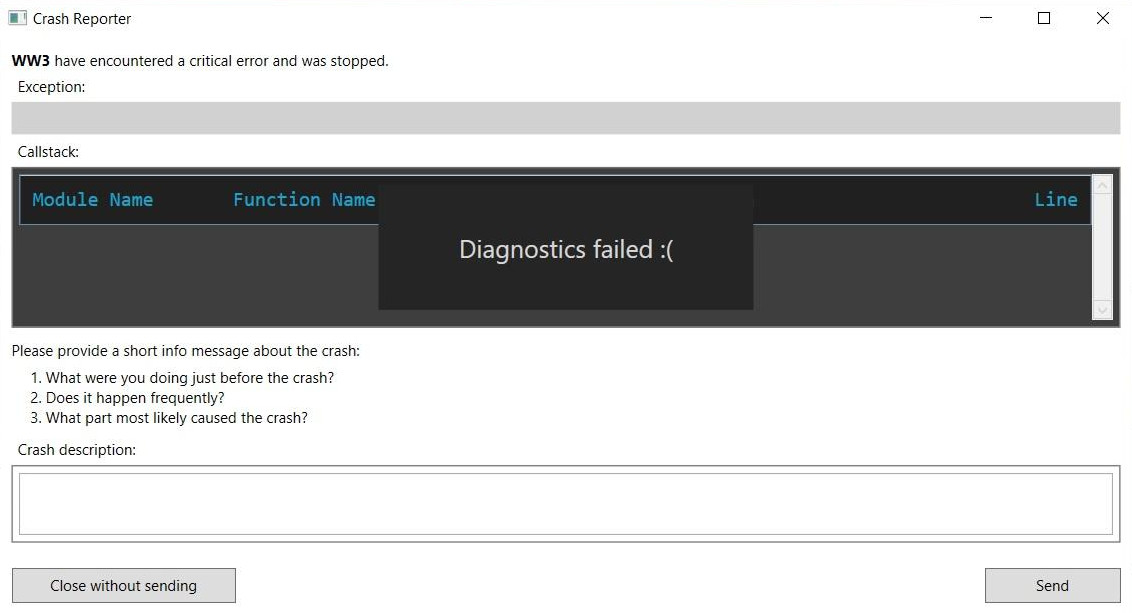
After investigating the issue, it turns out that there are several different scenarios that might ultimately cause this problem with World War 3. Here’s a list with potential culprits that might spawn the World War 3 has encountered a critical error on PC:
- T-72 is part of your loadout – As it turns out, the most common reason why you might experience this unexpected crash is a scenario in which your current loadout includes the T-72. If this scenario is applicable, you should be able to fix the problem by removing the tank from every loadout before attempting to connect to a game server once again.
- Game inconsistency – According to some affected users, you can also expect this type of problem to occur whenever you launch the game due to some type of game files inconsistency. An issue of this kind can typically be resolved by validating all the WW3 game files with the verify integrity procedure on Steam.
- Missing / Corrupted Anti-Cheat engine – As it turns out, you can also expect to face this problem if the anti-cheat engine used by WW3 is actually missing from your PC or impacted by corruption. In this case, you can fix the problem by reinstalling the game along with the missing engine or by reinstalling the Easy Anti Cheat engine from the dedicated folder.
Now that we went over every potential cause of this issue, let’s go over every confirmed fix individually and see which one manages to fix the problem in your case:
1. Remove all T-72 from Strikes
As it turns out, more often than not, this particular issue is being caused by a loadout glitch. According to a lot of World War 3 community members, this problem is often caused by the problematic T-72 loadout item – you can expect to get this type of crash when joining a game server as long as the T-72 is present in any of your configured loadouts.
If you’re currently experiencing the ‘WW3 has encountered a critical error’ issue and the T-72 tank is present in any of your configured loadouts, go ahead and remove it from all your loadouts before trying again.
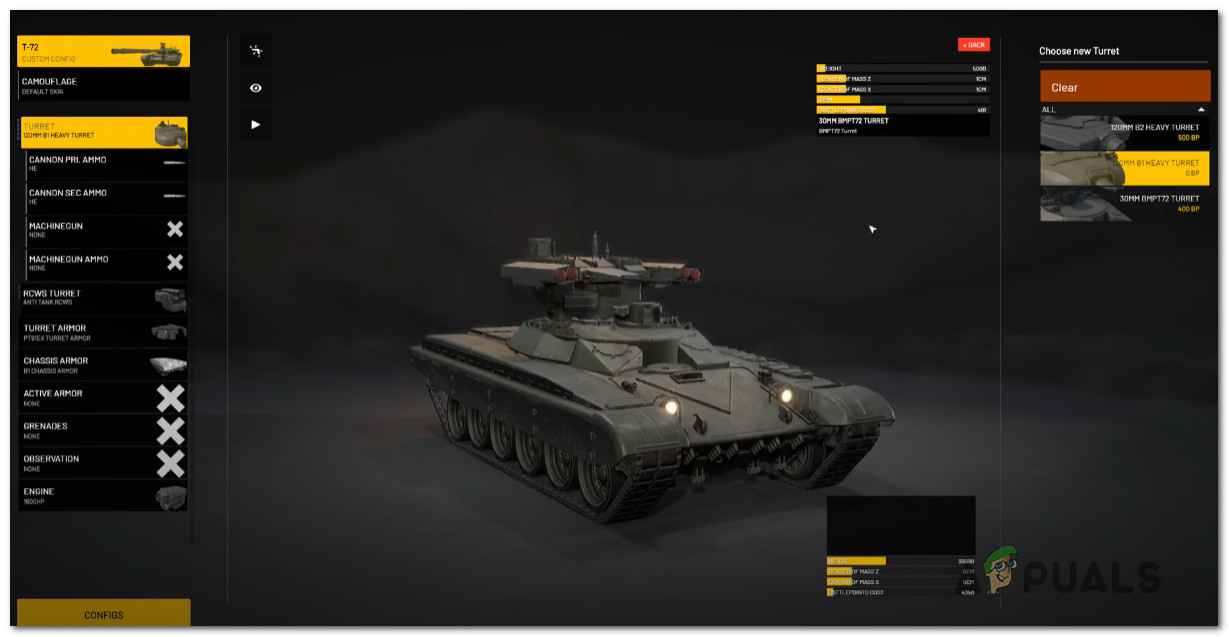
Once the T-72 is removed from all your loadouts, reboot the game once again and see if you can join a multiplayer server without experiencing the same critical error.
If the game still crashes with the same symptoms, move down to the next potential fix below.
2. Verify the integrity of game files via Steam
If the first fix above was not effective in your case, the next thing you should troubleshoot against is a classic case of some kind of game file corruption.
In most player threads that we’ve been able to follow, the WW3 has encountered a critical error issue that appears due to a botched update or after an unexpected PC interruption while the game version was being updated in the background or due to a false positive.
If this scenario is applicable to you, the next thing you should do is attempt to fix the problem by using the built-in Steam menus to fix the integrity of World War 3.
Important: Keep in mind that the instructions below will only work if you are launching World War 3 through Steam.
In order to check the file integrity of the game via Steam, here’s what you need to do:
- Start by opening your Steam client.
Note: make sure that you are signed in with your account credentials. - Click on Library from the menu at the top, then right-click on the game from the menu on the left.
- From the context menu that just appeared, choose Properties.
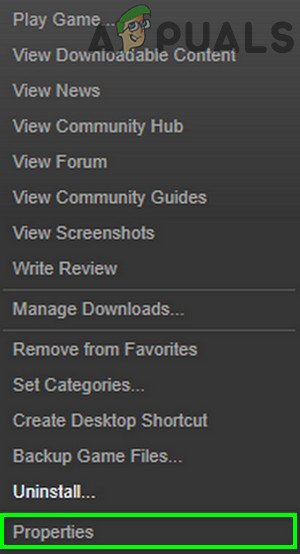
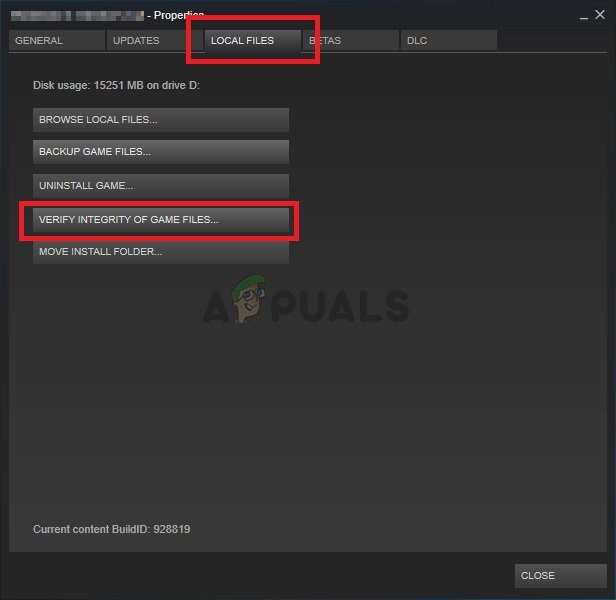 Verifying the integrity of the game
Verifying the integrity of the gameNote: In the event that the scan manages to find inconsistencies with the game files, follow the on-screen instructions to repair the game before restarting your computer.
If you successfully validated the Steam files of World War 3, and you’re still dealing with the same kind of error when you attempt to join a WWE server, move down to the next fix below.
3. Reinstall the Anti-Cheat engine
As it turns out, this particular issue can also be rooted in a scenario in which the anti-cheat engine that World War 3 uses (Easy Anti Cheat) is affected by corruption or purposely uninstalled. In order to try and make the game fair for everyone, the developers have made it so that the game purposely crashes in case the anti-cheat dependency is not working properly.
Note: The Easy Anti-Cheat engine is installed automatically with WW3 and uninstalled along with the main game. However, there are situations where a false positive might quarantine files belonging to the easy anti-cheat engine.
If you find yourself in this scenario, ensure that the game is closed, then navigate to the location where you installed World War 3 and locate the EasyAntiCheat installation folder. When you’re inside, right-click on EasyAntiCheat_Setup.exe, then click on Run as Administrator from the context menu that just appeared.
Once the Easy Anti Cheat installation menu opens, click on the Repair Service button and wait until the operation is complete.
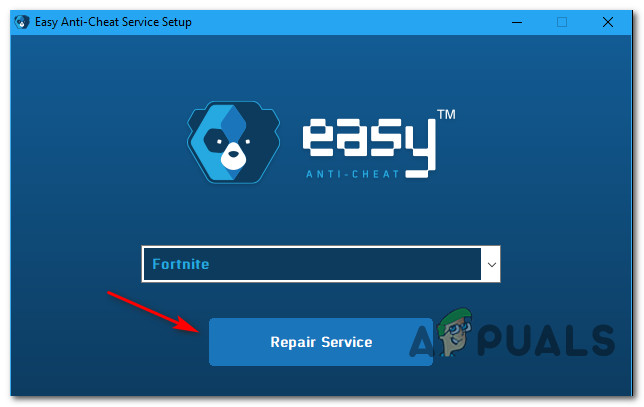
Note: Additionally, some users have reported that they managed to fix this issue by reinstalling the Easy Anti Cheat engine without reinstalling WW3 by installing Rising Storm Vietnam 2 (this is a game that uses the same exact anti-cheat component). Try this method only if you already have ownership of Rising Storm Vietnam 2.
Once you manage to reinstall the Easy Anti Cheat engine, launch the game once again and see if the ‘WW3 has encountered a critical error‘ issue is now fixed.
4. Reinstall the game
If none of the potential fixes above worked in your case and you’re still experiencing the ‘WW3 has encountered a critical error’ issue when attempting to join game lobbies, you should also investigate a potential game corruption issue that couldn’t be fixed with an integrity check.
If this problem occurs due to some game files stored locally, the best course of action is to reinstall both Steam and the local installation of World War 3.
If you want to give this fix a try, follow the instructions below to reinstall Steam + World War 3:
- Start by opening a dialog box by pressing Windows key + R .
- Next, type ‘appwiz.cpl’ and press Enter to open up the Programs and Features window.
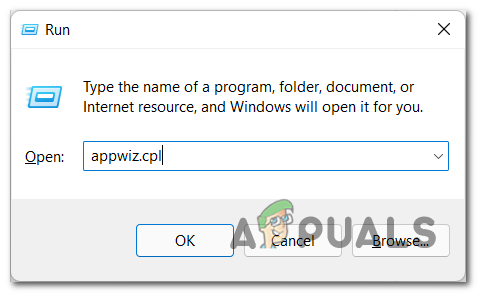
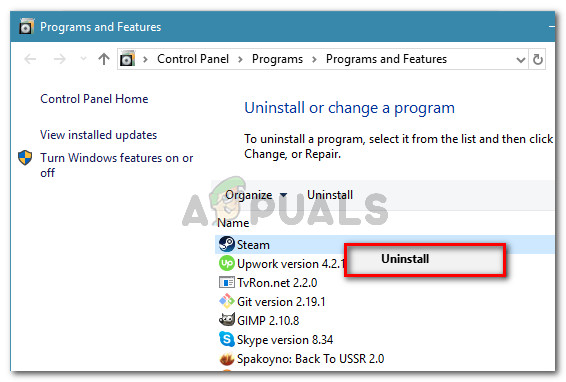
If the same ‘WW3 has encountered a critical error’ issue is still ongoing despite the fact that you tried everything above, you have no other option other than waiting for the developers to deal with this issue on their side.
Источник
World War 3 – вышедший в октябре в раннем доступе многопользовательский тактический First-person шутер. Посвящен он, как нетрудно догадаться, Третьей мировой войне и сражения в нем происходят на улицах европейских столиц как среди пехоты, так и с применением разнообразной военной техники.
Анонсирована игра была весной и примерно тогда же стало известно, что окончательный релиз стоит ждать не раньше 2019 года. Многообещающие трейлеры и сравнения с Battlefield 4 заставили многих игроков купить ее, но почти сразу выяснилось, что количество сбоев и ошибок в игре превышает разумные для игрового процесса рамки. Игра долго загружается, вылетает, выдает неизвестные многим ошибки, а сервера порой если не перегружены, то просто не работают. Разработчик обещает исправить ситуацию с помощью патчей, первые из которых уже доступны, а пока стоит попробовать решить многочисленные ошибки своими силами. Правда, сделать это может быть сложнее, чем в случае с более традиционными ошибками игр. Здесь будут изложены подробные инструкции для всех существующих исправлений.
Для начала перед покупкой игры нужно быть уверенным, что сборка игрового ПК отвечает хотя бы минимальным, а в идеале не ниже, чем рекомендуемым требованиям World War 3. Это сократит число багов и вылетов до минимума и позволит лучше оценить баллистическую систему, модель повреждения, реалистичное вооружение и поля сражений. Также World War 3 входит в число игр, расположение которой на диске не должно содержать русских букв и спец. символов.
Минимальные требования:
- Операционная система: Windows 7 (64-разрядная).
- Процессор: Intel Core i5-2500K CPU.
- Оперативная память: 8 ГБ ОЗУ.
- Видеокарта: Nvidia GTX 770 или AMD Radeon HD 7870.
- DirectX: Версии 11.
- Сеть: Постоянное широкополосное подключение к интернету.
- Место на диске: 45 ГБ.
Рекомендованные требования:
- Операционная система: Windows 7 / 8 / 10 (64-разрядные).
- Процессор: Intel Core i7-4790K CPU.
- Оперативная память: 16 ГБ ОЗУ.
- Видеокарта: Nvidia GTX 970 или AMD Radeon R9 290.
- DirectX: Версии 12.
- Сеть: Постоянное широкополосное подключение к интернету.
- Место на диске: 45 ГБ.
Долгий запуск игры
Первая из проблем, которая встречается на пути игрока – долгий запуск World War 3. Он может длиться до 10 минут, и пока не очень понятно, чем это вызвано. Если после этого времени игра не запустилась, следует закрыть приложение через диспетчер задач и перезагрузить компьютер. Можно попробовать отключать на время игры антивирус, браузер и другие программы, на которые выделяется немало оперативной памяти. Также не лишним будет обновить драйвера видеокарты (найти свежую версию можно на официальном сайте производителя) и библиотеки dll-файлов DirectX и Microsoft .NET Framework. Эти библиотеки отвечают за корректную работу разных элементов программ, в том числе игр. Существенная неисправность dll-файлов будет причиной и других ошибок. Можно найти эти файлы в интернете, как и место их сохранения, а можно скачать программу «DLL-fixer», которая сканирует систему и помогает быстро находит и устанавливает недостающие библиотеки. Во время поиска и скачивания этой программы стоит быть внимательным, не качать ее с первого же сайта и обязательно проверить антивирусом. Как и многие полезные программы для ПК, ее нередко заражают различными вирусами, избавиться от которых может быть сложнее, чем найти хорошую ссылку для скачивания.
Ошибка «Fatal / Critical Error Occurred»
После начала игрового процесса можно столкнуться с вылетом из-за ошибки «Fatal / Critical Error Occurred» в World War 3. Почти всегда это связано с нехваткой оперативной памяти для данного процесса, особенно если число ОЗУ является минимальным или рекомендуемым. Изменить это можно в настройках системы путем увеличения выделяемых для игры ресурсов памяти. Этот дополнительный ресурс, находящийся на системном диске, называется файлом подкачки. Он используется для использования программами большего количества оперативной памяти, чем физически установлено и . Для Windows 7 и Windows 10 действия будут немного отличаться:
- Для Windows 7 нужно нажать на значок поиска, рядом с кнопкой «Пуск» в левом нижнем углу экрана, ввести «Система» в строке поиска, выбрать «Дополнительные параметры системы» в правой части открывшегося окна. В подпункте «Быстродействие» нажать «Параметры…», затем «Дополнительно» и в подпункте «Виртуальная память» выбрать «Изменить». В окне управления виртуальной памятью нужно снять флажок «Автоматически выбирать объем файла подкачки» и задать нужное количество памяти, которое нужно использовать системе с каждого имеющегося диска.
- Для Windows 10 требуется так же зайти в строку поиска рядом с кнопкой «Пуск», ввести «regedit» в строке поиска, щелкнуть правой кнопкой мыши на приложение regedit и запустить его от имени администратора («Запуск от имени администратора»). Далее нужно перейти по пути «HKEY_LOCAL_MACHINESYSTEMControlSet001ServicesNdu», в открывшейся папке найти значение Start, нажать на него правой кнопкой мыши и выбрать «Изменить». По умолчанию Start имеет значение «2», измените его на «4» и нажмите Ок. Независимо от системы перезагрузить компьютер и запустить игру.
Вычислить максимальный размер файла подкачки можно, зная объем оперативной памяти компьютера в мегабайтах и умножив его на 1.5:
- 2GB = 2048MB, 2048 × 1,5 = 3072MB.
- 3GB = 3072MB, 3072 × 1.5 = 4608MB.
- 4GB = 4096MB, 4096 × 1,5 = 6144MB.
- 6GB = 6144MB, 6144 × 1,5 = 9216MB.
- 8GB = 8192MB, 8192 × 1,5 = 12288MB.
- 16GB = 16384MB, 16384 × 1,5 = 24576MB.
Ошибка приложения (0xc06d007e)
Не менее популярной ошибкой является ошибка приложения (0xc06d007e) в World War 3. Это значит, что один из файлов системы работает некорректно или удален. Для его восстановления нужно запустить восстановление файлов системой. Требуется открыть командную строку от имени администратора (набрать в поиске «Командная строка», кликнуть правой кнопкой мыши и выбрать нужный запуск), вписать «sfc /SCANNOW» в путь к системной папке на диске C («C:WINDOWSsystem32>sfc /SCANNOW») и нажать «Enter». Начнется сканирование файлов, по окончании которого поврежденные или отсутствующие файлы будут восстановлены из кэшированной копии.
Часто во время запуска World of Warcraft возникают разнообразные ошибки. Сегодня поговорим об одной из них…
Сообщение this application has encountered a critical error обычно возникает в процессе игры. Данное сообщение предупреждает пользователя о возникновении системного сбоя. Данная ошибка всегда имеет различные цифры, которые идут после слова ERROR. Например, ERROR #121, где 121 — номер ошибки.
[adace-ad id=»5173″]
Коды ошибок могут быть следующими: 0, 121, 124, 131, 132, 134. Несмотря на разные коды причина всех ошибок, как правило, одна — это нехватка оперативной памяти для выполнения программы
Играть в World of Warcraft когда постоянно возникает критическая ошибка, естественно, невозможно.
Ошибка недостаточного объема оперативной памяти неслучайно возникает именно в играх — они кушают наибольшее количество ресурсов компьютера. Если сообщение This application has encountered a critical error появляется неоднократно нужно первым делом выйти из World of Warcraft и перезагрузить компьютер.
Идем в каталог с установленной игрой и находим папку WTF — её нужно будет полностью удалить. Переживать не стоит — дело в том, что даже после удаления данная папка снова создастся при следующем старте WOW. Удаление папки WTF — это мера, которая которая призвана очистить временные файлы
Временные и другие мусорные файлу могут накапливаться в каталоге с игрой, занимая большое количество места на диске. Если ошибка возникает не в World of Warcraft, а в какой-либо иной игре нужно в каталоге с ней отыскать папку временных файлов и очистить её.
После удаления папки WTF необходимо инсталлировать утилиту CCleaner. Запускаем её и очищаем реестр, а затем данные программ. Так же необходимо убедиться в том, что драйверы материнской платы, звуковой карты, видео и сетевой платы находятся в актуальном состоянии.
Операционная система также должна иметь последние обновления. Можно также установить диагностическое ПО, которое покажет все проблемы компьютера
После выполнения всех указанных выше действий ошибка this application has encountered a critical error должна исчезнуть.
А также, кто знает англ, советую прочитать:
HELLWOLF’S GUIDE TO FIXING FATAL ERRORS — AN ADDON TO N_’s INFORMATION
Greetings Forum Surfers and newcomers. If N_’s guide doesn’t help you with the problem (Trust me, it won’t). My LONG guide of solutions should be able to fix your solutions. This will work with generally any 0x8E (Unhandled Exception) or 0xC4 error. How I know these will work? I have written this guide thru experience since my first computer suffered like this. I fixed it with a new PSU and DRAM Voltage, now it crashes from triggers . However, I have no assurance whatsoever that your problem will get worse, you decided to do this so do the advanced issues at your own risk .
-Bad Drivers
Update your video card when new drivers come out. Go to your manufacturer’s website to download the latest. For ATI, its Catalyst. For nVidia it’s Forceware. Just remember you need a 32 bit version of Windows XP or Vista or 2000 to operate these drivers properly. There are no real 64 Bit ones yet, and your drivers will fail to install on a 64 bit machine.
-Insufficient or Ineffective RAM
Get more RAM, make sure its of the right frequency so it doesnt lead to incompatibility. Eg. If you can support DDR 400, then get them both at DDR400 and have the same voltage. You will need to look at the sticker that comes on the RAM and break down the format to extract this information.
If you think it’s a certian stick of RAM and you have more than 1, take out one, and run Warcraft III. Then repeat for your other RAM. If one stick is causing the crash, then replace it with one that works. If it’s 1, then you will need to replace it. The best way to detect this problem is checking your crash logs and looking for the memory address that crashed. You can also install and run MemTest86 to find out which addresses aren’t complying and which ones are.
-Motherboard Conflicts
This is one nasty mother ****er. You would need to either update your current drivers. Or even go as far as Flashing a new BIOS (requires reinstall and hopes that it doesnt crash in reinstallation). Or even to disect your computer and install a new motherboard (4-5 hrs. you dont want to do). This is a rare occurance, I have never seen a Motherboard conflict, unless you did something stupid like drop a magnet on it or broke a piece of it.
-PSU not strong enough (STRONG POSSIBILITY)
This is the most common problem that is often overlooked. It happened to me when I owned a JGE 300W PSU before I got it replaced. It wasn’t passing enough volts through the 12V Line (15A). Open your case, and look at your PSU label for the 12V line(not colour, the AMPS). If the number is below 20-22A, then you need to get it replaced. Its not sending a powerful enough current through the motherboard to power everything! For watts, aim towards 450+ to your PSU. However, brand will determine how AWESOME it is. Get a well known name brand (Antec for example), otherwise the PSU could fry or explode if the parts are cheap or defective (we can’t have that). Plus, some brands don’t have good warranties, so you cannot get a proper replacement should anything happen to it.
-Your running 3D sound with a card that doesnt support it (makes a different error message)
This will make a different error message. Saying that the mp3 was failed to initialize. Users running a RealTek Audio chipset will have to turn off 3d sound to avoid this problem. If your sound card/chipset supports it, then you are safe and can turn it on. I recommend Sound Blaster Audigy or X-Fi to operate 3D Sound.
-You have anti-aliasing on (wc3 hates this feature, water.blp doesnt load right)
This was a bad issue back when ATI Catalyst was around 4.5-4.8. Anti-aliasing was always on and Warcraft III is a real prick when dealing with Anti-aliasing, mostly because the water models wouldnt be able to work properly. Find a way to turn it off, or install 4.10+ (anti-aliasing wasnt on default in those versions).
-You’re running openGL (remove -opengl tag) from Properties
If you right click on your shortcut and select Properties, you’ll find where your shortcut is running to. Look at the end of it, for the -openGL tag. This shouldn’t be here. We live in a world of Direct3D now. The only purpose OpenGL servers is probably playing Unreal Tournament 1999 and Doom II, since these games actually looked better in OpenGL than Direct3D. Other games may not take OpenGL kindly.
-Virus (STRONG)
You could have a virus that is plaguing your system. You can run an anti-virus scan or reformat your hard disk. Reformating clears everything (requiring Windows reinstall) but you will have nuked the viruses. Use Norton (if you want a virus within itself) or AVG (it’s free), Proxomitron or Spybot to keep these threats neutralized.
-Too Many programs running at once (STRONG)
Control Alt Delete > Close off any programs that you don’t want running. To free up physical memory so your RAM doesn’t overload and close Warcraft III. The only situation this is a problem is with programs that conflict with each other or if you blew your Virtual Memory cache (The portion of the Hard Drive that writes page files should you inflate your RAM).
-Models could be rendered incorrectly (updates and fixes, custom models)
Not really a common problem, was in DOTA!!! Some custom models may have not been done incorrectly and the game will crash. Not much you can do, update your game and use models that work properly for best effects.
-DRAM Voltage TOO LOW!!
Another problem, it requires you to tamper with your BIOS settings. Load up the BIOS the way would do it. Then find the option called DRAM Voltage (should be in Power Management). Set it to the maximum value. If your BIOS warns you about it being unsafe, just do it anyways. Be sure your PSU can take the heat.
-AGP Aperture Size
The value of this must be half of what your video card is (Eg. if its 256MB, then set Aperture to 128MB, and so on). If you use the full value, your card will stop working properly! By default, the Aperture of the card is usually set to Auto, which adjusts based on the card installed.
-Fast Writes and XAGP
My old Windows XP machine usually had this at 4x and Fast Writes on. If your computer can support it, go 8x and Fast Writes. However, your motherboard needs to have the feature. BIOS has an option called AGP Fast Writes within it, it must be enabled to work properly. Check your motherboard specs to make sure you know what the limits are.
-Overheating
If parts get too hot, they will stop functioning properly. Use better fans or cooling systems to operate these parts and keep them cooled. It can also help to open your case to regulate hot air. Just make sure you keep the open side away from your feet, your dog or whatever. I recommend you only open the case when you want to install new parts.
-Internal Engine issues:
This happens to me in The last Sylvannas mission and the older versions of DOTA. It could preform an operation that the system really hates. Wait until future versions of the map come, it could solve the problem about whats happening. For me, this also happens sometimes when I cast Storm, Earth and Fire in Melee or when I transition a hero unit to something like a bear or a storm crow (hero > unit or unit > hero by skill, not trigger). As patches go on, some of these bugs are corrected.
-CD Cracks (for you warez boys out there )
You most likely have a CD key or an illegal burned copy that needs libraries or certain files that would appreciate it if you had the real version. Do us all a favor and buy the REAL expansion, reinstall Wc3, and that should fix your problem.
If you decide to reinstall Wc3, keep your maps you want to keep in a seperate folder so you can copy them to the map folder later. The only reason you may want to reinstall is if you reformat your Hard Drive.
If you need any further questions, PM me or contact me on MSN. If you do so in a inpolite way, have had the problem only occur once or rarely; I will NOT! answer you back, I may even block you. I want to help, but I am a busy person sometimes and I don’t appreciate getting **** yous or assholes when I want to explain how to fix your motherboard problems.

A critical error has been occurred в игре World of Warships. Как исправить?
Игра World of Warships считается довольно хорошо сбалансированной и оптимизированной в плане корректности своей работы. Но даже в ней некоторые пользователи сталкиваются с проблемами запуска. Одна из наиболее распространенных таких ошибок – A critical error has occurred. Появляется она, как правило, в момент нажатия на кнопку “Играть”, хотя не исключены случаи ее появления прямо во время игры.
В данной статье мы приведем несколько рабочих решений, которые помогут исправить эту проблему.
Некорректный файл preferences.xml
Первое, с чего стоит начать решать ситуацию с появляющейся ошибкой Critical Error Occurred это удаление файла preferences.xml из папки с игрой.
Файл файл preferences.xml
Дело в том, что этот файл содержит в себе некоторые параметры, влияющие на работу Critical Error Occurred. Удалив его и запустив игру, Вы сбросите все параметры этого файла на заводские.
Отключение масштабирования изображения
Если действия, описанные выше, не дали результата, то далее попробуйте деактивировать масштабирование изображения (оптимизацию во весь экран) в свойствах исполняемого файла WorldofWarships.
Для этого переходим в папку с игрой и находим в ней файл WorldofWarships.exe. Это тот файл на который ссылается ярлык на рабочем столе для запуска игры.
Жмем по нему правой кнопкой мыши и выбираем “Свойства”.
Отключение масштабирования
Далее переходим на вкладку “Совместимость” и находим пункт “Отключить оптимизацию во весь экран” или “Отключить оптимизацию полноэкранного режима” или “Отключить масштабирование изображения при высоком разрешении экрана”. В зависимости от версии Windows этот пункт может иметь разные названия.
Применяем и пробуем запускать.
Обновление драйвера видеокарты
Если ничего выше не помогло, то однозначно стоит попробовать обновить драйвера для своей видеокарты. Несмотря на то, что данный совет достаточно банален и распространен не стоит им пренебрегать. Очень много случаев, когда именно обновленные драйвера видеокарты помогали избавиться от ошибки Critical Error Occurred не только в игре World of Warships, но и в других популярных играх.
Лучшая благодарность автору — репост к себе на страничку:




