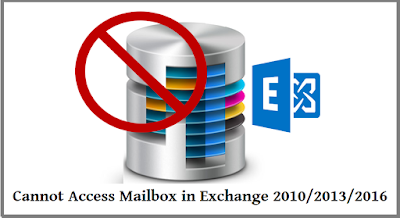General
Ultimate Guide: Cannot Access Mailbox in Exchange 2010 / 2013 / 2016
Admin ~
Published: November 2, 2019 ~ 4 Minutes Reading
This problem-tackling blog incorporates a complete solution for Exchange error ‘Cannot Access Mailbox in Exchange 2010 / 2013 / 2016 / 2019’. This error interrupts the users from accessing their Microsoft Exchange mailboxes either via OWA and ActiveSync. The Exchange database can be totally disconnected, or the database can be separated from the Exchange server. Well, this is a common error message appears in Exchange user account. And there may several causes for this ‘The user cannot access mailbox in Exchange 2010′ issue such as Exchange database corruption, Exchange database is disconnected and so forth.
Sometimes, when the Directory Service Access (DSAccess) tries to find the disconnected mailbox in the Active Directory, it returns the same error. The GUID of Exchange mailbox contains the client-side cache and after that user tries to connect with Exchange Server database, the server DB GUID cache will be updated. It disconnects the Exchange Database and results DatabaseGUIDNotFound Error. Also, this error can occur in many forms and here, we are going to discuss some most common cases along with their resolution.
Instant Solution: When it becomes difficult to access mailbox in Exchange 2010 / 2013 / 2016, the best option to have a reliable and advanced application. There are efficient software available to repair corrupted Exchange EDB file and to access mailbox data easily. PCVITA Exchange EDB Recovery tool can fix MS Exchange database file and retrieve its data without any damage easily.
Download Now
Safe & Secure Purchase Now
30 Days Money Back*
Case 1: Cannot Login After the Mailbox is Disabled & Attached to Different AD User Account
Sometimes while the users try to rename the Exchange account due to some reasons like changed surname or username, the users disable the Exchange mailbox to clean the databases. It makes mailboxes visible in Detached Mailboxes folder. Following Exchange Management Shell command can be utilized for cleaning mailbox database:
get-mailboxdatabase | clean-mailboxdatabase
After this, if a user deletes the AD user account and creates a new AD user account then, connect the Detached mailbox to new AD user account, the user gets new login credentials. It is the point where problem occurs. Because then, users could not log in to their account and OWA also says that the account was disabled and displays following error message:
Exception type:
Microsoft.Exchange.Data.Storage.AccountDisabledException
To rectify this issue first, check the AD account and make sure it is not disabled. Then, force an AD Replication and disable the Exchange account, then replicate the AD. Still, if you cannot log in to OWA, run the below given command:
get-mailboxdatabase | clean-mailboxdatabase
After this, one can easily login to OWA and Outlook.
Case 2: Cannot access mailbox after migrating Exchange mailbox to Office 365
Users face problem in accessing their Exchange mailbox after exporting mailbox into a managed environment from Microsoft Exchange Server source. If there is an issue with the configuration of user mailbox, local profile or Autodiscover service it restricts users from accessing their mailbox after migration.
If you are running Microsoft Outlook 2010 or Microsoft Office Outlook 2007, you can check the main cause of error either it is configuration of the mailbox or Autodiscover service. Determine that the source object is configured properly or not.
Check Primary Simple Mail Transfer Protocol (SMTP) Address: Primary SMTP address should match with the primary SMTP address in managed environment. The managed primary SMTP address is recorded in the address book and in Active Directory schema of the managed environment. Now, review the source primary SMTP address in the source Active Directory schema.
Check the Target Address: Make sure that, the source object has a target address with a suffix of mgd.com. Also, make sure that, there is a matching secondary SMTP address in the managed domain. There should not be any target address on the managed object. Managed secondary SMTP address can be recorded in the address book and also in the Active Directory schema of the managed environment in user system. Eventually, review the source target address in source Active Directory schema.
Concluding Lines
Considering users query i.e., ‘Cannot Access Mailbox in Exchange 2019, 2016, 2013, 2010’ we have discussed some solutions to resolve this issue easily. Users can opt the solution according to their situation for manual solutions or automated solution. Repairing a damaged Exchange EDB file and accessing mailbox data is an easy and simple process now.
In this article, you will learn how to solve an outlook issue when this «X-OWA-Error: Microsoft.Exchange.Data.Storage.DatabaseNotFoundException» kind of exception occurs. We wrote proper steps how you can solve this issue.
X-OWA-Error: Microsoft.Exchange.Data.Storage.DatabaseNotFoundException
I want to share one outlook issue which I came across today. I have mentioned the error message below for your reference. I created this account a few days ago but the user has not used it as of now, and it was misspelled as well.
I corrected the name yesterday and asked the user to try to log in. However, the User got the below error. I have also tried from my end but got the same error. The error is so confusing that you would think about the database, but the fix is straightforward.
X-OWA-Error Microsoft.Exchange.Data.Storage image by paayi
Error X-OWA-Error: Microsoft.Exchange.Data.Storage
Resolution: Delete the cookies of the browser or try in another browser which will resolve the issue.

X-ClientId: D172D25B76FC4D4DBBE55C3CE37A1EE4
X-OWA-Error: Microsoft.Exchange.Data.Storage.DatabaseNotFoundException
X-OWA-Version: 15.1.523.16
X-FEServer: SN1PR16CA0047
X-BEServer: DM3PR16MB0634
Date: 6/21/2016 3:21:15 PM
To delete cookies on Internet Explorer or Chrome, you need to follow the below steps:-
To delete cookies on Internet Explorer
Open Internet Explorer on your desktop. Click the Tools button-Internet Options- click Delete browsing history. Select the Cookies check box, and then tap or click Delete.
To delete cookies on chrome
On your computer, open Google Chrome. In the top right, click the Menu. Click Settings
Show advanced settings. In the «Privacy» section, click Content settings. Under «Cookies,» click All cookies and site data. To delete all cookies, click Remove all.
Did this page help you?
|
The most common issue around Exchange User arise when they Can’t Access mailbox Created with Exchange 2016/13/10 or below version. While accessing the Mail and other details via Outlook and OWA (Outlook Web App).
Why User Cannot Access Mailbox In Exchange 2010/2013/2016
- Mostly Error interrupts users from accessing their mailboxes either via OWA and ActiveSync, only if the Exchange database is totally disconnected dismounted, or database is separated from the Exchange server. Well, it is a common error message for Exchange users and there may several causes for this issue such as Exchange database corruption, Exchange database is disconnected and so forth.
- Even when the Directory Service Access (DSAccess) tries to find the disconnected mailbox in the Active Directory, it returns the same error. If the GUID of mailbox contains the client-side cache and after that user tries to connect with server database yet, the server DB GUID cache has been updated. It disconnects the Exchange Database and results in DatabaseGUIDNotFound Error.
Case 1: Cannot login after the mailbox is disabled and attached to different AD user account
Sometimes while renaming the Exchange account due to some reasons like changed surname or username, users disable the Exchange mailbox to clean the databases. It makes mailboxes visible in Detached Mailboxes folder. Following Exchange Management Shell command is utilized for the same: get-mailboxdatabase | clean-mailboxdatabase
After this, if a user deletes the AD user account and creates a new AD user account then, connect the Detached mailbox to new AD user account, the user gets new login credentials. It is the point where problem occurs. Because then, users could not log in to their account and OWA also says that the account was disabled and displays following error message:
Exception type: Microsoft.Exchange.Data.Storage.AccountDisabledException
To rectify this issue first, check the AD account and make sure it is not disabled. Then, force an AD Replication and disable the account, replicate the AD. Still, if you cannot log in to OWA, run below command: get-mailboxdatabase | clean-mailboxdatabase
After this, one can easily login to OWA and Outlook account to view details their mailboxes.
Note: Sometimes account not accessed due to corruption in Exchange Database and to Repair Exchange Database, you can for manual or automated solution
Case 2: Cannot Access Mailbox After Migrating Exchange to Office 365 Account
Various scenarios occur where Exchange users face problem in accessing Exchange mailbox after exporting mailbox into a managed environment from Microsoft Exchange Server source. If there is an issue with the configuration of user mailbox, then check, local profile or Autodiscover service it restricts users from accessing their mailbox after migration.
If you are running Microsoft Outlook 2010 or Microsoft Office Outlook 2007, you can check the main cause of error either it is the configuration of the mailbox or Autodiscover service. Determine that the source object is configured properly or not.
Solution to Access Mailbox in Exchange 2010/2013/2016
Check Primary Simple Mail Transfer Protocol (SMTP) Address: Primary SMTP address should match with the primary SMTP address in the managed environment. The managed primary SMTP address is recorded in the address book and in Active Directory schema of the managed environment. Now, review your source primary SMTP address in source Active Directory schema.
Check the Target Address: Make sure that the source object has a target address with a suffix of mgd.<CustomerDomain>.com also, a matching secondary SMTP address in the managed domain. There should no target address on the managed object. Managed secondary SMTP address will be recorded in the address book and in Active Directory schema of the managed environment. Eventually, review the source target address in source Active Directory schema.
Concluding Lines
Whenever user Can’t Access their Mailbox created via Exchange 2010/13/16, then user go for the solution to fix the issues, which mostly occur due to Disconnection or Databased is dismounted or any other network or migration process.
Here is the error message i get when i try to log into webmail
Request
Url: https://webmail.domain.com:443/owa/lang.owa Opens a new window
User: Rad Loner
EX Address: /o=radintl/ou=exchange administrative group (fydibohf23spdlt)/cn=recipients/cn=test teste520bd8a
SMTP Address: Rad.Loner@domain.com
OWA version: 14.3.174.1
Exception
Exception type: Microsoft.Exchange.Data.Storage.AccountDisabledException
Exception message: Cannot open mailbox /o=radintl/ou=exchange administrative group (fydibohf23spdlt)/cn=recipients/cn=test teste520bd8a.
Call stack
Microsoft.Exchange.Data.Storage.MailboxSession.ForceOpen(MapiStore linkedStore)
Microsoft.Exchange.Data.Storage.MailboxSession.Initialize(MapiStore linkedStore, LogonType logonType, ExchangePrincipal owner, DelegateLogonUser delegateUser, Object identity, OpenMailboxSessionFlags flags, GenericIdentity auxiliaryIdentity)
Microsoft.Exchange.Data.Storage.MailboxSession.<>c__DisplayClass12.b__10(MailboxSession mailboxSession)
Microsoft.Exchange.Data.Storage.MailboxSession.InternalCreateMailboxSession(LogonType logonType, ExchangePrincipal owner, CultureInfo cultureInfo, String clientInfoString, IAccountingObject budget, Action`1 initializeMailboxSession, InitializeMailboxSessionFailure initializeMailboxSessionFailure)
Microsoft.Exchange.Data.Storage.MailboxSession.CreateMailboxSession(LogonType logonType, ExchangePrincipal owner, DelegateLogonUser delegateUser, Object identity, OpenMailboxSessionFlags flags, CultureInfo cultureInfo, String clientInfoString, PropertyDefinition[] mailboxProperties, IList`1 foldersToInit, GenericIdentity auxiliaryIdentity, IAccountingObject budget)
Microsoft.Exchange.Data.Storage.MailboxSession.ConfigurableOpen(ExchangePrincipal mailbox, MailboxAccessInfo accessInfo, CultureInfo cultureInfo, String clientInfoString, LogonType logonType, PropertyDefinition[] mailboxProperties, InitializationFlags initFlags, IList`1 foldersToInit, IAccountingObject budget)
Microsoft.Exchange.Data.Storage.MailboxSession.Open(ExchangePrincipal mailboxOwner, WindowsPrincipal authenticatedUser, CultureInfo cultureInfo, String clientInfoString, Boolean wantCachedConnection)
Microsoft.Exchange.Data.Storage.MailboxSession.Open(ExchangePrincipal mailboxOwner, WindowsPrincipal authenticatedUser, CultureInfo cultureInfo, String clientInfoString)
Microsoft.Exchange.Clients.Owa.Core.OwaWindowsIdentity.CreateMailboxSession(ExchangePrincipal exchangePrincipal, CultureInfo cultureInfo, HttpRequest clientRequest)
Microsoft.Exchange.Clients.Owa.Core.RequestDispatcher.DispatchLanguagePostLocally(OwaContext owaContext, OwaIdentity logonIdentity, CultureInfo culture, String timeZoneKeyName, Boolean isOptimized, String destination)
Microsoft.Exchange.Clients.Owa.Core.RequestDispatcher.DispatchLanguagePostRequest(OwaContext owaContext)
Microsoft.Exchange.Clients.Owa.Core.RequestDispatcher.PrepareRequestWithoutSession(OwaContext owaContext, UserContextCookie userContextCookie)
Microsoft.Exchange.Clients.Owa.Core.RequestDispatcher.AcquireAndPreprocessUserContext(OwaContext owaContext, HttpRequest request)
Microsoft.Exchange.Clients.Owa.Core.RequestDispatcher.InternalDispatchRequest(OwaContext owaContext)
Microsoft.Exchange.Clients.Owa.Core.RequestDispatcher.DispatchRequest(OwaContext owaContext)
Microsoft.Exchange.Clients.Owa.Core.OwaRequestEventInspector.OnPostAuthorizeRequest(Object sender, EventArgs e)
System.Web.HttpApplication.SyncEventExecutionStep.System.Web.HttpApplication.IExecutionStep.Execute()
System.Web.HttpApplication.ExecuteStep(IExecutionStep step, Boolean& completedSynchronously)
Inner Exception
Exception type: Microsoft.Mapi.MapiExceptionMailboxDisabled
Exception message: MapiExceptionMailboxDisabled: Unable to open message store. (hr=0x80004005, ec=2412) Diagnostic context: Lid: 55847 EMSMDBPOOL.EcPoolSessionDoRpc called [length=394] Lid: 43559 EMSMDBPOOL.EcPoolSessionDoRpc returned [ec=0x0][length=232][latency=0] Lid: 23226 — ROP Parse Start — Lid: 27962 ROP: ropLogon [254] Lid: 17082 ROP Error: 0x96C Lid: 26937 Lid: 21921 StoreEc: 0x96C Lid: 27962 ROP: ropExtendedError [250] Lid: 1494 —- Remote Context Beg —- Lid: 26426 ROP: ropLogon [254] Lid: 1219 StoreEc: 0x80070005 Lid: 3225 StoreEc: 0x8004010F Lid: 51399 Lid: 2567 StoreEc: 0x96C Lid: 19452 Lid: 2199 StoreEc: 0x96C Lid: 56415 Lid: 48223 StoreEc: 0x96C Lid: 17097 StoreEc: 0x96C Lid: 8620 StoreEc: 0x96C Lid: 1750 —- Remote Context End —- Lid: 26849 Lid: 21817 ROP Failure: 0x96C Lid: 26297 Lid: 16585 StoreEc: 0x96C Lid: 32441 Lid: 1706 StoreEc: 0x96C Lid: 24761 Lid: 20665 StoreEc: 0x96C Lid: 25785 Lid: 29881 StoreEc: 0x96C
Call stack
Microsoft.Mapi.MapiExceptionHelper.ThrowIfError(String message, Int32 hresult, SafeExInterfaceHandle iUnknown, Exception innerException)
Microsoft.Mapi.ExRpcConnection.OpenMsgStore(OpenStoreFlag storeFlags, String mailboxDn, Guid mailboxGuid, Guid mdbGuid, MapiStore msgStorePrivate, String& correctServerDn, ClientIdentityInfo clientIdentityAs, String userDnAs, String applicationId, CultureInfo cultureInfo)
Microsoft.Mapi.MapiStore.OpenMapiStore(String serverDn, String userDn, String mailboxDn, Guid guidMailbox, Guid guidMdb, String userName, String domainName, String password, String httpProxyServerName, ConnectFlag connectFlags, OpenStoreFlag storeFlags, CultureInfo cultureInfo, Boolean wantRedirect, String& correctServerDN, ClientIdentityInfo clientIdentity, String applicationId, Client xropClient, Boolean wantWebServices, Byte[] clientSessionInfo, TimeSpan connectionTimeout)
Microsoft.Mapi.MapiStore.OpenMailbox(String serverDn, String userDn, Guid guidMailbox, Guid guidMdb, String userName, String domainName, String password, ConnectFlag connectFlags, OpenStoreFlag storeFlags, CultureInfo cultureInfo, WindowsIdentity windowsIdentity, String applicationId)
Microsoft.Exchange.Data.Storage.MailboxSession.ForceOpen(MapiStore linkedStore)
Was this post helpful?
thumb_up
thumb_down