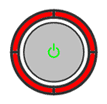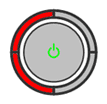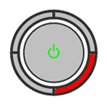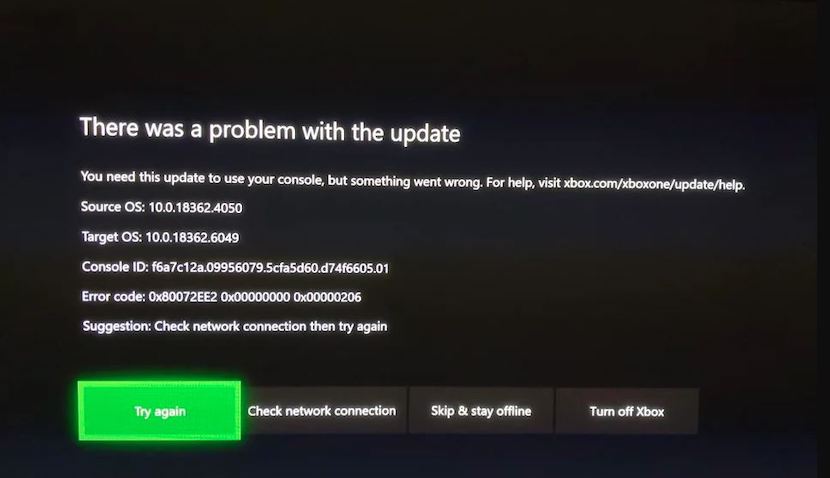Due to a variety of reasons, an Xbox may display an error screen with an error code number in the top left corner. Below are the meanings of each number, possible causes, and a suggested course of action.
«Your Xbox requires service»
If you receive the message: «Your Xbox requires service. Please call the Customer Care number listed in your Instruction Manual», with an «OK» button. This is just a warning that indicates that your DVD drive is going out or, if you have been messing with the hardware, that a cable is not plugged all the way in. You can continue using the console as normal, and if your DVD drive does completely break, you can use tips from this page to try and fix it.
LED Error Codes
1.0 Xbox systems never display error codes in their video output, but they do have LED error codes. Any Xbox may experience issues that cause them to not output video. In these cases, look at the LED around the eject button to determine possible problems and solutions.
An LED code described with percentages next to each color indicates how long each color is on. For example, «Flashing Red 75% and Green 25%» means that red stays on for 75% of the time, and green is on for the remaining 25% of the time.
Note that modified consoles may have a custom LED color set. So, if the console is working normally, then a non-green light should not be interpreted as an error code.
| LED Code | Reason | Solution |
|---|---|---|
| Solid Green (Coma Console) | Corrupt BIOS bank or unseated video cable. | Try another video cable. If 1.0 or 1.1 motherboard, solder A18 and/or A19 to ground. If all else fails, install a modchip. |
| Solid Red | Bad EEPROM or improper modchip install. | Flash EEPROM or install modchip. |
| Flashing Green | Bad EEPROM. | Flash EEPROM or install modchip. |
| Flashing Orange | Damaged trace or solder splashed on components. | Try cleaning the inside of your Xbox and inspect the motherboard to find the issue. |
| Flashing Red | Bad EEPROM. | Flash EEPROM or install modchip. |
| Flashing Orange, fan speed increases to 100%, console eventually turns off | Overheating, or there may be an issue near the temperature sensor chip at location U6F1. | Verify that fans are working. Replace the old thermal paste under the CPU and GPU heatsinks. Clean and inspect the temperature sensor. |
| Flashing Orange 50% and Green 50% | Missing or broken video cable. | Try reseating or replacing the video cable. May be bad video hardware. |
| Flashing Red 50% and Orange 50% | General system failure. Often caused by an improper modchip install. May indicate a RAM error. | Try cleaning the inside of your Xbox and inspect the motherboard to find the issue. |
| Flashing Red 50% and Green 50% (FRAG) | General system failure. Often caused by an improper modchip install. | Try cleaning the inside of your Xbox and inspect the motherboard to find the issue. Clock capacitor may be leaking. |
| Flashing Red 75% and Green 25% (FRAG) | HDD error. | See error codes 5, 6, 7, 8, and 9. |
| Flashing Red 25% and Green 75% (FRAG) | DVD error. | See error codes 10, 11, and 12. |
| Tries to Boot 3x then FRAG (Christmas Lights) | Usually due to a failed or improperly installed modchip or the IDE cable being plugged in upside down somewhere. | Check modchip wiring and IDE cables. If you did not do any soldering, it could be a bad PSU. |
| Tries to Boot 3x then FRAG (Christmas Lights) and Turns Off | Corrupt EEPROM. | Usually wrong EEPROM version flashed to Xbox. Also can be caused by wiping the EEPROM or not hashing it properly. |
| Other | Likely bad EEPROM. | Likely need to flash EEPROM or install modchip. |
Error Code 01
Problem: General motherboard issue.
Cause/Solution: Cause is unknown; it is recommended to replace the motherboard.
Error Code 02
Problem: EEPROM check failed. This error is triggered by the bootloader and as a result does not display an error code on screen. You will see the Xbox rebooting and flashing red and green lights (FRAG).
Cause/Solution: You flashed something wrong or caused a short somewhere on your motherboard (possibly while soldering). If you’re using a modchip and you just flashed it, try again using a different BIOS. If you recently did some soldering to your Xbox, check for any stray solder balls that may be present and carefully remove them.
Error Code 03
Problem: General motherboard issue.
Cause/Solution: Cause is unknown; it is recommended to replace the motherboard.
Error Code 04
Problem: RAM check failed. This error is triggered by the bootloader and as a result does not display an error code on screen. You will see the Xbox rebooting and flashing red and green lights (FRAG).
Cause/Solution: RAM chip failure. This could be from pins on the RAM chip(s) becoming bridged, possibly from an accidental splash of solder or a failed 128MB RAM upgrade. Remember, electrostatic shock can sometimes damage integrated circuit chips like RAM chips, so even if you can’t see a problem, the RAM could still be fried. Replacing the RAM chips could be a solution but is risky and time consuming.
Error Code 05
Problem: Hard disk drive (HDD) not locked.
Cause/Solution: If you have not replaced your Xbox’s BIOS via a modchip/TSOP flash, then your HDD needs to be locked using a special password that is generated based on your Xbox’s EEPROM, which is unique per each individual Xbox. Microsoft designed it this way to prevent people from being able to plug the drive into a computer and have access to its contents and thus hacking it. Virtually all non-retail BIOSes (including modchip/TSOP) will not require the hard drive to be locked in order to start. If you’re seeing this error on a non-retail BIOS, then chances are your modchip/TSOP flash process had issues and for some reason you are now using a stock BIOS which is now requiring a password-locked hard drive again. If you’re seeing this error and your Xbox has been softmodded (through gamesave/font/audio exploits), then you just need to lock your drive again. Hopefully you have your EEPROM backed up at this point because if not, things get a lot more complicated. If you unlocked your HDD on the Xbox itself (using ConfigMagic for example), chances are the app you used made a backup of your EEPROM for you and it’s now sitting on your E: drive called «eeprom.bin» or something similar. You can plug the HDD into a computer at this point and use an Xbox hard drive explorer program like «Xplorer360» (Windows only) to view its files to copy your EEPROM backup. There are multiple ways to lock a HDD, one of which is by using XboxHDM by author ldotsfan. XboxHDM runs on a PC and one of its features is the ability to lock hard drives if you have an EEPROM backup. Choose option «3» from XboxHDM and follow the on-screen instructions to lock the HDD.
Error Code 06
Problem: Incorrect hard drive password.
Cause/Solution: The hard disk drive (HDD) is locked but it is locked with a password that belongs to a different Xbox. You will need to unlock the HDD and then re-lock it using the correct password. As stated above, each Xbox is locked using a password that is generated based on each Xbox’s unique EEPROM. Assuming you have the EEPROM of your Xbox backed up, you will just need to unlock the drive and re-lock it using your EEPROM backup. See the solution for Error Code 05 for more info.
Error Code 07
Problem: Hard drive timeout / HDD took too long to become ready.
Cause/Solution: The Xbox seems to know the HDD is present but it times-out waiting for the drive to become ready and respond to commands. This is probably due to a loose connection or faulty wire. See the solution for Error Code 08. If you’re using a SATA to IDE adapter, it’s possible that the adapter you’re using is not compatible with the drive you’re using or isn’t compatible with the Xbox at all. Try another SATA to IDE adapter / HDD combination. Some «green» drives are temperamental with certain SATA adapters. This error may also be caused if you have a SATA to IDE adapter and you are not using an 80 wire IDE cable (by default, they are 40 wire cables). Or, the console’s DVD drive is bad preventing access to the hard drive via the IDE bus. Swap the DVD drive with one from a different Xbox. They are all interchangeable.
Error Code 08
Problem: No hard drive found.
Cause/Solution: The Xbox can’t find the hard disk drive (HDD) while booting up. Try the following:
- If you are using a SATA to IDE adapter, you will need an 80 wire IDE cable. By default, it will be a 40 wire cable.
- Make sure the IDE ribbon cable (flat grey cable) is securely connected to the HDD, the DVD drive, and the motherboard itself.
- Check the IDE cable for signs of damage. If the cable looks like it has been scraped or has evidence of any damage then replace it.
- Check the HDD’s power cable and make sure it’s securely plugged in.
- If you can wiggle the HDD power cable around and make the Xbox work at certain times, then the leads coming from the power supply are loose and the power supply should be replaced.
- Take the HDD out and make sure the jumper is set correctly. There should be a diagram printed on the drive’s label that shows how the jumper should be connected. Make sure its set to Cable Select (CS), Master, or isn’t present at all. If the drive is set to Slave then you will run into issues!
- If all other cables are in fact securely connected and not damaged, you can try replacing the IDE cable anyway. It’s possible that it is damaged in a way that isn’t visible and IDE cables are cheap to come by.
- If all else fails, your hard drive is probably to blame and is faulty and needs to be replaced.
Error Code 09
Problem: Hard drive parameters are missing or incorrect.
Cause/Solution: Very uncommon error. The hard drive power cable may be unplugged, it might be in the wrong transfer mode (PIO/DMA), or the jumper is set to slave instead of master. If it’s a debug console, the size may be incorrect (minimum size is required for debug). Replace the hard drive otherwise.
Error Code 10
Problem: DVD drive timeout.
Cause/Solution: Similar to error codes 07 and 08, this is usually caused by a loose/faulty cable. The Xbox seems to know the DVD drive is present but it times-out waiting for the drive to become ready and respond to commands. Check the yellow cable running from the motherboard to the DVD drive. If all else fails, replace the DVD drive.
Error Code 11
Problem: No DVD drive found.
Cause/Solution: The Xbox cannot find the DVD drive. Similar to Error Code 10, this is usually from a loose/faulty cable. See solutions for Error Code 10. Note that many non-retail BIOSes can be configured to skip using a DVD drive entirely.
Error Code 12
Problem: DVD drive parameters are missing or incorrect.
Cause/Solution: This is an uncommon error. Try solutions for Error Code 10.
Error Code 13
Problem: Dashboard failed to launch due to missing/bad key, or anything else that would prevent it from running and the dashboard didn’t specify why it failed.
Cause/Solution: This can be caused by a kernel version issue but is a lot less common in recent years. Make sure you’re running the latest kernel. If you’re using a softmod, make sure your dashboard and softmod files are installed correctly. It is recommended to use JCRocky5’s Xbox Softmodding Tool as your softmod installer, if you’re using something else currently. If you are receiving this error only when launching games, try deleting E:, if it exists.
Error Code 14
Problem: Dashboard failed to launch (generic error).
Cause/Solution: Similar to Error Code 13. This can also result from changing names of files or messing with files on the HDD without knowing the repercussions. A common cause is from changing the boot orders or names of startup files on the HDD. It can also happen when you are rebuilding your HDD with a Slayer CD and the power was cut, or if your DVD drive is going bad when attempting to load a disc that uses PBL, such as Hexen.
Error Code 16
Problem: Internal clock cannot be set.
Cause/Solution: This happens when the Xbox tries to boot to the stock dashboard in order to have you set the current date/time. but fails to load the menu. This happens if you:
- Just replaced the HDD and are missing your clock capacitor or left your Xbox unplugged for a few hours.
- Erased the Microsoft dashboard files (which contain the clock setting) and are missing your clock capacitor or left your Xbox unplugged for a few hours.
- Have a revision 1.6 Xbox and an old (before 2004) BIOS installed without a clock loop patch and are missing your clock capacitor.
Try starting the Xbox with the Eject button instead of the power button in case it has a dual-boot configuration. If that fails, but you do have a modchip installed, boot into AID or Slayers and try installing the stock dashboard back on your HDD’s C: partition. You can also hotswap your HDD with another Xbox to reinstall the Microsoft dashboard. After the Xbox boots up and is able to set the clock successfully, update your BIOS or softmod to a more recent version to avoid this in the future.
Error Code 20
Problem: Dashboard failed to launch.
Cause/Solution: It was a cold boot, and the dashboard didn’t specify why it failed, but it needed to be noted that the DVD passed the challenge/response authentication during boot.
Error Code 21
Problem: Unspecific/generic error.
Cause/Solution: The Xbox was instructed (possibly by an XBE you launched) to reboot the Xbox and display this error. This occurs frequently when the Xbox is unable to boot due to dashboard changes being made (i.e. an XBE hasn’t been signed correctly or parts of the stock dashboard are missing). Also, if you’re using XbeShortcutMaker and seeing this error code then you might try regenerating the shortcut XBE file as it could be corrupted. If you are receiving this error only when launching games, try deleting E:if it exists. If you are trying to softmod, it may be a bad USB device. In very rare cases, a failing clock capacitor on 1.0-1.5 Xboxes may cause this issue, so removing it would be a wise path to explore as it is also a great risk to the health of your Xbox.
Если с консолью какие-то проблемы, то на передней панели вместо привычных зеленых огней будут мигать красные. Расположение мигающих огней может быть различно и поясняет возможные причины неполадок. Если ваша консоль на гарантии, то не пытайтесь ремонтировать ее самостоятельно, а сразу несите в ближайший сервис центр или магазин, где она была приобретена.Существуют специальные коды ошибок, узнать которые можно следуя следующем алгоритму:
1. Включите консоль, и дождитесь моргания трёх огней на кольце.
2. Нажмите и удерживайте кнопку синхронизацияя на передней панели консоли, после чего нажмите кнопку вытаскивания диска из привода.
3. Кольцо зажгёт первый номер кода ошибки. Запомните. (описаны ниже)
4. Нажмите снова кнопку привода. После его закратия нажмите её вновь.
5. Кольцо зажгёт второй номер кода ошибки. Запомните.
6. Нажмите снова кнопку привода. После его закратия нажмите её вновь.
7. Кольцо зажгёт третий номер кода ошибки. Запомните.
8. Нажмите снова кнопку привода. После его закратия нажмите её вновь.
9. Кольцо зажгёт четвёртый номер кода ошибки. Запомните.
10. Нажмите снова кнопку привода. После его закратия нажмите её вновь.
11. Кольцо вернётся в исходное состояние, загорятся 3 огня.
Определение кода ошибки: Все 4 огня светились — 0
1 огонь светился — 1
2 огня светилось — 2
3 огня светились — 3
Секции 1, 2, 3, 4 мигают красным(все)[]
— AV кабель не определяется, не найден, не распознаётся. (The AV cable cannot be detected)
Рекомендации:
Проверьте, вставлен ли AV кабель.
Отключите и снова подключите AV кабель.
Проверьте контакты кабеля со стороны, подключаемой к консоли. Удалите пыль и другие загрязнения, а затем подключите кабель к консоли.
Если 4 секции все равно мигают, то попробуйте заменить ваш AV кабель другим заранее исправным AV кабелем.
Секции 1 и 3 мигают красным[]
— Перегрев (Overheating)
Ошибка также может быть вызвана длительным простоем консоли или неисправностью игры. Если подобную ошибку вызывает какой-то определенный момент в игре, то причина в самой игре, а не в перегреве.
Рекомендации:
Дайте консоли остыть в течение нескольких часов.
Проверьте, работают ли кулеры и достаточно ли вентилируется пространство вокруг консоли.
Чтобы предотвратить эту проблему в будущем, соблюдайте следующее:
Не закрывайте вентиляционные отверстия консоли.
Не кладите консоль на мягкие поверхности, которые могут закрыть вентиляционные отверстия (ковер, кровать и т.д.).
Не ставьте консоль в плохо вентилируемом пространстве.
Не располагайте консоль рядом с любыми источниками тепла.
Ни в коем случае не пытайтесь принудительно охладить консоль не предназначенными для этого средствами. Не кладите консоль в холодильник, не выносите на улицу. Подобные методы могут привести к куда большим проблемам, т.к. из-за высокой разности температур на внутренних поверхностях консоли образуется конденсат. Что в свою очередь может привести к короткому замыканию и полному выходу из строя консоли.
Еще одно решение проблемы перегрева, это улучшение штатной системы охлаждения. Это приведет к потере гарантии, так что не пытайтесь осуществлять подобные операции, если консоль все еще на гарантии.
Секция 4 мигает красным[]
-Отказ системы
На экране будет показано сообщение с номером ошибки для уточнения ее причин. Если на экране ничего нет или невозможно определить код ошибки, то можно определить дополнительный код ошибки (см. ниже).В таких случаях на вашем дисплее/экране отображется код ошибки, тем самым указывая какое именно оборудование отказало:
E45 — пока неизвестно (возможно в результате обновления Dashboard)
E64 — DVD Drive Error (Таймаут DVD привода, неправильная прошивка привода)
E65 — DVD Drive Error (Таймаут DVD привода, неправильная прошивка привода, либо также может быть вызвано не плотным закрыванием лотка при включении консоли)
E66 — DVD Drive Error (Модель DVD привода не совпадает, либо не совместима с версией Dashboard, либо версия прошивка более поздняя чем ожидается в Dashboard-е. Обычно проблема возникает при перепрошивке привода)
E67 — Hard Drive Error (Проблема вызвана либо с работоспособностью внутри самого винчестера, либо не плотным его закрытием. Отключите его и вновь включите при выключенной консоли)
E68 — Voltage Error (Недостаточно напряжения для работы консоли, обычно возникает в результате подключения дополнительный устройств к консоли таких как дополнительные вентиляторы и других USB устройств. Попробуйте отключить всё лишнее)
E69»— Hard Drive Error (Проблема вызвана либо с работоспособностью внутри самого винчестера, либо не плотным его закрытием. Отключите его и вновь включите при выключенной консоли)
E71 — (ошибка в работе Dashboard, попробуйте провести Очистку кэша Xbox 360 )
E72 — ошибка с NAND носителем
E73 — General Hardware Error (ошибка вызвана сработойпорта Ethernet)
E74 — Ошибка вызвана при работе с процессором, либо также AV кабеля, в некоторых случаях видеокарты. На данный момент решение её не известно. В последнее во многих источниках делают ссылки на её возникновение после обновление до NXE)
E76 — Ошибка вызвана в результате работы с Ethernet портом, сгорание процессора в порте не является этой причиной, но его удаление вполне возможно.
E79 — Hard Drive Error (Проблема вызвана либо с работоспособностью внутри самого винчестера, либо не плотным его закрытием. Отключите его и вновь включите при выключенной консоли. Также причиной может являться не старт xam.xex, т.е. нарушения файловой системы винчестера)
E80 — Не верная версия LDV в NAND носителе. (Вызвано обновлением Dashboard)
Секции 1, 3, 4 мигают красным[]
-Общий отказ системы
Рекомендации:
Перезагрузите консоль.
Если не помогло, то выключите консоль, отключите и снова подключите AV кабель и кабель питания, включите консоль.
Если п.2 не помог, то попробуйте включить консоль без HDD. Если ошибка исчезнет, то опять подключите его.
Так же обратите внимание на лампочку на блоке питания консоли. Во время работы консоли она должна быть зеленой, даже если консоль показывает ошибку.
Если все перечисленное не помогло, то нужно определить дополнительный ”скрытый” код ошибки для уточнения причин проблемы:
Включите консоль и дождитесь появления мигающих 3 красных огней.
Нажмите и держите кнопку ”sync up”(маленькая кнопка на лицевой панели), затем нажмите кнопку ”eject”(кнопка для извлечения лотка привода) не отпуская ”sync up”.
Лампочки покажут первую цифру кода ошибки (подробнее внизу).
Отпустите кнопку ”eject” и нажмите ее снова.
Лампочки покажут вторую цифру кода ошибки
Отпустите кнопку ”eject” и нажмите ее снова.
Лампочки покажут третью цифру кода ошибки
Отпустите кнопку ”eject” и нажмите ее снова.
Лампочки покажут четвертую цифру кода ошибки
Отпустите кнопку ”eject” и нажмите ее снова.
Лампочки вернутся в исходное положение(3 красных мигающих огня).
0001 проблемы с блоком питания.
0002 проблемы с сетевым интерфейсом (может быть исправлено ослаблением крестообразных креплений); проблема с CPU.
0003 проблема с питанием. Может быть виноват блок питания или GPU/CPU. Так же проверьте целостность элементов на плате.
0010 проблемы с южным мостом или GPU. Вероятно плохой контакт с материнской платой.
0011 перегрев CPU – если вы получили эту ошибку после разборки консоли, то проверьте надежность крепления винтов радиаторов.
0012 перегрев GPU – проверьте, правильно ли установлено крестообразное крепление. Так же стоит проверить конденсаторы и при необходимости заменить.
0013 перегрев чипов памяти (RAM).
0020 неисправность GPU(см. 0102). Также ошибка может быть вызвана полным отказом GPU.
0021 может быть вызвано несколькими причинами:
DVD привод не отвечает – может быть вызвано проблемами с прошивкой. В некоторых случаях виноват южный мост и/или соединение между ним и DVD приводом. Следует проверить конденсаторы вокруг моста, особенно около SATA разъема для привода.
Ошибка GPU , в большинстве случаев вызвано плохим контактом с платой (см. 0102).
0022 ошибка GPU/CPU: плохой контакт с платой. Так же может быть вызвано неисправностью TSOP.
0023 пока неизвестно.
0030 проблема с температурным контролем.
0031 неправильно вставлен штекер питания DVD привода. Так же может быть вызвано замыканием между радиатором и окружающими конденсаторами.
0032 пока неизвестно.
0033 пока неизвестно .
0100 вероятно плохой контакт GPU или RAM с платой (см. 0102).
0101 нарушен контакт RAM с платой.
0102 обычно вызвано нарушенным контактом GPU/CPU/RAM с материнской платой. Так же стоит проверить конденсаторы и при необходимости заменить.
Возможные способы лечения:
Прижим. Увеличение давления радиатора на чип, за счет чего восстанавливается контакт.
Прогрев. Прогрев платы феном или другими средствами до полного расплавления припоя, за счет чего контакты могут восстановиться.
Реболл. Полная перепайка чипа. Сначала чип отпаивают, все поверхности очищаются от припоя и прочих загрязнений. Далее на чип наносятся шарики припоя с помощью трафарета. Затем чип в таком виде припаивают обратно на плату. Происходит полное восстановление всех контактов. Это наиболее действенный и дорогостоящий метод ремонта.
В редких случаях практикуется полная замена неисправного чипа на новый.
0103 плохой контакт GPU с платой (см. 0102).
0110 ошибка RAM/GPU. Обычно вызвана плохим контактом RAM/GPU чипа с платой.
0111 ошибка RAM: замыкание или плохой контакт с платой. Ошибка так же может означать проблемы с GPU.
0200 пока неизвестно.
0203 перегрев GPU, вероятно из-за высохшей/отсутствующей термопасты.
1000 ядро не может быть запущено/подпись в NAND флэш-памяти повреждена. Может произойти после неудачного обновления дашборда. Ошибка также может быть вызвана неисправным SATA кабелем DVD привода.
1001 ошибка DVD привода. DVD привод не отвечает, либо у привода неправильная прошивка.
1002 ошибка DVD привода. Вероятно ошибка в прошивке привода. При подключении к компьютеру может нормально функционировать, а на консоли вызывать ошибку. Восстановление исходной прошивки может решить проблему.
1003 ошибка HDD… Проблема может быть вызвана как самим жестким диском, так и его подключением. Попробуйте отключить HDD и запустить консоль без него.
1010 ошибка HDD. Также причиной может быть поврежденный или отсутствующий eProm (см. E68).
1013 пока неизвестно. Вероятно ошибка при обновлении дашборда.
1022 см. E74.
1023 DVD привод не подключен.
1030 см. E76.
1031 эта ошибка связана с проблемами в питании RAM чипов. Может быть вызвано замыканием между радиатором и элементами на плате, либо более серьезными проблемами с RAM.
1033 точные причины пока неизвестны. Предположительно, могут быть виноваты блок питания или чипы GPU/CPU .
1100 см. E80.
Коды сброса[]
Удаление всех игровых обновлений и очистка кэша(личный профиль, сохранения и другая личная информация не удаляются):
Зайдите в настройки системы.
Выберете ”память” (Memory).
Выделите Жесткий диск(Hard Drive) и нажмите Y.
Начиная с версии 8495 дашборда(обновления за 11 августа 2009) для очистки кэша можно использовать соответствующую опцию в этом меню. Если же у Вас более старая версия:
Нажмите X, X, LB, RB, X, X.
Появится сообщение ”Будет произведено текущее обслуживание запоминающих устройств. Продолжить?” (This will perform maintenance on your Xbox 360 storage devices. Do you want to continue?).
Нажмите ”Да” (Yes).
Удаление всех неудачных системных обновлений, которые вызывают ошибку:
Нажмите и удерживайте кнопку ”sync up”(маленькая кнопка на лицевой панели) на выключенной консоли.
Продолжая удерживать кнопку ”sync up”, включите консоль нажатием кнопки вкл/выкл консоли.
Продолжайте удерживать кнопку ”sync up” пока консоль не загрузится до конца.
Во время загрузки консоль должна удалить все неудачные обновления.
Сброс видео настроек:
Выньте диск из консоли и выключите ее.
Включите консоль с джойстика. Если у вас беспроводной джойстик, то подождите, пока консоль не определит его.
Зажмите на джойстике Y и RT.
There’s nothing more frustrating than running into an error code with your console. After all, don’t you want to start up a game without having that sort of problem? But they do pop up every once in awhile, usually due to something outside of your control. This could range from a problem with Xbox Live to a server issue with the specific game, too, in the most extreme case, something with the console itself.
We’ve broken down some of the more common error codes found on the Xbox One consoles below, as well as solutions on how to alleviate them when available. If push comes to shove, there’s always contacting Xbox Live Support for further assistance in case there’s a bigger problem at hand. That said, follow these steps for the codes first to see if the problem can be solved.
Where do I find this error code?
When you usually run into an error, you’ll see the code designated with your system information, as pictured below. It could also pop up in bigger print, depending on the severity of the issue. It’s relatively easy to spot and snag a picture for further reference.
Now let’s break down what kind of codes there are.
Network and system issues
Let’s say you run into codes that fall under these specific digits: beginning with 80072, 87dd, 8007019, 8019019.
These are network issue codes. Usually, this means there’s a problem with your Internet. Should you run into any of these, you’ll want to make sure you have a secure connection. If you’ve got a wired cable running from the router to your system, make sure it didn’t come loose.
If it’s wireless, run a connection test with your system. You might need to reset your router if push comes to shove. But usually, a simple reset or securing your connections should get you up and running in no time.
As far as resetting your router, follow the directions that came with it. Usually, it’s a 30-second power cycle, turning it off and then back on.
There’s also error code 0x87DD0006. Usually, this doesn’t have to do with the network itself, but rather something that happens during sign-in. Double-check your settings and try it again a little bit later.
With error code 8b050033, you might need to update the game, and for some reason, it’s not able to retrieve it. It’s nothing on your part, but probably something to do with the game server. There’s also a possibility the update isn’t ready, as indicated. In that regard, try again at a later time.
More severe problems
Then there are the error codes that aren’t as likely as the ones we’ve previously seen. That’s because these may result in you having to send your system into Microsoft to repair.
First off, there’s an error code that starts with E101. In this regard, you may have attempted to perform an emergency offline update. If you run into this, you’ll need to contact Xbox Live Support for further help. Usually, they can fix the problem without having to send it to your system.
The same goes for a code that starts with E203. This is another update-related code, which can also be resolved with the steps above.
Now, with the E100 code, things get a little more severe. Run into one of these, and you might have a damaged console. This is usually due to something going wrong with an update, like the power cutting out. This isn’t nearly as common as other codes, but if it comes up, you’ll need to contact Xbox Support for a potential repair. If you don’t, you could run the risk of “bricking” your console, in which case it stops working.
Other issues, but not as bad
With an error code that begins E200 00000116, you could very well see a problem with a game you’re trying to install. There’s not a problem with your system, though. Instead, delete what ended up on the hardware, then attempt another install. Make sure your connection is good first, so you don’t run into the same issue.
Finally, there’s an error code 8000001f. It only occurs if you’re having trouble with the Xbox One Smartglass on Android. When you get this, there’s a connection issue between your device and your system. You’ll need to make sure both are registered on your Xbox account and set to connect, usually through the Xbox app. Once you check everything’s in tip-top shape, it should connect with no problem. As for any unforeseen error codes, your best bet is to contact Xbox Live support. But these are the most common, and, as you can see, most of the solutions are easy to come by.
The Xbox 360, successor of Xbox, is one of the most popular gaming consoles in the United States. The Microsoft Corporation implemented a complex system of error codes for the Xbox. This was done in order to help prevent the Xbox from failing catastrophically and to allow problems to be troubleshooted. Two common problems that Xbox users face are 1) how to interpret an Xbox error code and 2) what action to take when an Xbox error code is displayed on the console.
How to Tell which Xbox 360 Error Code is Being Displayed
Step 1 – Note the colors inside of the light ring on the console’s face. Xbox 360 error codes are displayed in a particular pattern at the front of the console.
Step 2 – Turn the Xbox off, turn it back on, and press the “Synch” and “Eject” buttons simultaneously. The LED will flash four times and the secondary error code is displayed.
Step 3 – Observe the number of flashes that the console displays at once in order to note the four digit error code. All four LED lights flashing at the same time indicates the number “0,” three flashing-the number “3,” and two flashing-the number “2.”
Step 4 – Check the error code against the detailed list at the end of this article or on the Microsoft Xbox website to see what the specific error is. After the first number is displayed, release and then press “Eject” again to get the second number until all of the numbers in the code are noted.
Common Xbox 360 Error Codes
Xbox 360 Error Code #1 – AV Cable is Disconnected
When all four of the console LED lights are flashing red, the AV cable is disconnected. To correct, re-seat the console’s AV cable. If this does not work, try to use a different AV cable to connect the console to the television or game display.
Xbox 360 Error Code #2 – General Hardware Failure
If lights 1, 3, and 4 are flashing on the LED display, a general hardware failure has been detected. To troubleshoot, restart the console. If this does not work, turn the Xbox 360 off and unplug all cables from the Xbox. Firmly reconnect all of the connections and restart it. If the problem persists, repeat this step and remove the hard drive with all cables and power disconnected. Once the drive is removed, re-connect the console to the power source and turn it on again. If the LED lights are no longer lit, turn the console off again, remove all cables, and reinstall the Xbox 360 hard drive.
Xbox 360 Error Code #3 – Overheating
Xbox 360 overheating is a common issue. If lights number 1 and 3 are flashing, then the Xbox has overheated. This happens for a number of reasons, but often occurs when the Xbox is played for an extended period in a poorly ventilated area or electronic equipment is placed beneath or on top of the Xbox. Turn off the console and allow it to cool for several hours. Relocate the console if it is in an enclosed area. Move the console away from any heat source such as a heating vent or radiator.
Xbox 360 Error Code #4 – Hardware Failure
This code is slightly different from the general hardware failure error code in that only light number 4 will be flashing red. This error is usually a result of a failure code associated with the DVD drive. It can also be a result of something as simple as the DVD drive not being closed when the system is started, Ethernet port problems, or a voltage error.
Xbox 360 Secondary Error Codes
The Xbox 360 secondary error codes are designed to provide specific information regarding the errors that may occur with the console’s various hardware components. The following is a list of the common Xbox 360 secondary error codes that users may encounter:
Secondary Xbox 360 Error Codes
0001 Power Supply Fault
0002 Network Interface Fault
0003 Power received from the power supply is inappropriate
0010 Problem with the chip connection to the motherboard
0011, 0012, 0013 Console is overheating. If the console has already been disassembled, then one of the heat sync screws may not be fastened properly.
0021 GPU error or the DVD Drive has timed out
0022 CPU error probably resulting from a poor solder (happens more often on older consoles).
0102, 0110 GPU Error
1003, 1010 Hard Drive Error that indicates a problem with either the drive or the connection to the drive.
1022 Faulty AV cable or scaler chip
1023 DVD drive is not connected
The Xbox Series X console may present error codes that affect your next-generation gaming experience. Some of these error codes result from simple errors that can be fixed by following a few easy steps. Before you fix the error codes, you need to understand what each code means.
Error 0x87e10007
This error code on your Xbox Series X occurs when a game is not compatible with the console you have.
Whenever this error code pops up, it’s because the Xbox Series X does not support the specific game you are trying to launch.
The simple solution to this problem is finding a game compatible with the new Xbox Series X. You can find a list of compatible titles on the official Xbox website.
Error code 0x87e1000F
Getting this code informs you that the game you are trying to launch requires Kinect sensors.
Plug in a Kinect sensor into your console. Doing this will enable you to play should clear the error code. However, you must restart the Xbox Series X before relaunching your game.
Error code 0x80010108
This error code can result from the console encountering an unexpected error or an issue with Xbox services.
Check the Live status on your gaming console. You may have to be patient while the service you want to use becomes available again. If all services are up and running, you can then try using the Live feature again.
Persistence pays when handling this issue. So, keep retrying because, in some incidences, there may be something interfering with the game’s normal actions.
Alternatively, you can restart the Xbox Series X. Please press and hold the Xbox button on the controller to open the power options. Select the Restart Console option.
Alternatively, try long-pressing your console’s power button for about ten seconds.
Another issue that causes this error is corrupted game data. The solution is usually uninstalling the game then reinstalling it.
Fixing error code 0x80010108 by reinstalling the game
Open the guide, on the following menu, locate My Games. You will then follow the interface’s instructions until you get to the games.
Highlight the desired game for uninstallation. Next, press the Menu button and select the Uninstall function.
After the desired game is uninstalled, you must restart your console.
Get back to the Games interface on your Xbox Series X console. On the Ready to Install screen, choose the title of the game you previously uninstalled.
After commanding it to install, you will see a bar showing you the progress. After reinstallation, you should be able to launch and play the game.
Fixing error code 0x80010108 by Xbox series X reset
The only solution left to try might be resetting the Xbox, which results in the operating system’s reinstallation. The key determinant of how long the process takes is your network. A stronger or wired network connection may aid in a faster installation speed.
How to fix 0x87c40000 error code
You may encounter this error code while using the social features on the Series X. The error code is caused by Xbox Live having difficulties exchanging data with your Xbox Series X.
Go back to the Home screen and wait for a few minutes before attempting the action again.
The 0x87de0017, 0x87e107d1, 0x87e107d7, 0x87e107ed, 0x87e10804, 0x87E00011, 0x87e10804, and 0x97e10804 error code combination
These error codes will pop up when downloading content to your console. Receiving one of these codes means your console cannot download the desired content from Microsoft Store.
Locate the My Games and Apps option from your console’s Home screen. Select the See All option, then click on Queue. Click on the application you intend to download.
A notification that tells you whether the application is paused or queued will appear. Resume the installation process by pressing the Menu button.
If this doesn’t resolve the error codes, check the Xbox service status.
Error code 0x87e0012d
This error code is another result of Xbox Live difficulties, or an unexpected error.
Check for alerts on the Xbox Series X status. If there are any, wait until the service is available again.
Allow a whole minute to pass before you try playing again. This method works if a transient issue brings about difficulties.
If waiting a moment doesn’t solve the issue, reset your Xbox Series X. Press and hold the Xbox button on your controller to turn off the console.
A deep restart may be needed if a standard restart doesn’t do the trick. Long-press the power button on Xbox Series X for about ten seconds.
Release the button and let the console rest for ten more seconds. The final step is pressing the Xbox button on your controller to power on your console.
You may also uninstall and reinstall the game you have been trying to play. From the Home screen, select My Games and Apps, then click See All. Highlight the game you are trying to play.
On your controller, press the Menu button. You will be prompted to uninstall all.
Restart your Xbox Series X by pressing and holding the Xbox button on the controller. Download, install, and launch the desired game.
The final solution is resetting the whole Xbox Series X console to its factory settings.
Error code 0xc0000189
Receiving Error Code 0xc0000189 means that your console is experiencing unexpected interference with normal functionality or an issue with Xbox Live.
Restart your console by long-pressing the Xbox button for a couple of seconds, then selecting the Restart Console option.
An alternative is performing a power cycle on the gaming equipment. Long-press the Xbox button until the Xbox powers off. Repeat the action this action to power up the console. A green boot-up animation indicates successful power cycling. If the boot-up animation does not play, you’ll have to repeat the process.
Error code 0x803f9007
This error code has three meanings. First, you have not inserted your game disc into the Xbox. Second, you have not signed in to the Xbox Live feature after downloading your game. The third meaning is an expired game trial.
Begin troubleshooting by inserting the game disc before attempting to play again. Double-check that you are signed into Xbox Live. Next, if the issue was not signing into Xbox Live, be sure you’ve signed in with the profile used to purchase the game.
If the above steps don’t resolve the error code, you may be using an expired game trial.
Error code 0x80BD000B
Xbox allows you a certain number of times that you can change a console to your home Xbox. If you receive this error code on your screen, it means you have already used up your allotted chances.
You may try using a different console to serve as your home Xbox.
How to fix error code 0x803f800b
Whenever you receive this error code, it means that your subscription has expired.
Review your payment information, and update it if necessary. Also, be sure to settle outstanding balances.
Error code 0x90072EE7
Getting this error code means your Xbox Series X was unable to load the intended content.
On some occasions, error code 0x90072EE7 fixes itself.
However, check your Xbox status. If there is a service outage, wait for the downed service to be available again.
Alternatively, check your connection to the internet. If the internet connection is slow or unstable, restart your router.
Error code 80070020
If you launch an already running application, this is the error code you will show up on your screen.
Check for any alerts on the Xbox service status. You may have to wait until a downed service is back online.
You can also try to close and open the application again. Being this process by pressing the Xbox button on your controller to open the guide.
A mini-guide will pop up on the left side of the screen. Highlight the application, press the Menu button on your controller, then click Quit. Now relaunch the application.
You can also try restarting the console to resolve the error code.