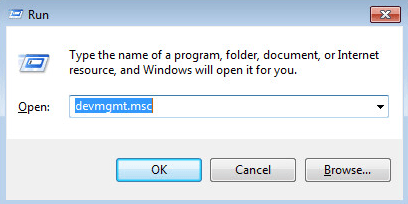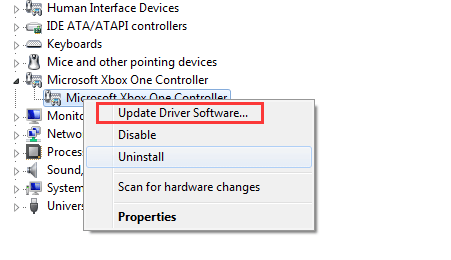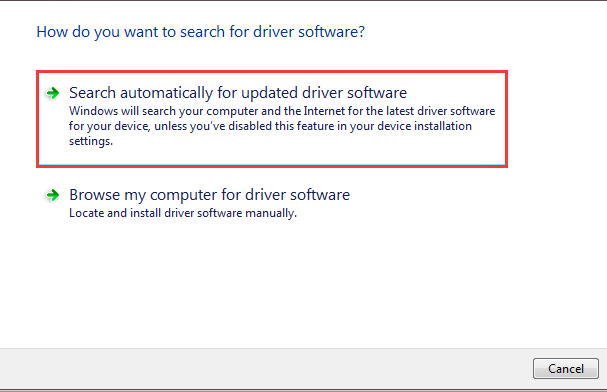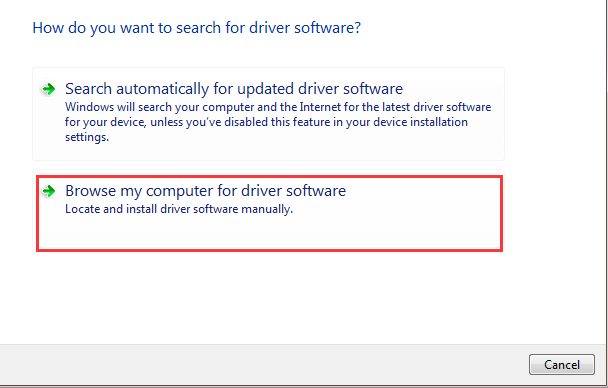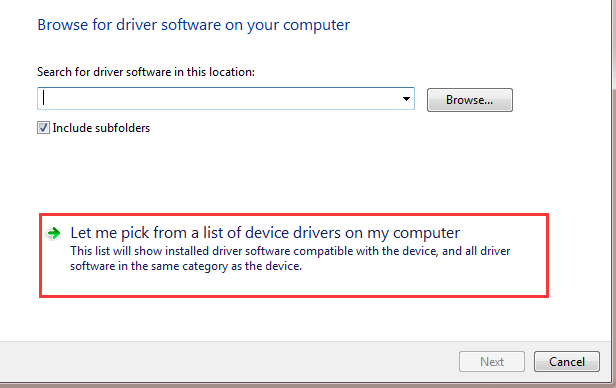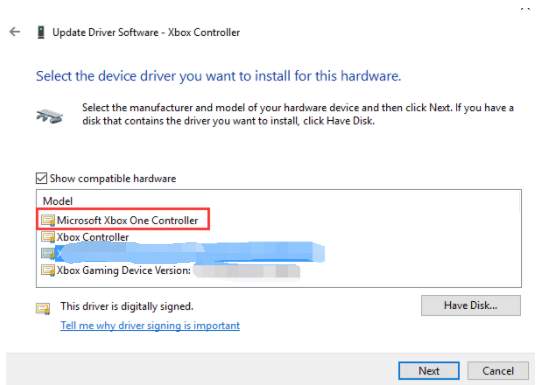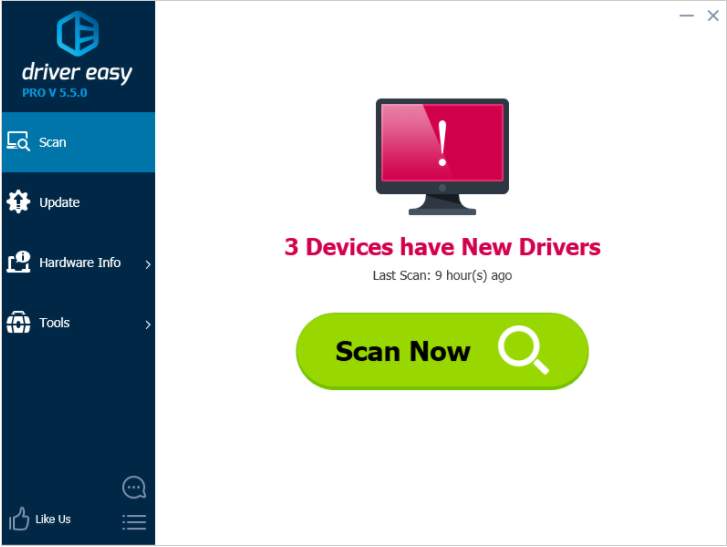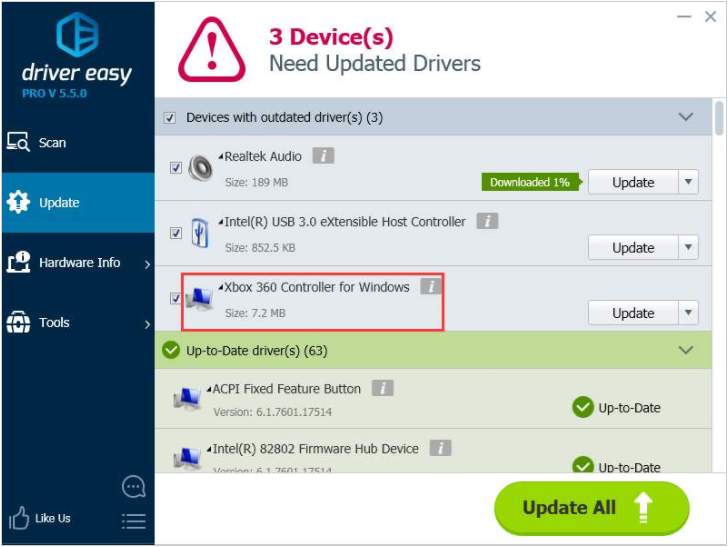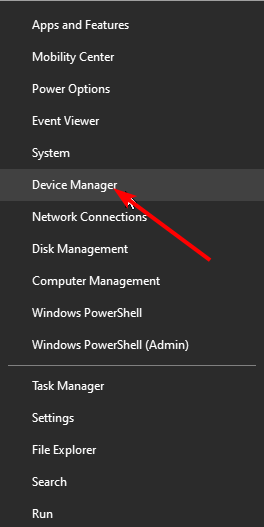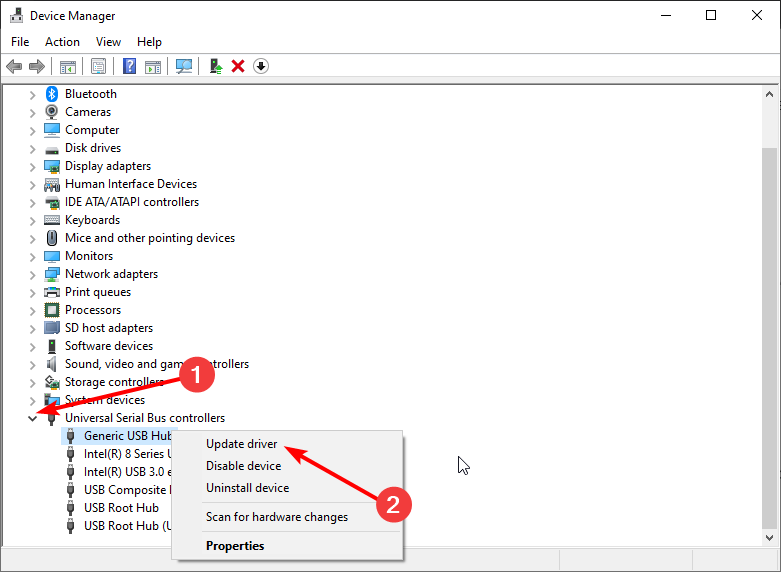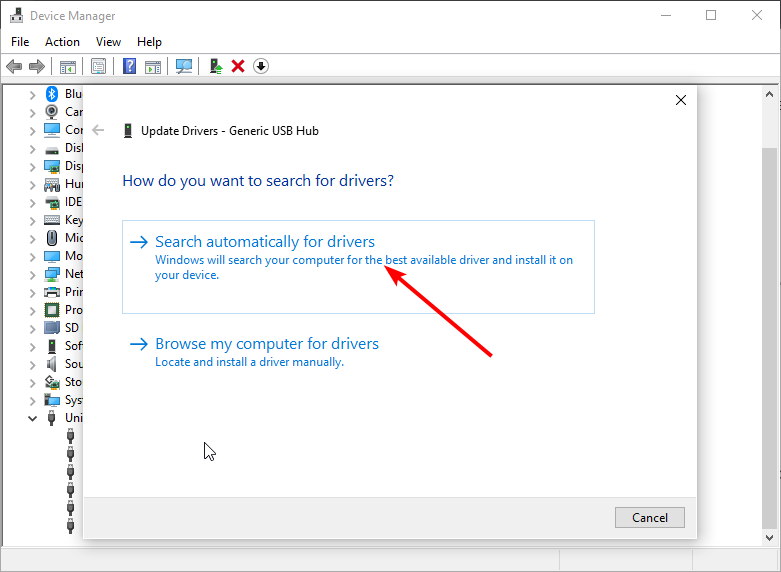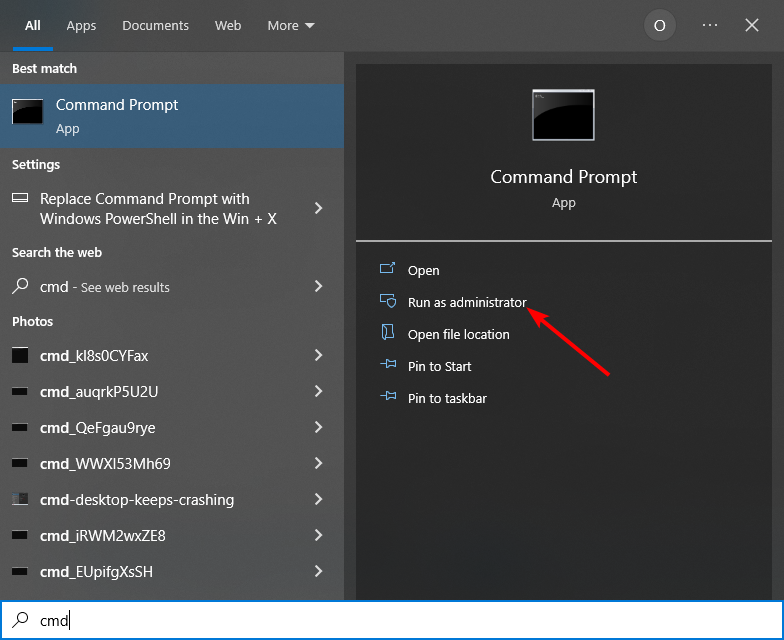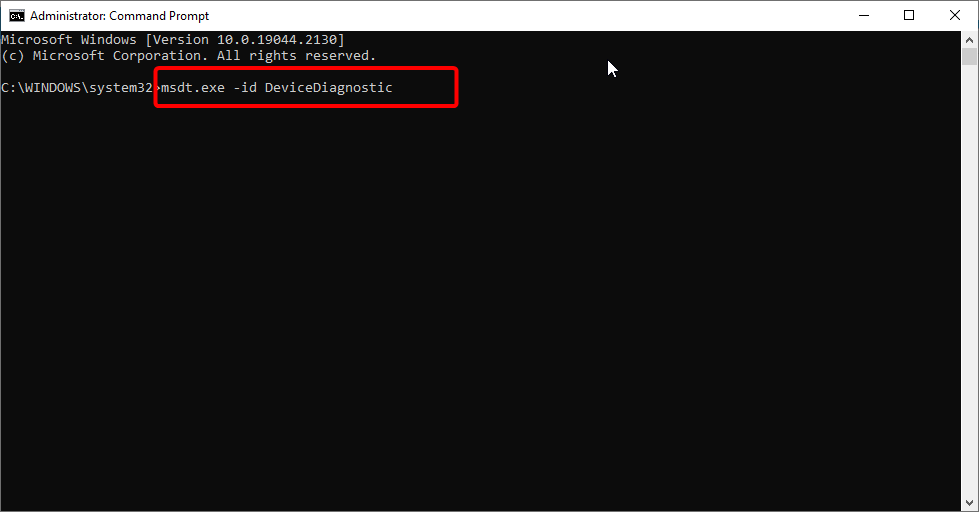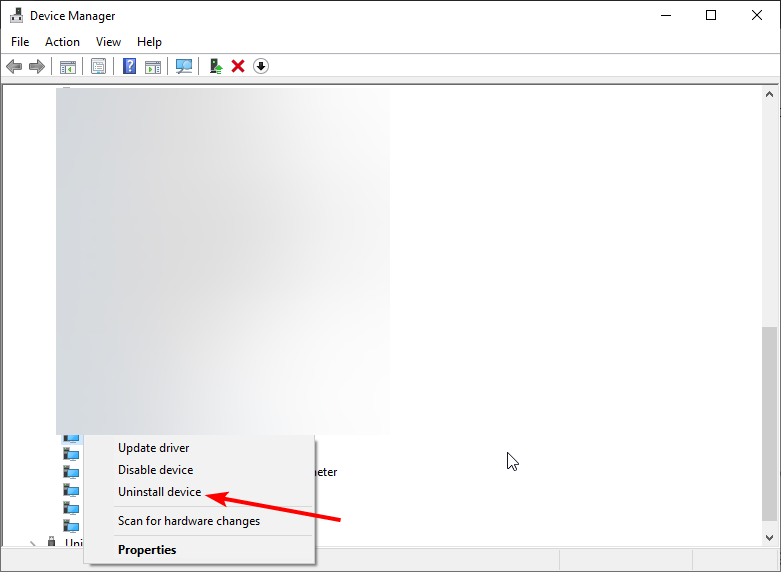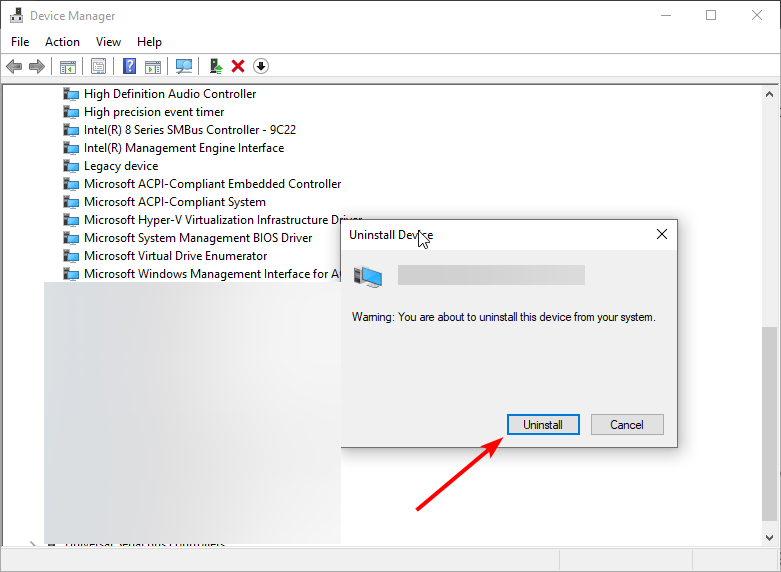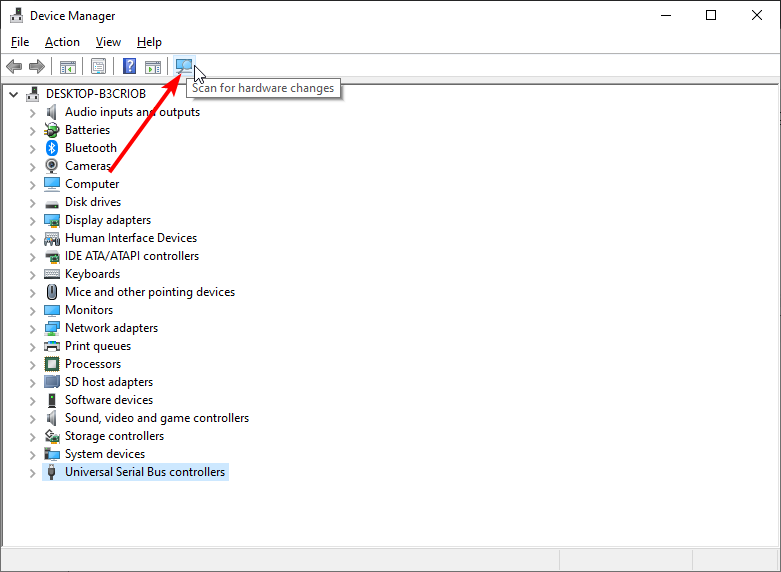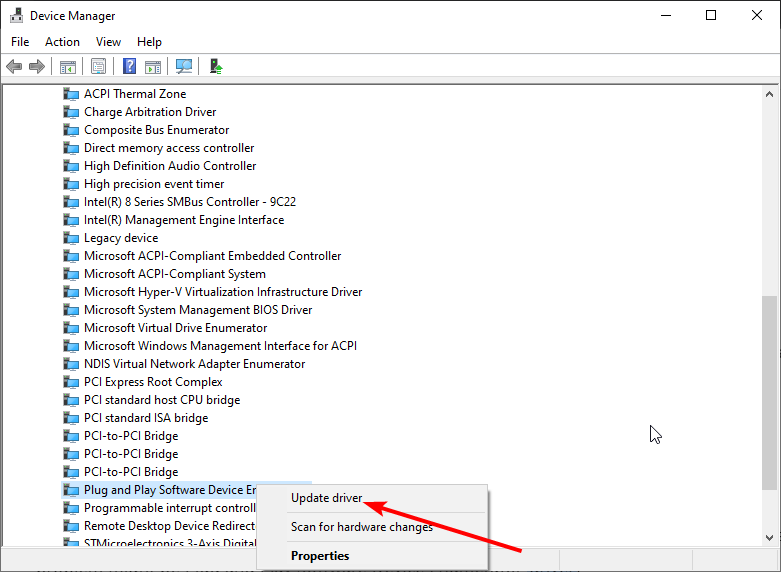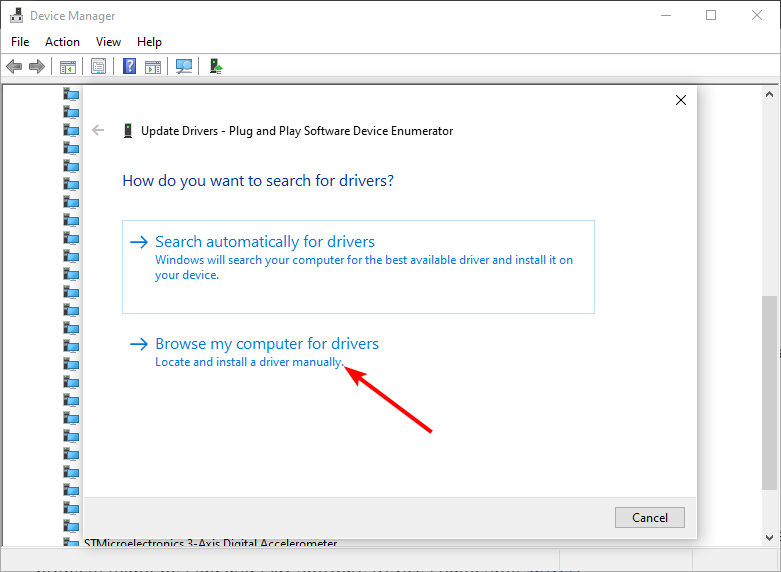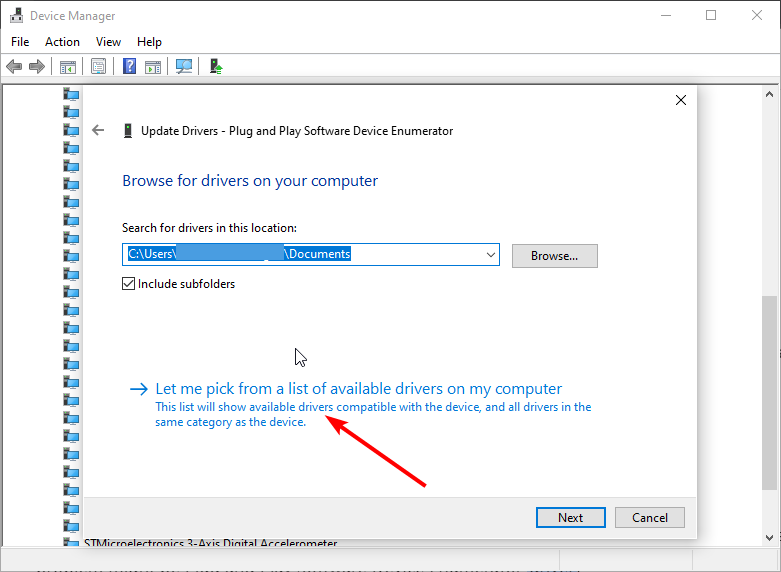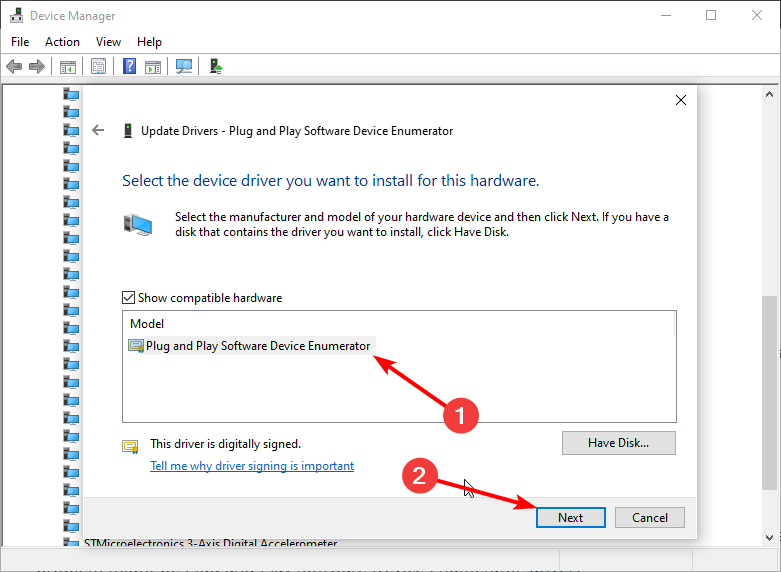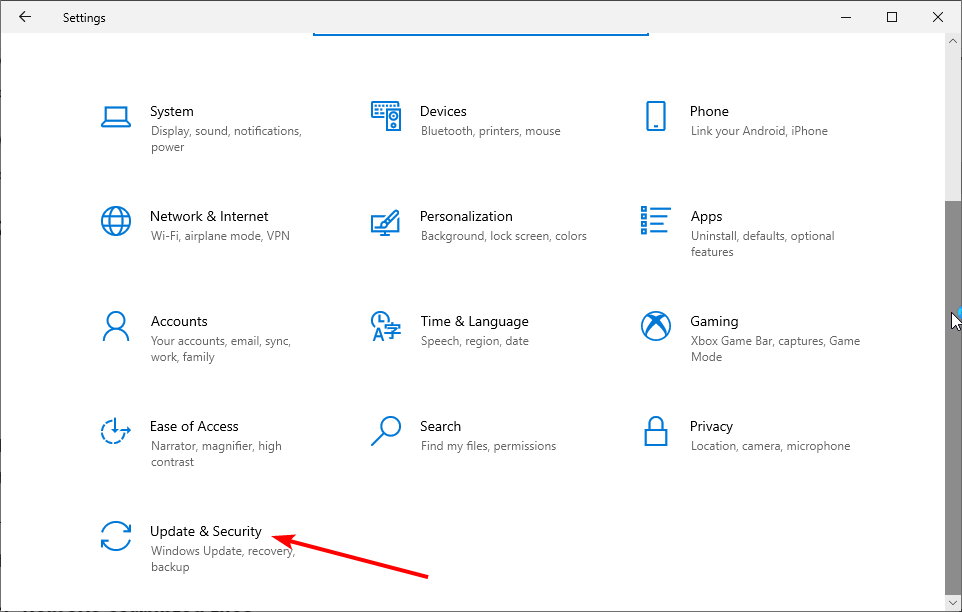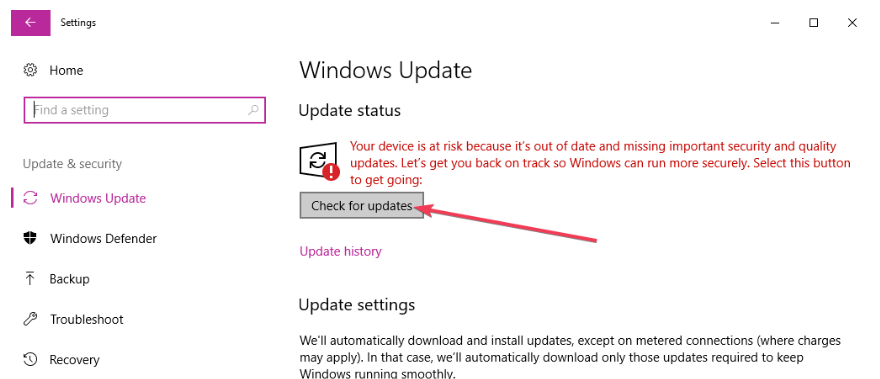The Xbox One controller is a feature-rich device loved by various gaming enthusiasts.
Xbox says that Windows should download and install the Xbox controller drivers as soon as you connect the device to your computer.
Unfortunately, sometimes Windows doesn’t do its job correctly, and you face errors like: “Device driver software was not successfully installed.”
If you’re stuck in the same situation, not knowing what to do, you’ve arrived at the right place.
This article will help you install the Xbox One controller drivers easily and solve any other connection issues you may face along the way.
If Windows couldn’t install the controller drivers automatically immediately after you connected the controller, you should do it yourself.
You may have tried some of the following ways to install the controller drivers before.
Look for those you haven’t experimented with, and make sure you test every possible way before moving on to the next section.
1. Driver CD/DVD
The Xbox One controller usually comes with a CD or DVD containing the driver.
Although this might seem like an outdated method, it can sometimes help with downloading and installing the Xbox controller drivers, especially for older Windows versions.
If you still have a CD drive installed on your computer, follow these steps:
- Insert the disk in the computer’s drive.
- Click on This PC or My Computer for older Windows versions and double-click on the CD/DVD icon.
- If it doesn’t run, click on the .exe extension present in the CD directory.
- Follow the on-screen instructions to install the driver.
2. Windows Update
You can trick Windows into installing the Xbox One controller drivers via a Windows update.
Connect the controller to your PC with a USB port and follow these steps to update Windows:
- Open the Settings app and select the Update and Security section.
- Choose Windows Update from the side panel.
- Click on the Check for Updates button.
- If Windows detects any, install the update, and hopefully, the controller drivers will be installed with it.
Reboot your PC afterward.
3. Device Manager
Device manager is where you can handle all your drivers at once.
It’s worth trying to install the latest Xbox controller driver by updating the existing one:
- Right-click on the Windows logo and locate Device Manager in the list.
- Find and double-click on Xbox Peripherals or Microsoft Xbox One controller in the list.
- Right-click on the Microsoft Xbox One controller and choose Update Driver from the drop-down menu.
- Choose the Search automatically for the updated driver software option in the window that pops open.
- Wait for the installation to complete and reboot the PC.
- If you couldn’t find the driver’s name in Device Manager, or if you encountered an error during the installation, move on to the following method.
4. Microsoft Update Catalog Site
You can manually download and install Xbox One controller drivers from the Microsoft Update Catalog Website.
- Head to the Microsoft Update Catalog page.
- Type “Xbox One Controller driver” in the search bar at the top right corner and hit the search button.
- Find the driver you’d like to download, preferably the latest driver, and then hit the Download button next to it.
- Click on the link that shows up on your screen to begin the download.
- Wait for the file to finish downloading, unzip it, and click on it.
- Follow the on-screen instructions to install the driver.
5. Bit Driver Updater
You can use one of the automatic driver updater applications, like the Bit Driver Updater, to download, install, and update not only your Xbox controller drivers but all the other drivers as well.
- Download and open the Bit Driver Updater software.
- Click on the Scan Drivers button.
- Find the Microsoft Xbox One controller driver in the list of drivers and click on the Update Now button next to it.
- If you’d like to update all your outdated or missing drivers, hit the Update All button.
- After the complete auto-installation of the Xbox One controller driver is finished, restart your PC.
How To Install The Xbox One Controller Driver If It Won’t Install
If you’re still receiving errors after trying all the mentioned ways for installing Xbox One controller drivers, something must be causing an issue.
Try the following methods for solving the problem:
1. Uninstall The Drivers First
It could be that the old controller drivers are conflicting with the new installation, causing errors.
It’s best to uninstall them first and try again.
- Right-click on the Windows logo and select Device Manager.
- Find and double-click on Xbox Peripherals or Microsoft Xbox One controller in the list.
- Right-click on the Microsoft Xbox One controller and choose Uninstall.
- Check the box next to the Delete the driver software for this device option and then hit the OK button.
Now, you can either give Windows another chance to download and install the latest drivers or install them yourself manually.
If you want Windows to do it, unplug the controller and restart your PC.
Plug the controller back in, and Windows will hopefully install the latest drivers this time without issues.
If that didn’t work, repeat steps one through four to uninstall the drivers again, and use one of the mentioned methods in the previous section to install the drivers manually.
You can either do it through the CD/DVD, the Microsoft Update Catalog Site, or the Bit Driver Updater.
Just remember not to shut down your PC because Windows will install drivers again.
2. Turn Off Your Antivirus
Some antiviruses tend to interfere with special drivers on your system, causing issues.
If you have your antivirus running and you’re facing errors when trying to install Xbox One controller drivers, turn it off and reinstall the driver, as explained in the previous section.
If this solves the issue, you might have to remove the antivirus because it may keep conflicting with the driver, and you might receive errors like “USB device not recognized” when trying to connect the controller.
Install a different antivirus that doesn’t conflict as much.
3. Use The Driver Easy Tool
If you still haven’t solved the issue, hopefully, the Driver Easy tool will help.
It’s a helpful software capable of recognizing your system and detecting any corrupt, outdated, or troublesome drivers and automatically installing the correct ones for you.
You won’t have to risk choosing the wrong driver or making a mistake when installing it.
All it takes from you is a push of a button:
- Download, install and launch Driver Easy.
- Click on the Scan Now button.
- Find the flagged Xbox controller driver in the list and click Update for the app to download and install the latest driver automatically.
- If you decide to purchase the Pro version of the app, you’ll be able to update all your problematic drivers by hitting the Update All button.
How To Connect An Xbox Controller To A Windows PC
Now that you’ve successfully installed the Xbox controller drivers, you might want to know how to connect it to the PC.
There are generally three ways to connect the latest generations of Xbox controllers to a computer: via a USB cable, a wireless dongle or adaptor, or Bluetooth.
1. USB
Connecting an Xbox controller with a USB cable is as easy as plugging it into the computer.
If you have an Xbox Adaptive Controller, an Xbox Elite Wireless Controller Series 2, or an Xbox Series X|S, you’ll need a USB-C cable.
For all other controllers, use a micro-USB cable.
You can use eight Xbox controllers simultaneously with a USB connection.
If you attach Xbox chat headsets connected to the controllers, you can use four of them at the same time.
If Windows couldn’t detect the controller after connection, press the Xbox button on the controller to solve the issue.
Alternatively, unplug it from the PC and then plug it back in.
2. Wireless
Some PCs have Xbox Wireless built in, and you can connect the controller directly to them.
If yours doesn’t, you’ll need an adaptor to connect Windows 10 to an Xbox controller.
- Turn on your computer and plug in the adaptor if you need one.
- Press the Xbox button to turn on your controller. It should start flashing.
- If you’re using an adaptor, press and hold the pair button on it until a small light flashes for a few seconds. If not, move on to the following step.
- Press the pair button on the controller and hold it until the Xbox button flashes more rapidly, meaning the controller searches for the Adaptor or PC to connect to.
- If you’re an adaptor user, your work is done when the Xbox button on the controller stays lit.
- For those connecting the controller directly to your PC, head to Settings > Devices > Add Bluetooth or other devices, and then choose Everything else.
- Select Xbox Elite Wireless Controller or Xbox Wireless Controller from the list, and the Xbox button will stay lit when the connection is stable.
3. Bluetooth
Some Xbox controllers have a built-in Bluetooth feature.
If you’re not certain whether or not yours does, look at your controller.
If the plastic around the Xbox button is part of the controller’s face, it supports Bluetooth.
Your controller doesn’t have Bluetooth support if the plastic around the Xbox button is part of the top.
Now, before connecting the controller via Bluetooth, remember three factors:
- You need the latest Windows 10 updates.
- Xbox recommends connecting only one controller to the PC using Bluetooth.
- The controller attachments such as headsets, chat pads, and the Xbox Stereo Adaptors won’t function when connected via Bluetooth.
Let’s move on and explain how to connect the controller using Bluetooth:
- Press the Xbox button to turn on your controller.
- Press the pair button and hold it until the Xbox button starts flashing.
- On your computer, head to Settings > Devices > Bluetooth and other devices and turn on Bluetooth.
- Choose Add Bluetooth or other devices > Bluetooth and then select Xbox Wireless Controller or Xbox Elite Wireless Controller once your PC finds them.
What To Do If Windows Doesn’t Recognize The Controller
Another problem that you might run into while setting up your Xbox controller is Windows not recognizing it.
If you haven’t installed the latest drivers as explained in the previous sections of the article, do so.
If the issue continues, try the following fixes:
1. Use A Different USB Cable
If you’re trying to connect the Xbox controller via a USB cable and receive the “USB device not recognized” error message, the USB cable is probably causing the issue.
Firstly, the cable might be broken or faulty.
Secondly, it might be a cable that’s only designed for charging and not transferring data.
In any case, try replacing the USB cable to solve the issue.
The issue might be with the USB port, as well.
Try connecting the controller to another port or the back of your PC.
2. Re-Pair The Controller
The issue can occur with Wireless or Bluetooth controller connections when the devices aren’t correctly paired.
Rebind the controller to the PC by turning it off and on, pressing the pair button, and trying another connection.
If you have an adapter, unplug it, reboot your PC, plug it back into a different port, and hold its pairing button.
Make sure you’re within a range of six meters or less of the adapter.
Once the connection is secure, the LED light on the controller will become solid.
3. Update Windows
Updating your system might help with the connection issues.
Head to Settings > Update and Security and hit the Check for Updates button.
Reboot the PC to install the updates and try connecting the controller again.
4. Update Plug And Play Software Device Enumerator Driver
Some users reported that their problem was with the Plug and Play Software Device Enumerator driver.
Try updating it:
- Head to Device Manager and find the Plug and Play Software Device Enumerator in the list.
- Right-click on it and select Update Driver from the drop-down menu.
- Select Search automatically for updated driver software in the pop-up window.
- Follow the on-screen instructions if necessary.
5. Use Xbox Accessories
Updating the firmware for your Xbox Controller should help Windows automatically detect the controller.
You need the Xbox Accessories app for the update.
- Plug your Xbox controller in.
- Open Microsoft Store and search for the Xbox Accessories app.
- After installing the application, launch it.
- Click on the three dots at the bottom of the screen.
- You can see the Firmware version now. If there’s any update available, click on it.
- Hit the Update Now button and restart your PC after the process is over.
6. Run Hardware Troubleshooter
The culprit for the connection errors might be minor glitches that can happen from time to time.
Windows has a library of troubleshooters available for solving such problems automatically.
- Open the Settings app and choose Update & Security section.
- On the left panel, click on Troubleshoot.
- Choose Hardware and Devices from the right pane and hit the Run the Troubleshooter button.
- Wait for Windows to detect and solve the issues.
Xbox wireless controllers are by far among the top best accessories you can buy for gaming on your PC. They elevate your gaming on specific genres like racing games ( like Forza Horizon 5) and add vibration feedback your average keyboard cannot achieve. And being made by Microsoft, they work seamlessly with your Windows PC, unless you run into a driver issue. This driver issue seems to pop out of nowhere and there is no straightforward solution suggested within the options from Microsoft right away. But there are a few tweaks you can do to easily resolve this and get your accessory up and running in no time. So today we will look at how to fix Xbox wireless controller driver error. So without any further ado, let’s jump right into the solution.
How to Fix Xbox Controller Driver Error (2023)
Here are a few easy steps to fix Xbox wireless controller driver error:
- Use Wire to Plug Controller With PC
- Update the Xbox One Controller Driver
- Update Windows OS
- Connect to Xbox Console & Update
- Uninstall the Driver & Reinstall
- Contact the Support
Use Wire to Plug Controller With PC
This is the first thing you need to do. Connecting the driver will automatically detect the controller as an official Microsoft accessory instead of just another BlueTooth controller, and force install the required driver with the current updated version. If you are having trouble dictating the Xbox wireless controller, then try other USB cables you have. Certain USB cords are limited in data speed and deliver adequate power to your controller. So using the highest speed USB you have is recommended to find out the problem with the device and to find a solution.
Update the Xbox One Controller Driver
If the issue still persists then you can plug your Xbox wireless controller with any USB wire into the PC, and follow the below steps:
- Open Microsoft Store on your PC
- Search for “Xbox Accessories”
- Install the official app with an Analog-stick icon
- Now open the app with your controller connected
- This will automatically show your controller in the app
- Click on “Update”
- You will need o place your controller on a flat surface while this happens
- Once done, forget the controller from Bluetooth devices
- Now use the “sync” button to pair again with your PC
- To do this search for BlueTooth devices on your PC
- Also, hold on to the sync button (near bumper) on the controller for 3 secs
- The light on the controller will blink rapidly
- Confirm the pairing on your PC
- This will stop the blinking and make the controller light stable
- Now you are good to go
Update Windows OS for Xbox Controller Driver Error Fix
If you are still facing the same issue, then follow below steps:
- Press the “Windows” key on your keyboard
- Type in “Update”
- Click on “Check for Updates”
- Make sure to download and install the latest updated
- New controller drivers might need accompanied system updated to work
- Once done restart your PC
- Unplug the controller wire
- Now try connecting to the BlueTooth
- This should fix all the driver issues you have
Connect to Xbox Console & Update
Only move to the next steps if the above ones didn’t work out for you. You will also need an Xbox console to test this method. If you don’t own one, then you can do this at one of your friends’ places. You need to connect your Xbox wireless controller with an Xbox console. Then open the “Accessories” app from “My Games & Apps”. If by chance you don’t see the app on the Xbox, then you can get it from the Microsoft store for free. Once done, follow the on-screen steps to update your wireless controller. Now test your controller with your PC. If you have already updated your Windows OS, and the Xbox controller via a console, then the latest driver will be recognized by your PC. If you are still getting the error, then a quick uninstall and reinstall of the driver from your system will be sure to fix this error for good.
Uninstall the Driver & Reinstall
Here’s how to uninstall and reinstall Xbox wireless controller driver to fix it:
- Right-click on your Windows start menu icon (not on the taskbar)
- Click on “Device Manager”
- This will open Device Manager, with all your drivers in it
- Scroll to find the Xbox wireless controller driver
- Right-click, and then select “Uninstall”
- A new confirmation window will pop up now
- Click on the “Uninstall” button to confirm it
- Wait for the process to finish
- Now click on “Scan for hardware changes”
- This is available on the Device Manager toolbar above
- An error message will pop u showing your USB accessory is not recognized
- Follow steps for the driver to be installed automatically
- Make sure to have an active internet connection for the latest update
- This should fix your issue
Contact the Support
If you are unable to rectify your driver issue even now, you need to contact customer care. Instead of Microsoft, you need to contact customer service from the Xbox page after logging in with your profile. This will make everything much easier to proceed with. There are lots of support executives who can guide you through step by step process to fix these issues, but make sure to inform them that you have already done the above solutions already, to make everything faster.
Hopefully, this guide was helpful for you to fix Xbox wireless controller driver error. While you are here make sure to check out our other Xbox Guides like How To Play 120 FPS On Xbox Series X|S, How To Get Discord On Xbox Series X|S, and COD Missing Data Pack Xbox Fix 2023 for Modern Warfare, Warzone, Vanguard.
Содержание
- Контроллер Xbox не распознается в Windows 11? Попробуйте эти исправления
- Какие контроллеры Xbox работают с ПК?
- Что делать, если контроллер не распознается в Windows 11?
- 1. Отключите и снова подключите контроллер
- 2. Обновите драйвер USB
- 3. Переустановите драйвер контроллера Xbox.
- 4. Отключите антивирус
- 5. Обновите Windows
- 6. Замените USB-кабель
- Ошибка драйвера контроллера Xbox Windows 11
- Что делает Xbox Game Pass?
- Xbox One Controller Not Working on PC [Solved]
- Your Xbox Controller Not Working on your PC? Use methods here to fix it.
- Method 1: Unplug the Controller then Replug it (Wired Only)
- Method 2: Use a Different USB Cable (Wired Only)
- Method 3: Update the Xbox One Controller Driver
- Method 4: Update the Driver Using Driver Easy
- Xbox One Controller Driver Won’t Install (Causes, Fixes)
- How To Install The Xbox Controller Driver
- 1. Driver CD/DVD
- 2. Windows Update
- 3. Device Manager
- 4. Microsoft Update Catalog Site
- 5. Bit Driver Updater
- How To Install The Xbox One Controller Driver If It Won’t Install
- 1. Uninstall The Drivers First
- 2. Turn Off Your Antivirus
- 3. Use The Driver Easy Tool
- How To Connect An Xbox Controller To A Windows PC
- 1. USB
- 2. Wireless
- 3. Bluetooth
- What To Do If Windows Doesn’t Recognize The Controller
- 1. Use A Different USB Cable
- 2. Re-Pair The Controller
- 3. Update Windows
- 4. Update Plug And Play Software Device Enumerator Driver
- 5. Use Xbox Accessories
- 6. Run Hardware Troubleshooter
- About Casper Feeney
Контроллер Xbox не распознается в Windows 11? Попробуйте эти исправления
Возникновение проблем и сбоев не является чем-то новым, так как это стало обычным явлением для некоторых пользователей после установки Windows 11.
Большое количество клиентов сообщили о серьезной проблеме с подключением между контроллером Xbox и ПК.
Появляется уведомление об ошибке, в котором говорится, что USB-устройство не обнаружено, и в этом случае нам нужно будет установить самое последнее доступное обновление драйвера.
Если ваш геймпад Xbox не работает должным образом по какой-либо другой причине, перечисленные ниже методы могут решить вашу проблему. Не забудьте тщательно опробовать их шаг за шагом.
Какие контроллеры Xbox работают с ПК?
Контроллер Xbox One можно использовать для игр на компьютере, если вы предпочитаете геймпад мыши и клавиатуре при игре на компьютере.
Кроме того, поскольку контроллер Xbox One изначально поддерживается Windows 11 (а также Windows 10), процесс установки чрезвычайно прост.
С другой стороны, метод подключения контроллера Xbox One к компьютеру может немного отличаться в зависимости от типа вашего геймпада и выбранного вами метода подключения.
Если вы не возражаете против проводного подключения, использование USB-кабеля для подключения любого контроллера Xbox One к ПК — это, безусловно, самый простой способ начать работу. Таким же образом можно использовать геймпады Microsoft Xbox One S и Elite.
Все контроллеры Xbox One оснащены портом Micro USB. По этой причине вы можете подключить их напрямую к ПК с помощью адаптера Micro USB — USB Type-A (продается отдельно). А поскольку Windows может автоматически распознавать подключенные контроллеры Xbox One, в этом нет ничего лишнего.
Что делать, если контроллер не распознается в Windows 11?
1. Отключите и снова подключите контроллер
Вы можете перезапустить консоль Xbox, выполнить полный цикл питания или физически отсоединить ее от компьютера, чтобы полностью перезагрузить ее и решить многие распространенные проблемы.
Попробуйте отключить и снова подключить контроллер к ПК несколько раз. Эта простая стратегия всегда должна быть первым методом, который вы пробуете, поскольку она постоянно дает положительные результаты.
2. Обновите драйвер USB
- Теперь разверните папку контроллеров универсальной последовательной шины , щелкните правой кнопкой мыши каждую опцию USB и нажмите « Обновить драйвер » .
Дождитесь завершения процессов, затем перезагрузите компьютер, чтобы изменения вступили в силу. Теперь вы можете повторить попытку с помощью контроллера Xbox.
Если вам нужно автоматически обновить драйвер USB и сэкономить больше времени, с DriverFix этот процесс будет выполнен за считанные минуты, и вы сможете пользоваться последней версией любого драйвера.
3. Переустановите драйвер контроллера Xbox.
- Щелкните правой кнопкой мыши значок « Пуск », затем выберите « Диспетчер устройств» .
- Теперь разверните раздел контроллера Xbox One , щелкните его правой кнопкой мыши и нажмите « Удалить устройство » .
После завершения операции перезагрузите компьютер. Во время перезагрузки компьютера Windows автоматически переустановит драйвер.
4. Отключите антивирус
- Нажмите стрелку расширения на панели задач и щелкните правой кнопкой мыши значок антивируса, затем выберите « Управление щитами Avast », а затем « Отключить на 10 минут » .
- Если у вас установлены другие антивирусные программы, вы можете временно отключить приложение, выполнив те же действия, что и выше, или аналогичные шаги.
Если проблема больше не возникает, вероятно, причиной проблемы было ваше антивирусное приложение. Вам следует подумать о выборе другого совместимого антивирусного решения для Windows 11 для защиты вашего компьютера.
5. Обновите Windows
- Нажмите Windows клавишу + I , чтобы открыть приложение « Настройки », затем нажмите « Центр обновления Windows » на левой панели.
- Если у вас есть какие-либо новые обновления для загрузки, нажмите кнопку « Установить сейчас » и дождитесь завершения процесса, в противном случае нажмите кнопку « Проверить наличие обновлений » .
Запуск более ранней версии Windows может быть причиной ошибки, которую можно легко устранить, обновив операционную систему. Скорее всего, ошибка будет исправлена в следующих релизах.
6. Замените USB-кабель
Если вы видите уведомление о том, что USB-устройство не распознано при попытке использовать контроллер Xbox, возможно, проблема связана с вашим кабелем.
По словам пользователей, существуют различные типы USB-кабелей, некоторые из которых предназначены исключительно для зарядки, а другие предназначены для зарядки и передачи данных.
Чтобы определить, работает ли ваш контроллер Xbox неправильно или не распознается, попробуйте заменить USB-кабель и посмотреть, решит ли это проблему.
Ошибка драйвера контроллера Xbox Windows 11
Хотя мы обсудили наиболее актуальные и эффективные исправления в предыдущем разделе, скорее всего, проблема связана с ошибкой драйвера контроллера Xbox в Windows 11.
Ошибка драйвера беспроводного контроллера Xbox в Windows 11
И для таких проблем два лучших метода устранения неполадок — либо обновить драйвер, если вы используете более старую версию, либо установить драйвер вручную. Эти два метода обязательно устранят любые проблемы.
Если эти два не работают, вы всегда можете попробовать отключить, а затем снова подключить контроллер. Часто Windows 11 не может автоматически установить драйвер контроллера Xbox, что приводит к ошибке. Но простое повторное подключение, скорее всего, исправит это.
Итак, теперь, столкнулись ли вы с ошибкой драйвера контроллера Xbox в Windows 11 или она не распознана, вы знаете, как избавиться от них обоих и наслаждаться играми на Xbox.
Что делает Xbox Game Pass?
За единую ежемесячную плату Xbox Games Pass предоставляет вам доступ к более чем 300 играм, которые вы можете загрузить и играть на своей консоли Xbox One или Xbox Series X/S.
Все пользователи Windows 11 имеют простой доступ к Xbox Game Pass, которая на сегодняшний день является самой значимой новой игровой платформой Microsoft.
Он начинается с 10 долларов в месяц и дает вам доступ к постоянно меняющейся коллекции отличных игр для ПК. Game Pass доступен и на консолях за ежемесячную абонентскую плату в размере 15 долларов.
Наряду со всеми крупными играми Microsoft, от Gears 5 до Halo Infinite, библиотека также включает в себя множество увлекательных сторонних игр, таких как Dragon Ball FighterZ и The Forgotten City. Игры доступны на сервисе только в течение ограниченного времени, поэтому пользуйтесь ими, пока можете.
Если вы приобретете Xbox Game Pass Ultimate, вы также получите Xbox Live Gold, Xbox Game Pass для ПК, EA Play и доступ к Xbox Cloud Gaming (ранее известному как Project xCloud) по той же цене, что и базовый Xbox Game Pass.
Сообщите нам в комментариях ниже, какое решение сработало для вас лучше всего, а также в какую игру из комплекта Xbox Game Pass вы играете больше всего. Спасибо за чтение!
Источник
Xbox One Controller Not Working on PC [Solved]
Your Xbox Controller Not Working on your PC? Use methods here to fix it.
Last Updated: 1 year ago
If your Xbox One controller (wireless or wired) doesn’t work on your PC, you can’t play games successfully. This is very frustrating. There are several reasons causing this problem. But don’t worry. You can fix the problem quickly by using the methods in this post.
There are four methods to fix the problem. You may not have to try them all. Just work your way down at the top of list until you find the one that works for you.
Note: Method 1 and Method 2 only works for wired Xbox One Controller. If you’re using a wireless controller, please skip and move to other methods.
Method 1: Unplug the Controller then Replug it (Wired Only)
Try to unplug and replug the controller to the computer. This simple method should be the first method you can try, as it always work like a charm.
Method 2: Use a Different USB Cable (Wired Only)
If you’re using a wired controller, a broken USB cable can be the cause. Try a cable with no problem and check to see if the problem is resolved.
Method 3: Update the Xbox One Controller Driver
If the Xbox One Controller driver is missing or corrupted, the controller cannot work properly on your PC. So you can try to update the controller driver. There are two methods to update the driver. This method is update the driver manually via Device Manager. If you don’t time, patience or computer skills to update the driver manually, you can do it automatically with Driver Easy (move to Method 4).
Follow these steps to update the driver via Device Manager.
1) On your keyboard, press the Win+R (Windows key and R key) at the same time to invoke the run box.
2) Type devmgmt.msc and press Enter on your keyboard. This is to open Device Manager.
3) Expand Microsoft Xbox One Controller. Right-click on it and click Update Driver Software.
4) Select Search automatically for updated driver software. Then Windows will install the new driver.
If the issue persists, follow steps below to update the driver again:
1) In Device Manager, right-click on Microsoft Xbox One Controller and click Update Driver Software.
2) Click Browse my computer for driver software.
3) Click Let me pick from a list of device drivers on my computer.
4) Select Microsoft Xbox One Controller then click Next button.
Method 4: Update the Driver Using Driver Easy
The steps above may resolve the problem, but if they don’t, try to use Driver Easy to automatically update the drivers.
Driver Easy will automatically recognize your system and find the correct drivers for it. You don’t need to know exactly what system your computer is running, you don’t need to risk downloading and installing the wrong driver, and you don’t need to worry about making a mistake when installing.
You can update your drivers automatically with either the FREE or the Pro version of Driver Easy. But with the Pro version it takes just 2 clicks (and you get full support and a 30-day money back guarantee):
1) Download and install Driver Easy.
2) Run Driver Easy and click Scan Now. Driver Easy will then scan your computer and detect any problem drivers.
3) Click the Update button next to a flagged Xbox driver to automatically download and install the correct version of this driver (you can do this with the FREE version).
Or click Update All to automatically download and install the correct version of all the drivers that are missing or out of date on your system (this requires the Pro version – you’ll be prompted to upgrade when you click Update All).
Hope you can solve the Xbox One controller not working issue with methods above. If you have any questions, please feel free to comment below. We’d love to hear of any ideas and suggestions.
Источник
Xbox One Controller Driver Won’t Install (Causes, Fixes)
By Casper Feeney October 17, 2021
The Xbox One controller is a feature-rich device loved by various gaming enthusiasts.
Xbox says that Windows should download and install the Xbox controller drivers as soon as you connect the device to your computer.
Unfortunately, sometimes Windows doesn’t do its job correctly, and you face errors like: “Device driver software was not successfully installed.”
If you’re stuck in the same situation, not knowing what to do, you’ve arrived at the right place.
This article will help you install the Xbox One controller drivers easily and solve any other connection issues you may face along the way.
How To Install The Xbox Controller Driver
If Windows couldn’t install the controller drivers automatically immediately after you connected the controller, you should do it yourself.
You may have tried some of the following ways to install the controller drivers before.
Look for those you haven’t experimented with, and make sure you test every possible way before moving on to the next section.
1. Driver CD/DVD
The Xbox One controller usually comes with a CD or DVD containing the driver.
Although this might seem like an outdated method, it can sometimes help with downloading and installing the Xbox controller drivers, especially for older Windows versions.
If you still have a CD drive installed on your computer, follow these steps:
- Insert the disk in the computer’s drive.
- Click on This PC or My Computer for older Windows versions and double-click on the CD/DVD icon.
- If it doesn’t run, click on the .exe extension present in the CD directory.
- Follow the on-screen instructions to install the driver.
2. Windows Update
You can trick Windows into installing the Xbox One controller drivers via a Windows update.
Connect the controller to your PC with a USB port and follow these steps to update Windows:
- Open the Settings app and select the Update and Security section.
- Choose Windows Update from the side panel.
- Click on the Check for Updates button.
- If Windows detects any, install the update, and hopefully, the controller drivers will be installed with it.
Reboot your PC afterward.
3. Device Manager
Device manager is where you can handle all your drivers at once.
It’s worth trying to install the latest Xbox controller driver by updating the existing one:
- Right-click on the Windows logo and locate Device Manager in the list.
- Find and double-click on Xbox Peripherals or Microsoft Xbox One controller in the list.
- Right-click on the Microsoft Xbox One controller and choose Update Driver from the drop-down menu.
- Choose the Search automatically for the updated driver software option in the window that pops open.
- Wait for the installation to complete and reboot the PC.
- If you couldn’t find the driver’s name in Device Manager, or if you encountered an error during the installation, move on to the following method.
4. Microsoft Update Catalog Site
You can manually download and install Xbox One controller drivers from the Microsoft Update Catalog Website.
- Head to the Microsoft Update Catalog page.
- Type “Xbox One Controller driver” in the search bar at the top right corner and hit the search button.
- Find the driver you’d like to download, preferably the latest driver, and then hit the Download button next to it.
- Click on the link that shows up on your screen to begin the download.
- Wait for the file to finish downloading, unzip it, and click on it.
- Follow the on-screen instructions to install the driver.
5. Bit Driver Updater
You can use one of the automatic driver updater applications, like the Bit Driver Updater, to download, install, and update not only your Xbox controller drivers but all the other drivers as well.
- Download and open the Bit Driver Updater software.
- Click on the Scan Drivers button.
- Find the Microsoft Xbox One controller driver in the list of drivers and click on the Update Now button next to it.
- If you’d like to update all your outdated or missing drivers, hit the Update All button.
- After the complete auto-installation of the Xbox One controller driver is finished, restart your PC.
How To Install The Xbox One Controller Driver If It Won’t Install
If you’re still receiving errors after trying all the mentioned ways for installing Xbox One controller drivers, something must be causing an issue.
Try the following methods for solving the problem:
1. Uninstall The Drivers First
It could be that the old controller drivers are conflicting with the new installation, causing errors.
It’s best to uninstall them first and try again.
- Right-click on the Windows logo and select Device Manager.
- Find and double-click on Xbox Peripherals or Microsoft Xbox One controller in the list.
- Right-click on the Microsoft Xbox One controller and choose Uninstall.
- Check the box next to the Delete the driver software for this device option and then hit the OK button.
Now, you can either give Windows another chance to download and install the latest drivers or install them yourself manually.
If you want Windows to do it, unplug the controller and restart your PC.
Plug the controller back in, and Windows will hopefully install the latest drivers this time without issues.
If that didn’t work, repeat steps one through four to uninstall the drivers again, and use one of the mentioned methods in the previous section to install the drivers manually.
You can either do it through the CD/DVD, the Microsoft Update Catalog Site, or the Bit Driver Updater.
Just remember not to shut down your PC because Windows will install drivers again.
2. Turn Off Your Antivirus
Some antiviruses tend to interfere with special drivers on your system, causing issues.
If you have your antivirus running and you’re facing errors when trying to install Xbox One controller drivers, turn it off and reinstall the driver, as explained in the previous section.
If this solves the issue, you might have to remove the antivirus because it may keep conflicting with the driver, and you might receive errors like “USB device not recognized” when trying to connect the controller.
Install a different antivirus that doesn’t conflict as much.
3. Use The Driver Easy Tool
If you still haven’t solved the issue, hopefully, the Driver Easy tool will help.
It’s a helpful software capable of recognizing your system and detecting any corrupt, outdated, or troublesome drivers and automatically installing the correct ones for you.
You won’t have to risk choosing the wrong driver or making a mistake when installing it.
All it takes from you is a push of a button:
- Download, install and launch Driver Easy.
- Click on the Scan Now button.
- Find the flagged Xbox controller driver in the list and click Update for the app to download and install the latest driver automatically.
- If you decide to purchase the Pro version of the app, you’ll be able to update all your problematic drivers by hitting the Update All button.
How To Connect An Xbox Controller To A Windows PC
Now that you’ve successfully installed the Xbox controller drivers, you might want to know how to connect it to the PC.
There are generally three ways to connect the latest generations of Xbox controllers to a computer: via a USB cable, a wireless dongle or adaptor, or Bluetooth.
1. USB
Connecting an Xbox controller with a USB cable is as easy as plugging it into the computer.
If you have an Xbox Adaptive Controller, an Xbox Elite Wireless Controller Series 2, or an Xbox Series X|S, you’ll need a USB-C cable.
For all other controllers, use a micro-USB cable.
You can use eight Xbox controllers simultaneously with a USB connection.
If you attach Xbox chat headsets connected to the controllers, you can use four of them at the same time.
If Windows couldn’t detect the controller after connection, press the Xbox button on the controller to solve the issue.
Alternatively, unplug it from the PC and then plug it back in.
2. Wireless
Some PCs have Xbox Wireless built in, and you can connect the controller directly to them.
If yours doesn’t, you’ll need an adaptor to connect Windows 10 to an Xbox controller.
- Turn on your computer and plug in the adaptor if you need one.
- Press the Xbox button to turn on your controller. It should start flashing.
- If you’re using an adaptor, press and hold the pair button on it until a small light flashes for a few seconds. If not, move on to the following step.
- Press the pair button on the controller and hold it until the Xbox button flashes more rapidly, meaning the controller searches for the Adaptor or PC to connect to.
- If you’re an adaptor user, your work is done when the Xbox button on the controller stays lit.
- For those connecting the controller directly to your PC, head to Settings > Devices > Add Bluetooth or other devices, and then choose Everything else.
- Select Xbox Elite Wireless Controller or Xbox Wireless Controller from the list, and the Xbox button will stay lit when the connection is stable.
3. Bluetooth
Some Xbox controllers have a built-in Bluetooth feature.
If you’re not certain whether or not yours does, look at your controller.
If the plastic around the Xbox button is part of the controller’s face, it supports Bluetooth.
Your controller doesn’t have Bluetooth support if the plastic around the Xbox button is part of the top.
Now, before connecting the controller via Bluetooth, remember three factors:
- You need the latest Windows 10 updates.
- Xbox recommends connecting only one controller to the PC using Bluetooth.
- The controller attachments such as headsets, chat pads, and the Xbox Stereo Adaptors won’t function when connected via Bluetooth.
Let’s move on and explain how to connect the controller using Bluetooth:
- Press the Xbox button to turn on your controller.
- Press the pair button and hold it until the Xbox button starts flashing.
- On your computer, head to Settings > Devices > Bluetooth and other devices and turn on Bluetooth.
- Choose Add Bluetooth or other devices > Bluetooth and then select Xbox Wireless Controller or Xbox Elite Wireless Controller once your PC finds them.
What To Do If Windows Doesn’t Recognize The Controller
Another problem that you might run into while setting up your Xbox controller is Windows not recognizing it.
If you haven’t installed the latest drivers as explained in the previous sections of the article, do so.
If the issue continues, try the following fixes:
1. Use A Different USB Cable
If you’re trying to connect the Xbox controller via a USB cable and receive the “USB device not recognized” error message, the USB cable is probably causing the issue.
Firstly, the cable might be broken or faulty.
Secondly, it might be a cable that’s only designed for charging and not transferring data.
In any case, try replacing the USB cable to solve the issue.
The issue might be with the USB port, as well.
Try connecting the controller to another port or the back of your PC.
2. Re-Pair The Controller
The issue can occur with Wireless or Bluetooth controller connections when the devices aren’t correctly paired.
Rebind the controller to the PC by turning it off and on, pressing the pair button, and trying another connection.
If you have an adapter, unplug it, reboot your PC, plug it back into a different port, and hold its pairing button.
Make sure you’re within a range of six meters or less of the adapter.
Once the connection is secure, the LED light on the controller will become solid.
3. Update Windows
Updating your system might help with the connection issues.
Head to Settings > Update and Security and hit the Check for Updates button.
Reboot the PC to install the updates and try connecting the controller again.
4. Update Plug And Play Software Device Enumerator Driver
Some users reported that their problem was with the Plug and Play Software Device Enumerator driver.
Try updating it:
- Head to Device Manager and find the Plug and Play Software Device Enumerator in the list.
- Right-click on it and select Update Driver from the drop-down menu.
- Select Search automatically for updated driver software in the pop-up window.
- Follow the on-screen instructions if necessary.
5. Use Xbox Accessories
Updating the firmware for your Xbox Controller should help Windows automatically detect the controller.
You need the Xbox Accessories app for the update.
- Plug your Xbox controller in.
- Open Microsoft Store and search for the Xbox Accessories app.
- After installing the application, launch it.
- Click on the three dots at the bottom of the screen.
- You can see the Firmware version now. If there’s any update available, click on it.
- Hit the Update Now button and restart your PC after the process is over.
6. Run Hardware Troubleshooter
The culprit for the connection errors might be minor glitches that can happen from time to time.
Windows has a library of troubleshooters available for solving such problems automatically.
- Open the Settings app and choose Update & Security section.
- On the left panel, click on Troubleshoot.
- Choose Hardware and Devices from the right pane and hit the Run the Troubleshooter button.
- Wait for Windows to detect and solve the issues.
About Casper Feeney
I’ve always had a passion for everything related to technology and innovation. I have a bachelor’s degree in Information technology, and I built my first PC when I was 12. I enjoy riding my bike, cooking, and reading business books.
Источник
На чтение 5 мин Просмотров 1.4к. Опубликовано 24 января, 2022
Содержание
- Вот все простые шаги, которые вы можете предпринять, чтобы легко исправить ошибку драйвера беспроводного контроллера Xbox.
- Как исправить ошибку драйвера контроллера Xbox (январь 2022 г.)
- Используйте провод для подключения контроллера к ПК
- Обновите драйвер контроллера Xbox One
- Обновите ОС Windows для устранения ошибки драйвера геймпада Xbox
- Подключиться к консоли Xbox & Обновить
- Удалите драйвер и amp; Переустановите
- Обратитесь в службу поддержки
Вот все простые шаги, которые вы можете предпринять, чтобы легко исправить ошибку драйвера беспроводного контроллера Xbox.
Беспроводные контроллеры Xbox, безусловно, являются одними из лучших аксессуаров, которые вы можете купить для игр на своем ПК. Они улучшают вашу игру в определенных жанрах, таких как гоночные игры (например, Forza Horizon 5), и добавляют обратную связь с вибрацией, которую не может обеспечить обычная клавиатура. И, будучи произведены Microsoft, они без проблем работают с вашим ПК с Windows, если только вы не столкнетесь с проблемой драйвера. Эта проблема с драйвером, кажется, возникла из ниоткуда, и Microsoft не предлагает прямого решения в рамках опций сразу. Но есть несколько настроек, которые вы можете сделать, чтобы легко решить эту проблему и быстро запустить свой аксессуар. Итак, сегодня мы рассмотрим, как исправить ошибку драйвера беспроводного контроллера Xbox. Итак, без лишних слов, давайте сразу перейдем к решению.
Как исправить ошибку драйвера контроллера Xbox (январь 2022 г.)
Вот несколько простых шагов, чтобы исправить ошибку драйвера беспроводного контроллера Xbox:
- Используйте провод для подключения контроллера С ПК
- Обновите драйвер контроллера Xbox One
- Обновите ОС Windows
- Подключитесь к консоли Xbox & Обновите
- Удалите драйвер & Переустановите
- Обратитесь в службу поддержки
Используйте провод для подключения контроллера к ПК
Это первое, что вам нужно сделать. Подключение драйвера автоматически определит контроллер как официальный аксессуар Microsoft, а не просто еще один контроллер BlueTooth, и принудительно установит необходимый драйвер с текущей обновленной версией. Если у вас возникли проблемы с управлением беспроводным контроллером Xbox, попробуйте другие USB-кабели, которые у вас есть. Некоторые USB-шнуры имеют ограничения по скорости передачи данных и обеспечивают достаточную мощность для вашего контроллера. Поэтому рекомендуется использовать самый высокоскоростной USB-порт, который у вас есть, чтобы выяснить проблему с устройством и найти решение.
Обновите драйвер контроллера Xbox One
Если проблема не устранена, вы можете подключить беспроводной геймпад Xbox к ПК любым USB-кабелем и выполнить следующие действия:
- Откройте Microsoft Store на своем ПК.
- Найдите “Аксессуары Xbox”
- Установите официальное приложение со значком аналогового джойстика
- Теперь откройте приложение с подключенным контроллером
- Это автоматически отобразит ваш контроллер в приложении
- Нажмите “Обновить”< /strong>
- Пока это происходит, вам нужно будет положить контроллер на ровную поверхность.
- После этого забудьте о контроллере с устройств Bluetooth.
- Теперь используйте <сильный>кнопку “sync”, чтобы снова выполнить сопряжение с ПК.
- Для этого найдите устройства Bluetooth на ПК.
- Кроме того, удерживайте синхронизацию кнопку (возле бампера) на контроллере в течение 3 секунд.
- Индикатор на контроллере будет быстро мигать
- Подтвердите сопряжение на ПК.
- Это остановит мигает, и геймпад светится стабильно
- Теперь все готово
li>
Обновите ОС Windows для устранения ошибки драйвера геймпада Xbox
Если вы по-прежнему сталкиваетесь с той же проблемой, выполните следующие действия:
- Нажмите клавишу “Windows” на клавиатуре
- Нажмите “Проверить наличие обновлений”
- Возможно, новые драйверы контроллера потребуют обновления системы для работы
- После этого перезагрузите компьютер
- Отключите контроллер от сети. провод
- Теперь попробуйте подключиться к BlueTooth
- Это должно устранить все проблемы с драйверами, которые у вас есть
< li>Введите “Обновить”
< li>Обязательно загрузите и установите последние обновленные версии.
Подключиться к консоли Xbox & Обновить
Переходите к следующим шагам только в том случае, если предыдущие не сработали для вас. Вам также понадобится консоль Xbox, чтобы протестировать этот метод. Если у вас его нет, то вы можете сделать это у одного из ваших друзей’ места. Вам необходимо подключить беспроводной геймпад Xbox к консоли Xbox. Затем откройте приложение “Аксессуары” из “Мои игры & Приложения”. Если вы случайно не видите приложение на Xbox, вы можете получить его бесплатно в магазине Microsoft. После этого следуйте инструкциям на экране, чтобы обновить беспроводной контроллер. Теперь проверьте свой контроллер на ПК. Если вы уже обновили ОС Windows и контроллер Xbox через консоль, то последний драйвер будет распознан вашим ПК. Если вы по-прежнему получаете сообщение об ошибке, то быстрое удаление и переустановка драйвера из вашей системы обязательно исправит эту ошибку навсегда.
Удалите драйвер и amp; Переустановите
Вот как удалить и переустановить драйвер беспроводного контроллера Xbox, чтобы исправить это:
- Щелкните правой кнопкой мыши значок меню «Пуск» Windows (не на панели задач). )
- Нажмите “Диспетчер устройств”
- Откроется диспетчер устройств со всеми вашими драйверами
- Щелкните правой кнопкой мыши и выберите “Удалить”
- Появится новое окно подтверждения.
- Нажмите “Удалить”, чтобы подтвердить это.
- Дождитесь завершения процесса
- Теперь нажмите “Сканировать на предмет изменений оборудования”
- Это доступно на панели инструментов диспетчера устройств выше.
- Появится сообщение об ошибке, показывающее, что ваш USB-аксессуар не распознан
- Следуйте инструкциям, чтобы драйвер установился автоматически< /ли> <ли>Убедитесь, что у вас есть активное подключение к Интернету для последнего обновления.
- Это должно решить вашу проблему
< li>Прокрутите, чтобы найти драйвер беспроводного контроллера Xbox.
Обратитесь в службу поддержки
Если вы не можете Чтобы решить проблему с драйвером прямо сейчас, вам необходимо обратиться в службу поддержки клиентов. Вместо Microsoft вам необходимо связаться со службой поддержки со страницы Xbox после входа в свой профиль. Это значительно облегчит дальнейшие действия. Есть много руководителей службы поддержки, которые могут пошагово помочь вам решить эти проблемы, но не забудьте сообщить им, что вы уже приняли вышеуказанные решения, чтобы сделать все быстрее.
Надеюсь, это гайд помогло вам исправить ошибку драйвера беспроводного контроллера Xbox. Пока вы здесь, обязательно ознакомьтесь с другими нашими руководствами по Xbox, такими как Как играть со скоростью 120 кадров в секунду на Xbox Series X|S, Как получить Discord на Xbox Series X|S. и COD Missing Data Pack Xbox Fix 2022 для Modern Warfare, Warzone, Vanguard.

If your Xbox One controller (wireless or wired) doesn’t work on your PC, you can’t play games successfully. This is very frustrating. There are several reasons causing this problem. But don’t worry. You can fix the problem quickly by using the methods in this post.
There are four methods to fix the problem. You may not have to try them all. Just work your way down at the top of list until you find the one that works for you.
- Unplug and Replug the Controller (Wired Only)
- Use a Different USB Cable (Wired Only)
- Update the Xbox One Controller Driver
- Update the Driver Using Driver Easy
Note: Method 1 and Method 2 only works for wired Xbox One Controller. If you’re using a wireless controller, please skip and move to other methods.
Method 1: Unplug the Controller then Replug it (Wired Only)
Try to unplug and replug the controller to the computer. This simple method should be the first method you can try, as it always work like a charm.
Method 2: Use a Different USB Cable (Wired Only)
If you’re using a wired controller, a broken USB cable can be the cause. Try a cable with no problem and check to see if the problem is resolved.
Method 3: Update the Xbox One Controller Driver
If the Xbox One Controller driver is missing or corrupted, the controller cannot work properly on your PC. So you can try to update the controller driver. There are two methods to update the driver. This method is update the driver manually via Device Manager. If you don’t time, patience or computer skills to update the driver manually, you can do it automatically with Driver Easy (move to Method 4).
Follow these steps to update the driver via Device Manager.
1) On your keyboard, press the Win+R (Windows key and R key) at the same time to invoke the run box.
2) Type devmgmt.msc and press Enter on your keyboard. This is to open Device Manager.
3) Expand Microsoft Xbox One Controller. Right-click on it and click Update Driver Software.
4) Select Search automatically for updated driver software. Then Windows will install the new driver.
If the issue persists, follow steps below to update the driver again:
1) In Device Manager, right-click on Microsoft Xbox One Controller and click Update Driver Software.
2) Click Browse my computer for driver software.
3) Click Let me pick from a list of device drivers on my computer.
4) Select Microsoft Xbox One Controller then click Next button.
Method 4: Update the Driver Using Driver Easy
The steps above may resolve the problem, but if they don’t, try to use Driver Easy to automatically update the drivers.
Driver Easy will automatically recognize your system and find the correct drivers for it. You don’t need to know exactly what system your computer is running, you don’t need to risk downloading and installing the wrong driver, and you don’t need to worry about making a mistake when installing.
You can update your drivers automatically with either the FREE or the Pro version of Driver Easy. But with the Pro version it takes just 2 clicks (and you get full support and a 30-day money back guarantee):
1) Download and install Driver Easy.
2) Run Driver Easy and click Scan Now. Driver Easy will then scan your computer and detect any problem drivers.
3) Click the Update button next to a flagged Xbox driver to automatically download and install the correct version of this driver (you can do this with the FREE version).
Or click Update All to automatically download and install the correct version of all the drivers that are missing or out of date on your system (this requires the Pro version – you’ll be prompted to upgrade when you click Update All).
Hope you can solve the Xbox One controller not working issue with methods above. If you have any questions, please feel free to comment below. We’d love to hear of any ideas and suggestions.
80
80 people found this helpful
Available in other languages
Möchten Sie ein Spiel mit Xbox One Controller bequem spielen, aber der geht nicht an? Wir zeigen Ihnen 2 Korrekturen für dieses Problem.
Возникновение проблем и сбоев не является чем-то новым, так как это стало обычным явлением для некоторых пользователей после установки Windows 11.
Большое количество клиентов сообщили о серьезной проблеме с подключением между контроллером Xbox и ПК.
Появляется уведомление об ошибке, в котором говорится, что USB-устройство не обнаружено, и в этом случае нам нужно будет установить самое последнее доступное обновление драйвера.
Если ваш геймпад Xbox не работает должным образом по какой-либо другой причине, перечисленные ниже методы могут решить вашу проблему. Не забудьте тщательно опробовать их шаг за шагом.
Какие контроллеры Xbox работают с ПК?
Контроллер Xbox One можно использовать для игр на компьютере, если вы предпочитаете геймпад мыши и клавиатуре при игре на компьютере.
Кроме того, поскольку контроллер Xbox One изначально поддерживается Windows 11 (а также Windows 10), процесс установки чрезвычайно прост.
С другой стороны, метод подключения контроллера Xbox One к компьютеру может немного отличаться в зависимости от типа вашего геймпада и выбранного вами метода подключения.
Если вы не возражаете против проводного подключения, использование USB-кабеля для подключения любого контроллера Xbox One к ПК — это, безусловно, самый простой способ начать работу. Таким же образом можно использовать геймпады Microsoft Xbox One S и Elite.
Все контроллеры Xbox One оснащены портом Micro USB. По этой причине вы можете подключить их напрямую к ПК с помощью адаптера Micro USB — USB Type-A (продается отдельно). А поскольку Windows может автоматически распознавать подключенные контроллеры Xbox One, в этом нет ничего лишнего.
Что делать, если контроллер не распознается в Windows 11?
1. Отключите и снова подключите контроллер
Вы можете перезапустить консоль Xbox, выполнить полный цикл питания или физически отсоединить ее от компьютера, чтобы полностью перезагрузить ее и решить многие распространенные проблемы.
Попробуйте отключить и снова подключить контроллер к ПК несколько раз. Эта простая стратегия всегда должна быть первым методом, который вы пробуете, поскольку она постоянно дает положительные результаты.
2. Обновите драйвер USB
- Теперь разверните папку контроллеров универсальной последовательной шины , щелкните правой кнопкой мыши каждую опцию USB и нажмите « Обновить драйвер » .
Дождитесь завершения процессов, затем перезагрузите компьютер, чтобы изменения вступили в силу. Теперь вы можете повторить попытку с помощью контроллера Xbox.
Если вам нужно автоматически обновить драйвер USB и сэкономить больше времени, с DriverFix этот процесс будет выполнен за считанные минуты, и вы сможете пользоваться последней версией любого драйвера.
3. Переустановите драйвер контроллера Xbox.
- Щелкните правой кнопкой мыши значок « Пуск », затем выберите « Диспетчер устройств» .
- Теперь разверните раздел контроллера Xbox One , щелкните его правой кнопкой мыши и нажмите « Удалить устройство » .
После завершения операции перезагрузите компьютер. Во время перезагрузки компьютера Windows автоматически переустановит драйвер.
4. Отключите антивирус
- Нажмите стрелку расширения на панели задач и щелкните правой кнопкой мыши значок антивируса, затем выберите « Управление щитами Avast », а затем « Отключить на 10 минут » .
- Если у вас установлены другие антивирусные программы, вы можете временно отключить приложение, выполнив те же действия, что и выше, или аналогичные шаги.
Если проблема больше не возникает, вероятно, причиной проблемы было ваше антивирусное приложение. Вам следует подумать о выборе другого совместимого антивирусного решения для Windows 11 для защиты вашего компьютера.
5. Обновите Windows
- Нажмите Windows клавишу + I , чтобы открыть приложение « Настройки », затем нажмите « Центр обновления Windows » на левой панели.
- Если у вас есть какие-либо новые обновления для загрузки, нажмите кнопку « Установить сейчас » и дождитесь завершения процесса, в противном случае нажмите кнопку « Проверить наличие обновлений » .
Запуск более ранней версии Windows может быть причиной ошибки, которую можно легко устранить, обновив операционную систему. Скорее всего, ошибка будет исправлена в следующих релизах.
6. Замените USB-кабель
Если вы видите уведомление о том, что USB-устройство не распознано при попытке использовать контроллер Xbox, возможно, проблема связана с вашим кабелем.
По словам пользователей, существуют различные типы USB-кабелей, некоторые из которых предназначены исключительно для зарядки, а другие предназначены для зарядки и передачи данных.
Чтобы определить, работает ли ваш контроллер Xbox неправильно или не распознается, попробуйте заменить USB-кабель и посмотреть, решит ли это проблему.
Ошибка драйвера контроллера Xbox Windows 11
Хотя мы обсудили наиболее актуальные и эффективные исправления в предыдущем разделе, скорее всего, проблема связана с ошибкой драйвера контроллера Xbox в Windows 11.
И для таких проблем два лучших метода устранения неполадок — либо обновить драйвер, если вы используете более старую версию, либо установить драйвер вручную. Эти два метода обязательно устранят любые проблемы.
Если эти два не работают, вы всегда можете попробовать отключить, а затем снова подключить контроллер. Часто Windows 11 не может автоматически установить драйвер контроллера Xbox, что приводит к ошибке. Но простое повторное подключение, скорее всего, исправит это.
Итак, теперь, столкнулись ли вы с ошибкой драйвера контроллера Xbox в Windows 11 или она не распознана, вы знаете, как избавиться от них обоих и наслаждаться играми на Xbox.
Что делает Xbox Game Pass?
За единую ежемесячную плату Xbox Games Pass предоставляет вам доступ к более чем 300 играм, которые вы можете загрузить и играть на своей консоли Xbox One или Xbox Series X/S.
Все пользователи Windows 11 имеют простой доступ к Xbox Game Pass, которая на сегодняшний день является самой значимой новой игровой платформой Microsoft.
Он начинается с 10 долларов в месяц и дает вам доступ к постоянно меняющейся коллекции отличных игр для ПК. Game Pass доступен и на консолях за ежемесячную абонентскую плату в размере 15 долларов.
Наряду со всеми крупными играми Microsoft, от Gears 5 до Halo Infinite, библиотека также включает в себя множество увлекательных сторонних игр, таких как Dragon Ball FighterZ и The Forgotten City. Игры доступны на сервисе только в течение ограниченного времени, поэтому пользуйтесь ими, пока можете.
Если вы приобретете Xbox Game Pass Ultimate, вы также получите Xbox Live Gold, Xbox Game Pass для ПК, EA Play и доступ к Xbox Cloud Gaming (ранее известному как Project xCloud) по той же цене, что и базовый Xbox Game Pass.
Сообщите нам в комментариях ниже, какое решение сработало для вас лучше всего, а также в какую игру из комплекта Xbox Game Pass вы играете больше всего. Спасибо за чтение!
Updating and reinstalling a few drivers should solve this problem
by Milan Stanojevic
Milan has been enthusiastic about technology ever since his childhood days, and this led him to take interest in all PC-related technologies. He’s a PC enthusiast and he… read more
Updated on November 8, 2022
Reviewed by
Vlad Turiceanu
Passionate about technology, Windows, and everything that has a power button, he spent most of his time developing new skills and learning more about the tech world. Coming… read more
- If your Xbox One USB device controller is not recognized on your PC, it might be due to some hardware issues.
- One of the solutions to this problem is to update your USB controller drivers.
- Another effective solution is to run the Hardware and Devices troubleshooter.
XINSTALL BY CLICKING THE DOWNLOAD FILE
This software will keep your drivers up and running, thus keeping you safe from common computer errors and hardware failure. Check all your drivers now in 3 easy steps:
- Download DriverFix (verified download file).
- Click Start Scan to find all problematic drivers.
- Click Update Drivers to get new versions and avoid system malfunctionings.
- DriverFix has been downloaded by 0 readers this month.
Some users are using their Xbox One controller on their PC, but sometimes they might encounter a USB device not recognized message. This can be an annoying problem, as it stops you from playing games with your controller.
Problems with USB devices can sometimes occur, and in this guide, we will show you how to fix it for good and get back to enjoying your games.
Why won’t my Xbox controller connect via USB?
There are different reasons for the Xbox controller not recognized on Windows 10 issue. Below are some of the common ones:
- Driver issues: Outdated drivers can be the cause of the Xbox controller not being detected on Windows 10 issue. Also, it might be down to a faulty driver. The fix here is to reinstall or update your controller driver.
- Faulty USB cord or port: If your USB cord is faulty or the port you are connecting to is not working, then your controller will not be recognized.
- Outdated PC: If your PC is outdated, you might experience Xbox one controller USB device not recognized issue. To fix this, download and install the latest updates. If Windows Update is not working, rest assured that Microsoft’s troubleshooter is great for diagnosing the issue.
What can I do if the Xbox Controller USB device is not recognized?
Before exploring the sophisticated fixes in this section, don’t hesitate to:
- Try changing the USB cord you are using.
- You can change between USB ports and check if the Xbox controller works.
If these preliminary checks do not work, you can now explore the fixes below.
1. Update USB drivers
- Press the Windows key + X and select Device Manager.
- Click the arrow next to USB Serial Bus controllers to expand it and right-click each of the drivers there.
- Choose the Update driver option.
- Now, select the Search automatically for drivers option and install any available update.
According to users, if Xbox One controller is giving you USB device not recognized message, the problem is most likely your USB controller driver. Alternatively, you can visit your motherboard manufacturer and download the latest USB drivers for your motherboard.
However, if you need a surefire way to update all your drivers, you should use a dedicated tool in DriverFix. This tool is ultra-lightweight and does not only update your drivers, but also fixes the broken ones, and fills in the missing ones.
Simply download and install DriverFix, and upon the first launch, it will already start scanning your system for drivers. You then only need to select the ones you want to fix, and this tool will take care of the rest.

DriverFix
Update all your drivers with ease so all your devices can be recognized instantly.
2. Run Hardware and Devices troubleshooter
- Press the Windows key + R, type cmd, and choose Run as administrator under Command Prompt.
- Type the command below and hit Enter:
msdt.exe -id DeviceDiagnostic - Finally, wait for the command to complete.
If you’re getting USB device not recognized or unknown message while using the Xbox One controller on your PC, the problem might be some minor glitches. Using the Hardware and Devices troubleshooter should fix these glitches.
3. Reinstall Xbox controller drivers
- Open the Device Manager and locate your Xbox One controller.
- Right-click the driver and choose Uninstall device from the menu.
- Click the Uninstall button to confirm the action.
- After removing the driver, click Scan for hardware changes icon.
Some PC issues are hard to tackle, especially when it comes to corrupted repositories or missing Windows files. If you are having troubles fixing an error, your system may be partially broken.
We recommend installing Restoro, a tool that will scan your machine and identify what the fault is.
Click here to download and start repairing.
A common cause for USB device not recognized message can be your drivers. If your PC can’t recognize Xbox One controller, perhaps you can fix this problem simply by reinstalling your drivers
Clicking the Hardware changes icon should reinstall the driver. Some users are also suggesting installing the Xbox One controller driver manually.
- Xbox One wireless controller doesn’t work
- Gamepad is not recognized on Windows 10/11
- Xbox controller driver error/not recognized in Windows 10/11
- Xbox One controller USB device not recognized on Windows 10/11
- USB not recognized in Windows 10/11
4. Update Plug and Play Software Device Enumerator driver
- Open the Device Manager, expand the System devices option and right-click Plug and Play Software Device Enumerator.
- Choose Update driver from the menu.
- Select Browse my computer for driver software.
- Now, choose Let me pick from a list of devices on my computer.
- Select Plug and Play Software Enumerator and click Next.
According to users, if your Xbox One controller is giving you USB device not recognized message, the problem might be Plug and Play Software Device Enumerator driver.
To fix the issue, you need to use the default driver available for it on your PC.
5. Update your PC
- Press the Windows key + I to open the Settings app and select the Update & Security option.
- Click the Check for updates button in the right pane.
- Download and install any available updates and restart your PC.
An outdated PC can cause different problems. This can be the reason your Xbox controller USB device is not working.
To fix the problem, you need to update your PC. After installing the updates, you can try reconnecting your PC from a USB port at the back of your PC.
There you have it: Everything you need to solve this problem. You only need to follow the steps above and you should be back playing games with your controller.
If your Xbox controller is not recognized on Windows 11, check our excellent guide to do it easily.
Please, let us know the solution that helped you solve the problem in the comments below.
Still having issues? Fix them with this tool:
SPONSORED
If the advices above haven’t solved your issue, your PC may experience deeper Windows problems. We recommend downloading this PC Repair tool (rated Great on TrustPilot.com) to easily address them. After installation, simply click the Start Scan button and then press on Repair All.