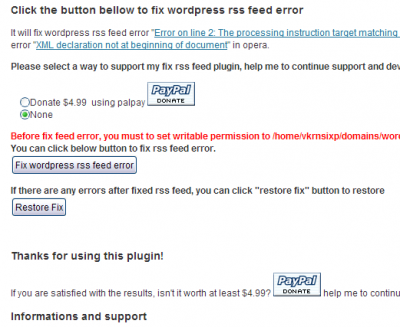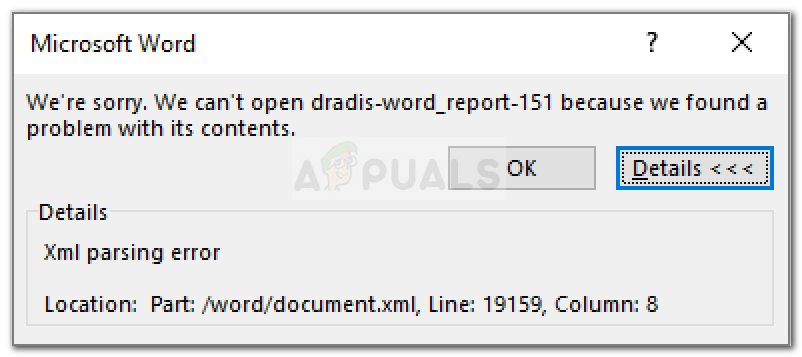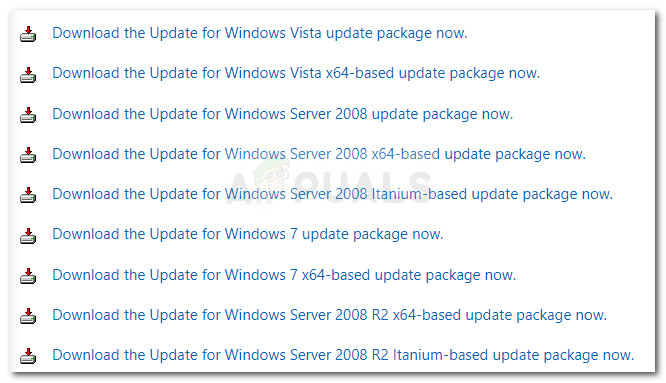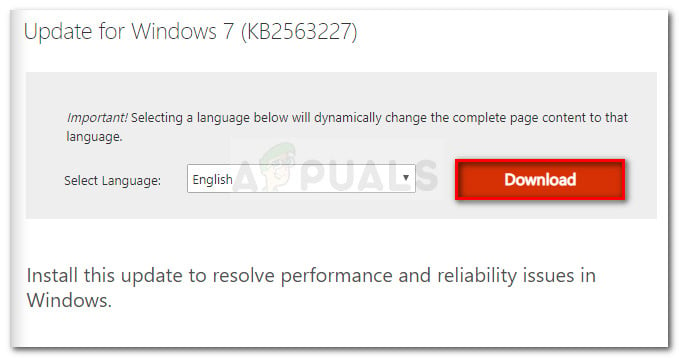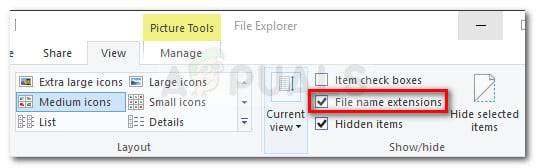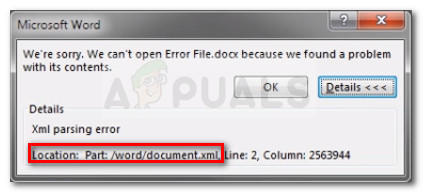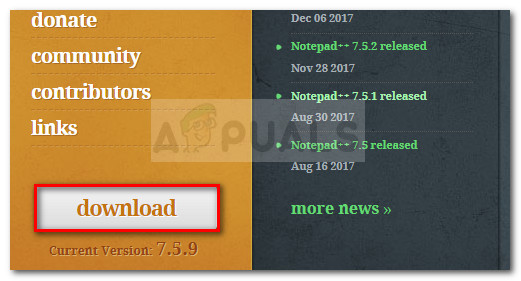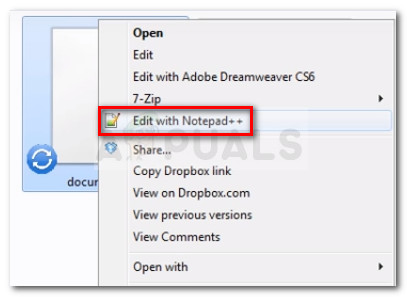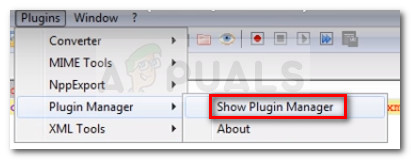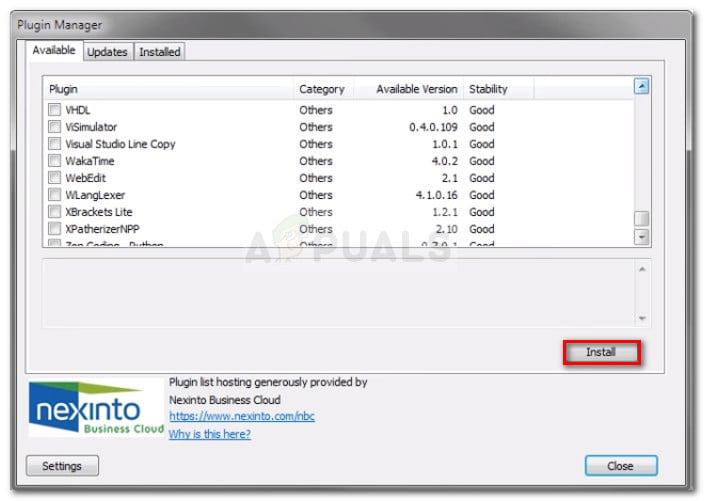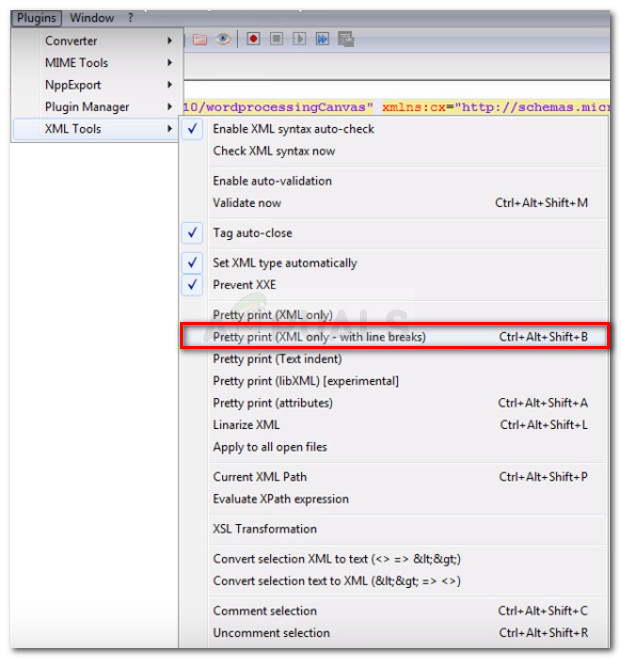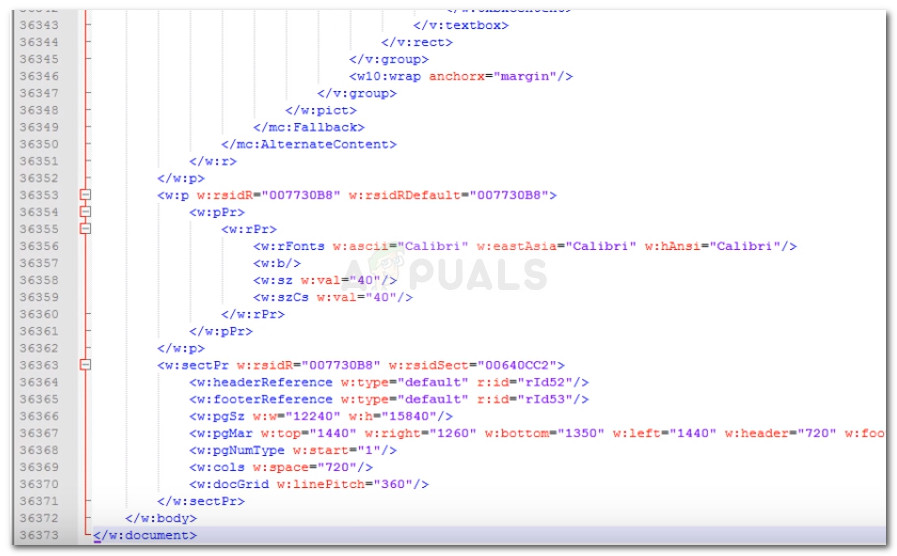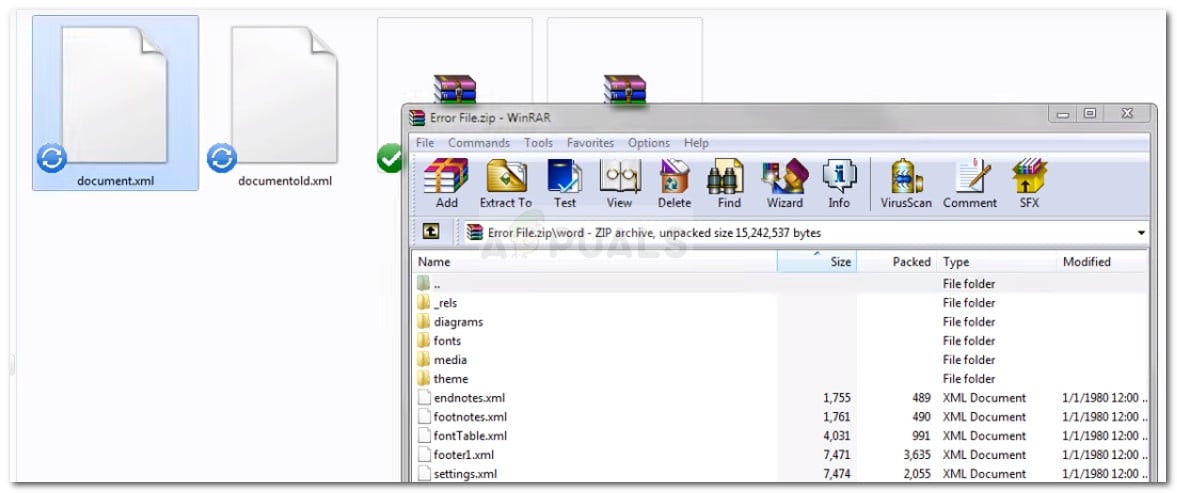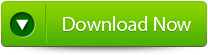Ошибка разбора XML или XML Parsing Error в RSS-ленте появляется из “неоткуда” и обнаруживаешь ее, когда случайно открываешь RSS ленту своего сайта. В принципе, RSS лента должна быть неотъемлемой частью сайта WordPress. Она помогает в продвижении постов и увеличении количества постоянных читателей, а кнопка RSS на главной странице WP становится настолько привычной, что забываешь контролировать ее загрузку и корректность отображения материалов.
Открыв, RSS ленту своего сайта видишь, что ленты нет, а браузер сообщает об ошибке. Как мне удается вернуть «на место», «отвалившуюся» RSS ленту я и расскажу дальше.
Примечание: Хочу поправиться и замечу, что неисправности фида не валятся с неба. Скорее всего, это результат установки нового плагина или ваше изменение, некоторых файлов в шаблоне. Так как, для формирования фида используется язык разметки XML, который имеет строгие правила синтаксиса, то любое изменение в файлах, которые не влияют на работу сайта, могут «отстегнуть» RSS.
Для исправления ошибки, я обычно делаю следующие шаги, причем исправление фида может произойти на любом шаге.
Примечание: Вообще эта синтаксическая ошибка называется ошибка разбора XML или XML Parsing Error. В разных браузерах она показывается по-разному. Например, в Chrome:
This page contains the following errors:error on line X at column X: XML declaration allowed only at the start of the document below is a rendering of the page up to the first error.
Поиск – Ошибка разбора XML или XML Parsing Error в RSS-ленте
Предположительно, ошибка разбора появляется из-за пробельных символов (пробел, новая строка, табуляция) появившихся в коде WordPress перед декларацией XML.
Для начала, попытаемся устранить ненужные пробелы в коде
- Сначала открываем файл
functions.phpв редакторе WP и убираем пробелы вначале и в конце файла. То есть до (<?php) и после (?>) символов. - То же самое делаем в файлах [wp-config.php], [wp-rss2.php], [wp-atom.php], [wp-rss.php].
После каждого редактирования, проверяем ленту RSS.
Не помогло, или не хочется лазить по коду, воспользуйтесь плагином: Fix RSS Feed WordPress. Хоть и плагин не протестирован на версии 3.8, вполне может помочь в восстановлении ленты RSS.
Данный плагин не обновлялся 2 года. Скорее всего, он уже не поддерживается и может быть несовместим с текущими версиями WordPress.
Плагин установите на сайт любым из способов установки плагинов. После активации плагина, откройте его и запустите процесс исправления. Если проблема неработающего канала RSS в лишних пробелах, этот плагин должен помочь.
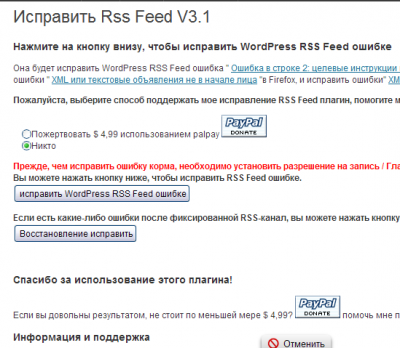
Если плагин Fix RSS Feed WordPress не помог, возможен конфликт одного из плагинов. Попробуйте, отключать в Консоли → Плагины → Установленные, последовательно каждый активный плагин, проверяя работоспособность ленты RSS.
Если проблема не решилась, значит, неисправность глубже и решить ее “с разбега” не получится. Для начала сделайте анализ валидности (исправности) Feed канала при помощи Feed Validation Service (Check the syntax of Atom or RSS feeds), проверка синтаксиса Atom и RSS каналов ТУТ.
Ошибки будут подсвечены желтым цветом. Ошибки связанные не с синтаксисом файлов, нужно решать для каждого конкретного случая отдельно.
©www.wordpress-abc.ru
Похожие посты:
Several users report dealing with the XML Parsing Error whenever they try to open a Microsoft Word document that they previously exported. The issue typically occurs after the user has upgraded to a newer Office version or after if the Word document was previously exported from a different program. The issue is typically occurring on Windows 7 and Windows 9 machines.
What causes the XML Parsing Error with Microsoft Word?
As you can see from the error message, the error code is general and doesn’t point to a specific problem. Although there isn’t a quick fix-for-all resolution that will make the issue go away, the location is an indicator on where to look to get the issue resolved.
We investigated the issue by looking at various user reports and trying to replicate the issue. As it turns out, there are a couple of culprits that might end up triggering this particular issue:
- Windows update used for parsing is not installed – This is by far the most common problem. This particular update should b included among the WSUS, but for some reason, Windows Update does not install it on all machines, which produces the XML Parsing Error.
- An SVG graphic included in document is not parsed correctly – This problem might also occur because of the XMLlite, which returns an out of memory error code unexpectedly during the parsing of an SVG graphic.
- Encoding errors inside the XML code belonging to the document – Most likely, the XML file contains encoding errors that the Word editor is unable to understand.
If you’re currently struggling to resolve the XML Parsing Error, this article will provide you with a list of verified troubleshooting steps. Below you have a list of methods that other users in a similar situation have used to get the issue resolved.
To ensure the best results, please follow the methods below in order until you find a fix that is effective in taking care of the issue. Let’s begin!
Method 1: Installing the SVG graphics Windows Update
This method is typically reported to be successful on Windows 7 and Windows 8, but we successfully recreated the steps for Windows 10. This issue occurs due to a misstep that WU (Windows Update) takes when installing certain updates.
As it turns out, this particular update (the one that is creating the issue) should be automatically installed by the updating component since it’s included among the WSUS (Windows Server Update Services) approved updates.
Luckily, you can also install the missing update (KB2563227) via an online Microsoft webpage. Here’s a quick guide on how to do this:
- Visit this link (here) and scroll down to the Update information section. Next, download the appropriate update according to your Windows version and operating system architecture.
Downloading the parsing Windows Update - From the next screen, select your language and click the Download button.
Downloading the KB2563227 update - Wait until the download is complete, then open the update executable and follow the on-screen prompts to install it on your system.
- Once the update has been installed, reboot your computer. At the next startup, open the same Word document that was previously showing the XML Parsing Error and see if the issue has been fixed.
If you’re still encountering the XML Parsing Error error, continue down with the next method below.
Method 2: Resolving the error via Notepad++ and Winrar or Winzip
If the first method was not successful in resolving the issue, it’s very likely that the XML code accompanying your Word document is not according to XML specification. Most likely, the XML code accompanying the text contains encoding errors.
Luckily, the error window will provide you with additional helpful details that will help us to pinpoint the problem more precisely. To be precise, the Location attribute right under the XML parsing error message will point you to the line and column where the faulty code lies.
You might notice that the Location attribute points towards an .xml file, while you’re trying to open a word file. Wondering why is that? It’s because the .doc file is actually a .zip file that contains a collection of .xml files.
Follow the instructions down below to use Notepad++ and WinRar to resolve the issue and open the Word document without the XML parsing error:
- Right-click on the document that is causing the error and change the extension form .doc to .zip. When asked to confirm the extension name change, click Yes to confirm.
Changing the extension from .doc to .zip Note: If you are unable to view the extension of the file, go to the View tab in File Explorer and make sure that the box associated with File name extensions is checked.
Make sure that File name extensions option is checked - Not the .DOC or .DOCX file is safely converted into a .ZIP file, you can double-click to open it. You will see a collection of files that you never knew existed before.
Opening the Word document via Winzip or WinRar Note: If you can’t open the .zip document, download Winzip from this link (here).
- Next, let’s take a look at the error message and see which XML document is causing the error. In our case, the document responsible was document.xml. With this in mind, go ahead and extract the XML file outside the ZIP archive so we can begin editing.
- You can open the XML file with a lot of text editors, but we recommend Notepad++ because it’s reliable and has a code highlight feature that will make things a lot easier for us. If you don’t have Notepad++ installed on your system, you can download it from this link (here).
Downloading NotePad++ - Once Notepad++ is installed on your system, right-click on the XML file that you extracted at step 3 and choose Edit with NotePad++.
Opening XML file with Notepad++ - Next, we’ll need to install a plugin called XML Tools in order to view the correct lines and columns. This will help us identify the error a lot more easily. To do this, go to Plugins (using the ribbon at the top) and then go to Plugin Manager > Show Plugin Manager.
Opening the Plugin Manager - Then, go to the Available tab find the XML Tools plugin from the list, select it and press the Install button. Next, restart NotePad++ to allow the plugin to be enforced.
Installing XML Tools plugin - Once XML Tools is installed in Notepad++, go to Plugins > XML Tools and click on Pretty print (XML only – with line breaks).
Enabling Pretty print (XML only – with line breaks) - Once the file is formatted, go to the line mentioned in the error while keeping in mind the column. Now, the error can be different on each situation but look for links that are strangely formatted or code & special characters that are not enclosed in a code block. Generally, inconsistencies like these have an exclamation point next to the line.
Resolving the XML error - Once the error has been resolved, save the XML file and paste it back int the .ZIP file.
Pasting the XML file back into the ZIP archive - Once the XML file is passed back, rename the file back to what it was (.doc or .docx) and open it again. If the error was resolved correctly, you should have no issues opening the document now.
Kevin Arrows
Kevin is a dynamic and self-motivated information technology professional, with a Thorough knowledge of all facets pertaining to network infrastructure design, implementation and administration. Superior record of delivering simultaneous large-scale mission critical projects on time and under budget.
I am new to developing websites.
I know that I have to map servlets in the web.xml file.
The web.xml file is this
<?xml version="1.0" encoding="UTF-8"?>
<web-app xmlns:xsi="http://www.w3.org/2001/XMLSchema-instance" xmlns="http://java.sun.com/xml/ns/javaee" xsi:schemaLocation="http://java.sun.com/xml/ns/javaee http://java.sun.com/xml/ns/javaee/web-app_3_0.xsd" version="3.0">
<display-name>TestApp</display-name>
<welcome-file-list>
<welcome-file>index.html</welcome-file>
<welcome-file>index.htm</welcome-file>
<welcome-file>index.jsp</welcome-file>
<welcome-file>default.html</welcome-file>
<welcome-file>default.htm</welcome-file>
<welcome-file>default.jsp</welcome-file>
</welcome-file-list>
<servlet>
<servlet-name>Serve</servlet-name>
<servlet-class>Serve</servlet-class>
</servlet>
<servlet-mapping>
<servlet-name>Serve</servlet-name>
<url-pattern>/TestApp</url-pattern>
</servlet-mapping>
</web-app>
But when I call the jquery $.ajax() function, I get this error.
XML Parsing Error: syntax error
Location: http://localhost:8080/TestApp/Serve
Line Number 1, Column 1:
The AJAX Call is
$.ajax({
url: "Serve",
type: "POST",
success: function(out){
alert(out);
},
error: function(){
alert("No");
}
});
The problem is the servlet still runs fine. The alert(out) works as expected. Please explain why the browser is showing the error and please tell me a solution.
If this is a duplicate question please give a link to the original question.
asked Jun 23, 2018 at 9:58
RobbieRobbie
1631 gold badge1 silver badge8 bronze badges
1
I recently encountered the same issue. jQuery appeared to be handling the data and the dataType correctly, but instead it was Firefox returning the syntax error, which explains why your code was executing as intended but still printing an error to the console.
If you look in the developer console, you can see that Firefox is interpreting the plain text data as another format (likely XML). Firefox tires to parse the data as XML, but can’t because it’s not valid XML which results in «Syntax error» being printed to the console.
Fixing this problem for me involved editing the server so it returned the following header:
Content-Type: "text/plain"
This only appeared to be an issue with Firefox, Chrome did not encounter this issue. There is a Firefox bug here which seems to touch on the issue.
source
Daniel Gray
1,6071 gold badge21 silver badges40 bronze badges
answered Jun 23, 2018 at 10:12
CholowaoCholowao
92712 silver badges18 bronze badges
1
The problem still exists in Firefox 70, at least when requesting a file from the file system. No jquery needed, the behavior can be reproduced with a plain XMLHttpRequest. Calling its overrideMimeType method before send solved it for me. Looks like a quite clean solution to me. Example:
var xhr = new XMLHttpRequest();
xhr.open("GET", window.location, true);
xhr.overrideMimeType("text/html");
xhr.onreadystatechange = function()
{
if (xhr.readyState == 4) alert(xhr.responseText);
}
xhr.send();
answered Nov 1, 2019 at 17:38
tglastglas
91910 silver badges19 bronze badges
4
So to specifically answer OP, the code below should make the error go away.
(replace the 'application/xml' with whatever MIME Type is desired. For example, 'application/json' is the most common.)
$.ajax({
url: "Serve",
type: "POST",
beforeSend: function (xhr) {
xhr.overrideMimeType('application/xml'); // this line prevents XML parsing error with firefox
},
success: function(out){
alert(out);
},
error: function(){
alert("No");
}
});
answered Oct 18, 2021 at 21:06
BassGodBassGod
1511 silver badge10 bronze badges
Updated on October 28, 2022

Sometimes at the time of working on the Microsoft tool, it might suddenly crash and upon restarting it, you may get an XML error message that makes entire contents inaccessible.
What Causes the XML Parsing Error with Microsoft Word?
Windows update used for parsing is not installed – This is by far the most common problem. This particular update should be included among the WSUS, but for some reason, Windows Update does not install it on all machines, which produces the XML Parsing Error.
An SVG graphic included in the document is not parsed correctly – This problem might also occur because of the XMLlite, which returns an out of memory error code unexpectedly during the parsing of an SVG graphic.
Encoding errors inside the XML code belonging to the document – Most likely, the XML file contains encoding errors that the Word editor is unable to understand.
If you’re currently struggling to resolve the XML Parsing Error try the below-mentioned troubleshooting methods.
How to Fix XML Parsing Error In Word?
Method 1: Using Built-in Options
One can use the built-in method to fix this issue and view a Word file. Below provided is the procedure to repair XML errors in Word file:
- First of all right click on the Word file and select Rename option
- Rename the Word file along with extension to ZIP file format
- You will find XML document in ZIP file. Open the XML file using Notepad
- In order to find which element is causing problem with your Word file, you have to format XML content using plug-in
- Choose Pretty Print(XML only – with line breaks). This will format content of XML
- Now convert back the XML document to ZIP and then change the extension from ZIP to DOCX
After going through these procedures, try to open the DOCX file. You will find some error messages, but when you choose the details option you can view which line has an error. Search for the line in an XML document and then delete the whole tag. Copy XML back into the ZIP file and then rename the extension again to the DOCX file and try to open the document. In case you get another error message, then repeat the process unless the document opens.
Method 2: Resolving the error via Notepad++ and Winrar or Winzip
If the first method was not successful in resolving the issue, it’s very likely that the XML code accompanying your Word document is not according to the XML specification. Most likely, the XML code accompanying the text contains encoding errors.
Luckily, the error window will provide you with additional helpful details that will help us to pinpoint the problem more precisely. To be precise, the Location attribute right under the XML parsing error message will point you to the line and column where the faulty code lies.
You might notice that the Location attribute points towards a .xml file, while you’re trying to open a word file. Wondering why that is? It’s because the .doc file is actually a .zip file that contains a collection of .xml files.
Follow the instructions down below to use Notepad++ and WinRar to resolve the issue and open the Word document without the XML parsing error:
- Right-click on the document that is causing the error and changes the extension from .doc to .zip. When asked to confirm the extension name change, click Yes to confirm.
- If the .DOC or .DOCX file is safely converted into a .zip file, you can double-click to open it. You will see a collection of files that you never knew existed before
- Next, let’s take a look at the error message and see which XML document is causing the error. In our case, the document responsible was document.xml. With this in mind, go ahead and extract the XML file outside the ZIP archive so we can begin editing
- You can open the XML file with a lot of text editors, but we recommend Notepad++ because it’s reliable and has a code highlight feature that will make things a lot easier for us.
- Once Notepad++ is installed on your system, right-click on the XML file that you extracted at step 3 and choose Edit with NotePad
- Next, we’ll need to install a plugin called XML Tools in order to view the correct lines and columns. This will help us identify the error a lot more easily. To do this, go to Plugins (using the ribbon at the top) and then go to Plugin Manager > Show Plugin Manager
- Then, go to the Available tab, find the XML Tools plugin from the list, select it and press the Install button. Next, restart NotePad++ to allow the plugin to be enforced.
- Once XML Tools is installed in Notepad++, go to Plugins > XML Tools and click on Pretty print (XML only – with line breaks).
- Once the file is formatted, go to the line mentioned in the error while keeping in mind the column.
Once the XML file is passed back, rename the file back to what it was (.doc or .docx) and open it again. If the error was resolved correctly, you should have no issues opening the document now. Once the error has been resolved, save the XML file and paste it back in the .ZIP file.
Method 3: Fix XML error in Word File Using Yodot Doc Repair Software
To eliminate all kinds of errors including XML error in Word, you are suggested to download Yodot DOC Repair software on your Windows computer. As this is the Word file repair software, it can completely remove error messages from Word documents and create a healthy copy with its attributes intact with formatting. Even though this software has simple functionality, it can take you out from all sorts of corruption including Macro errors in Word files, Word file encoding errors, error 4605, file permission errors, file association errors, and other issues that make Word documents inaccessible. The application delivers a high degree of scalability by allowing you to repair Word DOC files by yourself without needing any professional help or assistance.
Steps for Repair Word XML error:
- Step 1: Download Yodot DOC Repair software on your computer and install it. Run the utility and select the Word file showing unreadable content error by clicking the Browse button.
- Step 2: Click on the Repair button to scan the Word file and fix Word found an unreadable content error with it.
- Step 3: Once the scan process completes, you can click on “Click Here to preview file” to preview the repaired Word file. In the end, save repaired Word file using the Save option.
Tips to Avoid geting XML Parsing Error in Microsoft Word Document:
- Always keep another copy of essential Word files in a storage drive which is safe.
- Do not try to commence any modifications on Word files if you do not know the outcome of it.