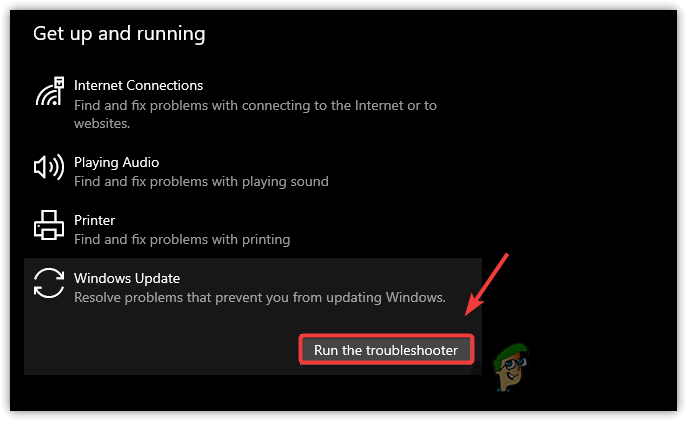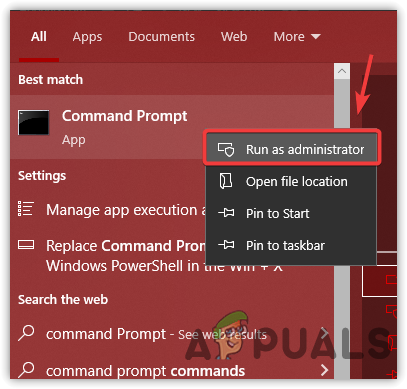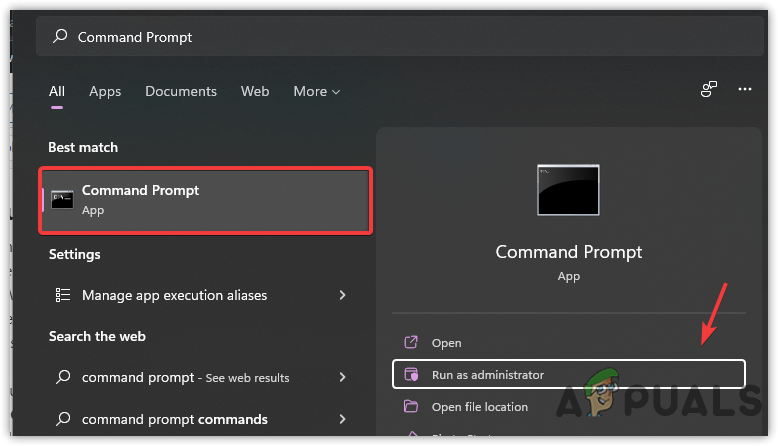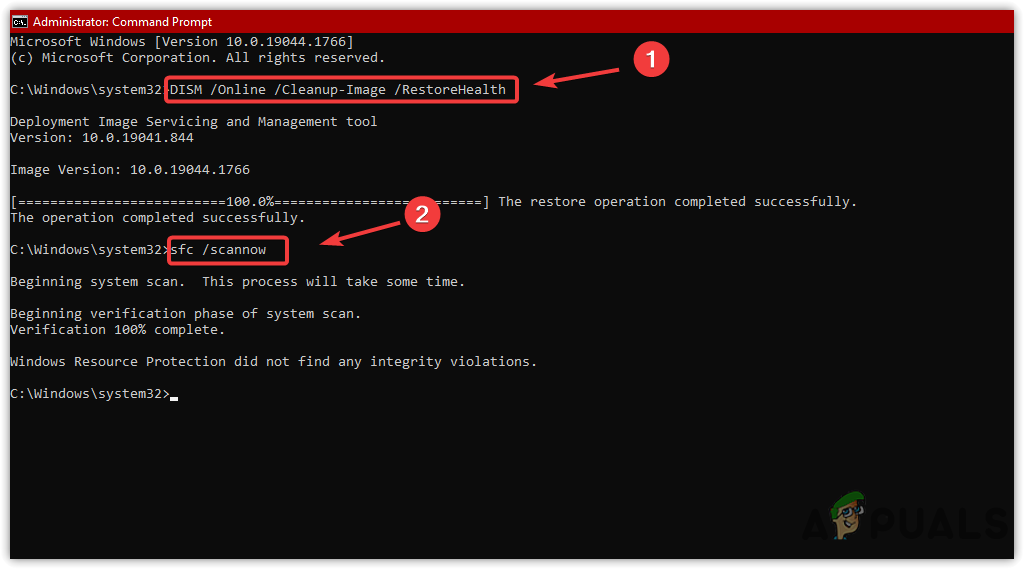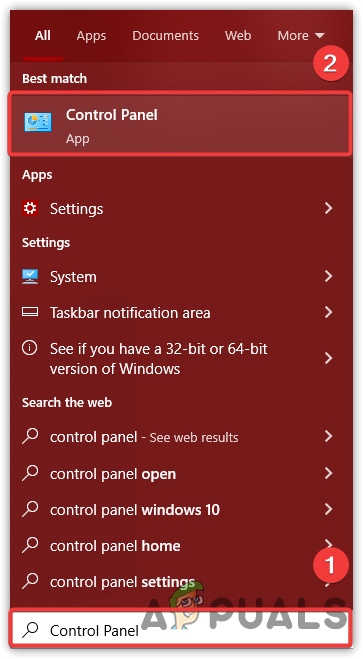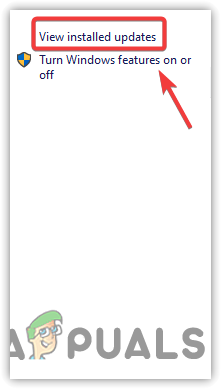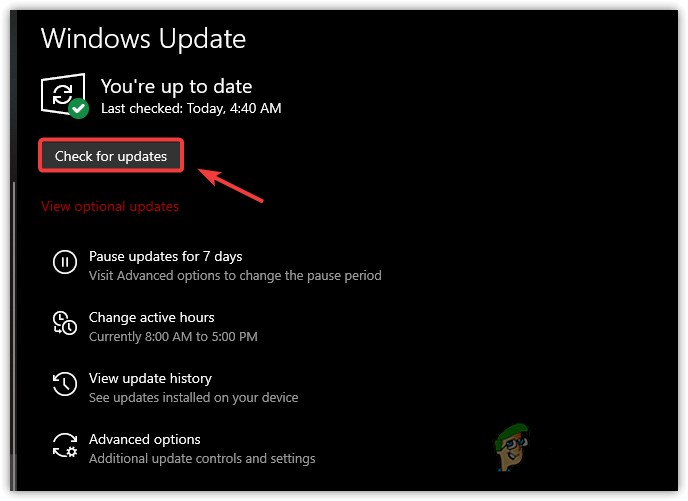На чтение 5 мин Просмотров 1.6к. Опубликовано 13.07.2022
Если вы ежедневно пользуетесь Windows 10 в течение некоторого времени и регулярно обновляете ее, есть вероятность, что вы хотя бы раз сталкивались с проблемой обновлений Windows 10. Если вы столкнулись с ошибкой «Your device is missing important security and quality fixes» при попытке установить последние обновления безопасности, вы будете рады узнать, что исправить эту проблему довольно просто.
В этой статье мы перечислили, почему эта проблема возникает при определенных обновлениях Windows 10 , и как ее можно обойти и полностью устранить первопричину, чтобы избежать ее в будущем. Давайте начнем с того, почему эта проблема появляется при попытке установить последние обновления безопасности.
Содержание
- Причины появления этой ошибки при обновлении Windows 10
- Как исправить ошибку «Your device is missing important security and quality fixes» на Windows 10?
- Using the Windows 10 Update Troubleshooter
- YouTube video: [исправлена ошибка Your device is missing important security and quality fixes error on windows 10
- Установка последнего SSU (Servicing Stack Update)
- Восстановление критических системных файлов
- Удаление последних обновлений
Причины появления этой ошибки при обновлении Windows 10
В Windows 10 принято время от времени обновлять систему безопасности и пару обновлений функций в течение года. Но во время этих автоматических обновлений вы можете столкнуться с ошибкой «на вашем устройстве отсутствуют важные исправления безопасности и качества».
В большинстве случаев эта проблема может возникнуть либо из-за повреждения критических системных файлов, либо из-за отсутствия каких-либо файлов обновления Windows из-за неполной загрузки обновлений. Это может произойти по целому ряду причин, включая преждевременное выключение или перезагрузку во время обновления, заражение вредоносным ПО и ошибки со стороны Microsoft.
Какова бы ни была причина возникновения этой проблемы, вы можете легко ее устранить, попробовав несколько исправлений, которые мы перечислили ниже после сбора решений из различных источников. Давайте рассмотрим некоторые из них в следующих разделах.
Как исправить ошибку «Your device is missing important security and quality fixes» на Windows 10?
Using the Windows 10 Update Troubleshooter
Первое, что нужно попробовать в случае возникновения проблем с обновлениями Windows, — это встроенный Windows Update Troubleshooter. Этот удобный инструмент от Microsoft может с относительной легкостью обнаружить большинство проблем, если таковые имеются, и устранить их автоматически. В случае если проблемы слишком серьезные, возможно, вам придется перейти к другим методам устранения этой проблемы.
- Нажмите сочетание клавиш «Windows Key + I» на клавиатуре, чтобы вызвать Системные настройки Windows 10.
- Перейдите к разделу «Обновления и безопасность» на главном экране приложения Настройки.
- В левой навигационной панели выберите «Устранение неполадок»
- После нажатия кнопки «Далее» средство устранения неполадок должно начать поиск любых потенциальных проблем и попытаться устранить их автоматически.
Обратите внимание, что этот метод устранит большинство основных проблем с программой обновления Windows. Но если основная причина вашей проблемы более серьезная, а программа устранения неполадок сообщает, что не смогла найти никаких решений, переходите к следующим шагам.
YouTube video: [исправлена ошибка Your device is missing important security and quality fixes error on windows 10
Установка последнего SSU (Servicing Stack Update)
SSU или Servicing Stack Updates необходимы для правильной работы Windows 10. По сути, это обновления для компонента обновления Windows, и их отсутствие может привести к возникновению вышеупомянутой проблемы. Чтобы решить эту проблему путем установки последней версии стека обновлений для вашей сборки ОС, выполните следующие шаги.
- Нажмите сочетание клавиш «Windows Key + R» на клавиатуре, чтобы открыть окно «Выполнить».
- Введите «Winver» без кавычек и нажмите Enter.
- Должно появиться окно с точным номером сборки версии ОС, которую вы используете. Запишите версию сборки для дальнейшего использования.
- Откройте эту официальную ссылку Microsoft , где перечислены все последние SSU и версии, с которыми они совместимы.
- В таблице запишите название соответствующего пакета SSU для вашей сборки ОС и посетите Microsoft Update Catalog.
- Находясь на домашней странице Microsoft Update Catalog, введите номер пакета SSU в поле поиска.
- Из появившихся результатов скачайте наиболее подходящий и установите его, запустив пакет от имени администратора.
- Перезагрузитесь и попробуйте продолжить обновление системы как обычно.
Этот метод должен устранить все основные проблемы с обновлением стека обслуживания Microsoft, которое вызывает вышеупомянутую проблему в большинстве случаев. Если этот метод все еще не работает, это может быть признаком того, что некоторые критические системные файлы были повреждены.
Восстановление критических системных файлов
Один из самых простых способов исправить отсутствующие или поврежденные системные файлы, которые не влияют непосредственно на работу ОС, — использовать несколько команд в терминале Windows. Давайте рассмотрим, как это сделать, шаг за шагом.
- Откройте меню «Пуск» Window 10, нажав кнопку Windows на клавиатуре или щелкнув по значку «Пуск».
- Получив доступ к строке поиска, найдите «CMD».
- В появившихся результатах выберите «Запуск от имени администратора» в правой панели окна.
- После успешного запуска CMD от имени администратора введите следующую команду без кавычек и нажмите Enter — «DISM.exe /Online /Cleanup-image /Restorehealth»
- После завершения процесса введите следующую команду без кавычек и нажмите Enter — «sfc /scannow»
- После того, как процесс завершит всю фоновую работу, перезагрузите компьютер и попробуйте снова запустить обновления Windows.
Этот метод поможет решить проблему, если она вызвана повреждением или отсутствием системных файлов. Но если одно из последних обновлений, которое вы сделали для своего ПК, было ошибочным, то может быть хорошей идеей попробовать удалить его, чтобы попытаться исправить эту ошибку. Мы рассмотрим это в следующем разделе.
Удаление последних обновлений
Windows предоставляет встроенное в системные настройки решение, которое может удалить все недавно сделанные обновления. Удаление этих ошибочных обновлений иногда может исправить множество проблем с программой обновления Windows и самой ОС. Давайте рассмотрим, как действовать в этом случае.
- Зайдите в Настройки Windows и нажмите на «Обновление и безопасность»
- В разделе «Проверка обновлений» нажмите на «Просмотр истории установленных обновлений»
- В следующем появившемся окне, выберите «Uninstall Updates»
- Должен появиться список всех последних обновлений, и, выбрав последнее, нажмите «Uninstall», чтобы удалить его.
- Перезагрузитесь и выполните поиск обновлений вручную, чтобы появились последние исправленные обновления.
На этом все методы, которые вы можете использовать для исправления «Your device is missing important security and quality fixes» на Windows 10, завершены.
Learn to get back to downloading updates for your OS
by Alex Serban
After moving away from the corporate work-style, Alex has found rewards in a lifestyle of constant analysis, team coordination and pestering his colleagues. Holding an MCSA Windows Server… read more
Published on December 22, 2022
Reviewed by
Alex Serban
After moving away from the corporate work-style, Alex has found rewards in a lifestyle of constant analysis, team coordination and pestering his colleagues. Holding an MCSA Windows Server… read more
- The Your device is missing important security and quality fixes error is sometimes caused by the recently installed version of the OS.
- When you can’t install a Windows update, running the troubleshooter should be the primary approach.
- Some users fixed things by removing the last installed Windows update.
XINSTALL BY CLICKING THE DOWNLOAD FILE
This software will repair common computer errors, protect you from file loss, malware, hardware failure and optimize your PC for maximum performance. Fix PC issues and remove viruses now in 3 easy steps:
- Download Restoro PC Repair Tool that comes with Patented Technologies (patent available here).
- Click Start Scan to find Windows issues that could be causing PC problems.
- Click Repair All to fix issues affecting your computer’s security and performance
- Restoro has been downloaded by 0 readers this month.
Windows gets updated pretty often, and most of these are security-related. Usually, updating your PC is seamless and is performed automatically. But in some cases, users receive errors, such as Your device is missing important security and quality fixes.
The full error message reads: Your device is missing important security and quality fixes. Some update files are missing or have problems. We’ll try to download the update again later. But Windows update errors are usually easy to fix.
How can I fix the Your device is missing important security and quality fixes issue?
1. Use the Windows Update troubleshooter
- Click the Start button and select Settings.
- Choose Update & Security.
- Select Troubleshoot from the left pane and choose Additional troubleshooters from the right.
- Expand the Windows Update troubleshooter and click Run the troubleshooter.
If the troubleshooter identifies any problems, it will attempt to fix them. If not, you will get the message that the Troubleshooter couldn’t identify the problem.
However, this should disable the Your device is missing important security and quality fixes prompt, and your PC will be able to install them.
2. Download the most recent Servicing Stack Update (SSU)
- Click on Start, then choose Settings.
- Now go to System.
- In the left side panel, scroll all the way down and click on About.
- Under Device specifications, you’ll see System type.
- Now go to the official Microsoft Update Catalog webpage and download the latest SSU that matches your version.
- After that, restart your computer and check if Windows Update works.
- Fix: Couldn’t connect to the update service on Windows 10/11
- Fix: Windows 10 update error 0x800f0900
- Fix: Windows Update not showing/missing button on Win 10/11
- How to fix Windows Update error 0x800705b4 on Windows 10/11
3. Repair corrupted Windows files
- In the Windows search bar, type cmd, and then click on Run as administrator on the right.
- When the Command Prompt window appears, type the following, then hit Enter:
DISM.exe /Online /Cleanup-image /Restorehealth - Wait for the process to finish, then type the following command and hit Enter:
sfc /scannow
The process can be executed automatically. If you haven’t yet repaired your PC, we recommend a professional utility that will help you solve your corrupted directory situation with ease.
This tool has a database of over 25 million system files in a perfectly new state. If one of your system files is corrupted or damaged, it will be replaced with a healthy version from this database.
So, if you strongly need to repair system-corrupted files from your PC, this mission is the most suited for software like Restoro.
⇒ Get Restoro
4. Manually reset Windows Update Service
- In the Windows search box, type cmd, and click on Run as administrator.
- When the Command Prompt window appears, paste these commands one by one and hit Enter after each:
net stop wuauservnet stop cryptSvcnet stop bitsnet stop msiserverRen C:WindowsSoftwareDistribution SoftwareDistribution.oldRen C:WindowsSystem32catroot2 Catroot2.oldnet start wuauservnet start cryptSvcnet start bitsnet start msiserver - Now check to see if Windows Update is working properly.
5. Reinstall Windows updates
- Press the Windows key and select Settings.
- Choose Update & Security.
- In the right section, click on View update history.
- In the new window, choose Uninstall updates.
- From the list that appears, click on the last Update for Microsoft Windows (KBxxxxxxx) and uninstall it.
- After the process has finished, go to Windows Update and check for updates.
- Also, you can install the faulty update manually. In the update history, locate the one that’s of interest to you and go to the official Microsoft Update Catalog webpage and search for it.
- Now, download and install it manually.
Some readers reported that cumulative update KB4562830 is causing the Your device is missing important security and quality fixes error message, so you should look for that one and remove it.
6. Check the services
- Press Windows key + R to start Run, type services.msc, and press Enter or click OK.
- Look for a service called Stopupdates 10 guard.
- If you find it, double-click to open and select Disabled from the Startup type dropdown menu.
- Then, click on Apply and OK to save the changes.
Some PC issues are hard to tackle, especially when it comes to corrupted repositories or missing Windows files. If you are having troubles fixing an error, your system may be partially broken.
We recommend installing Restoro, a tool that will scan your machine and identify what the fault is.
Click here to download and start repairing.
For some users, this Stopupdates 10 guard service blocked the updates, so simply disable it.
7. Reset your PC
- Click on the Start button and open Settings.
- Go to Update & Security.
- In the left pane, select Recovery then, under Reset this PC, click Get Started.
- Select Keep my files.
- Choose Cloud download to get a fresh copy of Windows.
- Continue the process and reinstall the OS.
This process should reinstall the latest Windows version without affecting your apps and programs.
Other errors connected to the missing security and quality fixes
As you already know, security updates are very important for Windows, and that’s why you need to keep an eye on the Patch Tuesday event that happens every 2nd Tuesday of the month.
That’s when Microsoft launches the important security updates that cover some of the possible vulnerabilities of the system.
Now, this particular error can appear with more than one error code and other variations, so here are some of the codes you may encounter:
- 0x80080005 – A reset of the Windows Update components is helpful in this case.
- 0x80073712 – This error code also appeared when trying to install the KB4487017 patch.
- 0x80070424 – The Windows Update troubleshooter usually does the trick.
How can I get security updates on Windows 11?
As the new OS inherited many of the problems from Windows 10, Your device is missing important security and quality fixes message that also appears on Windows 11.
Fortunately, all the solutions we provided above for the older system also work on Windows 11, although the design of the menus is a bit different.
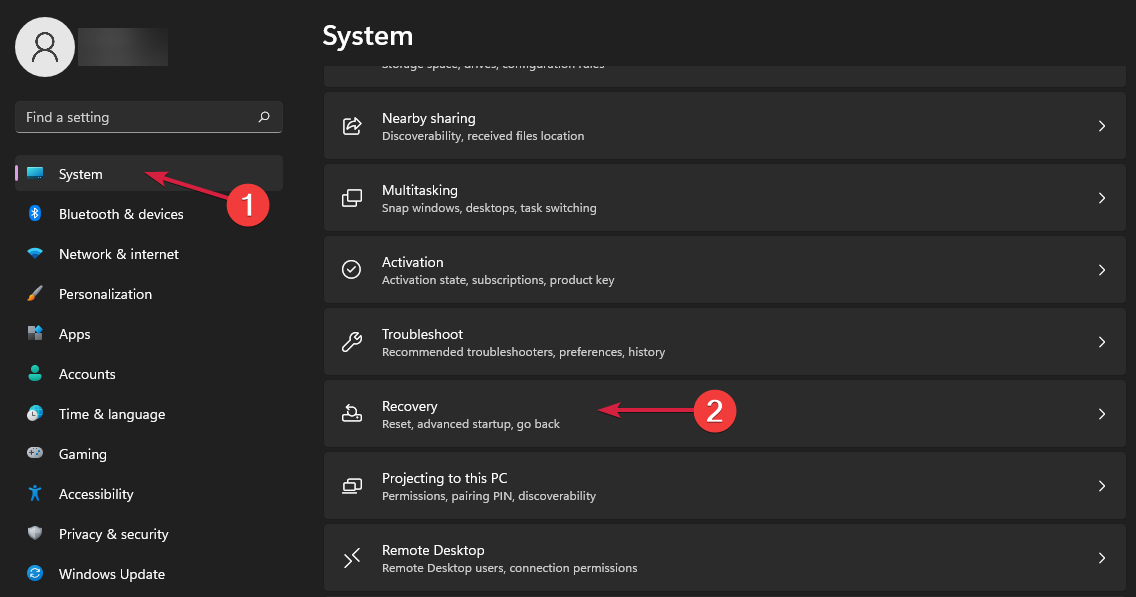
The only slight difference is in step 6 because the Reset this PC feature in Windows 11 is a bit different, and you will find it in the Recovery menu of the System settings.
Additionally, you can read about what you can do when Windows update cannot currently check for updates because it might also help you.
If you have more questions or maybe another workaround for the error that wasn’t covered here, feel free to post them in the comments section below.
Still having issues? Fix them with this tool:
SPONSORED
If the advices above haven’t solved your issue, your PC may experience deeper Windows problems. We recommend downloading this PC Repair tool (rated Great on TrustPilot.com) to easily address them. After installation, simply click the Start Scan button and then press on Repair All.
Newsletter
Learn to get back to downloading updates for your OS
by Alex Serban
After moving away from the corporate work-style, Alex has found rewards in a lifestyle of constant analysis, team coordination and pestering his colleagues. Holding an MCSA Windows Server… read more
Published on December 22, 2022
Reviewed by
Alex Serban
After moving away from the corporate work-style, Alex has found rewards in a lifestyle of constant analysis, team coordination and pestering his colleagues. Holding an MCSA Windows Server… read more
- The Your device is missing important security and quality fixes error is sometimes caused by the recently installed version of the OS.
- When you can’t install a Windows update, running the troubleshooter should be the primary approach.
- Some users fixed things by removing the last installed Windows update.
XINSTALL BY CLICKING THE DOWNLOAD FILE
This software will repair common computer errors, protect you from file loss, malware, hardware failure and optimize your PC for maximum performance. Fix PC issues and remove viruses now in 3 easy steps:
- Download Restoro PC Repair Tool that comes with Patented Technologies (patent available here).
- Click Start Scan to find Windows issues that could be causing PC problems.
- Click Repair All to fix issues affecting your computer’s security and performance
- Restoro has been downloaded by 0 readers this month.
Windows gets updated pretty often, and most of these are security-related. Usually, updating your PC is seamless and is performed automatically. But in some cases, users receive errors, such as Your device is missing important security and quality fixes.
The full error message reads: Your device is missing important security and quality fixes. Some update files are missing or have problems. We’ll try to download the update again later. But Windows update errors are usually easy to fix.
How can I fix the Your device is missing important security and quality fixes issue?
1. Use the Windows Update troubleshooter
- Click the Start button and select Settings.
- Choose Update & Security.
- Select Troubleshoot from the left pane and choose Additional troubleshooters from the right.
- Expand the Windows Update troubleshooter and click Run the troubleshooter.
If the troubleshooter identifies any problems, it will attempt to fix them. If not, you will get the message that the Troubleshooter couldn’t identify the problem.
However, this should disable the Your device is missing important security and quality fixes prompt, and your PC will be able to install them.
2. Download the most recent Servicing Stack Update (SSU)
- Click on Start, then choose Settings.
- Now go to System.
- In the left side panel, scroll all the way down and click on About.
- Under Device specifications, you’ll see System type.
- Now go to the official Microsoft Update Catalog webpage and download the latest SSU that matches your version.
- After that, restart your computer and check if Windows Update works.
- Fix: Couldn’t connect to the update service on Windows 10/11
- Fix: Windows 10 update error 0x800f0900
- Fix: Windows Update not showing/missing button on Win 10/11
- How to fix Windows Update error 0x800705b4 on Windows 10/11
3. Repair corrupted Windows files
- In the Windows search bar, type cmd, and then click on Run as administrator on the right.
- When the Command Prompt window appears, type the following, then hit Enter:
DISM.exe /Online /Cleanup-image /Restorehealth - Wait for the process to finish, then type the following command and hit Enter:
sfc /scannow
The process can be executed automatically. If you haven’t yet repaired your PC, we recommend a professional utility that will help you solve your corrupted directory situation with ease.
This tool has a database of over 25 million system files in a perfectly new state. If one of your system files is corrupted or damaged, it will be replaced with a healthy version from this database.
So, if you strongly need to repair system-corrupted files from your PC, this mission is the most suited for software like Restoro.
⇒ Get Restoro
4. Manually reset Windows Update Service
- In the Windows search box, type cmd, and click on Run as administrator.
- When the Command Prompt window appears, paste these commands one by one and hit Enter after each:
net stop wuauservnet stop cryptSvcnet stop bitsnet stop msiserverRen C:WindowsSoftwareDistribution SoftwareDistribution.oldRen C:WindowsSystem32catroot2 Catroot2.oldnet start wuauservnet start cryptSvcnet start bitsnet start msiserver - Now check to see if Windows Update is working properly.
5. Reinstall Windows updates
- Press the Windows key and select Settings.
- Choose Update & Security.
- In the right section, click on View update history.
- In the new window, choose Uninstall updates.
- From the list that appears, click on the last Update for Microsoft Windows (KBxxxxxxx) and uninstall it.
- After the process has finished, go to Windows Update and check for updates.
- Also, you can install the faulty update manually. In the update history, locate the one that’s of interest to you and go to the official Microsoft Update Catalog webpage and search for it.
- Now, download and install it manually.
Some readers reported that cumulative update KB4562830 is causing the Your device is missing important security and quality fixes error message, so you should look for that one and remove it.
6. Check the services
- Press Windows key + R to start Run, type services.msc, and press Enter or click OK.
- Look for a service called Stopupdates 10 guard.
- If you find it, double-click to open and select Disabled from the Startup type dropdown menu.
- Then, click on Apply and OK to save the changes.
Some PC issues are hard to tackle, especially when it comes to corrupted repositories or missing Windows files. If you are having troubles fixing an error, your system may be partially broken.
We recommend installing Restoro, a tool that will scan your machine and identify what the fault is.
Click here to download and start repairing.
For some users, this Stopupdates 10 guard service blocked the updates, so simply disable it.
7. Reset your PC
- Click on the Start button and open Settings.
- Go to Update & Security.
- In the left pane, select Recovery then, under Reset this PC, click Get Started.
- Select Keep my files.
- Choose Cloud download to get a fresh copy of Windows.
- Continue the process and reinstall the OS.
This process should reinstall the latest Windows version without affecting your apps and programs.
Other errors connected to the missing security and quality fixes
As you already know, security updates are very important for Windows, and that’s why you need to keep an eye on the Patch Tuesday event that happens every 2nd Tuesday of the month.
That’s when Microsoft launches the important security updates that cover some of the possible vulnerabilities of the system.
Now, this particular error can appear with more than one error code and other variations, so here are some of the codes you may encounter:
- 0x80080005 – A reset of the Windows Update components is helpful in this case.
- 0x80073712 – This error code also appeared when trying to install the KB4487017 patch.
- 0x80070424 – The Windows Update troubleshooter usually does the trick.
How can I get security updates on Windows 11?
As the new OS inherited many of the problems from Windows 10, Your device is missing important security and quality fixes message that also appears on Windows 11.
Fortunately, all the solutions we provided above for the older system also work on Windows 11, although the design of the menus is a bit different.
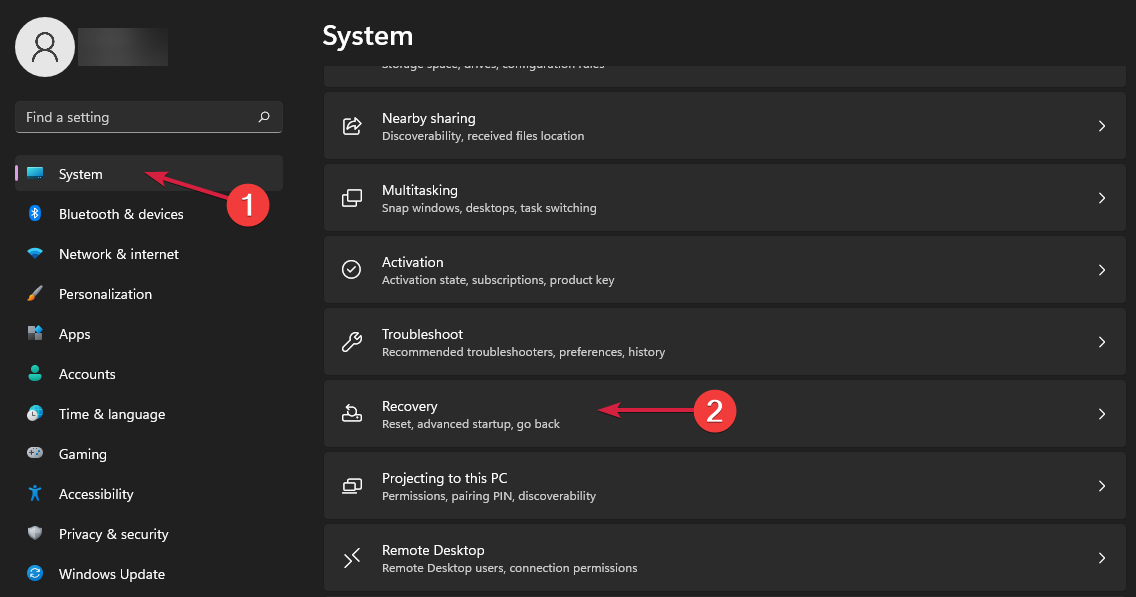
The only slight difference is in step 6 because the Reset this PC feature in Windows 11 is a bit different, and you will find it in the Recovery menu of the System settings.
Additionally, you can read about what you can do when Windows update cannot currently check for updates because it might also help you.
If you have more questions or maybe another workaround for the error that wasn’t covered here, feel free to post them in the comments section below.
Still having issues? Fix them with this tool:
SPONSORED
If the advices above haven’t solved your issue, your PC may experience deeper Windows problems. We recommend downloading this PC Repair tool (rated Great on TrustPilot.com) to easily address them. After installation, simply click the Start Scan button and then press on Repair All.
Newsletter
Исправление: на вашем устройстве отсутствуют важные исправления безопасности и качества
Благодаря Microsoft пользователи Windows 10 регулярно получают обновления. Однако некоторые пользователи видят сообщение об ошибке на своей странице обновления. В сообщении об ошибке говорится: «В вашем устройстве отсутствуют важные исправления безопасности и качества ». Обычно этот тип сообщения об ошибке оказывается очень полезным напоминанием об установке важных обновлений, но проблема в том, что пользователи видят это сообщение даже после установки всех обновлений. Короче говоря, вы будете продолжать видеть сообщение об ошибке, предлагающее установить важные обновления, даже если для установки нет доступных обновлений.
Почему появляется сообщение «В вашем устройстве отсутствуют важные исправления безопасности и качества»?
Причины этой проблемы перечислены ниже.
- Сломанное обновление: основная причина этого сообщения об ошибке — неработающая или неполная установка Центра обновления Windows. Иногда ваши обновления не устанавливаются должным образом из-за прерывания работы или поломки / повреждения файла. Неполная установка Центра обновления Windows появится в списке установленных обновлений Windows, но она не будет работать должным образом и, следовательно, заставит окно отображать это сообщение. Известно, что есть несколько последних обновлений, вызывающих эту проблему, которые перечислены в способе 1.
- Уровень телеметрии: в редакторе групповой политики Windows есть опция, которая позволяет вам контролировать уровни телеметрии. Так уж случилось, что некоторые обновления Windows (особенно накопительные) не будут доставлены в вашу систему, если для вашего уровня телеметрии установлено значение «Только безопасность».
Метод 1. Удалите и повторно установите обновления Windows (некоторые из них)
Поскольку проблема может заключаться в неработающих обновлениях Windows, логическим способом решения этой проблемы является удаление этих обновлений и их повторная установка. Известно, что есть некоторые обновления, вызывающие эту проблему, поэтому мы начнем с них. Следуйте инструкциям ниже
- Удерживая клавишу Windows, нажмите R
- Введите appwiz.cpl и нажмите Enter.
- Щелкните Просмотр установленных обновлений.
- Найдите обновление KB4100347 и / или KB4457128 и выберите одно из них.
- Щелкните « Удалить» и следуйте дополнительным инструкциям на экране. Повторите процесс удаления для обоих (если вы видите оба)
- После этого удерживайте клавишу Windows и нажмите I, чтобы открыть настройки.
- Нажмите Обновление и безопасность.
- Проверить обновления
Проблема должна исчезнуть после переустановки обновлений.
Метод 2: изменить уровень телеметрии
Мы не уверены, является ли это ошибкой или по собственному усмотрению Microsoft, но накопительные обновления не будут доставлены в вашу систему, если для вашего уровня телеметрии установлено значение «Только безопасность». Таким образом, простое изменение уровня телеметрии на любой другой решит проблему.
- Удерживая клавишу Windows, нажмите R
- Введите gpedit.msc и нажмите Enter.
- Перейдите по следующему пути Конфигурация компьютера> Административные шаблоны> Компоненты Windows> Сбор данных и предварительный просмотр сборок на левой панели.
- Найдите и дважды щелкните параметр Разрешить телеметрию на правой панели.
- Выберите опцию Enabled
- В раскрывающемся меню выберите Базовый или Расширенный или Полный . Выбирайте все, что вам нравится. Просто убедитесь, что в раскрывающемся списке не установлено значение Только безопасность.
- После этого нажмите Применить, затем выберите ОК.
Вот и все. Проверьте наличие обновлений, и все должно работать без проблем.
Оглавление:
- Как мне снова получить важные обновления безопасности для Windows 10?
- Решение 1. Использование средства устранения неполадок Центра обновления Windows
- Решение 2. Загрузите самое последнее обновление стека обслуживания (SSU)
- Решение 3 — Восстановление поврежденных файлов Windows
- Знаете ли вы, что вы можете загрузить основные обновления Windows 10 и установить их вручную? Вот как!
- Решение 4. Сброс службы Центра обновления Windows вручную
- Решение 5 — Переустановите обновления Windows
Windows 10 обновляется довольно часто, и многие из этих обновлений связаны с безопасностью. Обычно процесс обновления вашего ПК происходит без проблем и выполняется автоматически. В некоторых случаях возникают ошибки, препятствующие этому, и сегодня мы рассмотрим сообщение об ошибке «На вашем устройстве отсутствуют важные исправления, касающиеся безопасности и исправлений» в Windows 10.
Один пользователь поделился опасениями по поводу вышеупомянутой ошибки на форуме поддержки Microsoft.
На вашем устройстве отсутствуют важные исправления безопасности и качества. Код ошибки: (0x80073712). Я не могу обновить из-за странной ошибки, с которой я столкнулся. Я пытался найти многочисленные учебники в Интернете, но ни один не решил проблему. Любая помощь будет принята с благодарностью!
Узнайте, как это исправить в кратчайшие сроки с шагами, которые мы предоставили ниже.
Как мне снова получить важные обновления безопасности для Windows 10?
Решение 1. Использование средства устранения неполадок Центра обновления Windows
- Откройте настройки Windows.
- Выберите « Обновление и безопасность».
- Выберите Устранение неполадок на левой панели.
- Разверните средство устранения неполадок Центра обновления Windows и нажмите Запустить средство устранения неполадок.
Решение 2. Загрузите самое последнее обновление стека обслуживания (SSU)
- Нажмите Пуск> Настройки.
- Теперь перейдите в Систему.
- На левой боковой панели прокрутите вниз и нажмите « О программе».
- Под Спецификациями устройства вы увидите Тип системы.
- Теперь перейдите на официальную веб-страницу каталога Центра обновления Майкрософт и загрузите последнюю версию SSU, соответствующую вашей версии. После этого перезагрузите компьютер и проверьте, работает ли Центр обновления Windows.
Решение 3 — Восстановление поврежденных файлов Windows
- В поле поиска Windows введите cmd, щелкните правой кнопкой мыши первый результат и выберите Запуск от имени администратора.
- Когда появится окно командной строки, введите DISM.exe / Online / Cleanup-image / Restorehealth и нажмите Enter. Имейте в виду, что в зависимости от вашей системы процесс может занять несколько минут.
- Подождите, пока процесс завершится, а затем введите sfc / scannow и нажмите Enter.
- После завершения процесса закройте командную строку и проверьте, работает ли Центр обновления Windows.
Знаете ли вы, что вы можете загрузить основные обновления Windows 10 и установить их вручную? Вот как!
Решение 4. Сброс службы Центра обновления Windows вручную
Проблема также может быть связана со службой обновления. Чтобы сбросить его вручную, сделайте следующее:
- В поле поиска Windows введите cmd, щелкните правой кнопкой мыши первый результат и выберите Запуск от имени администратора.
- Когда появится окно командной строки, введите следующие команды одну за другой, а затем нажмите клавишу ВВОД:
чистая остановка wuauserv
чистая остановка cryptSvc
стоповые биты
Чистая остановка
Ren C: Windows SoftwareDistribution SoftwareDistribution.old
Ren C: Windows System32 catroot2 Catroot2.old
чистый старт wuauserv
net start cryptSvc
чистые стартовые биты
net start msiserver
- Теперь проверьте, правильно ли работает Центр обновления Windows.
Решение 5 — Переустановите обновления Windows
- Нажмите Пуск> Настройки> Обновление и безопасность.
- В правом разделе нажмите « Просмотреть историю обновлений».
- В новом окне выберите Удалить обновления.
- В появившемся списке щелкните последнее обновление для Microsoft Windows (KBxxxxxxx) и удалите его.
- После завершения процесса перейдите в Центр обновления Windows и проверьте наличие обновлений. Старый удален, а новый будет найден и установлен по назначению.
- Также вы можете установить неисправное обновление вручную. В истории обновлений найдите тот, который вас интересует, перейдите на официальную веб-страницу каталога Центра обновления Майкрософт и найдите его. Затем скачайте и установите его вручную.
Если у вас есть еще вопросы или, возможно, другой обходной путь, который здесь не освещался, не стесняйтесь размещать их в разделе комментариев ниже.
DLL-файлы отсутствуют в вашем Windows 10 ПК [простое руководство]
Многие пользователи сообщали о проблемах с отсутствующими файлами DLL. Это может привести к различным проблемам, и в сегодняшней статье мы покажем вам, как решить эту проблему.
Важные приложения Windows 8, которые все еще отсутствуют в магазине Windows
Когда Microsoft представила Windows 8, компания также выпустила Windows Store, где вы можете скачать и установить различные приложения и программы для вашего планшета, ноутбука или настольного компьютера. Хотя Windows Store хочет быть похожим на Apple Store или Google Play, есть некоторые важные приложения, которые все еще отсутствуют в собственных Microsoft …
Windows 7 kb4343900, kb4343899 добавить важные исправления безопасности
Вот что нового в Windows 7 KB4343900, KB4343899, последние обновления Patch Tuesday для этой версии ОС.
![На вашем устройстве отсутствуют важные исправления безопасности и качества [краткое руководство] На вашем устройстве отсутствуют важные исправления безопасности и качества [краткое руководство]](https://img.compisher.com/img/fix/807/your-device-is-missing-important-security.jpg)
This error occurs when Windows fails to perform a download to execute an update. This issue occurs mainly due to outdated Service Stack Update (SSU) or errors in system files. Improper update installation may also cause this error.
Repairing system files should fix this issue. Mostly, you only need to launch the troubleshooting tool. In some cases, resolving it may require more advanced solutions.
Launch Windows Updates Troubleshooter
Windows has a troubleshooting feature to check and fix problems in the system. You may solve this error by launching the Windows Update Troubleshooter. It fixes common issues you can encounter in the Windows Update service. Follow these directions:
- First, press Windows key + I to launch Settings. You can also open the Start Menu and click on Settings (cogwheel symbol).
- Click on Update and Security and then select Troubleshooter from the left bar on the new tab.
- If you have troubleshooting options, scroll down and click Windows Update Troubleshooter.
- If not, choose Additional troubleshooters. Then locate and click Windows Update.
- Click on Run the troubleshooter.
Enable the Telemetry Settings
Telemetry service is used to send computer usage data to Microsoft. Users may not be able to update their system if this setting is disabled.
You can access telemetry settings in various ways. The easiest is to use the Local Group Policy Editor. To do so, follow these directions:
- Press Windows key + R and enter gpedit.msc to open the Local Group Policy Editor. You can also search for and open it by using the search bar.
- Click on Administrative Templates under Computer Configuration from the left sidebar. Now, open Windows Components > Data Collection and Preview Build.
- Locate and double-click on Allow Telemetry. Here, select Enabled and change options to any except 0.
- Click on Ok or Apply to apply the changes. Then, close the Editor.
Download Latest Servicing Stack Update
Servicing Stack Updates provides fixes for the update process. The SSU mitigates potential issues while installing the latest quality and feature updates. Installing the latest SSU enables updating the OS to the latest Microsoft security fixes.
You need to download the SSU from the official website of the Microsoft Security Response Center. Make sure to download the update compatible with your Windows version and system type. You can check your system type in the Device specifications at Settings > System > About.
Reinstall/Uninstall Your Latest Windows Security Updates
Sometimes, the Windows Security Updates may have errors or bugs. It may be why your device is missing important security and quality fixes. To solve it, uninstall or reinstall those updates. Follow the directions below:
- Open the Control Panel. Enter control in the Run dialogue box (Windows + R) to do so. You can search for it on the search bar.
- Go to Programs > Programs and Features in the category view. You can directly select Programs and Features in the classic view.
- Click on View installed updates.
- Locate the most recent security update under the Microsoft Windows group.
- Right-click on it and choose Uninstall.
- Restart your PC.
- You can reinstall the windows update if you want to. If reinstalling causes the error again, uninstall it and wait for further updates.
Tweak Registry
This error may result due to a bug in Microsoft’s Windows registry. As per Microsoft’s official page, the problem exists only in certain versions of Microsoft windows. The affected versions are:
- Windows Server 2012 R2
- Windows 10 – all editions
- Windows 7 Service Pack 1
Note: If you do not use any of the above mentioned versions of windows, please skip to the next step.
To resolve it, you need to create a new registry entry and set its value to the maximum. Here are the steps:
- Press Windows key + R and enter regedit to open the Registry Editor. You can also search for and open it by using the search bar.
- Click on Yes if you see the User Control Account prompt.
- Navigate to the path:
ComputerHKEY_LOCAL_MACHINESYSTEMCurrentControlSetControl - Then, right-click on the empty area and choose New > DWORD (32-bit) Value.
- Set its name to RegistrySizeLimit and value to 4294967295, the maximum possible DWORD value.
Repair Corrupted System Files
The System File Checker and the Deployment Image Servicing and Management tools can scan and repair damage in the system files. Using them may solve this issue. However, this method may not work if the Windows Update client is not working properly.
Still, it is better to run these tools. You can use do so by following the instructions below:
- Search for cmd in the search bar. Then Right-click on the command prompt and select Run as administrator.
- Click Yes on the permission prompt if it appears.
- Type the commands below and press enter after each to execute them. Wait for each to complete.
dism /online /cleanup-image /scanhealthdism /online /cleanup-image /restorehealthsfc /scannow
- We recommend running the DISM tool first. DISM can restore missing files that are not backed up by SFC, which increases the success rate for SFC scan.
- Reboot your PC and check if the error persists.
Use Windows Update Assistant
If you can’t install the latest updates from your PC, you can use the Windows Update Assistant to do so. It is possible to launch the Update Assistant from the official Microsoft website.
Select your Windows version in Software Download and click on Update now from the next page. It launches the Update Assistant, and you can follow the on-screen instructions to install updates.
Scan for Malware
Some malware can prevent the system from accessing the update service. The computer needs to be well protected to avoid such a problem. We recommend using good antivirus programs and leaving their real-time protection settings on. You can also regularly scan your system.
Scan your computer if you encounter this error which may solve the issue. There are various antivirus software applications. You can search their official websites for ways to use them for scanning.
It would also be better to enable cloud-based protection for your defender or antivirus programs.
Change Permission for System Volume Information Directory
This error may occur when Windows can’t access the System Volume Information directory. You can change system permissions to fix this issue. Follow these instructions:
- Run the Windows PowerShell as Administrator. You can press Windows key + X or right-click on the Start icon and select Windows PowerShell (Admin). You can also use the search bar.
- Type the command below and press Enter to execute it:
cmd .exe /c takeown /f "C:System Volume Information*" /R /D Y && icacls "C:System Volume Information*" /grant:R SYSTEM:F /T /C /L
Check Background Intelligent Transfer Services
Windows uses the BITS to download updates to your system. You should verify if this service is running or not from the Services utility. Follow these steps:
- Press Windows key + R and enter services.msc to open the Services. You can also search for and open it by using the search bar.
- Locate Background Intelligent Transfer Service and check if they are running or not.
- If it is inactive, right-click on it and select Start. If it is running, right-click and choose Restart.
Reset Windows Updates services
There may be problems in the Windows Update service components that troubleshooting cannot resolve. You can try manually resetting these components by following the instructions below:
- First, go to airplane mode from the notification bar (right side of the taskbar). Click on the wifi icon and select Airplane Mode.
- Then search for cmd in the search bar. Then Right-click on the command prompt and select Run as administrator.
- Click Yes on the permission prompt in case it appears.
- Type the commands below and press Enter after each to execute them all.
net stop bits
net stop wuauserv
net stop appidsvc
net stop cryptsvc
net stop msiserver
Del "%ALLUSERSPROFILE%Application DataMicrosoftNetworkDownloader*.*"
rmdir %systemroot%SoftwareDistribution /S /Q
rmdir %systemroot%system32catroot2 /S /Q
regsvr32.exe /s atl.dll
regsvr32.exe /s urlmon.dll
regsvr32.exe /s mshtml.dll
netsh winsock reset
netsh winsock reset proxy
net start bits
net start wuauserv
net start appidsvc
net start cryptsvc
net start msiserverTo explain these commands, first, you stop the Background Intelligent Transfer Service (BITS), Windows Update service, Cryptographic service, and Windows Installer service. Then you are deleting the files created by BITS. After that, the step is to clear the Windows Update cache. Finally, you reset network configurations before restarting the services you stopped earlier.
Launch System Restore
System Restore creates a snapshot of your system and saves it as a restore point. It allows you to revert to the restore point whenever you need to. Keep in mind, though, that this removes any changes you have made after creating the restore point.
You should try this method only if no other methods work. To perform a system restore, follow the steps below:
- Type restore in the search bar and open Create a restore point. It opens the System Protection tab in System Properties.
- Click on System Restore to start the process.
- Follow the on-screen instructions. You can select any restore point you want.
- There is also an option to check for affected programs. You may need to reinstall those programs after the process completes.
Reset PC
If no other methods work and you don’t have an appropriate restore point, the last option is to reset your OS. You will have two options if you want to reset your PC. The first option deletes only the system data, while the second one deletes all data on your PC.
We still recommend you backup all your important data before performing this method. For this, follow these steps:
- First, press Windows key + I to launch Settings. You can also open the Start Menu and click on Settings (cogwheel symbol).
- Click on Update and Security and then select Recovery from the left bar on the new tab.
- Choose the Get started option under Reset this PC. Other versions may have different options for this.
- Select Keep my files when prompted and click Ok.
- Follow the on-screen instructions.
Благодаря Microsoft пользователи Windows 10 регулярно получают обновления. Однако некоторые пользователи видят сообщение об ошибке на своей странице обновления. В сообщении об ошибке говорится: «В вашем устройстве отсутствуют важные исправления безопасности и качества.». Обычно такое сообщение об ошибке оказывается очень полезным напоминанием об установке важных обновлений, но проблема в том, что пользователи видят это сообщение даже после установки всех обновлений. Короче говоря, вы будете постоянно видеть сообщение об ошибке, предлагающее установить важные обновления, даже если для установки нет доступных обновлений.
Что вызывает появление сообщения «В вашем устройстве отсутствуют важные исправления безопасности и качества»?
Причины этой проблемы перечислены ниже.
- Сломанное обновление: Основная причина этого сообщения об ошибке — неработающая или неполная установка Центра обновления Windows. Иногда обновления не устанавливаются должным образом из-за прерывания работы или поврежденного / поврежденного файла. Неполная установка Центра обновления Windows появится в списке установленных обновлений Windows, но не будет работать должным образом, поэтому в окне будет отображаться это сообщение. Известно, что есть несколько последних обновлений, вызывающих эту проблему, которые перечислены в способе 1.
- Уровень телеметрии: В редакторе групповой политики Windows есть опция, которая позволяет вам контролировать уровни телеметрии. Так уж получилось, что некоторые обновления Windows (особенно кумулятивные) не будут доставлены в вашу систему, если для вашего уровня телеметрии установлено значение «Только безопасность».
Поскольку проблема может заключаться в неработающих обновлениях Windows, логическим способом решения этой проблемы является удаление этих обновлений и их повторная установка. Известно, что есть некоторые обновления, которые вызывают эту проблему, поэтому мы начнем с них. Следуйте инструкциям, приведенным ниже
- Держать Клавиша Windows и нажмите р
- Тип appwiz.cpl и нажмите Входить
Нажмите Просмотр установленных обновлений
- Найдите Обновление KB4100347 и / или KB4457128 и выберите один из них.
- Нажмите Удалить и следуйте дополнительным инструкциям на экране. Повторите процесс удаления для них обоих (если вы видите оба).
- Когда закончите, удерживайте Клавиша Windows и нажмите я открыть настройки
- Нажмите Обновление и безопасность
Проверить обновления
Проблема должна исчезнуть после переустановки обновлений.
Метод 2: изменить уровень телеметрии
Мы не уверены, является ли это ошибкой или по собственному усмотрению Microsoft, но накопительные обновления не будут доставлены в вашу систему, если для вашего уровня телеметрии установлено значение «Только безопасность». Таким образом, простое изменение уровня телеметрии на любой другой решит проблему.
- Держать Клавиша Windows и нажмите р
- Тип gpedit.msc и нажмите Входить
Перейдите по следующему пути Конфигурация компьютера> Административные шаблоны> Компоненты Windows> Сборка данных и предварительные сборки с левой панели
Найдите и дважды щелкните Разрешить телеметрию опция с правой панели
- Выберите Включено вариант
- Выбирать Базовый или же Повышенная или же Полный из раскрывающегося меню. Выбирайте все, что вам нравится. Просто убедитесь, что в раскрывающемся списке не выбрано значение «Только безопасность».
Когда закончите, нажмите Применять затем выберите ОК
Это оно. Проверьте наличие обновлений, и все должно работать без проблем.
‘your device is missing important security, and a quality fixes‘ error occurs when installing a Windows update. The error prevents you from updating Windows; there are some fixes you can try to fix this error.
1. Update Windows Via Update Assistant
Windows Update assistant doesn’t rely on the built-in Windows services required to install the update; it downloads and installs the fresh Windows Update files. Therefore, the first method that has worked for most users is to update windows via the Update Assistant. A tool used to update Windows OS. Follow the steps:-
- Download the Windows Update Assistant from this link.
- Open the Windows Update Assistant, click Update Now, and wait for the updates to download.
Upgrading Windows
2. Run the Windows Update Troubleshooter
Windows Update troubleshooter checks if anything is wrong with the essential Windows Update services. If there is any issue with the Windows updates components, then the Windows update troubleshooter will fix them.
- Press the Windows + X key simultaneously and click Settings
- Navigate to Update & Security
Settings to Update & Security - Click Troubleshoot, then click Additional Troubleshooter
Update & Security Settings to Additional Troubleshooters
- Select the Windows Update and click Run the Troubleshooter
Running Windows Update Troubleshooter - Once done, check if the issue is fixed.
3. Rename the Software Distribution Folder
The issue usually occurs due to the corrupted Windows Update files in the software distribution folder. These files are essential to install the updates. If they are corrupted, you won’t be able to update the Windows.
These files are located in Software Distribution as temporary files; we can either rename or delete this folder to de-load these files so Windows Updater gets tricked into downloading fresh files from the server.
Therefore, renaming the software distribution folder fixes the issues regarding Windows Updates. Below are the steps:-
- From Start Menu, type the command prompt
- Right-click on it and click Run As Administrator
Opening Command Prompt As Administrator - Type the following commands to stop the Windows update services
net stop wuauserv net stop bits
- Once executed, copy and paste the following command to rename the software distribution folder
rename c:windowsSoftwareDistribution SoftwareDistribution.bak
- Now again, start the Windows update services by following the below command
net start wuauserv net start bits
- Once done, try updating Windows to check if the error is resolved.
4. Repair System Files
Another possible reason that can lead you to this issue is corrupted system files. Therefore, to fix it, you will need to repair system files by executing the DISM, and SFC commands.
These are the commands executed when there is damage in Windows images or in the DLL files. DISM repairs Windows images while SFC repairs the system DLL files. Below are the steps:-
- Click Start Menu and type Command Prompt
- Right-click on the terminal and click Run As Administrator
Running Command Prompt as Administrator - Copy and paste the following commands and hit enter after each command
DISM /Online /Cleanup-Image /RestoreHealth Sfc /scannow
Repairing System Files - Once the verification is done, check if the error persists.
5. Reinstall Windows Updates
This error can also occur due to a corrupted or broken Windows installation, it can fix by uninstalling the Windows updates. It turns out that KB4100347 and KB4457128 can be the culprit to this issue. Reinstalling these updates should fix this issue.
- Click Start Menu and type Control Panel
Opening Control Panel - Open the control panel and go to Programs and Features
- Click View Installed Updates from the left
Programs and Features to View Installed Updates - Now delete those Windows updates that we told above
- Once done, run the Check for Updates to download them again
Updating Windows OS
If the error persists, you will have to update to the most recent build of Windos, you can follow the instructions posted here: How to Install/Update to Windows 10 Version 21H2.
Kevin Arrows
Kevin is a dynamic and self-motivated information technology professional, with a Thorough knowledge of all facets pertaining to network infrastructure design, implementation and administration. Superior record of delivering simultaneous large-scale mission critical projects on time and under budget.









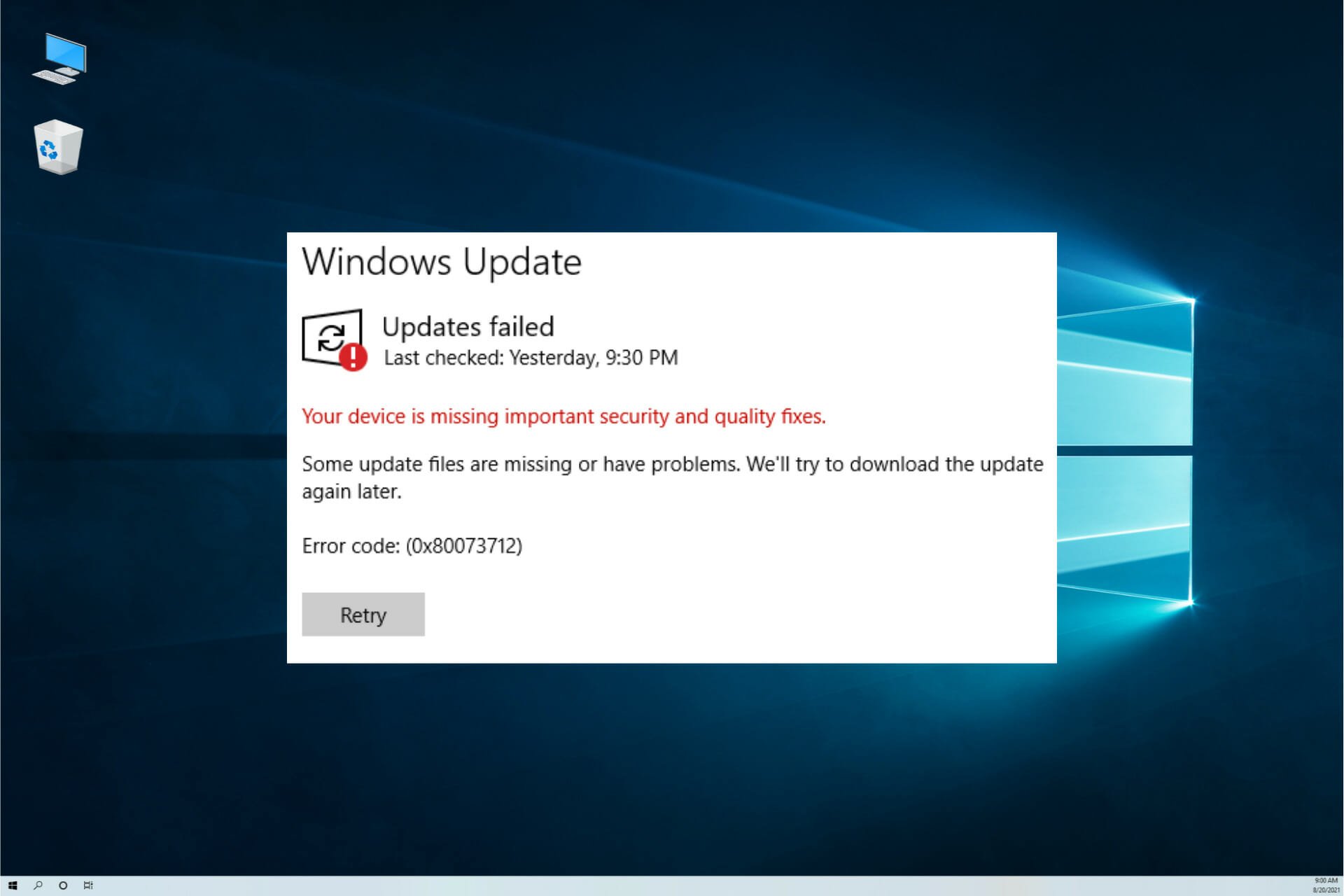
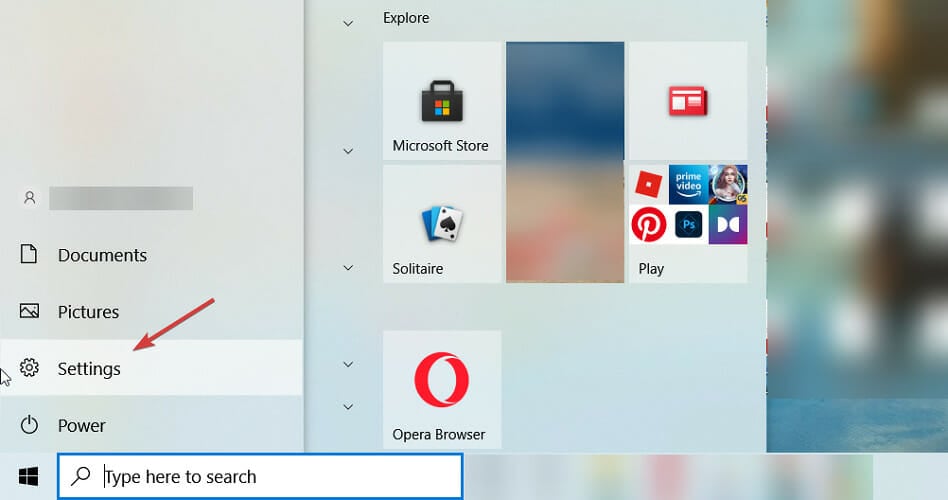
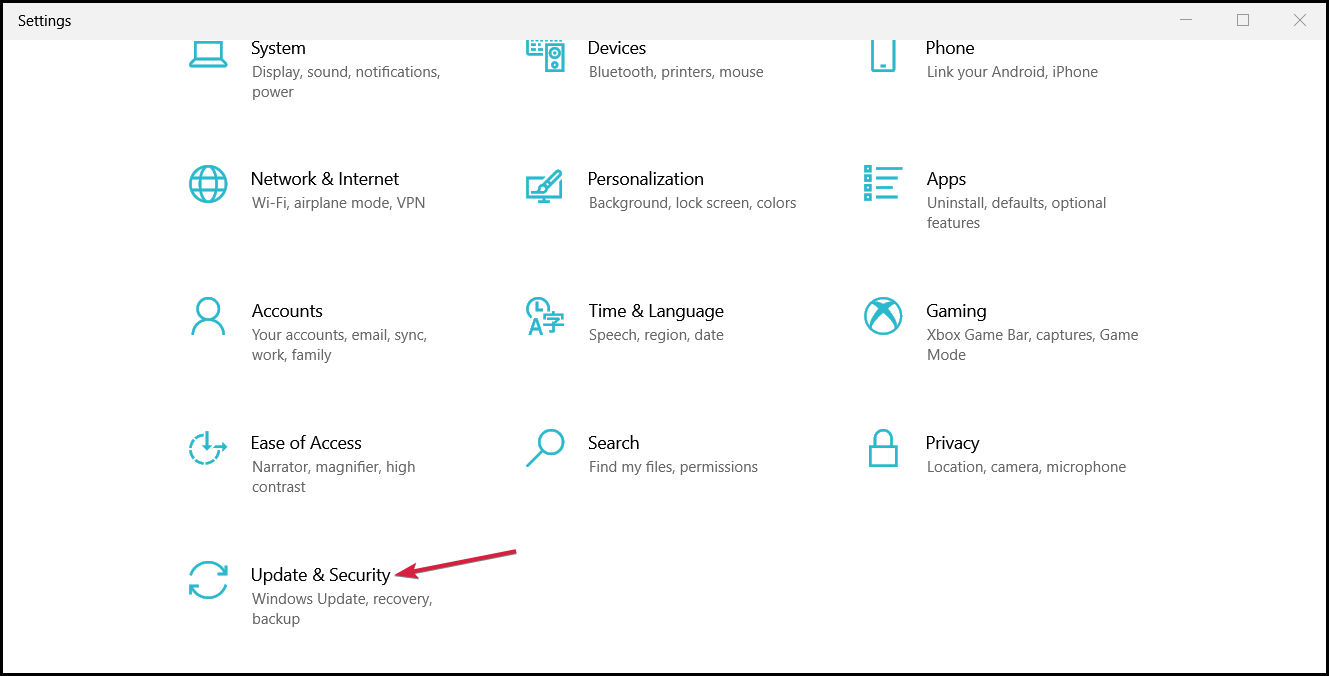
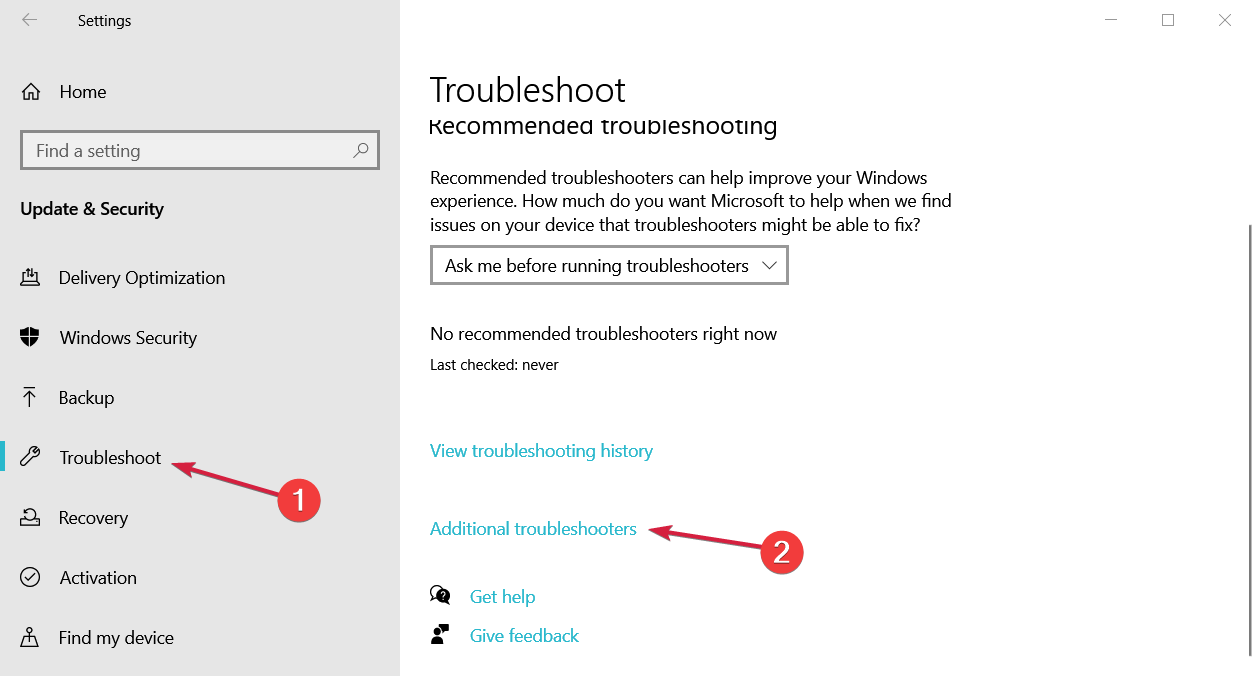
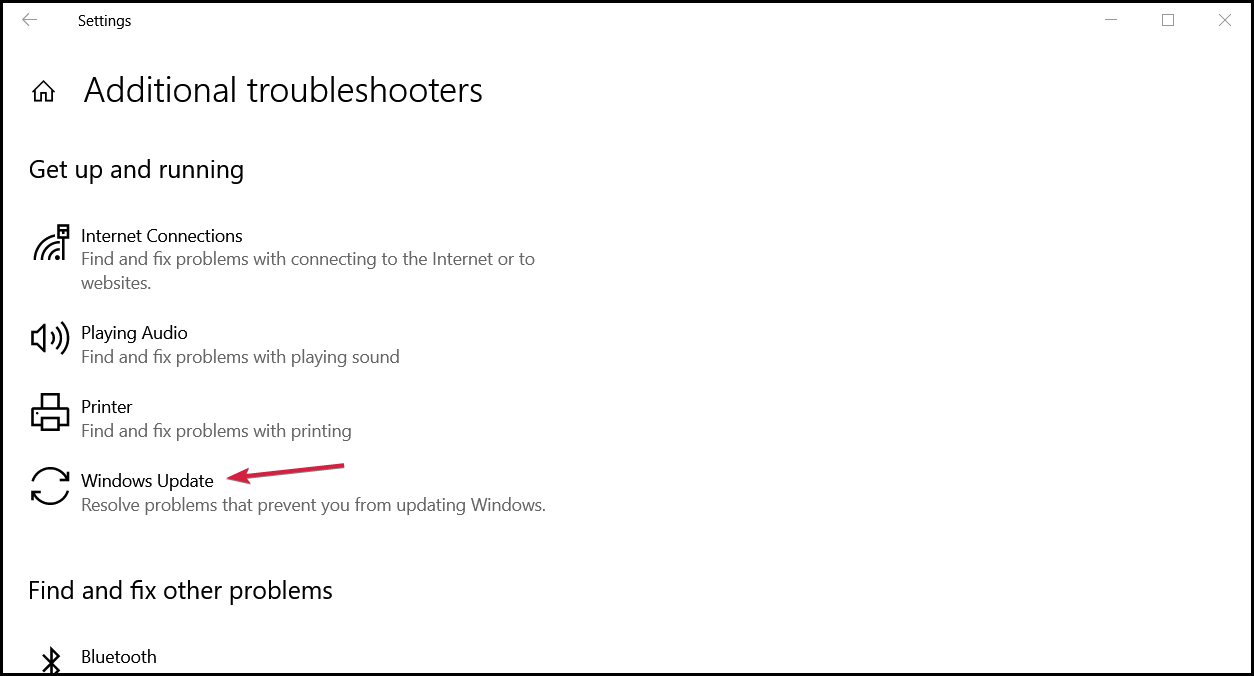
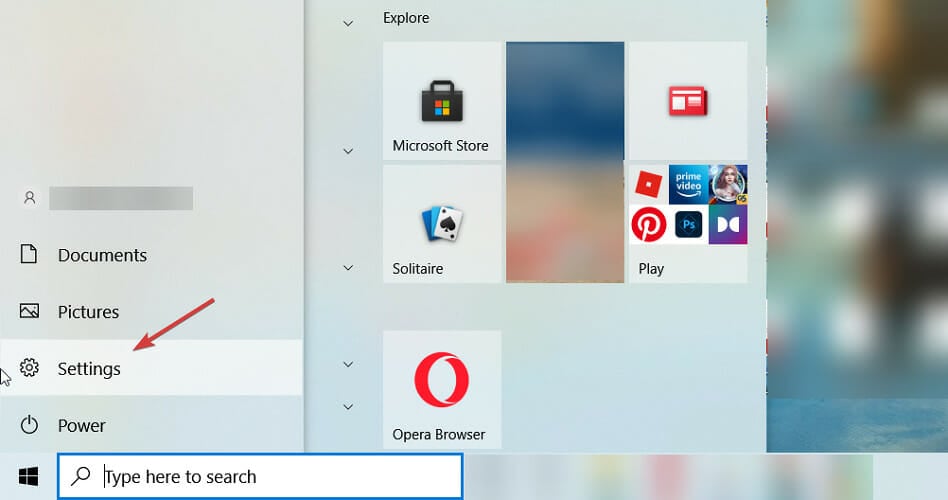
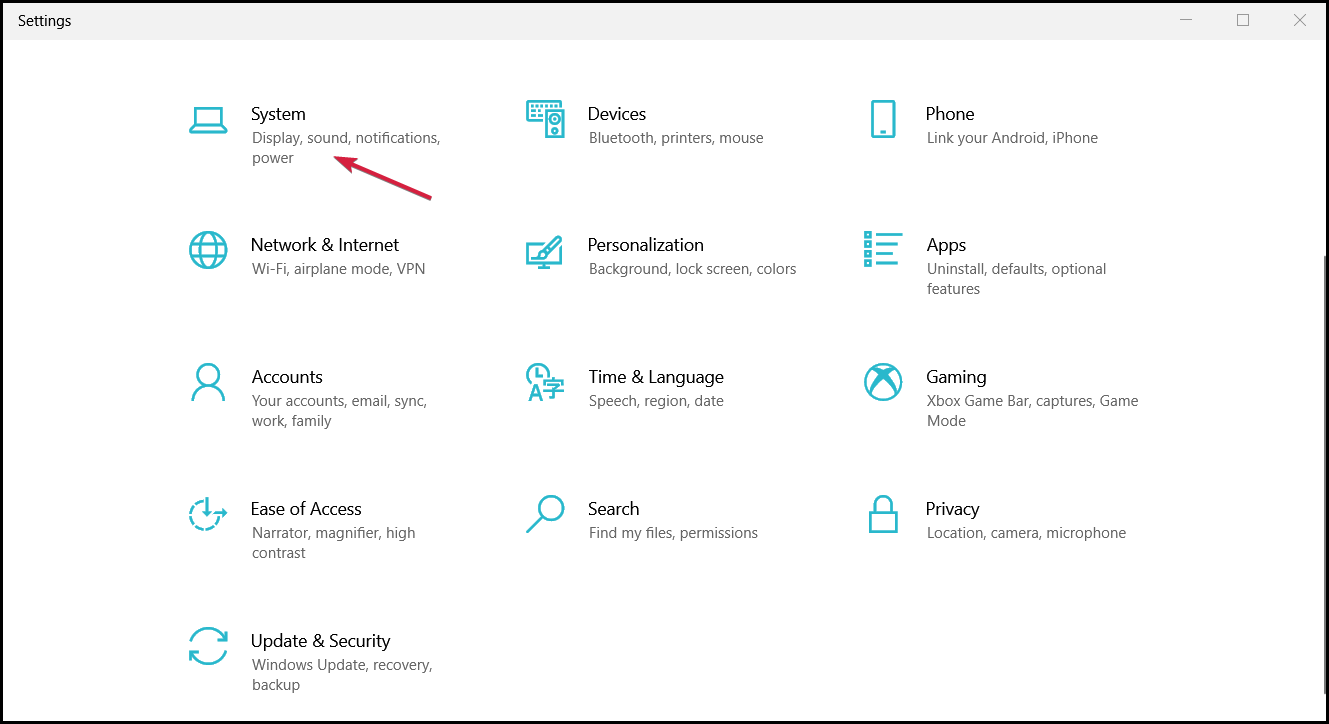
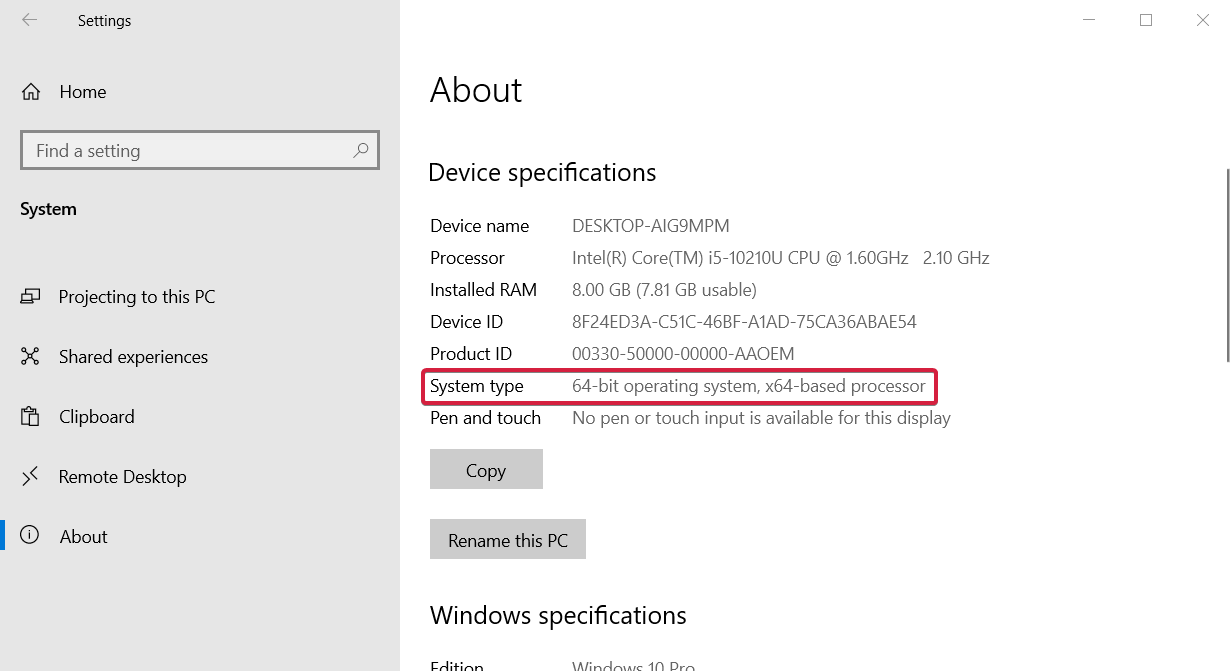
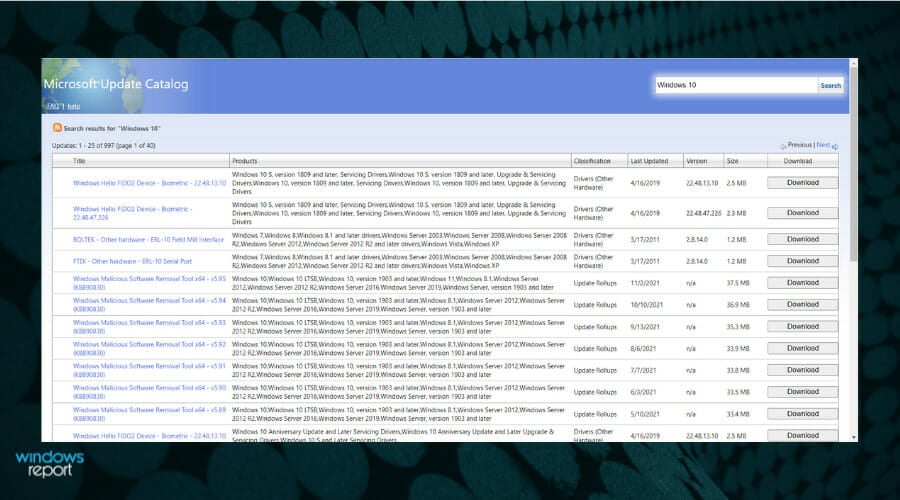
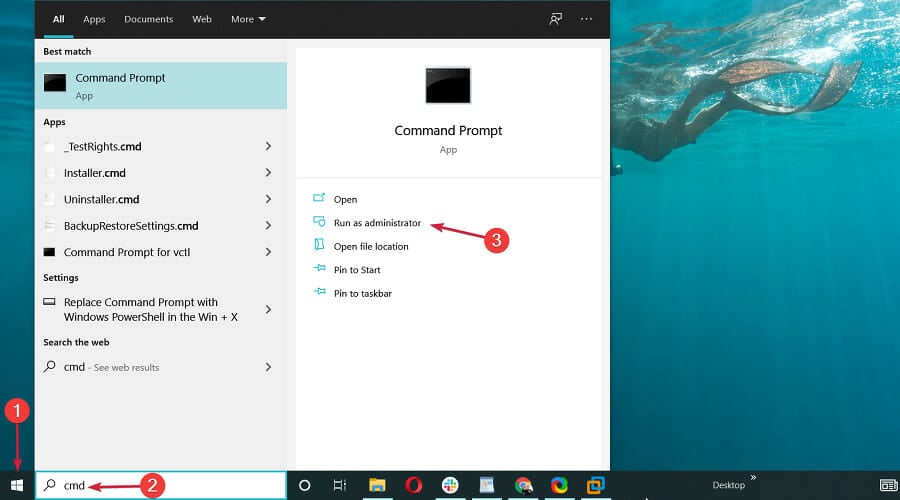
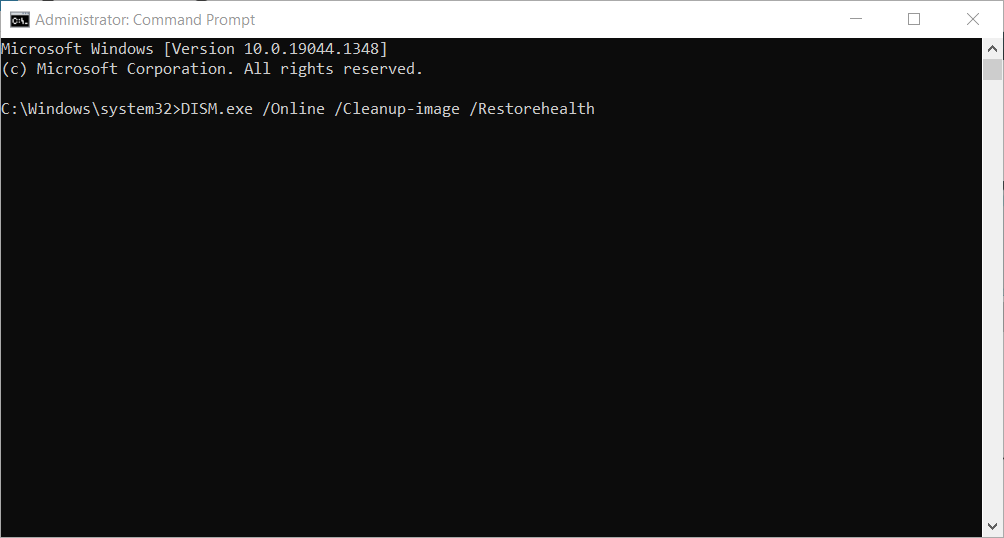
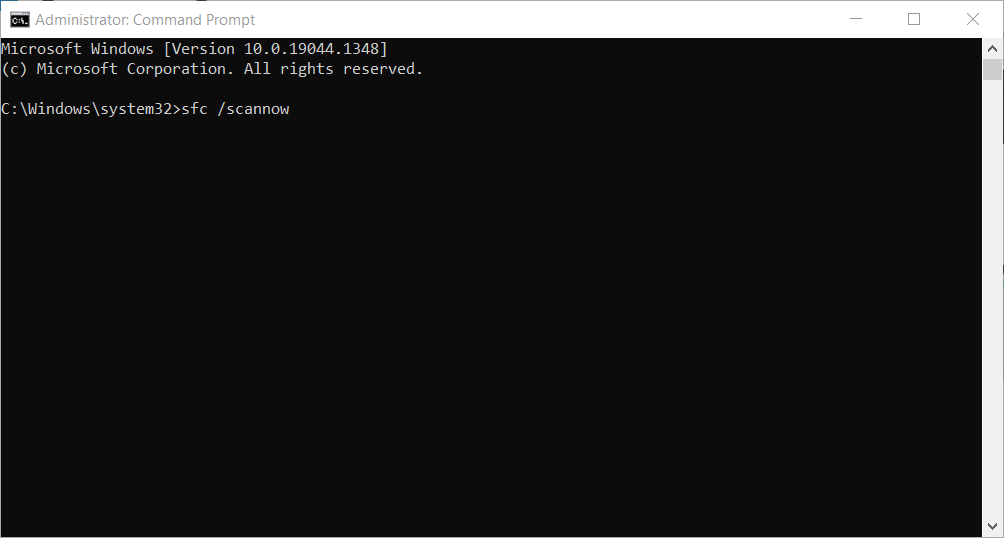

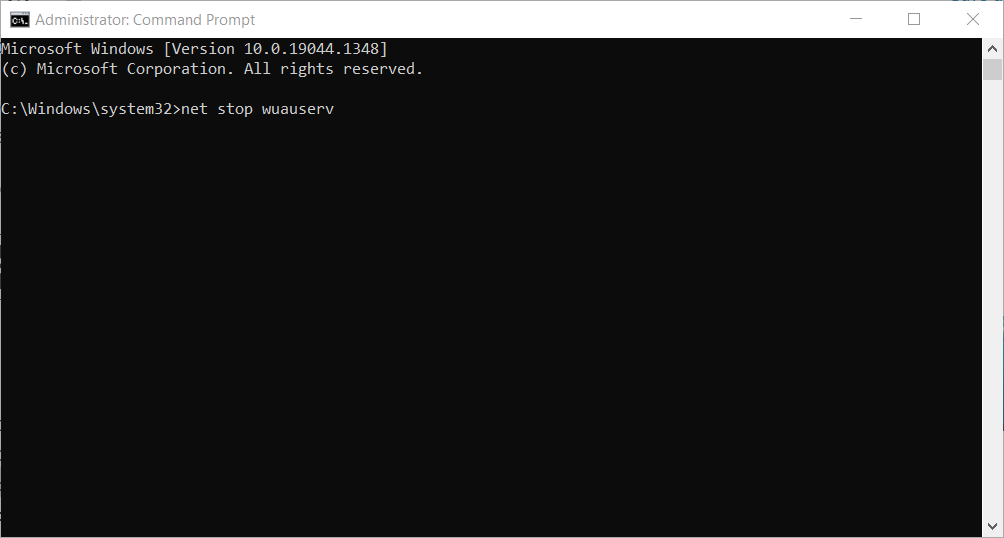
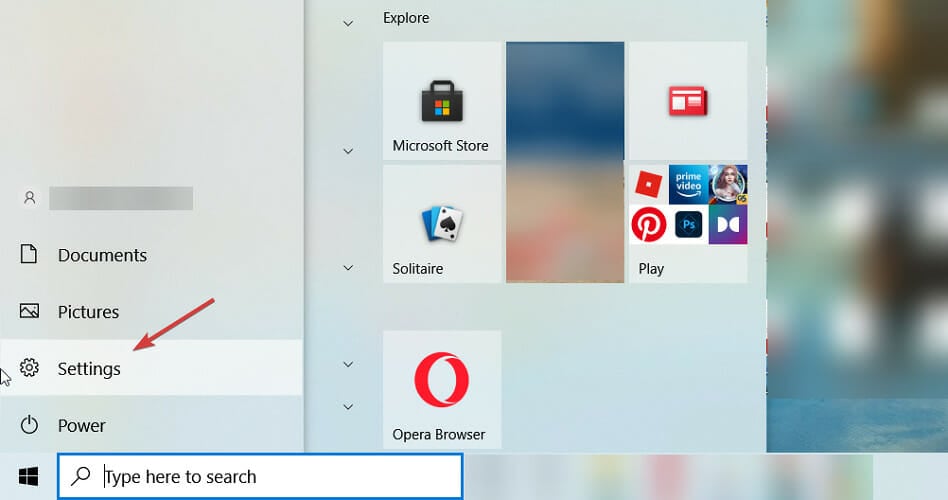
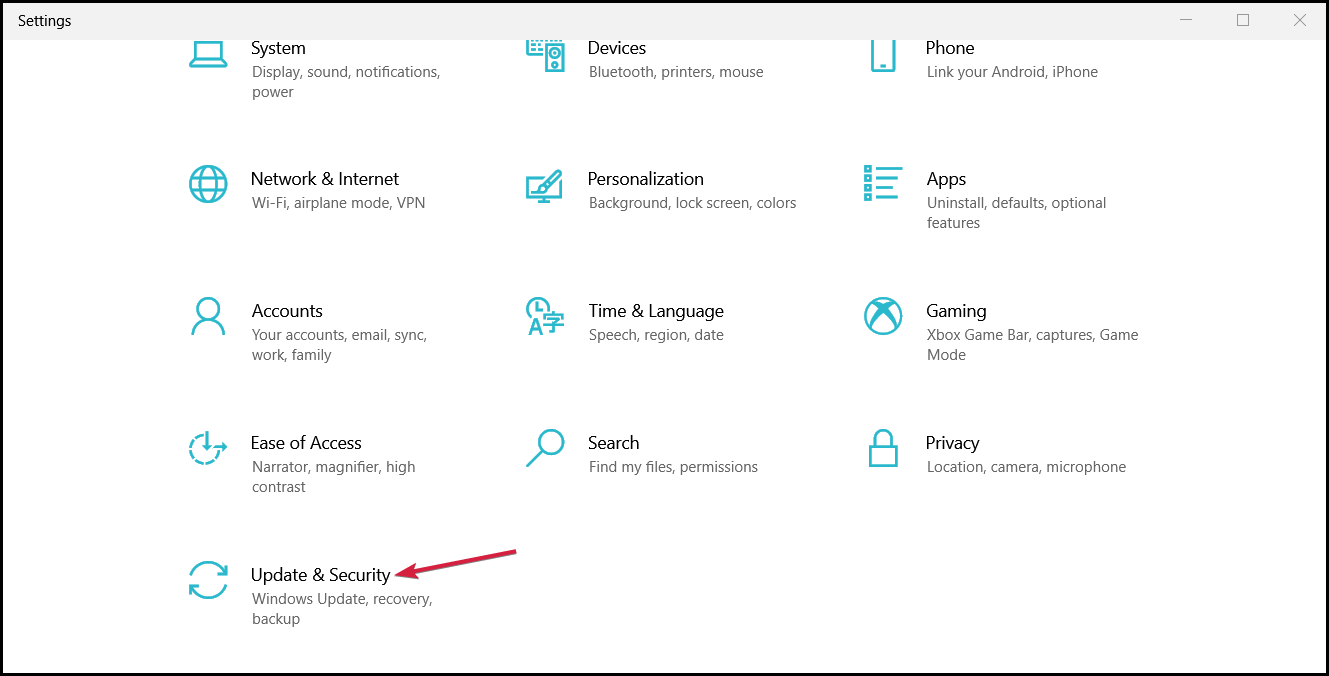
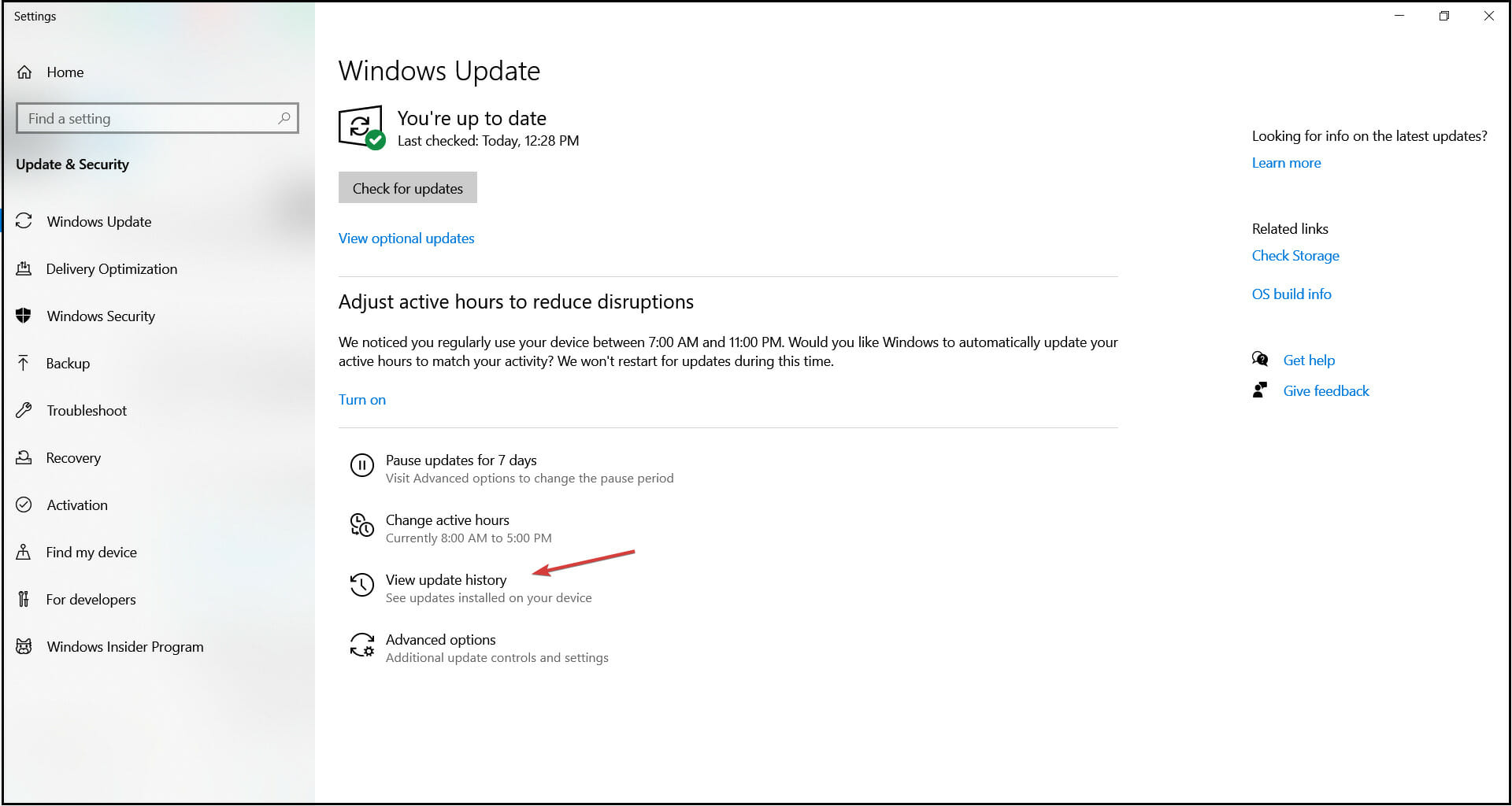
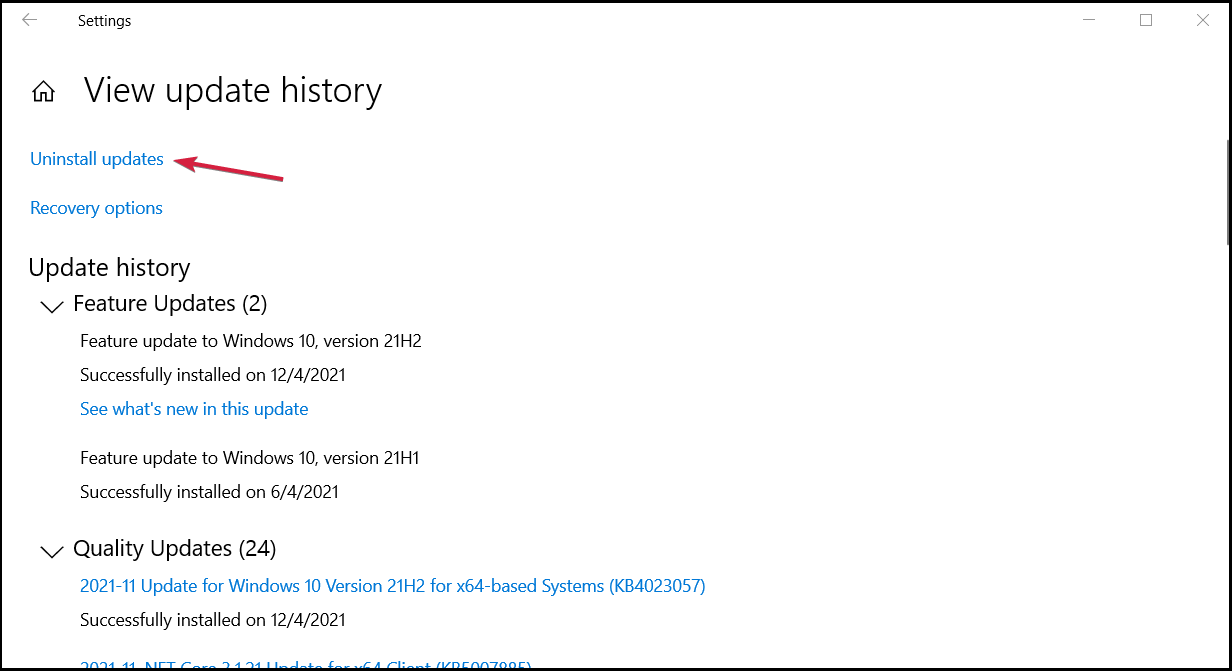
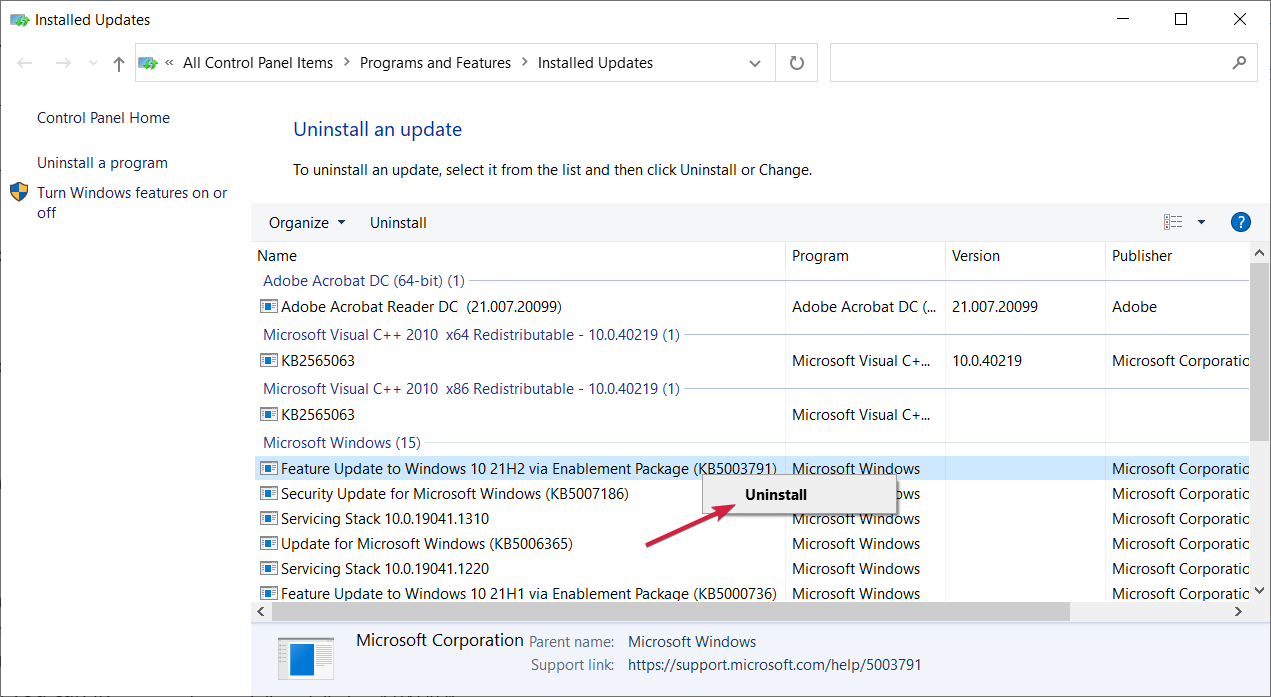
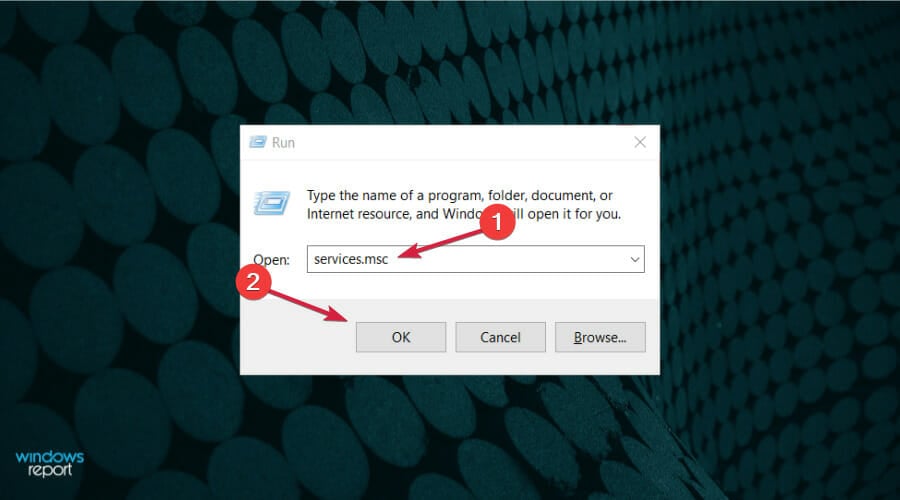


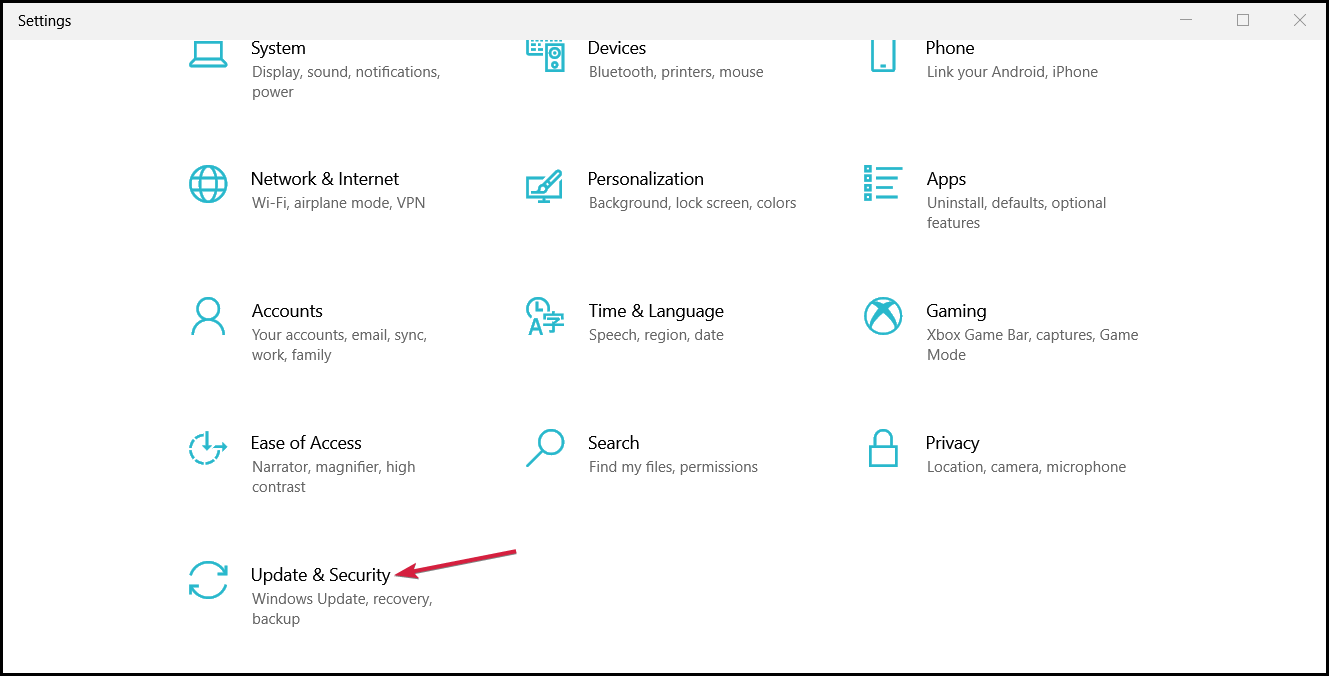
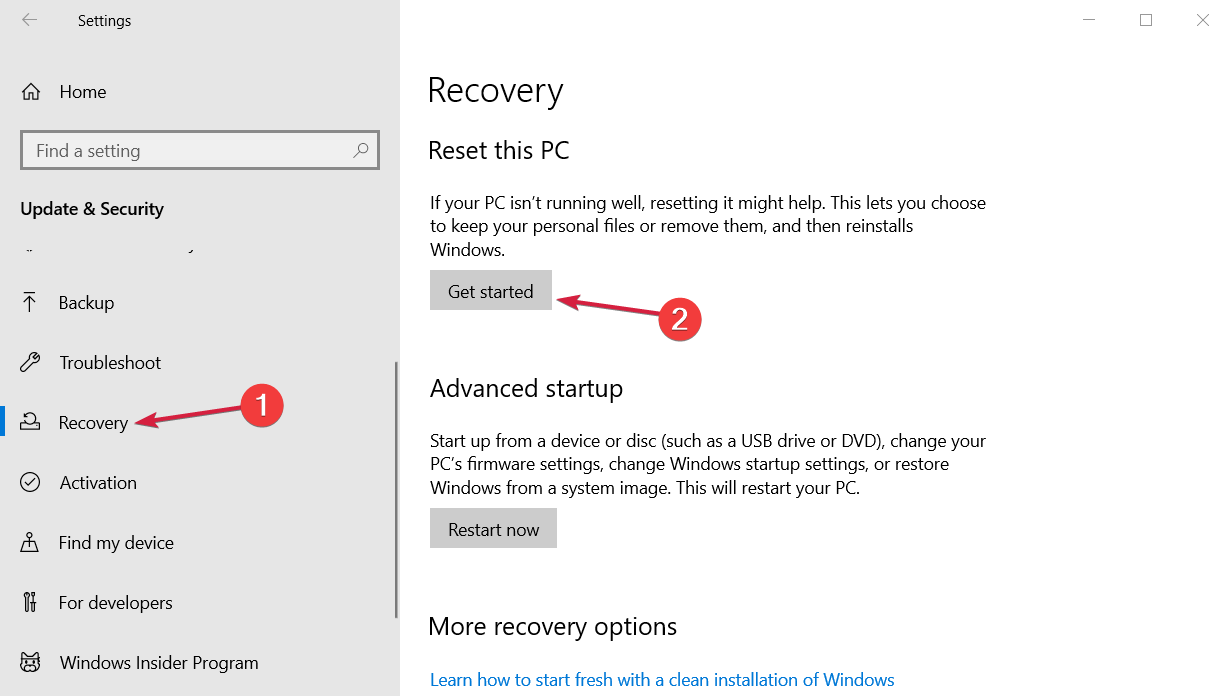
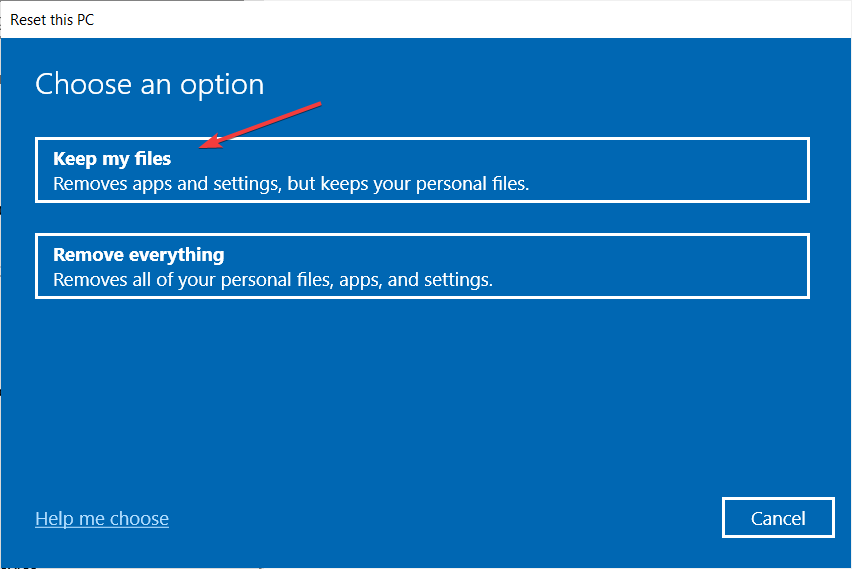

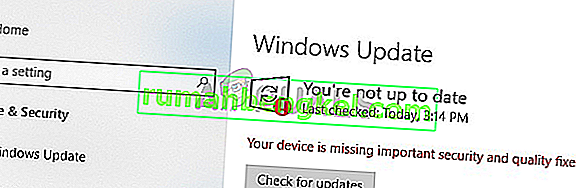
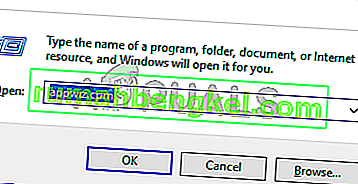
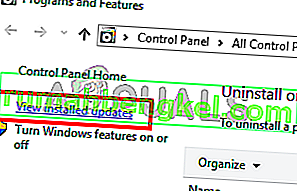
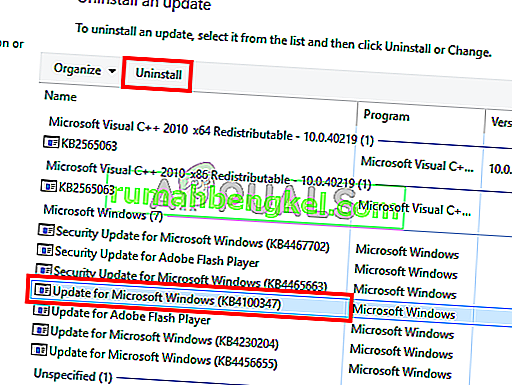
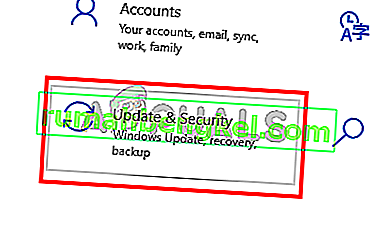
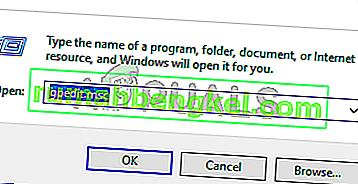
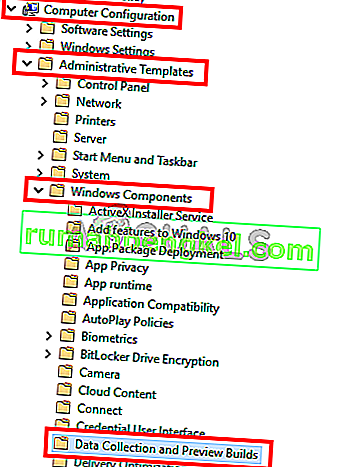
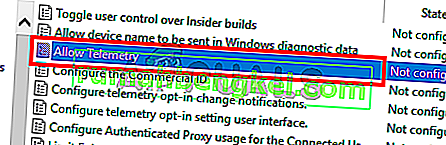
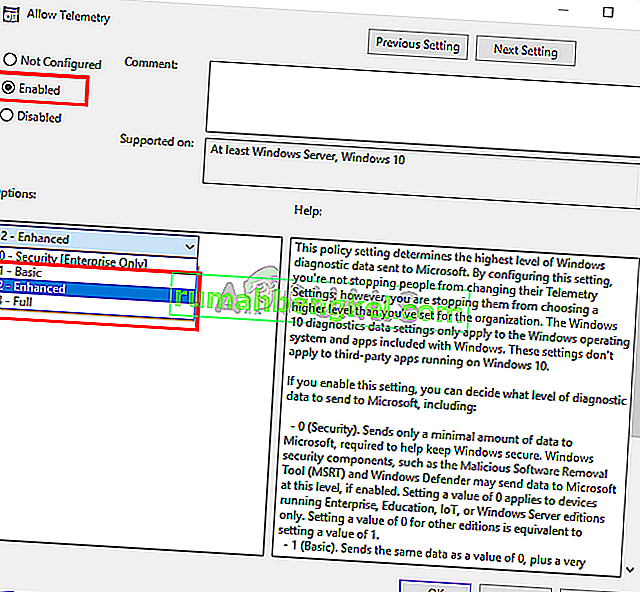
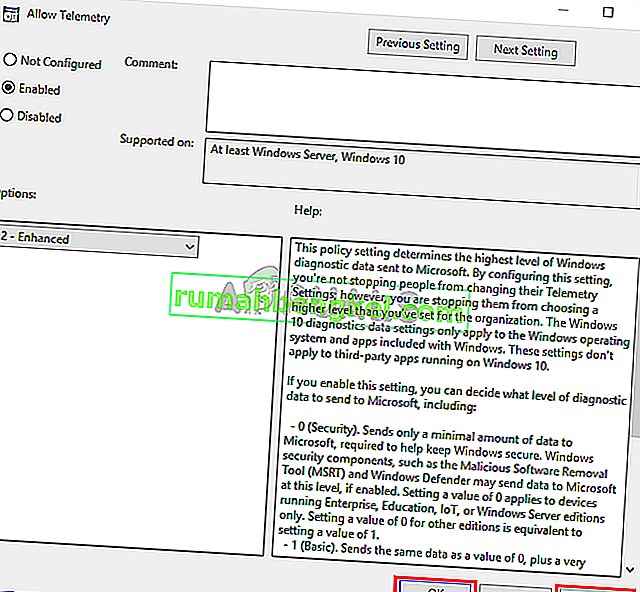





![DLL-файлы отсутствуют в вашем Windows 10 ПК [простое руководство] DLL-файлы отсутствуют в вашем Windows 10 ПК [простое руководство]](https://img.desmoineshvaccompany.com/img/fix/883/dll-files-missing-from-your-windows-10-pc.jpg)


![[Solved] Your Device Is Missing Important Security And Quality Fixes 1 settings update & security](https://www.technewstoday.com/wp-content/uploads/2022/03/settings-update-security-1.jpg)
![[Solved] Your Device Is Missing Important Security And Quality Fixes 2 settings troubleshoot 1](https://www.technewstoday.com/wp-content/uploads/2022/03/settings-troubleshoot-1.jpg)
![[Solved] Your Device Is Missing Important Security And Quality Fixes 3 additional troubleshooters windows update](https://www.technewstoday.com/wp-content/uploads/2022/03/additional-troubleshooters-windows-update.jpg)
![[Solved] Your Device Is Missing Important Security And Quality Fixes 4 allow telemetry local group policy editor](https://www.technewstoday.com/wp-content/uploads/2022/03/allow-telemetry-local-group-policy-editor.jpg)
![[Solved] Your Device Is Missing Important Security And Quality Fixes 5 enable telemetry](https://www.technewstoday.com/wp-content/uploads/2022/03/enable-telemetry-1.jpg)
![[Solved] Your Device Is Missing Important Security And Quality Fixes 6 about device specification](https://www.technewstoday.com/wp-content/uploads/2022/03/about-device-specification.jpg)
![[Solved] Your Device Is Missing Important Security And Quality Fixes 7 programs and features control panel](https://www.technewstoday.com/wp-content/uploads/2022/03/programs-and-features-control-panel.jpg)
![[Solved] Your Device Is Missing Important Security And Quality Fixes 8 view installed updates option in programs and features](https://www.technewstoday.com/wp-content/uploads/2022/03/view-installed-updates-option-in-programs-and-features.jpg)
![[Solved] Your Device Is Missing Important Security And Quality Fixes 9 uninstall latest security update](https://www.technewstoday.com/wp-content/uploads/2022/03/latest-security-update.jpg)
![[Solved] Your Device Is Missing Important Security And Quality Fixes 10 create new dword registry](https://www.technewstoday.com/wp-content/uploads/2022/03/create-new-dword.jpg)
![[Solved] Your Device Is Missing Important Security And Quality Fixes 11 set registry size limit](https://www.technewstoday.com/wp-content/uploads/2022/03/set-registry-size-limit.jpg)
![[Solved] Your Device Is Missing Important Security And Quality Fixes 12 background intelligent transfer service](https://www.technewstoday.com/wp-content/uploads/2022/03/background-intelligent-transfer-service.jpg)
![[Solved] Your Device Is Missing Important Security And Quality Fixes 13 system restore](https://www.technewstoday.com/wp-content/uploads/2022/03/system-restore-1.jpg)
![[Solved] Your Device Is Missing Important Security And Quality Fixes 14 reset this pc](https://www.technewstoday.com/wp-content/uploads/2022/03/reset-this-pc.jpg)
![[Solved] Your Device Is Missing Important Security And Quality Fixes 15 choose keep my files reset pc](https://www.technewstoday.com/wp-content/uploads/2022/03/choose-keep-my-files-reset-pc.jpg)










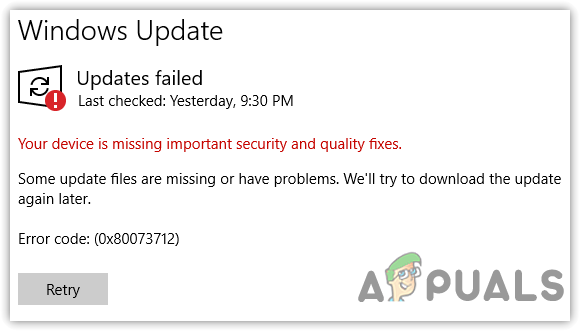
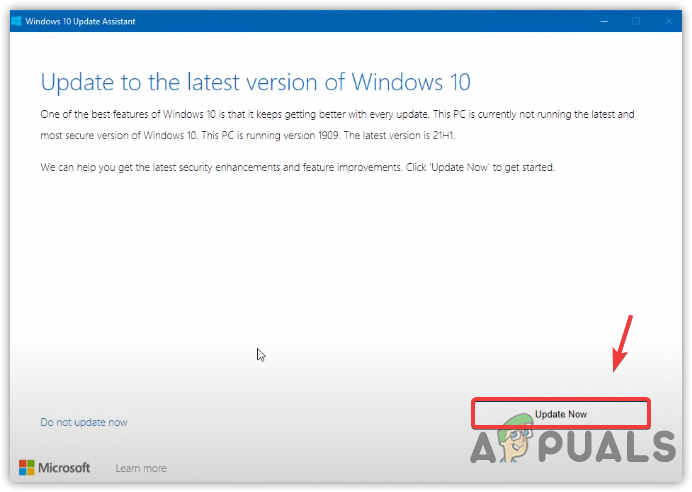
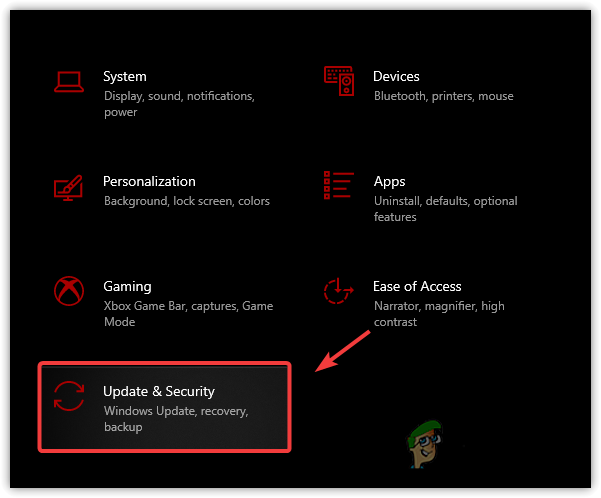
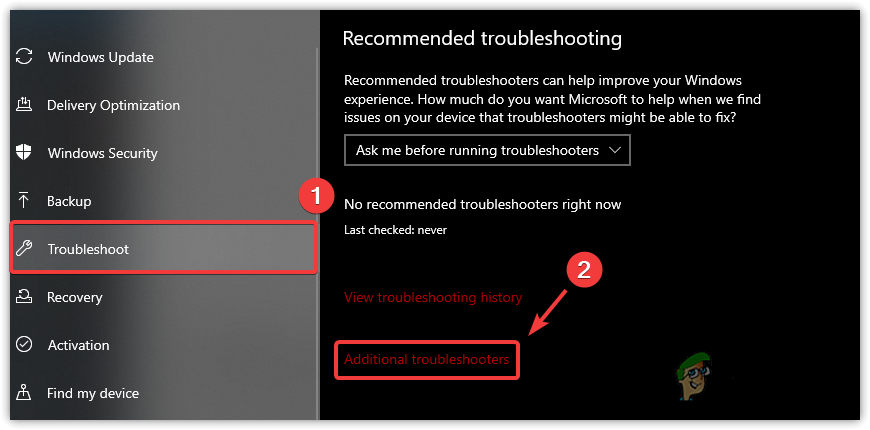 Update & Security Settings to Additional Troubleshooters
Update & Security Settings to Additional Troubleshooters