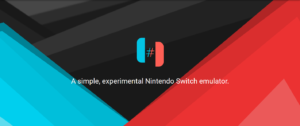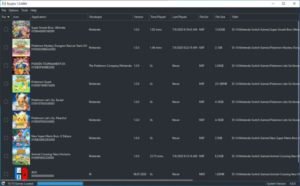To use this list, press Ctrl-F and then type in the error code from yuzu. This should look similar to XXXX-XXXX where the Xs represent numbers and letters.
Key Errors
Please use the general how-to guide, which includes instructions on dumping the necessary files from your switch to have yuzu derive all of your keys,
For all: If you try to run recent games and you haven’t done the key derivation process recently, you may need to redump and rerun it as newer games use newer keys only available on newer firmwares. Getting an incorrect key means you might have a bad dump of your switch’s files. Try again and if it persists, contact the discord. If you are missing the titlekey or an update won’t load, sometimes updates change the titlekey between versions – either way redump and if that doesn’t work contact the discord/devs.
| Error Code | Name |
|---|---|
0008-000C |
ErrorMissingProductionKeyFile |
0008-000D |
ErrorMissingHeaderKey |
0008-000E |
ErrorIncorrectHeaderKey |
0008-0011 |
ErrorMissingTitlekey |
0008-0012 |
ErrorMissingTitlekek |
0008-0014 |
ErrorMissingKeyAreaKey |
0008-0015 |
ErrorIncorrectKeyAreaKey |
0008-0016 |
ErrorIncorrectTitlekeyOrTitlekek |
0008-0018 |
ErrorNCANotProgram |
Other Common Errors
| Error Code | Name |
|---|---|
0008-001C |
ErrorNullFile The file your are trying to use is empty and contains no data. This is a sign of a bad copy or corrupt storage device. |
0008-001D |
ErrorMissingNPDM Ensure that your rom directory has a file called main.npdm. This is used to determine key info about how to run the game and is required to run. You may need to redump if you deleted this. |
0008-001E |
Error32BitISA The game you are trying to run uses the 32-bit ARM architecture, which is not currently supported by yuzu. |
0008-0029 |
ErrorNAXInconvertibleToNCA The NAX file you are trying to run is not a game but in fact a save file. Double check your files. |
0008-002A |
ErrorBadNAXFilePath You can only execute games that are NAX encrypted if they are left in the original directory structure from the SD card ( registered/<hex digits>.nca/00). The hex digits contain needed data to decrypt the game properly. |
0008-0039 |
ErrorMissingBKTRBaseRomFS You are trying to run a game update, which isn’t possible. To use a game update, instead go to File > Install file to NAND… and select the update from that menu. After it’s done, launch the base game and yuzu will apply the update. |
Corruption Errors — All of these errors are indicative of a bad/corrupt dump. If there are no special instructions, try redumping. Should the error persist contact the devs/discord for help.
| Error Code | Name |
|---|---|
0008-0004 |
ErrorBadNPDMHeader |
0008-0005 |
ErrorBadACIDHeader |
0008-0006 |
ErrorBadACIHeader |
0008-0007 |
ErrorBadFileAccessControl |
0008-0008 |
ErrorBadFileAccessHeader |
0008-0009 |
ErrorBadPFSHeader |
0008-000A |
ErrorIncorrectPFSFileSize |
0008-0013 |
ErrorInvalidRightsID |
0008-0017 |
ErrorXCIMissingProgramNCA In some rare cases, this has been known to appear with missing keys. Try rederiving your keys and if that doesn’t work contact the devs. |
0008-0019 |
ErrorNoExeFS |
0008-001A |
ErrorBadXCIHeader |
0008-001B |
ErrorXCIMissingPartition If you trimmed your XCI, it might have been done improperly. Try avoiding trimming. |
0008-001F |
ErrorNoRomFS |
0008-0020 |
ErrorIncorrectELFFileSize |
0008-0021 |
ErrorLoadingNRO |
0008-0022 |
ErrorNoIcon |
0008-0023 |
ErrorNoControl |
0008-0024 |
ErrorBadNAXHeader |
0008-0025 |
ErrorIncorrectNAXFileSize |
0008-0031 |
ErrorNSPMissingProgramNCA |
0008-0032 |
ErrorBadBKTRHeader |
Less Common General Errors — You should not expect to see these unless you are doing more than just playing games
| Error Code | Name |
|---|---|
0008-000F |
ErrorNCA2 The NCA you are attempting to load is using an older format that is not currently supported. If you would like support to be added, consider filing an issue. |
0008-0010 |
ErrorNCA0 The NCA you are attempting to load is using an older format that is not currently supported. If you would like support to be added, consider filing an issue. |
Less Common Key Errors — Below errors should not be obtained if using the normal key derivation process (which is highly encouraged for newcomers), but if you are not using it these errors will make sense to you.
| Error Code | Name |
|---|---|
0008-002B |
ErrorMissingSDSeed |
0008-002C |
ErrorMissingSDKEKSource |
0008-002D |
ErrorMissingAESKEKGenerationSource |
0008-002E |
ErrorMissingAESKeyGenerationSource |
0008-002F |
ErrorMissingSDSaveKeySource |
0008-0030 |
ErrorMissingSDNCAKeySource |
Internal Errors — Should never be seen ever. Report to the devs immediately.
| Error Code | Name |
|---|---|
0008-0000 |
Success |
0008-0001 |
ErrorAlreadyLoaded |
0008-0002 |
ErrorNotImplemented |
0008-0003 |
ErrorNotInitialized |
0008-0026 |
ErrorNAXKeyHMACFailed |
0008-0027 |
ErrorNAXValidationHMACFailed |
0008-0028 |
ErrorNAXKeyDerivationFailed |
0008-0033 |
ErrorBKTRSubsectionNotAfterRelocation |
0008-0034 |
ErrorBKTRSubsectionNotAtEnd |
0008-0035 |
ErrorBadRelocationBlock |
0008-0036 |
ErrorBadSubsectionBlock |
0008-0037 |
ErrorBadRelocationBuckets |
0008-0038 |
ErrorBadSubsectionBuckets |
Yuzu Emulator is one of the most famous Nintendo Switch emulators. However, like everything electronic, Yuzu Emulator has its own share of errors. In this article, we will provide you a list of those errors. Here are all the error codes and their messages:
Yuzu Emulator
Emulators are programs that allow users to play games released across several platforms all on their PC. While most games are released on PC along with their respective platforms, sometimes games are restricted to their platform. In the case of Nintendo Switch, games like Mario Kart and Animal Crossing: New Horizon are prime examples.
Speaking of the Nintendo Switch, there is some exciting news from the handheld console world. The most awaited news on the console was the release of the latest Pokemon game. For those who have played Pokemon Go, the announcement of Pokemon Unite was a very exciting event. The game supports cross-platform gaming, so you can play it on other platforms.
Yuzu Emulator Key Errors code list
Here is a list of common Yuzu Emulator Key Error codes:
- 0008-000C ErrorMissingProductionKeyFile
- 0008-000D ErrorMissingHeaderKey
- 0008-000E ErrorIncorrectHeaderKey
- 0008-0011 ErrorMissingTitlekey
- 0008-0012 ErrorMissingTitlekek
- 0008-0014 ErrorMissingKeyAreaKey
- 0008-0015 ErrorIncorrectKeyAreaKey
- 0008-0016 ErrorIncorrectTitlekeyOrTitlekek
- 0008-0018 ErrorNCANotProgram
Here are some less common Yuzu Emulator Key Error codes:
- 0008-002B ErrorMissingSDSeed
- 0008-002C ErrorMissingSDKEKSource
- 0008-002D ErrorMissingAESKEKGenerationSource
- 0008-002E ErrorMissingAESKeyGenerationSource
- 0008-002F ErrorMissingSDSaveKeySource
- 0008-0030 ErrorMissingSDNCAKeySource
A fresh installation of the keys(product and title) should help you eliminate these issues. Here are some steps you can follow in order to do so:
- First, you need to download the product keys.
- You can download the file here: Keys
- You can find the prod.keys or title.keys files online by searching for the version number followed by “prod.keys”/”title.keys”
- After downloading them, open up Ryujinx
- In the Ryujinx window, locate the File options in the top left corner
- Click on and select “Open Ryujinx Folder”
- This should open up your File Browser
- Here, locate and open the system folder
- Paste the key files you downloaded earlier
Read more about Ryujinx here:
- Ryujinx Emulator : How to add games?
If you are unable to find the answer to your question, please join our Discord server for support: Discord Server
Table of contents
- yuzu starts with the error “VCRUNTIME140_1.dll was not found”
- How do I get Games?
- Can I use a Mariko Switch/Switch Lite/OLED Model for the dumping process?
- yuzu starts with the error «Broken Vulkan Installation Detected»
- yuzu starts with the error «Missing Derivation Components»
- yuzu starts with the error «Unable to start application: Os { code: 2, kind: NotFound, message: “The system cannot find the file specified.” }»
- yuzu will not update further or starts with a Qt platform error
- yuzu closes when opening Configure
- My game is Lagging and Dropping to Low Framerates
- How do I use mods or cheats?
- How do I install game updates or DLC?
- How do I uninstall game updates or DLC?
- How do I set up my controls?
- How do I use my GameCube controller adapter?
- How do I add a save to my Game
- yuzu closes when launching game
- Games fail to launch with the error: «WerFault.exe — Application Error»
- What is Boxcat?
- Why am I getting an error?
- What are Mods and how do I install them?
- How do I upload my log file?
- What is Telemetry?
- How do I install Early Access?
- What is yuzu?
- Which software license is yuzu licensed under?
- Which platforms does yuzu support?
- What are the system requirements for yuzu?
- How do I build yuzu for the OS that I use?
- Who made yuzu?
yuzu starts with the error “VCRUNTIME140_1.dll was not found”
Could also show up as “MSVCP140_ATOMIC_WAIT.dll was not found”.
Current versions of yuzu require the latest versions of Microsoft Visual C++. Please download and install the following dependency:
https://support.microsoft.com/en-us/help/2977003/the-latest-supported-visual-c-downloads
Go to Visual Studio 2015, 2017 and 2019, and select the link next to x64.
How do I get games?
You are legally required to dump your games from your Nintendo Switch. To do so, please follow our in-depth Quickstart Guide.
Can I use a Mariko Switch/Switch Lite/OLED Model for the dumping process?
Yes, but support for those models is beyond our scope since they require hardware-based modifications to load custom firmware. We still recommend obtaining a Switch console that is vulnerable to the fusée-gelée RCM exploit, as it’s still the most accessible way for jailbreaking. To check if your Switch is hackable using this exploit, visit Is My Switch Patched? and enter your console’s serial number.
yuzu starts with the error «Broken Vulkan Installation Detected»
This problem indicates that the Vulkan initialization failed on the previous boot of yuzu. Please perform the following:
- Update your graphics drivers
- Uninstall/update problematic screen-recording or overlay software
- Verify your Vulkan installation by navigating to Emulation > Configure > Graphics > Click «Check for Working Vulkan»
If issues persist, please reach out for support via our Discord server or our Forum.
yuzu starts with the error «Missing Derivation Components»
yuzu requires console keys to play your games. Please follow our Quickstart Guide to dump these keys and system files from your Nintendo Switch.
These console keys (prod.keys/title.keys) need to be placed in the following directories:
You may need to create the following «keys» folder:
- Windows:
C:UsersUSERNAMEAppDataRoamingyuzukeys - Linux:
/home/USERNAME/.local/share/yuzu/keys
NOTE: This yuzu directory can be quickly accessed by selecting file/open yuzu folder within the emulator
yuzu starts with the error «Unable to start application: Os { code: 2, kind: NotFound, message: “The system cannot find the file specified.” }»
This problem is usually caused by a false positive of your antivirus software, most commonly by Avast and AVG. These applications will often incorrectly detect yuzu as malicious software and delete the executable as a result.
You can confirm it is a false positive with an online scanner, such as VirusTotal if you wish.
To fix this, you’ll need to either disable or uninstall your antivirus software. Make sure to reboot if you choose to uninstall it.
Afterwards, follow the instructions below for yuzu will not update further or starts with a Qt platform error to delete any residual files of the failed installation.
yuzu will not update further or starts with a Qt platform error
- Close all instances of yuzu and any installer processes you may have running.
- Press Win+R, in the opened window type
%localappdata%and press Enter. - Select the
yuzufolder and delete it. If it is being used by another process, please double-check that you do not have any yuzu related applications running. - Launch the installer and install yuzu again.
- Note: Doing this will not touch your existing keys — saves for yuzu, as they reside in %appdata%yuzu not localappdata yuzu folder.
yuzu closes when opening Configure
This problem may be caused by a corrupt configuration file.
Press Win+R, type %appdata%yuzuconfig and delete the qt-config.ini file. Your global settings will be lost after doing this, reconfigure accordingly.
Alternatively, some screen recording applications use dubious methods to inject themselves into software, causing crashes. Some examples are Reshade, GShade, Bandicam, Action and Screenrec. Uninstall the software if you have it installed. For Reshade-GShade if you need to keep it installed at the very least turn off its ability to touch Vulkan globally on windows to allow Yuzu&Vulkan to work again.
We recommend using OBS Studio, Radeon ReLive, Nvidia ShadowPlay or Microsoft XBox Game Bar.
Overwolf is also a known cause of issues, we recommend avoiding it.
My game is Lagging and Dropping to Low Framerates
You are likely experiencing Shader Caching. Shaders are small programs running on a graphic card, responsible for rendering graphics like terrain, explosions, characters, etc. Since a PC cannot directly execute switch shaders, it first has to translate them to a format a PC can understand. This translation process is time consuming, and you’ll notice it in two ways:
-
While playing, if yuzu needs to translate a new shader, the game will stutter. Loading into a game for the first time can give long freezes due to the number of shaders. As you keep playing, the amount of stuttering will decrease.
-
When launching a game, the shader cache is loaded. To speed up this process there exists an additional «precompiled» cache. This cache may get reset every time you update yuzu or install a new GPU driver. The precompiled cache will then be compiled from scratch, causing a longer load time.
Vulkan and OpenGL have separate caches, but different OpenGL backends share the same cache. This means that on Nvidia you can build up shaders with less stutter on GLASM, then use GLSL for more performance.
IMPORTANT: Since the cache stores parts of the game, we don’t condone sharing or downloading these, since it is considered piracy.
How do I use mods or cheats?
For a list of useful mods for your favorite games, check our database with Switch Mods
To add mods to a specific game, simply right click the game in yuzu’s games list, select Open Mod Data Location and structure your mod files similar to this example:
Mod directory/mod name/romfs
or
Mod directory/mod name/exefs
To add cheats, structure your cheat file similar to this example:
Mod directory/cheat name/cheats
An example of a correctly structured mod directory can be seen below:
The mods provided on our Switch Mods page are already structured accordingly and only need to be extracted into the mod directory folder as is.
Once added to the correct mod directory, simply right click the game again, select properties and activate the installed mod. The same process can be followed in reverse for de-activating mods
How do I install game updates or DLC?
Installing updates and DLC is simple. In the top left corner of the emulator window, select File / Install Files to NAND, then select the file you wish to install. Once installed, your files should load automatically and the installed update or DLC will be shown in the games list add-ons column of the corresponding game.
If you wish to activate/deactivate a specific update or DLC then right click your game in the games list, select Properties, then enable or disable as needed.(See Below)
Reinstalling or Overwriting Updates/DLC is as simple as following the above instructions, selecting your files and installing your Update/DLC. When doing this, any previously installed files will be removed and replaced by the newly installed versions.
How do I uninstall game updates or DLC?
To delete your installed game Updates or DLCs, right click your game, then select Remove. From here you can delete/uninstall your game Updates and DLCs from the options list (See Below)
How do I set up my controls?
Since the Nintendo Switch is a complicated device controller input wise, you will need to change some input settings depending on the game you wish to play.
Open the yuzu settings and go to Controls.
For all games other than Pokemon Let’s Go set the controls like this:
- Click on the checkbox next to
Connect Controllerif it is not already checked. - Select
Pro Controllerin the combobox below if needed (this is also the default). - Select your desired input device under
Input Device. - Controllers: All buttons should automatically be mapped for the selected input device.
- Keyboard: The
Defaultsbutton on bottom right sets default keyboard mappings. - Change mappings if desired.
- Repeat steps for other players if desired.
- Confirm with
OK.
For Pokemon Let’s Go set your controls like this:
- Click on the checkbox next to
Connect Controllerif it is not already checked. - Select
Handheldin the combobox below. - Select your desired input device under
Input Device. - Controllers: All buttons should automatically be mapped for the selected input device.
- Keyboard: The
Defaultsbutton on bottom right sets default keyboard mappings. - Change mappings if desired.
- Confirm with
OK.
How do I use my GameCube controller adapter?
The GameCube adapter communicates with yuzu over the libusb protocol. This works natively on Linux, but requires the installation of a compatible driver on Windows using Zadig.
Zadig driver installation
Plug in the GameCube controller adapter if it hasn’t been already. Download and launch Zadig.
If you’re using the Mayflash adapter, make sure you switch it to Wii U or Zadig won’t pick it up properly.
-
From the
Optionsmenu in Zadig, selectList All Devices -
In the pulldown menu, select
WUP-028. Ensure that its USB ID is057E 0337.
- If it does not appear in the list then try inserting the adapter (specifically its black USB cord) into another USB port.
- On the right column, select
WinUSBthen clickReplace Driver. SelectYesto modify the system driver.
When the notification that the driver is installed successfully is displayed, you can close Zadig and continue to configuring the controller with yuzu.
GameCube controller configuration
Ensure the adapter is plugged in prior to launching yuzu. Then follow the How do I set up my controls? instructions, selecting Gamecube controller X as the Input Device, where X is the port in which the controller is plugged into.
How do I add a save to my Game
To add a save, simply right-click your game in the Games List, Select Open Save Data Location, then Select your User from the Profile Selector
Once your Save Data Location is open, place your applicable game save in the folder presented to you.
yuzu closes when launching game
Games fail to launch with the error: «WerFault.exe — Application Error — The application was unable to start correctly»
This typically occurs when yuzu runs out of RAM. Increase the size of your pagefile to resolve the issue.
What is Boxcat?
Please read the following article: Boxcat
Why am I getting an error?
Please look up your error in the following page: Error Codes
What are Mods and how do I install them?
Please read the following article: Mods
How do I upload my log file?
Please read the following guide: How to Upload the Log File
What is Telemetry?
Please read the following article: What is Telemetry?
How do I install Early Access?
Please read the following guide: How to install Early Access
What is yuzu?
yuzu is an experimental open-source emulator for the Nintendo Switch from the creators of Citra.
It is written in C++ with portability in mind, with builds actively maintained for Windows and Linux. The emulator currently can play various commercial titles and homebrew applications with varying degrees of success.
Which software license is yuzu licensed under?
yuzu is an open-source project, licensed under the GPLv2 (or any later version). Refer to the license document for more information.
Which platforms does yuzu support?
yuzu is actively tested and supported on various 64-bit versions of Windows (10 and up) and Linux. macOS is no longer supported due to Apple deprecating OpenGL.
What are the system requirements for yuzu?
yuzu currently requires an OpenGL 4.6 capable GPU and a CPU that has high single-core performance. It also requires a minimum of 8 GB of RAM. For more details, see our Quickstart Guide.
How do I build yuzu for the OS that I use?
Take a look at the following guides for steps on building yuzu for the following platforms:
- Linux
- Windows
Who made yuzu?
yuzu has an active team of open-source developers. The list of contributors can be found on GitHub.